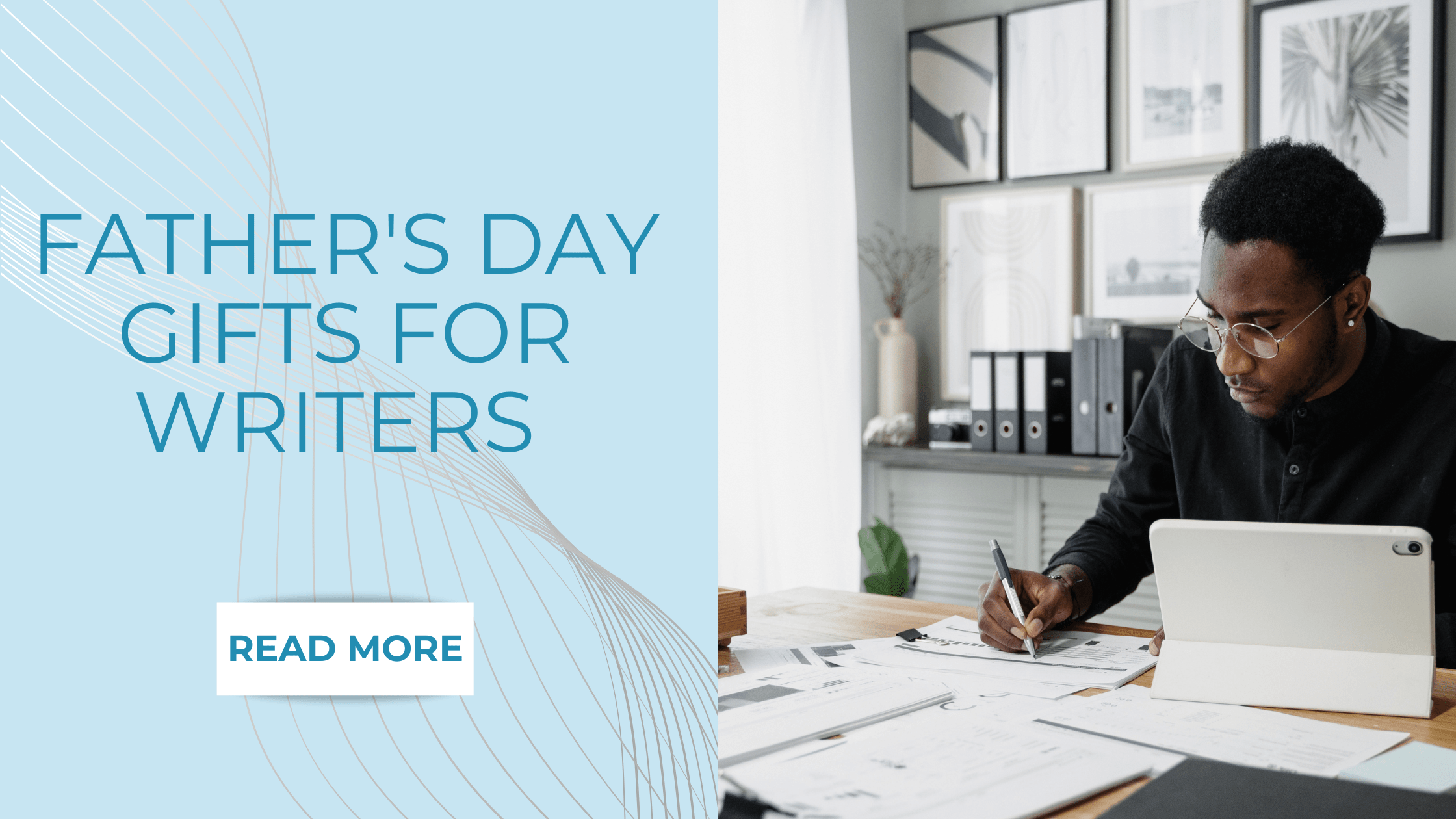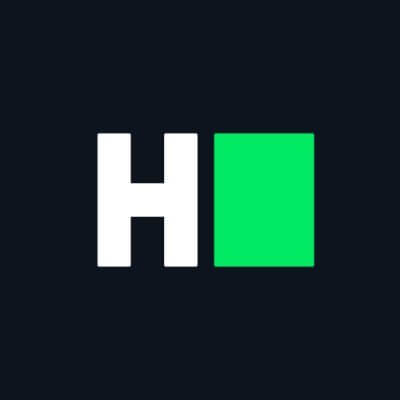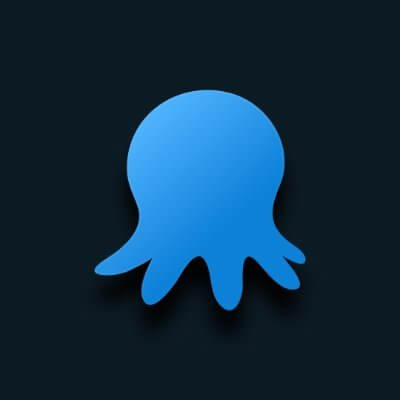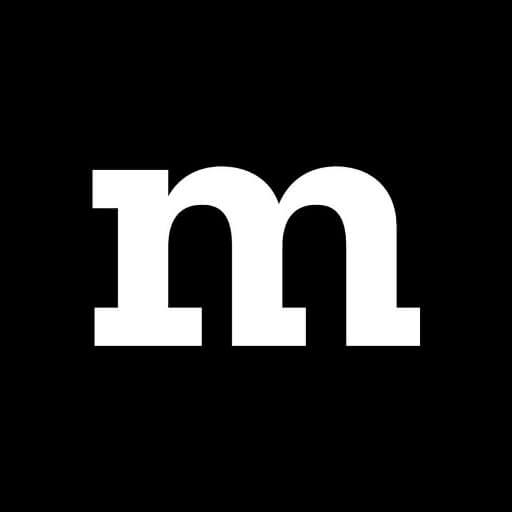How to Get a Digitized Logo for Embroidery That Stands Out
A standout embroidered logo isn’t luck—it’s the result of smart prep + pro digitizing. Follow these steps, and your logo will look sharp on polos, hats, bags, and more.
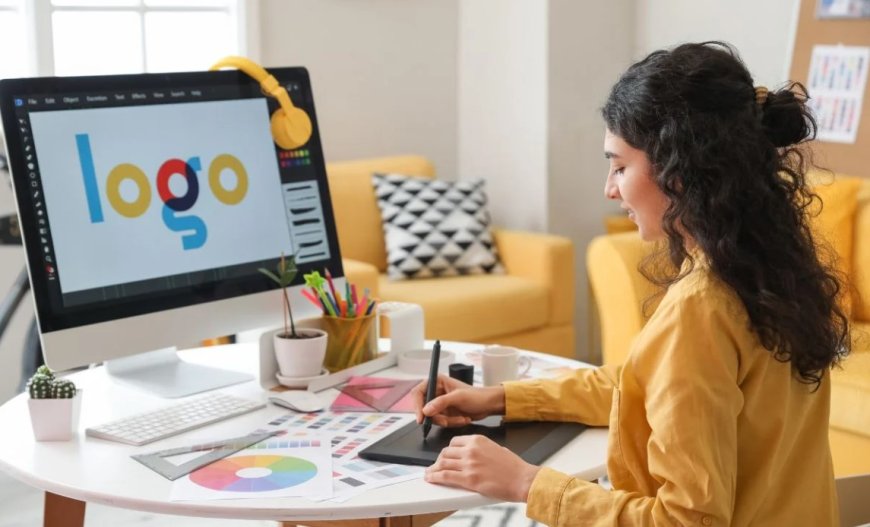
Introduction
Your logo is the face of your brand—and when it’s embroidered, it needs to look sharp, professional, and eye-catching. But not all digitized logos are created equal. A poorly digitized design can turn your crisp logo into a messy, puckered disaster.
So, how do you get a digitize logo for embroidery that actually stands out? In this guide, we’ll break down everything you need to know—from choosing the right digitizer to optimizing your design for stitch-perfect results.
Let’s dive in!
Why Digitizing Matters for Logo Embroidery
Before we get into the how, let’s talk about the why.
Embroidery digitizing is the process of converting your logo into a file that an embroidery machine can read. Unlike printing, embroidery uses thread and stitches, meaning:
✅ Details must be simplified – Tiny text or gradients may not translate well.
✅ Stitch direction affects texture – Poor planning can make logos look flat or uneven.
✅ Fabric choice impacts results – A logo digitized for hats won’t work the same on fleece.
A well-digitized logo means:
✔ Crisp, clean stitching
✔ No puckering or distortion
✔ Faster production (fewer thread breaks!)
✔ Brand consistency across all items
Now, let’s make sure your logo checks all these boxes.
Step 1: Start with the Right Logo File
Not all logo files are embroidery-friendly. Here’s what you need:
Best File Formats for Digitizing
- Vector files (AI, EPS, SVG) – Scalable without quality loss.
- High-resolution PNG (300+ DPI) – If vectors aren’t available.
Avoid These at All Costs
❌ Low-res JPGs (blurry when enlarged)
❌ Screenshots (pixelated and distorted)
Pro Tip: If you only have a low-res file, a designer can recreate it as a vector before digitizing.
Step 2: Simplify Your Design (If Needed)
Embroidery isn’t like printing—less is more. Here’s how to optimize your logo:
1. Remove Tiny Text
- Text smaller than 0.2 inches (5mm) won’t stitch clearly.
- Solution: Enlarge or remove it.
2. Limit Colors
- More colors = more thread changes = higher cost.
- Ideal: 1-3 thread colors for clean, cost-effective stitching.
3. Avoid Gradients
- Embroidery can’t replicate smooth color blends.
- Solution: Use solid blocks of color instead.
Example: Starbucks’ embroidered logo simplifies their gradient siren into flat green tones.
Step 3: Choose the Right Digitizing Service
Not all digitizers are equal. Here’s how to pick the best one:
Option 1: Professional Digitizing Companies
- Best for: Businesses needing high-quality, consistent work.
- Pros: Fast turnaround, expert tweaks.
- Cons: More expensive (30–30–100+ per logo).
- Top Picks:
- LogoDigitizing (great for bulk orders)
- The Digitizing Hub (premium quality)
Option 2: Freelance Digitizers (Fiverr/Upwork)
- Best for: Budget-friendly projects.
- Pros: Affordable (10–10–30 per logo).
- Cons: Quality varies—check reviews!
Option 3: DIY Digitizing Software
- Best for: Simple logos if you’re tech-savvy.
- Software Options:
- Hatch Embroidery (user-friendly)
- Ink/Stitch (free but requires learning)
Pro Tip: If you’re selling merch, don’t cheap out—invest in pro digitizing.
Step 4: Specify These Key Details
To get the best results, tell your digitizer:
- Fabric Type (e.g., cotton, polyester, hats)
- Why? Stitch density changes based on material.
- Logo Size (in inches or centimeters)
- Why? A 1-inch logo needs simpler stitching than a 5-inch one.
- Thread Colors (Pantone or HEX codes if exact matches matter)
- Special Effects (e.g., 3D puff, metallic thread)
Example:
"Please digitize this logo for left chest embroidery on polos (3 inches wide). Use 2 thread colors (PMS 3425 green & black) and optimize for stretch fabric."
Step 5: Test Before Mass Production
Never skip this step! Here’s how to test properly:
1. Stitch a Sample
- Use the exact fabric your final product will have.
- Check for:
- Puckering
- Thread breaks
- Color accuracy
2. Request Revisions If Needed
- Most pros offer 1–2 free tweaks.
- Common fixes:
- Adjusting stitch density
- Resizing small details
Red Flag: If your digitizer refuses to tweak, find someone else.
Pro Tips to Make Your Logo POP
Want your embroidery to stand out? Try these tricks:
1. Add a Border
- A satin stitch outline prevents edges from fraying.
2. Use 3D Puff Foam
- Makes letters/designs raised (perfect for caps).
3. Metallic or Glow-in-the-Dark Thread
- Great for luxury brands or nightwear.
4. Contrast Underlay
- A different-colored base layer adds depth.
Example: Nike’s swoosh often uses a white underlay on dark fabrics for sharper edges.
Common Mistakes to Avoid
1. Ignoring Fabric Differences
- A logo digitized for heavy denim will pucker on lightweight polos.
2. Overcomplicating the Design
- Embroidery excels at bold, clean logos—not photorealistic art.
3. Skipping the Test Stitch
- You’ll waste money fixing errors in bulk production.
4. Choosing the Cheapest Digitizer
- $5 Fiverr gigs often = sloppy, unusable files.
How Much Does Logo Digitizing Cost?
|
Service Type |
Price Range |
Best For |
|
Freelance (Fiverr) |
10–10–30 |
Small projects |
|
Professional Company |
30–30–100+ |
Businesses, bulk work |
|
DIY Software |
0–0–500 (one-time) |
Hobbyists learning |
Note: Prices vary by complexity—a detailed 5-color logo costs more than a simple 1-color text.
Final Checklist Before Ordering
Before you send your logo off, ask:
✅ Is my file high-res or vector?
✅ Have I simplified tiny details?
✅ Did I specify fabric, size, and colors?
✅ Have I checked the digitizer’s portfolio?
Conclusion
A standout embroidered logo isn’t luck—it’s the result of smart prep + pro digitizing. Follow these steps, and your logo will look sharp on polos, hats, bags, and more.
Recap:
- Start with a clean, vector file.
- Simplify small text/details.
- Choose a reputable digitizer.
- Test before mass production.
Ready to make your brand shine? Get that logo digitized and start stitching!
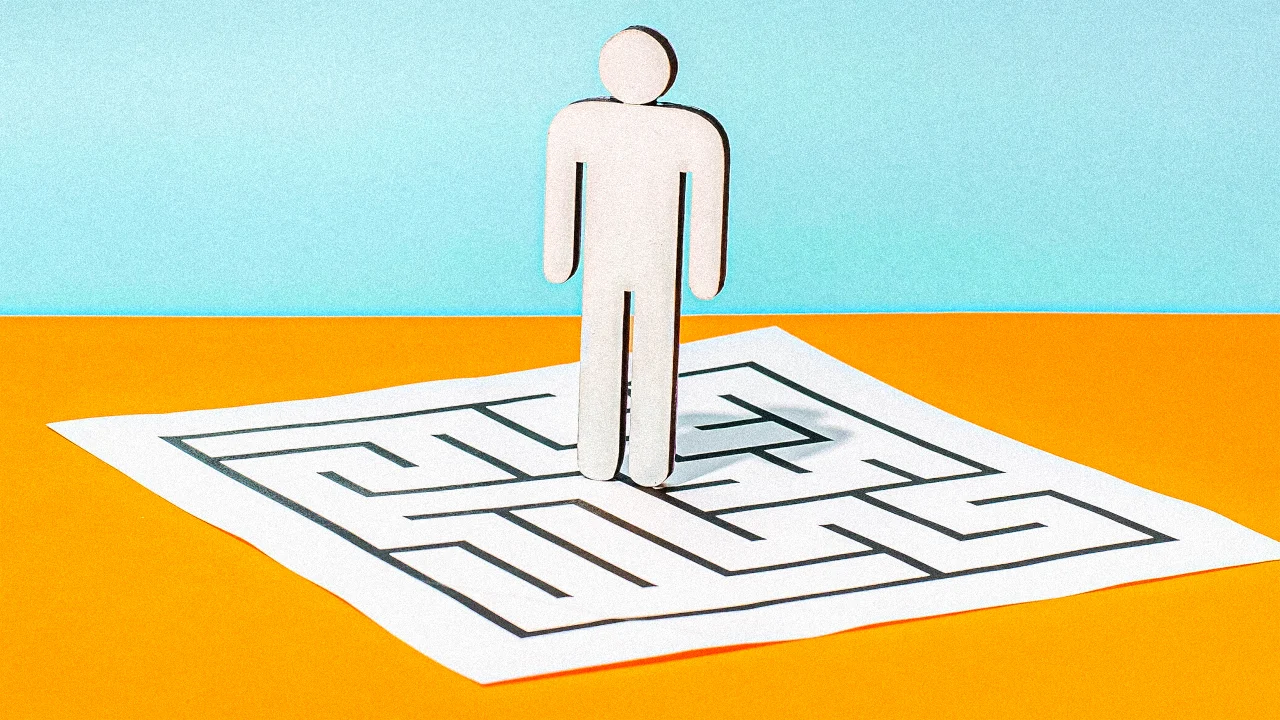







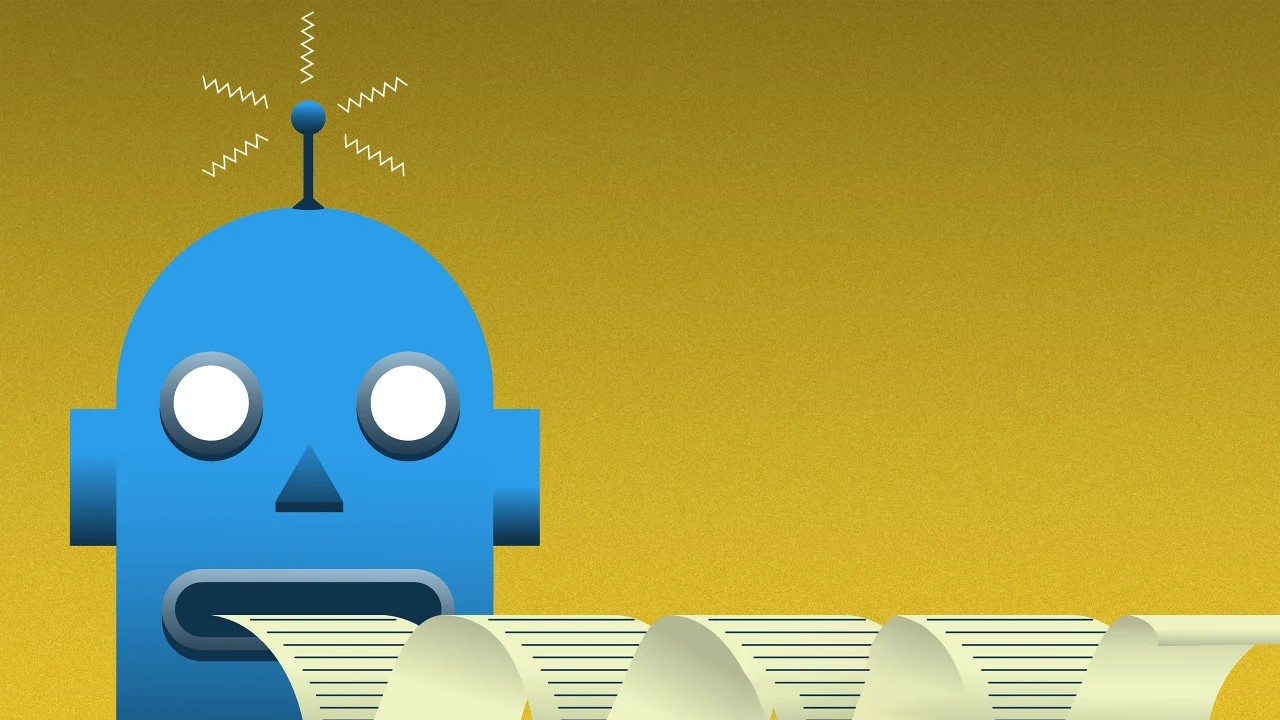































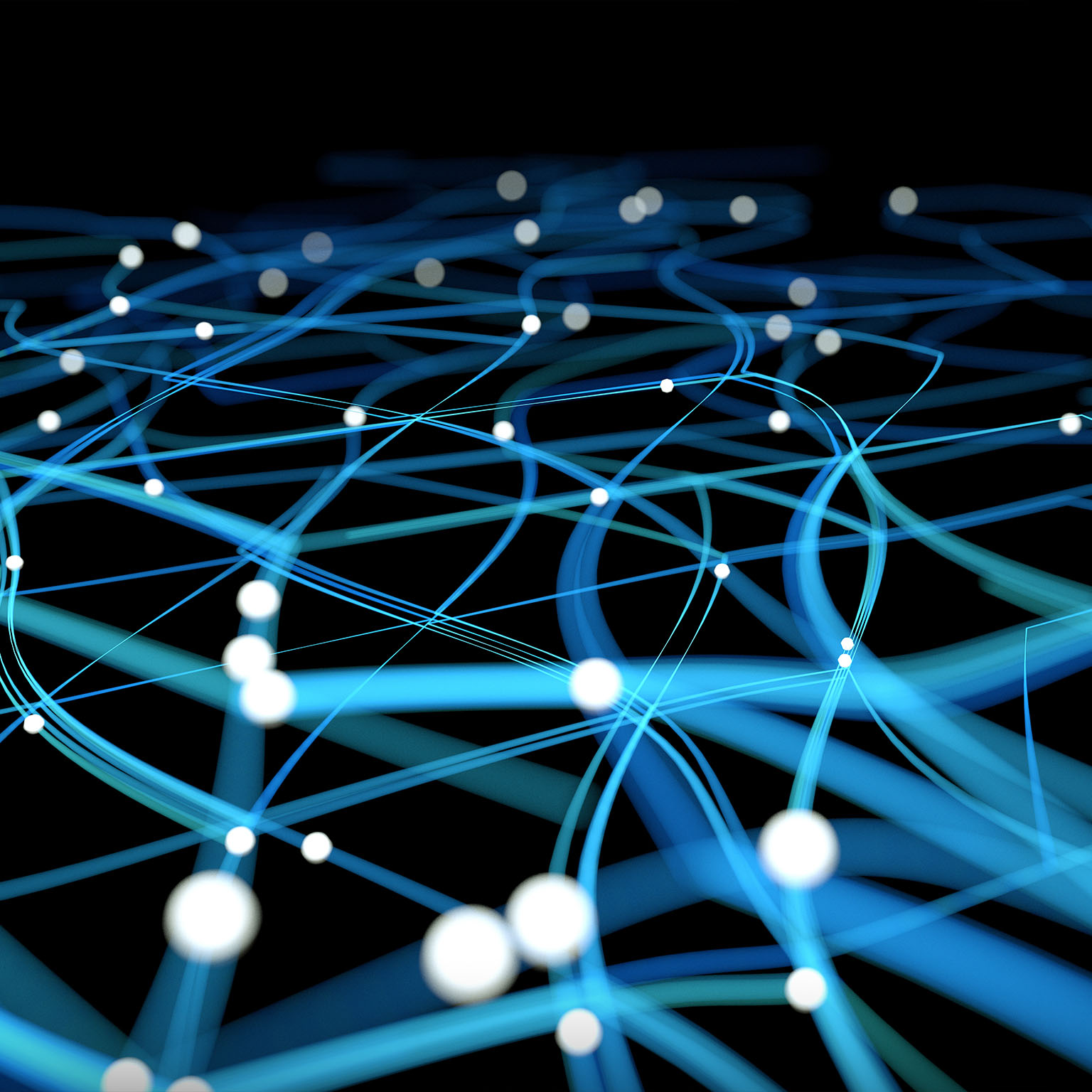

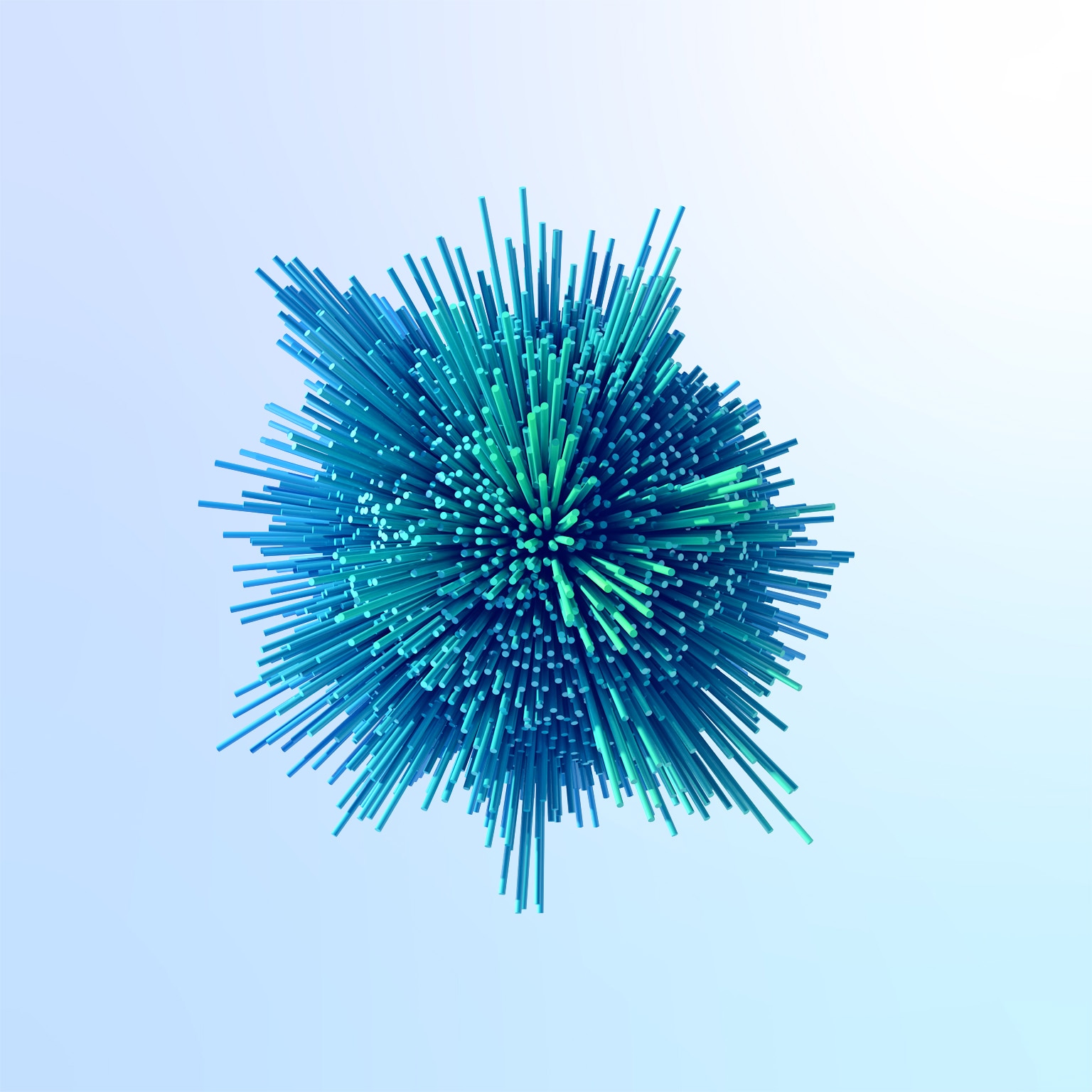
























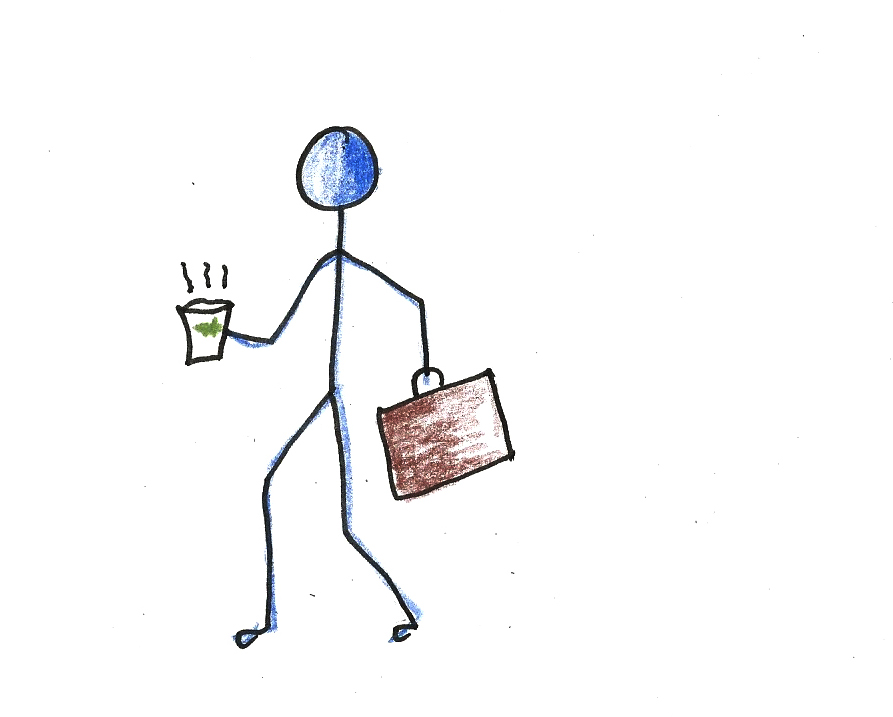

![https //g.co/recover for help [1-866-719-1006]](https://newsquo.com/uploads/images/202506/image_430x256_684949454da3e.jpg)


















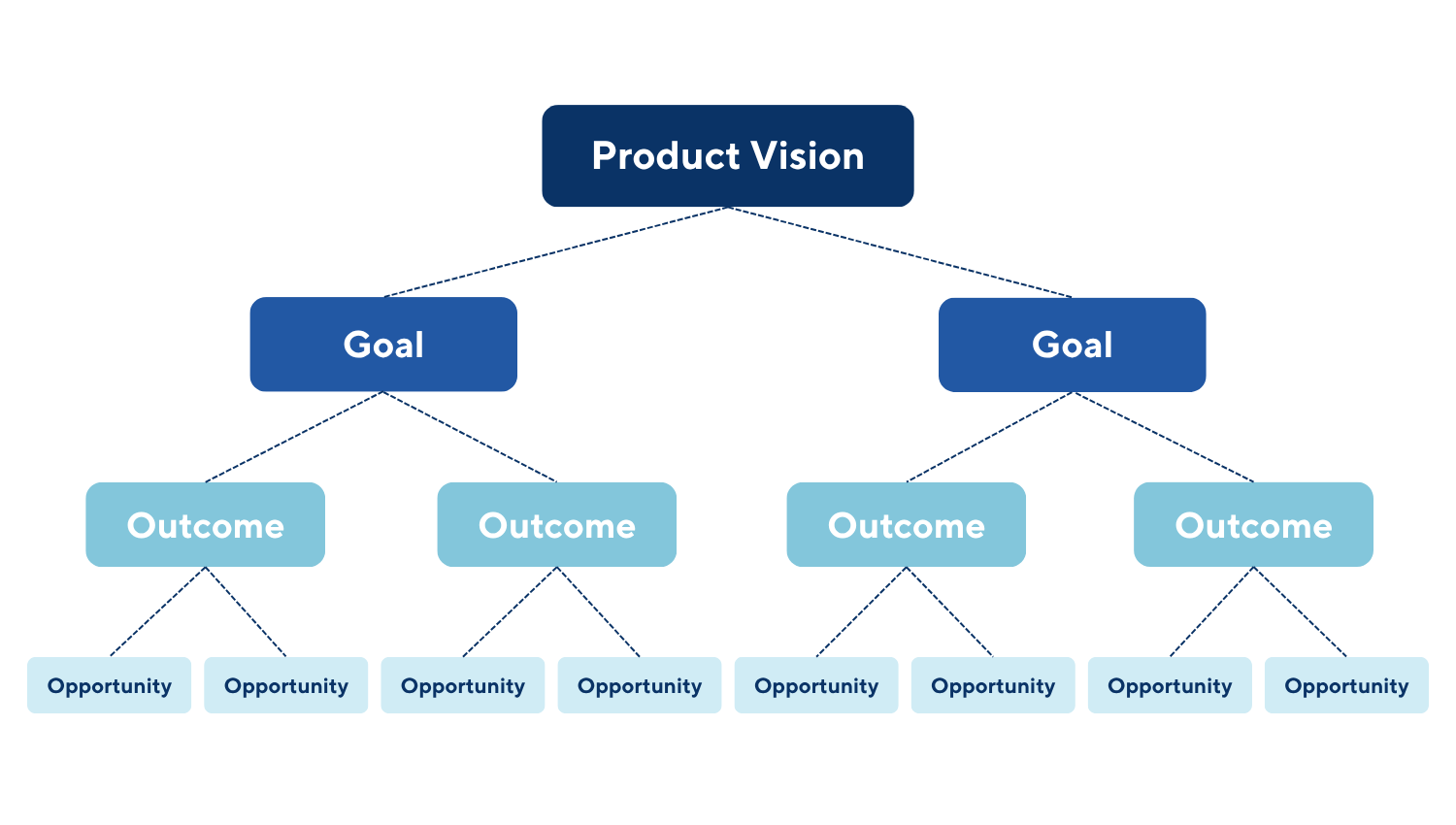





![[PATREON EXCLUSIVE] The Power of No: How to Say It, Mean It, and Lead with It](https://tpgblog.com/wp-content/uploads/2025/06/just-say-no.jpg?#)