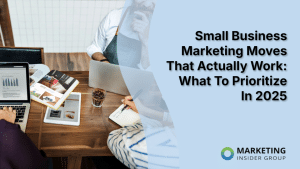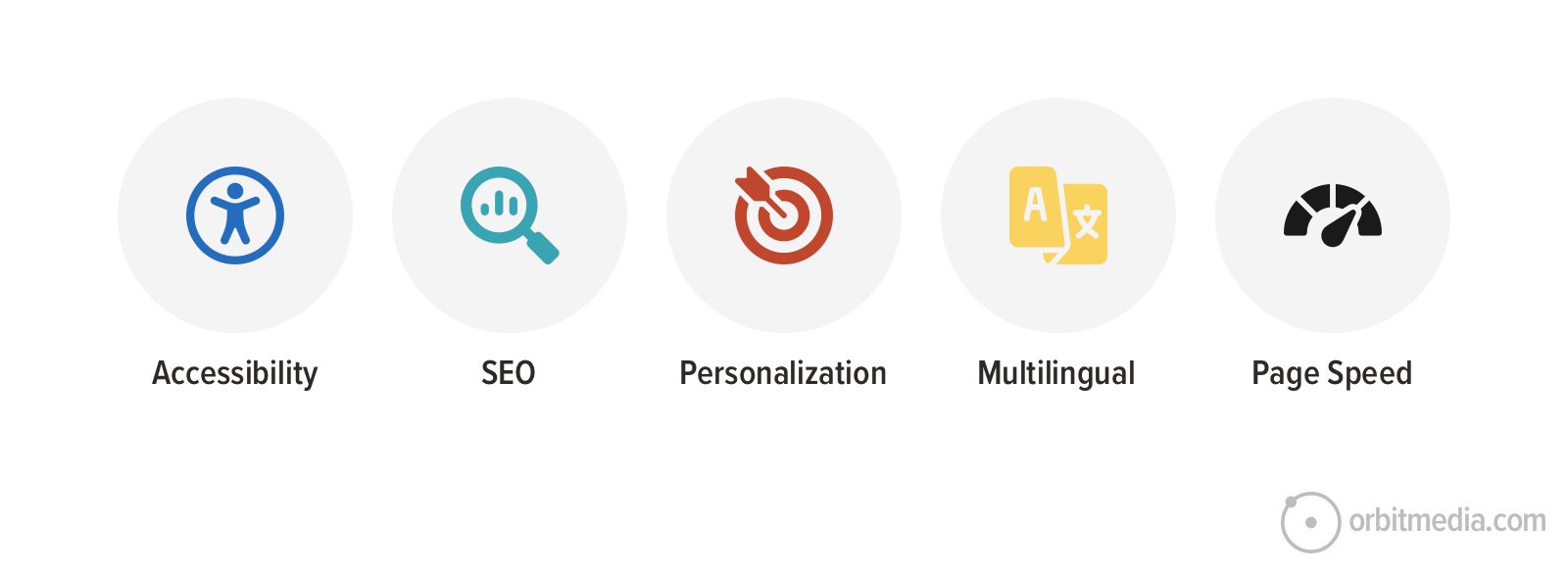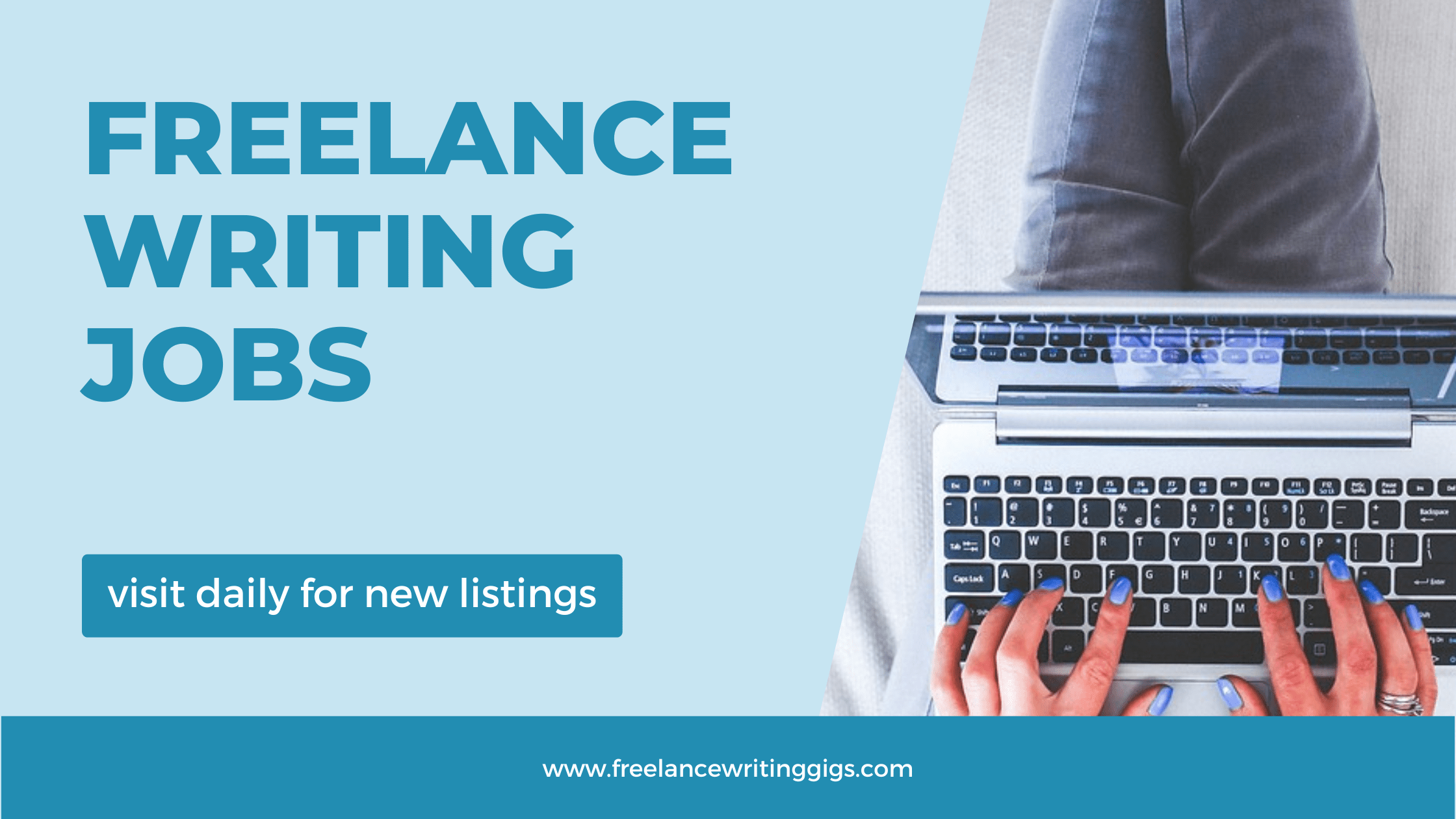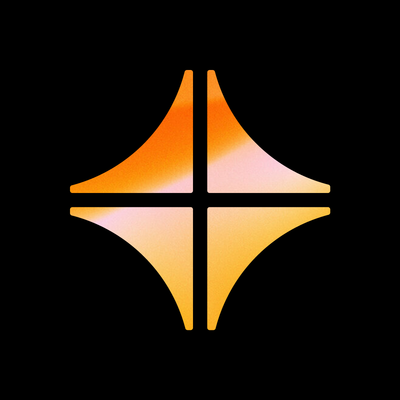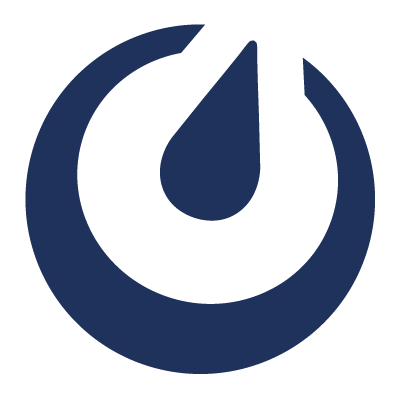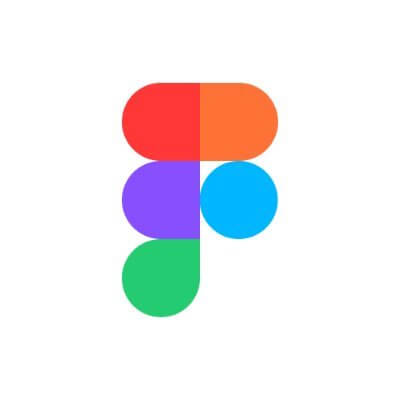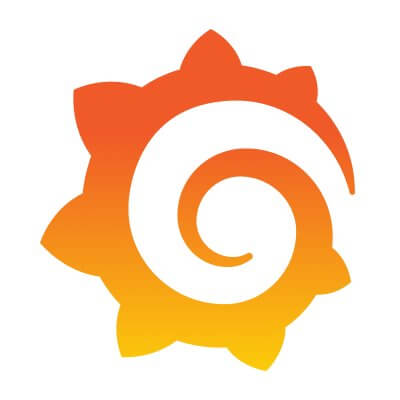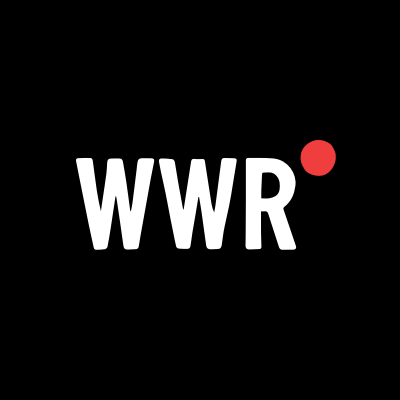Orbi RBR750 Made Simple: Your Easy Start to Seamless Mesh Wi-Fi
Learn how to set up your Orbi RBR750 mesh Wi-Fi router quickly and easily. This step-by-step guide walks you through everything from unboxing and placement to configuring the network via the Orbi app.
Did you just unbox your Orbi RBR750! Congratulations you’re holding one of the most powerful mesh Wi-Fi routers available today. It’s sleek, smart, and ridiculously fast. But let’s be real: all that tech is meaningless if the setup is a hassle. Good news? Setting up the Orbi RBR750 doesn't have to be complicated. With a few smart tips (and a little patience), you’ll be surfing on a seamless, blazing-fast network in no time.
Let’s break it down step-by-step, tip-by-tip just the way you'd want it if you were setting it up for the first time.
Package content in the Box
Before start learning setup, make sure you’ve got everything. Inside the box, you will find:
-
1 Orbi RBR750 router
-
1 power adapter
-
1 Ethernet cable
-
A quick start guide
Simple. But double-check anyway missing cables or adapters can throw off the whole setup process before it even begins.
Don’t Just Plug It in Anywhere
This sounds obvious, but hear me out. Placement is everything when it comes to mesh systems. The RBR750 is your main hub it needs a solid central spot. That means:
-
Avoid cramming it in a corner or behind a TV.
-
Keep it elevated if possible.
-
Stay away from metal, thick walls, and big electronic appliances.
Think of it like this: your Orbi is the heart of your network. You don’t want to put a heart in a shoebox and expect it to pump efficiently.
Use the Orbi App
Skip the manual method unless you really know what you're doing. The Orbi app (available for both iOS and Android) streamlines everything. Here's why you should go this route:
-
It walks you through every step.
-
It automatically detects your router.
-
You can control your network remotely.
-
Updates and alerts are right at your fingertips.
You must download the Orbi app before you plug anything in.
Link Ethernet Cable First
Connect cable to your Orbi RBR750 router with home modem with an Ethernet cable first. The cable’s end should plug into the router’s WAN port and modem’s LAN port. Follow these instructions:
-
Disconnect your modem from power and wait about 30 seconds.
-
Plug in the Orbi router and connect it to the modem using the Ethernet cable.
-
Power up both devices.
-
Give it a couple of minutes to boot up. The LED light will go solid white and then pulse white, then blue.
Read Also:- Macard N300 Access Point Setup Made Easy
Name Your Orbi Network
Orbi app will ask you to create your Wi-Fi network name and password. Choose something memorable and secure. It should be:
-
Unique, but easy to share with guests.
-
Avoid using personal info like your full name or address.
-
Use a strong password with a mix of letters, numbers, and symbols.
Update Firmware
Once you’re connected, the Orbi app will probably prompt a firmware update. Always go for it. These updates include critical security patches, bug fixes, and performance boosts. Skipping it could leave your network vulnerable or underperforming.
Pro tip: Set your Orbi to auto-update so you don’t have to think about it later.
Add-on Satellites After Setup
If you're using satellites with your Orbi RBR750, don’t try to add them before setting up the main router. Set up the core router first. Once that’s running, you can start placing your satellites.
A few quick rules for satellite placement:
-
Don’t put them too far from the main router.
-
Aim for a “daisy chain” layout—each satellite connecting to the next, not just the main hub.
-
Check the LED colors—blue means good, amber is acceptable, and magenta means no connection.
Use the Orbi app to confirm everything is connected properly.
Customize Your System
Once you're online, don’t just walk away. Dive into the Orbi app settings and make it your own:
-
Set up a guest network.
-
Enable parental controls (especially if you’ve got kids).
-
Check device connections.
-
Prioritize bandwidth for streaming or gaming.
You bought a premium system get the most out of it. Even if you’re not a tech wizard, the app makes customization pretty easy.
Reboot your Device
Let’s face it, even the best tech glitches once in a while. If you hit a snag:
-
Unplug the Orbi router.
-
Wait about a minute.
-
Plug it back in and give it a few minutes to boot.
Conclusion
From this article, you have learned about how to connect the Orbi RBR750 router device with your modem and how to configure it through Orbi app or interface.

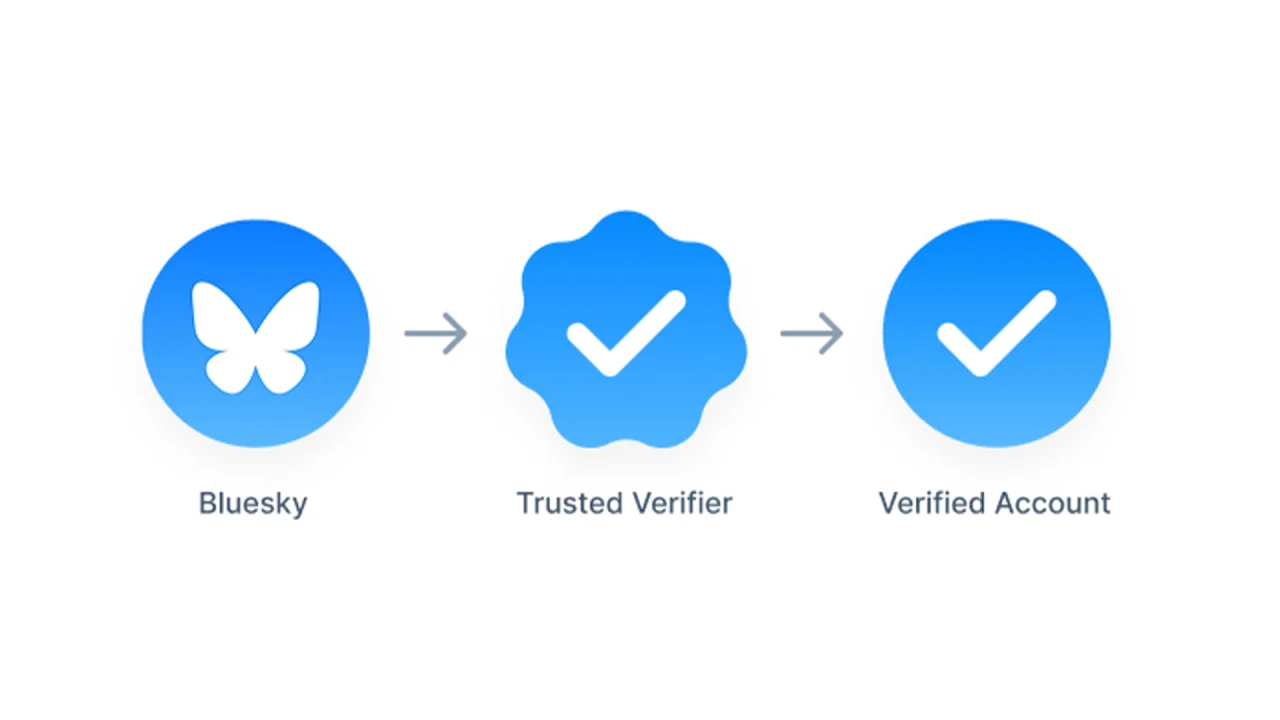





















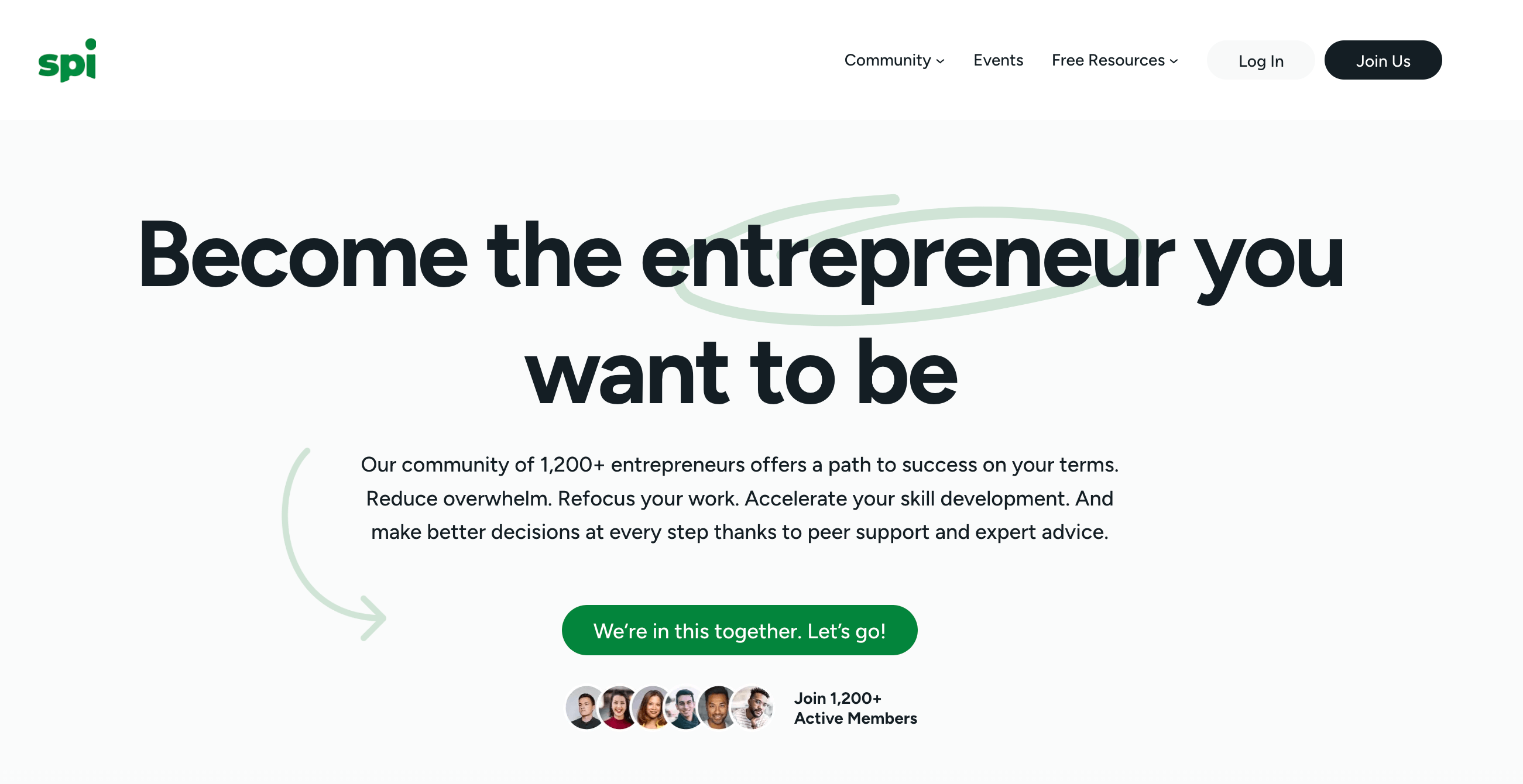








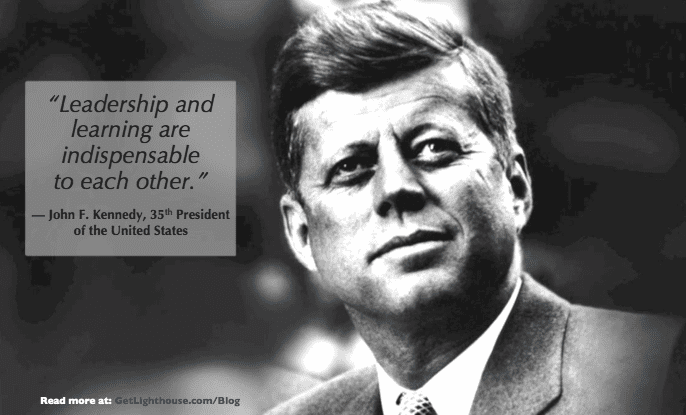
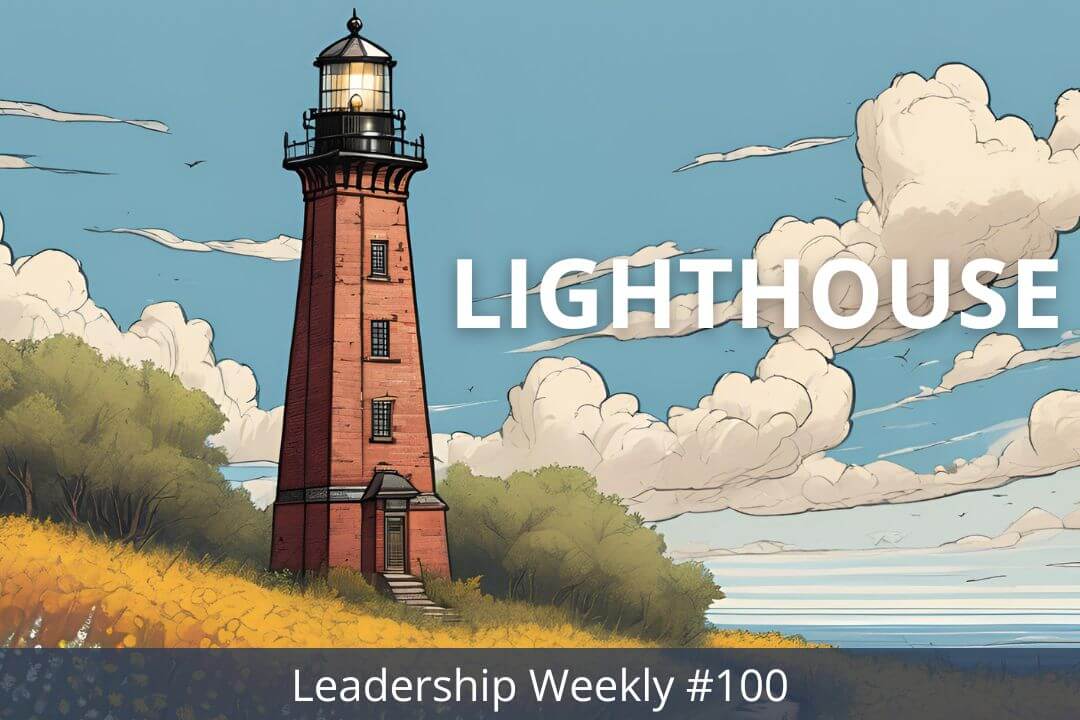

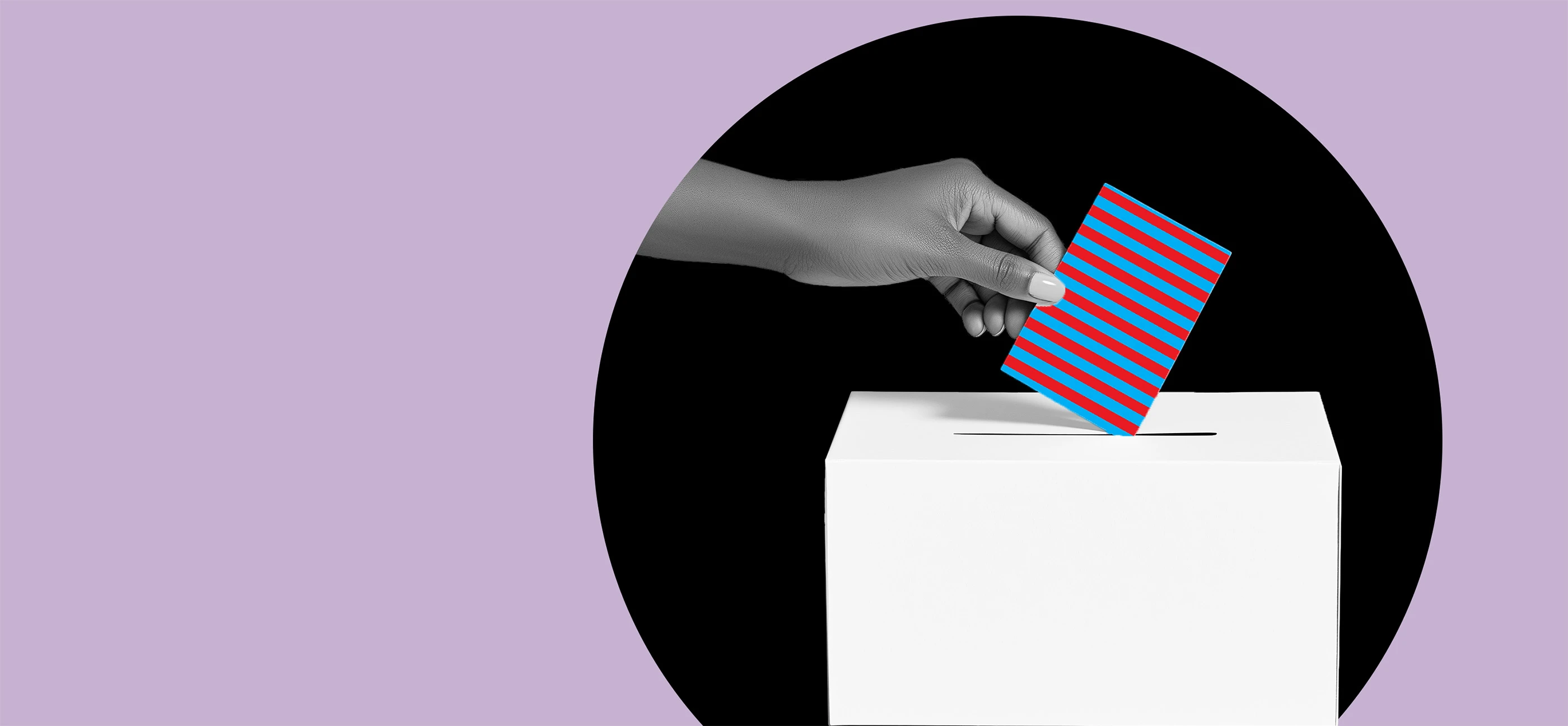


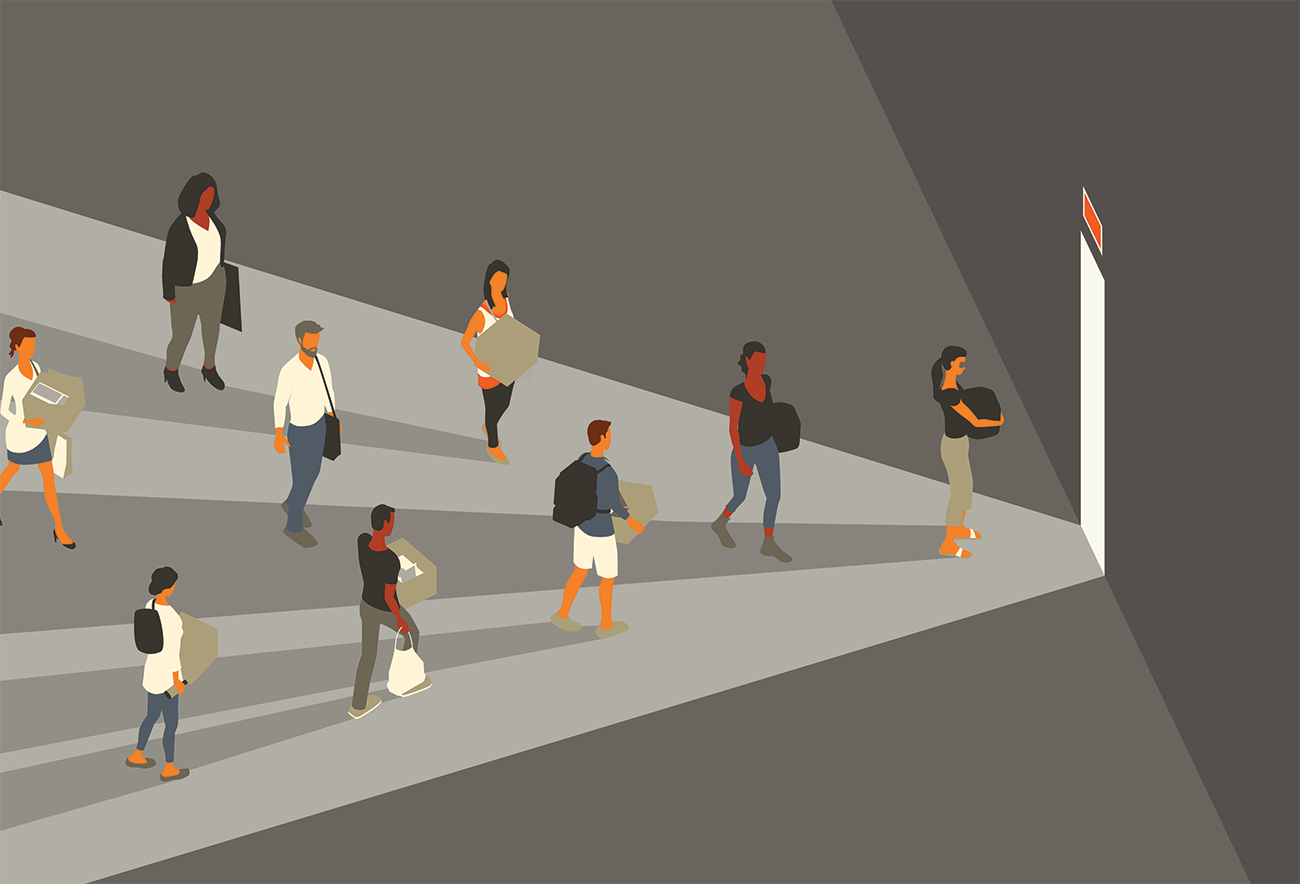




























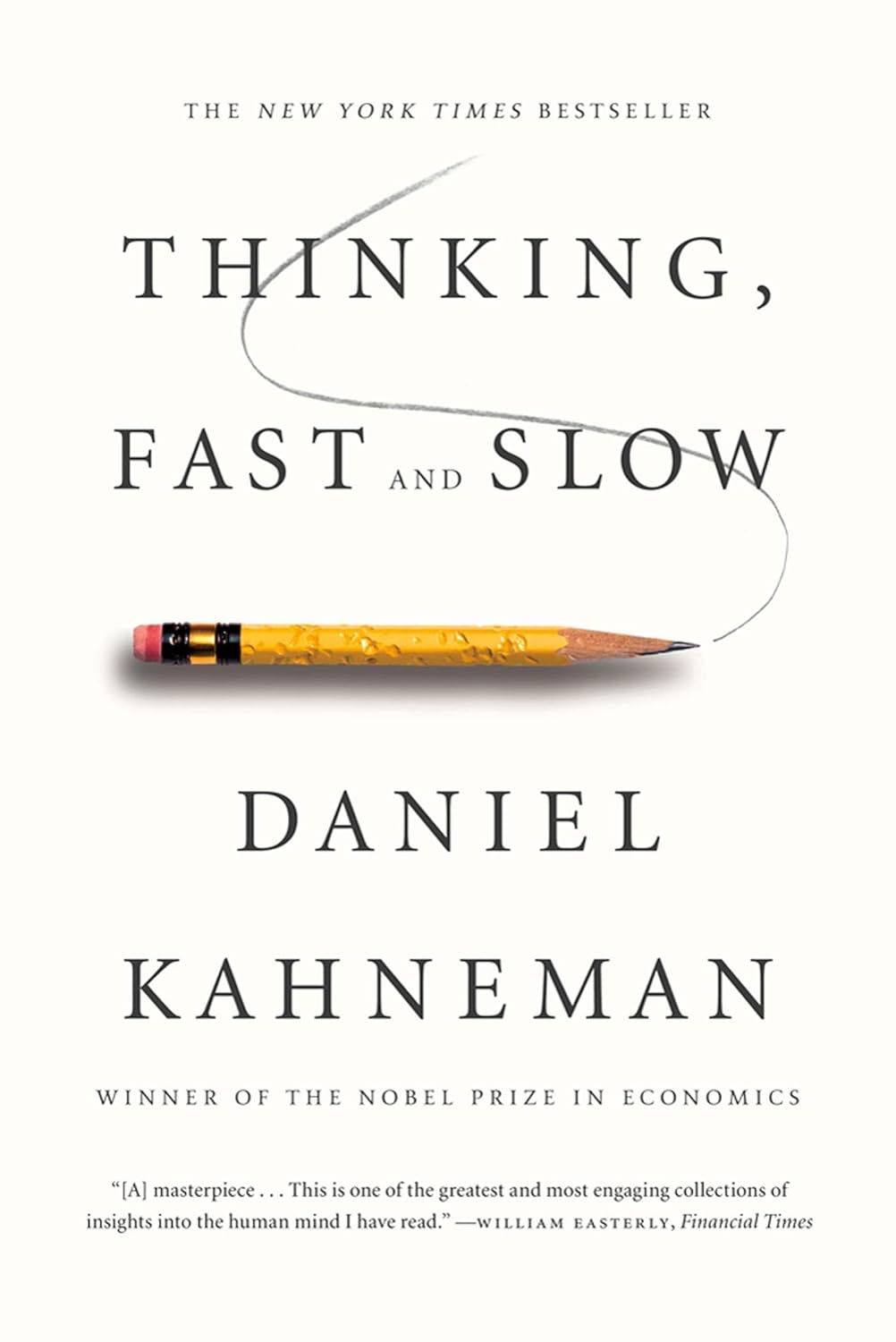
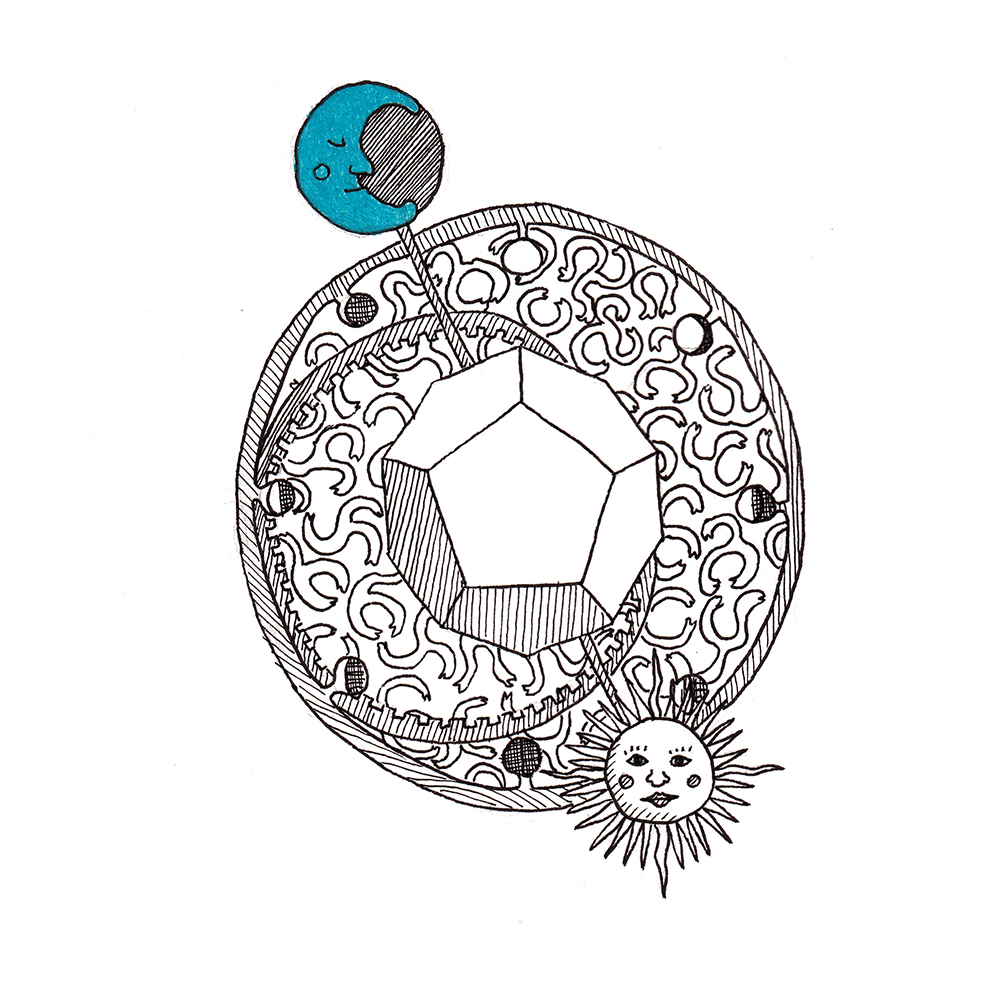
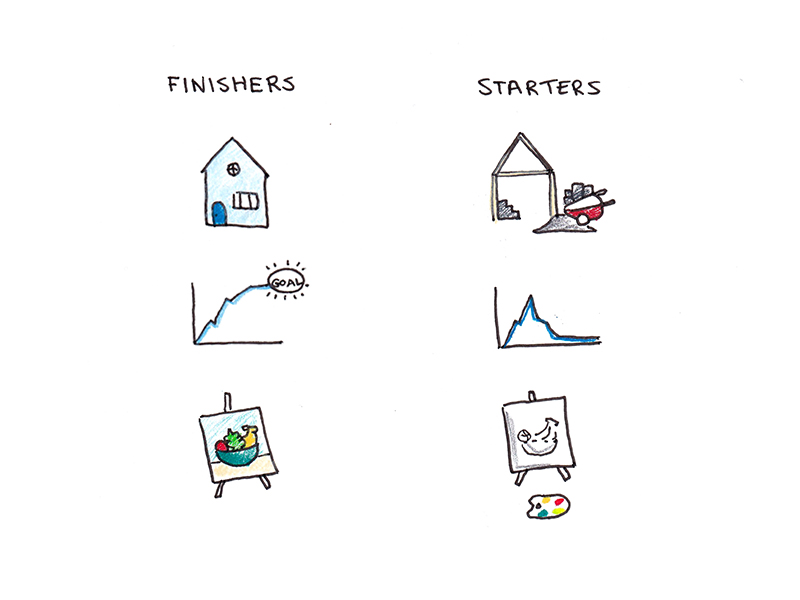



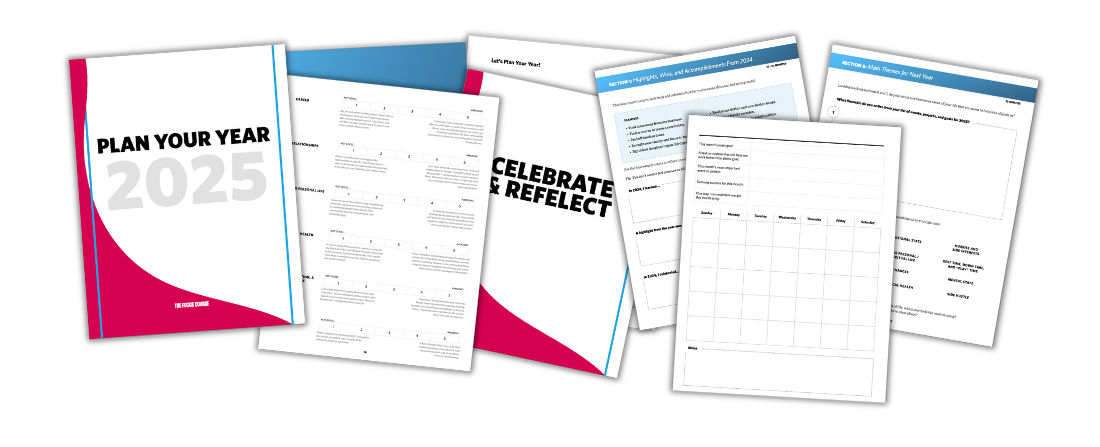















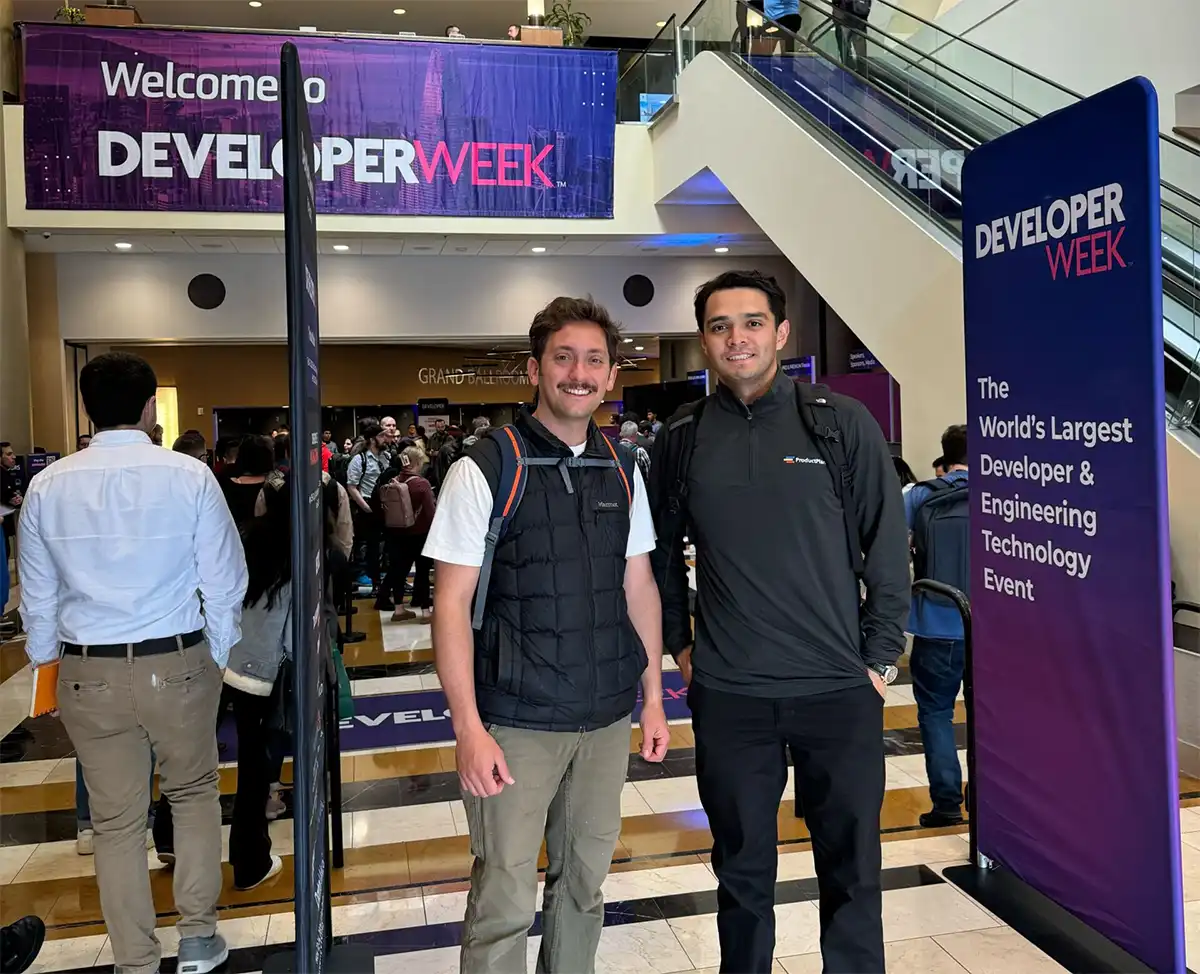











![Building A Digital PR Strategy: 10 Essential Steps for Beginners [With Examples]](https://buzzsumo.com/wp-content/uploads/2023/09/Building-A-Digital-PR-Strategy-10-Essential-Steps-for-Beginners-With-Examples-bblog-masthead.jpg)