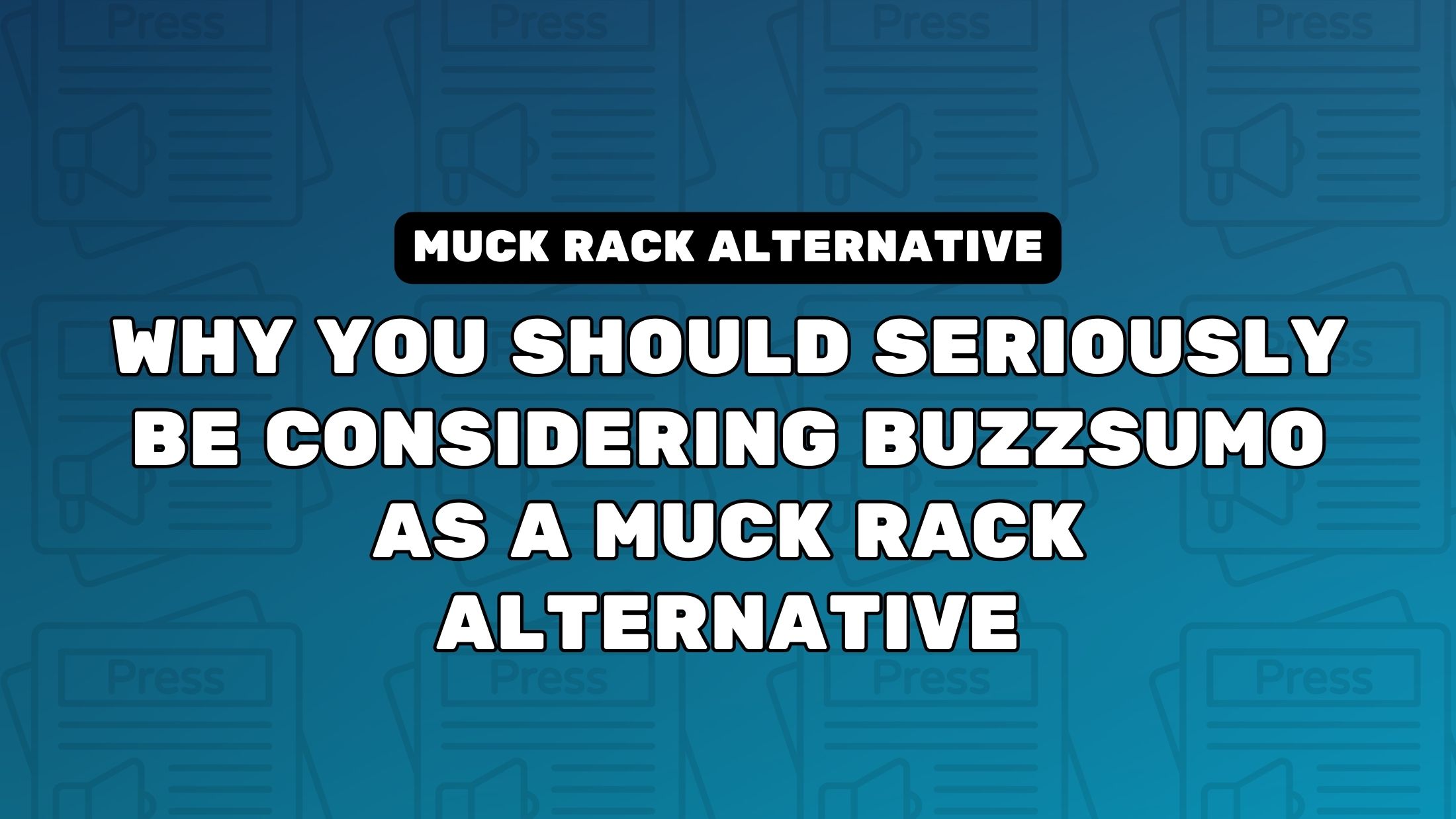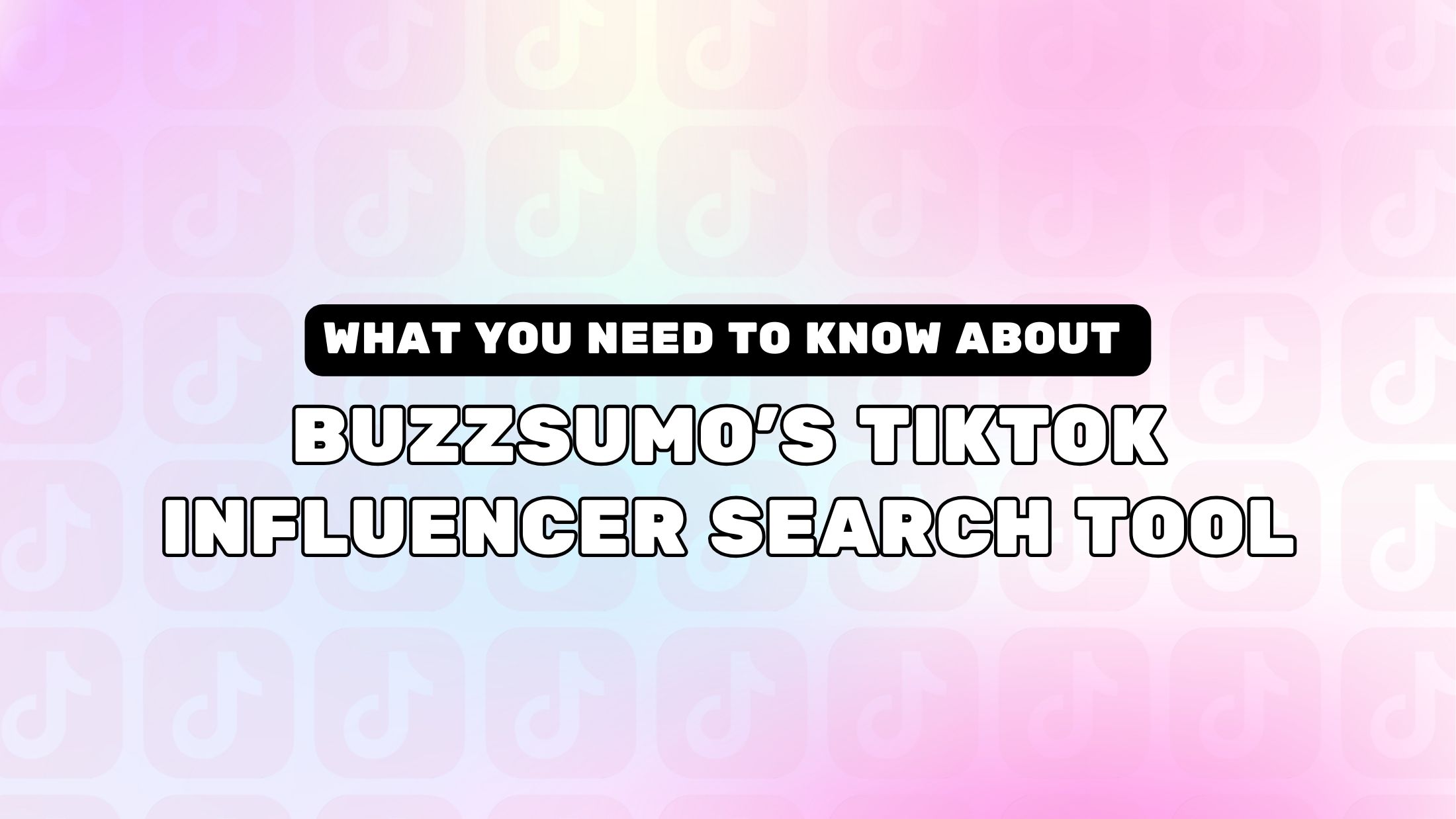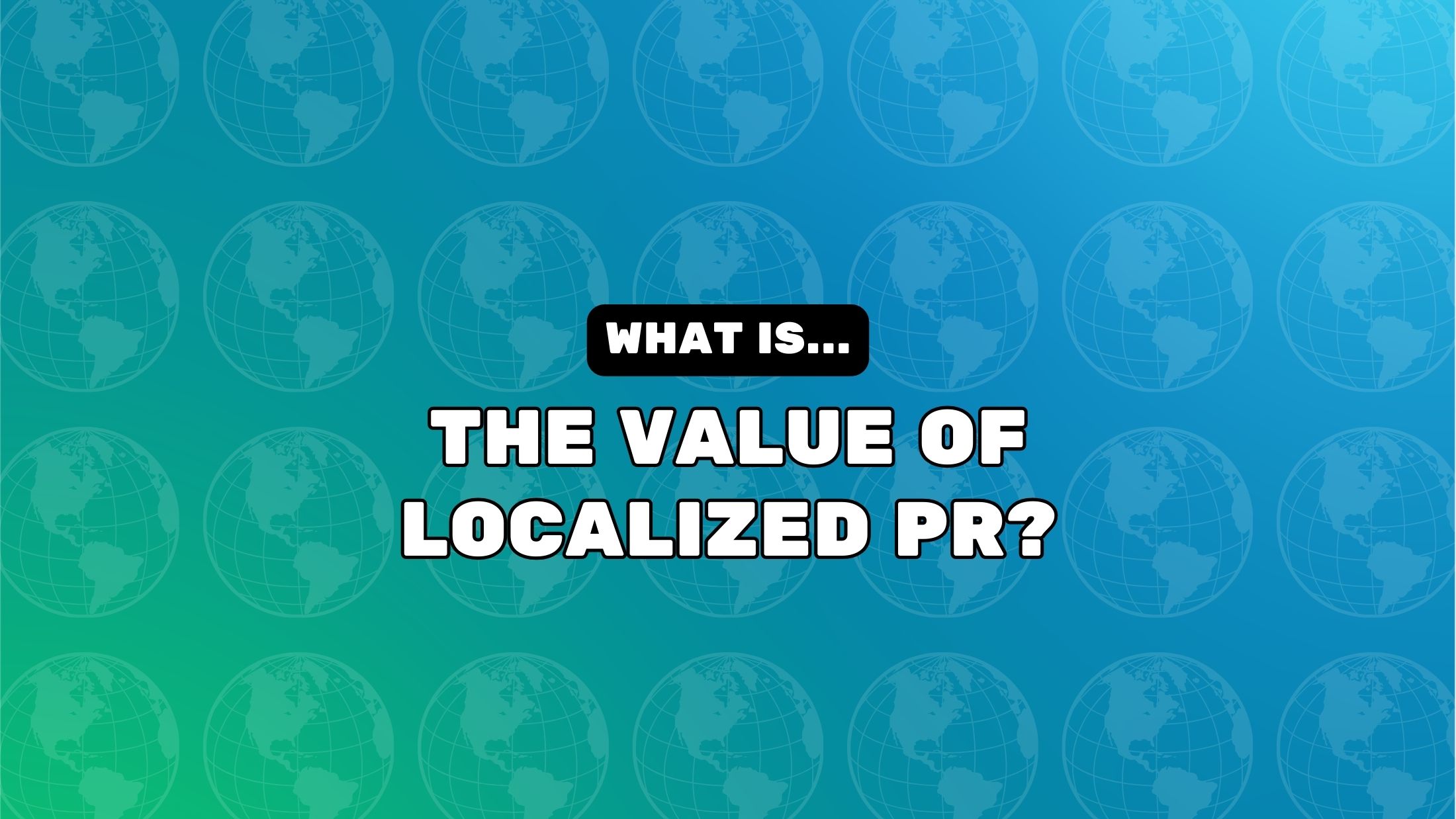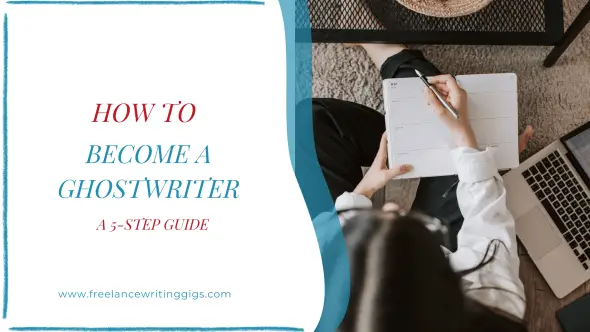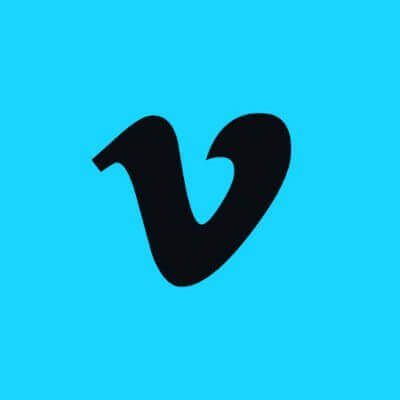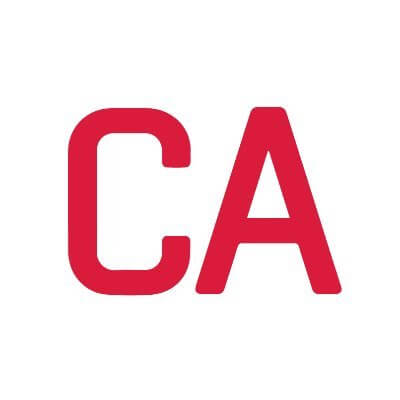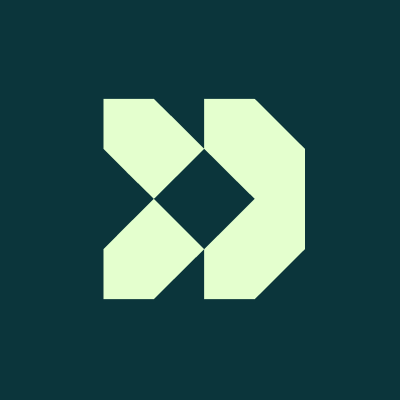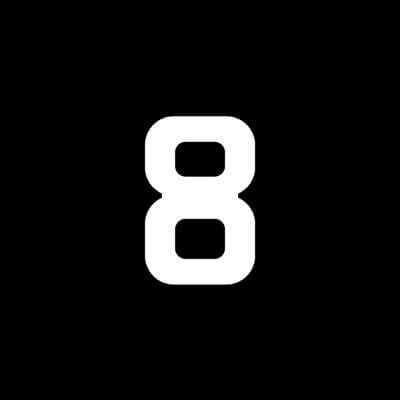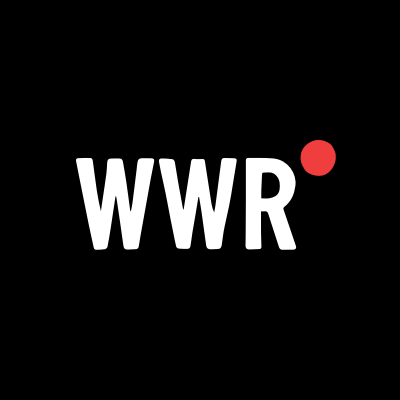iOS 26 Finally Adds Pins to Apple Music
It's never been easier to listen to your favorite content.

One of the best new Apple Music features in iOS 26 is the ability to pin your favorite songs, albums, or playlists. Finally, you're able to pin your favorites to the top of the library tab, making them easy to access. This is similar to pinning chats in the Messages app, which lets you keep your favorite contacts right at the top. Here's everything you need to know about the new pinning feature in Apple Music.
How to pin Apple Music songs in iOS 26

Once you've installed iOS 26, pinning your favorite Apple Music content is quite easy. You can pin one song, an album, or a playlist. As long as the music is added to your Apple Music library, you should be able to pin it. Just tap and hold the song, album, or playlist and select the Pin button to pin it. The button will be labelled Pin Song, Pin Album, or Pin Playlist, depending on what you're trying to pin. You can find all these pins in the Music app's Library tab.
How to remove pinned items from Apple Music in iOS 26

Apple lets you pin a maximum of six items at a time, and once you hit that limit, you'll have to remove a pinned item to add another. Removing a pin is also quite straightforward. Go to the Library tab in Apple Music, long press the pinned item you want to remove, and tap Unpin to remove the pinned item. You can always pin it later if you want to.
Customize what happens when you tap a pinned item in Apple Music

You can choose what happens when you tap a pinned item in Apple Music in iOS 26. The default setting opens albums and playlists, but doesn't play them. Even if you pin a song and tap it, the default is to show you the album that the song is from, but not to play it. You can change this by long pressing the pinned item, selecting Tap Action, and choosing either Play or Shuffle. This way, when you tap the pinned item, Apple Music will play it immediately.
Note that the Tap Action is different for each pinned item. You'll have to manually set it up for each item in your pinned list.
Choose if you want to automatically download pinned songs

You can automatically download songs you've pinned in Apple Music in iOS 26. This is enabled by default if you've enabled automatic downloads for Apple Music. But if not, you can toggle this setting easily. Go to Settings > Apps > Music in iOS 26 and scroll down to the Downloads section. You can toggle the Download Pins option here to enable or disable automatic downloads for pinned songs.



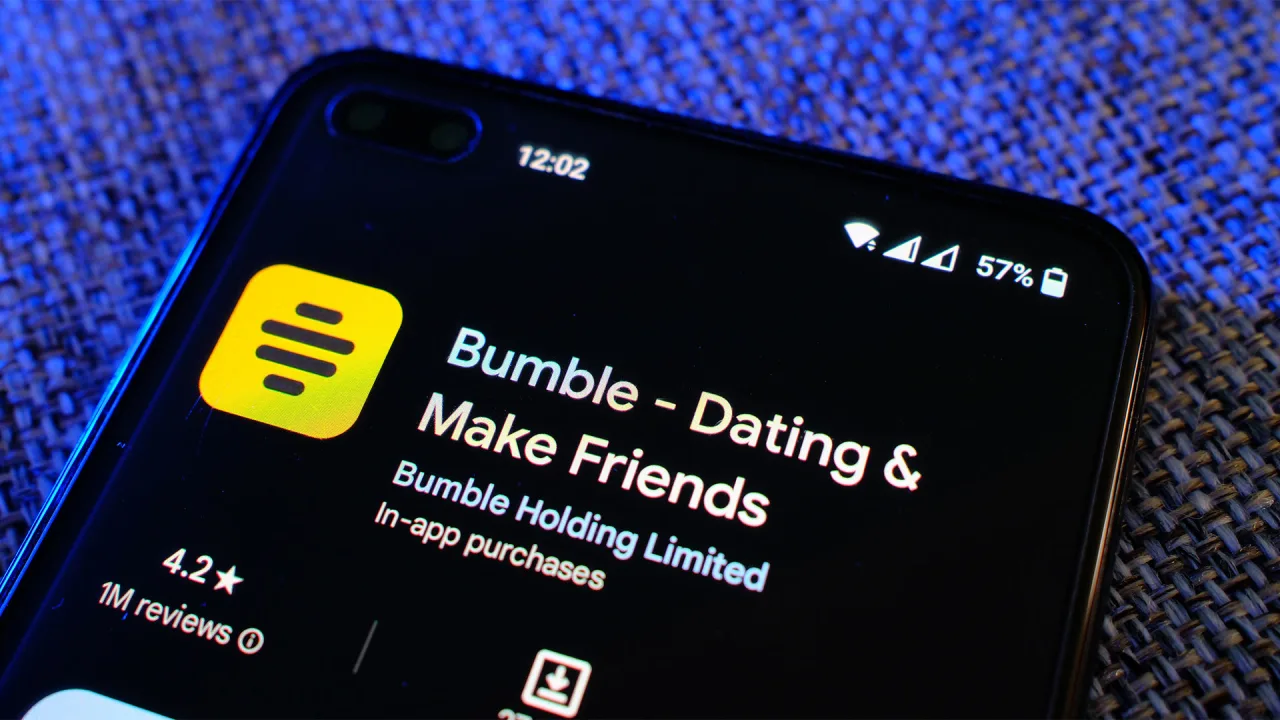




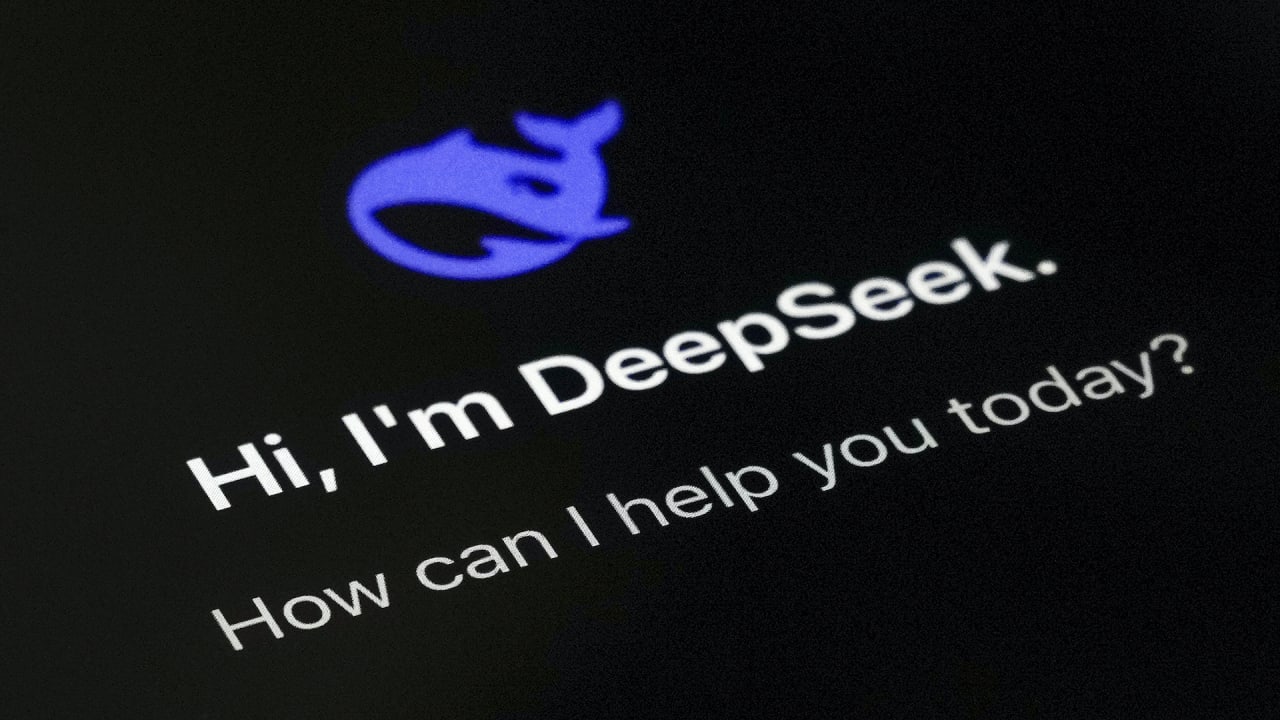





















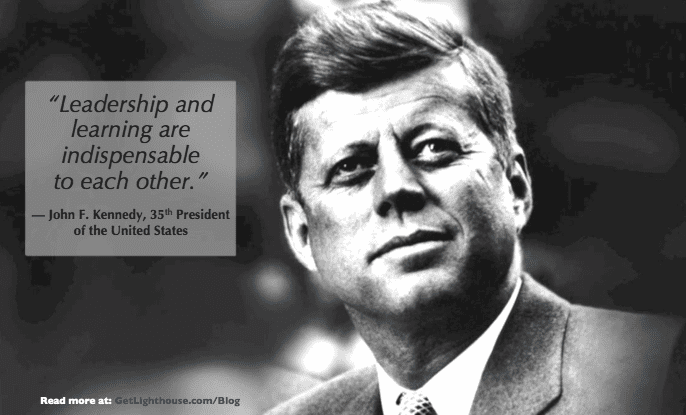
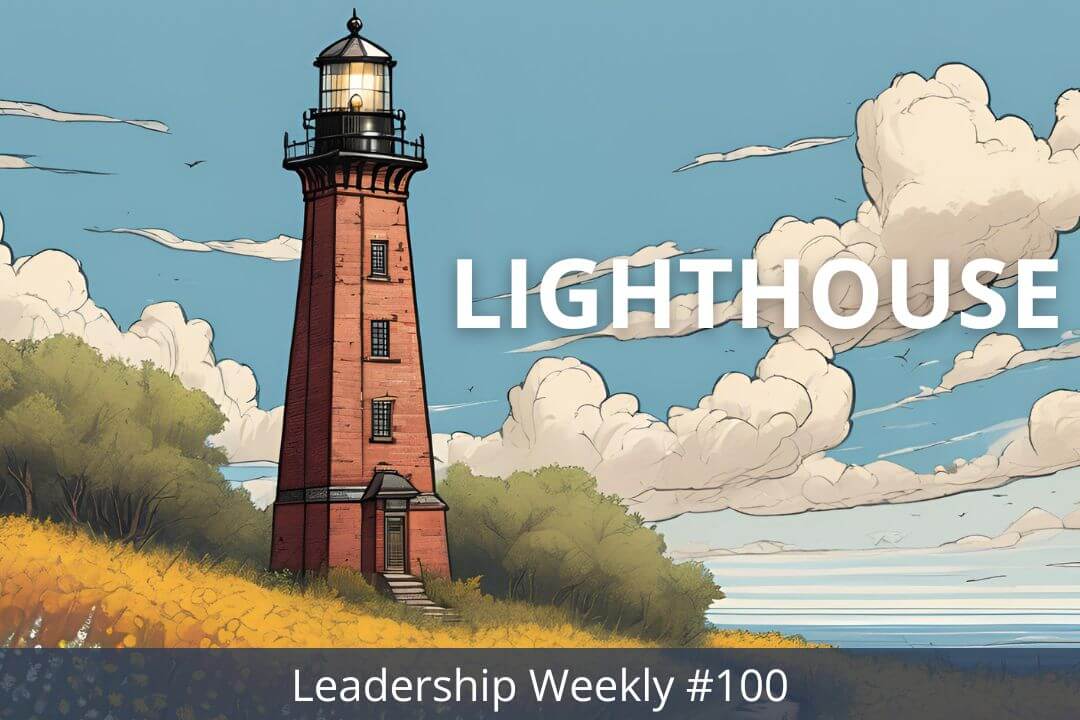

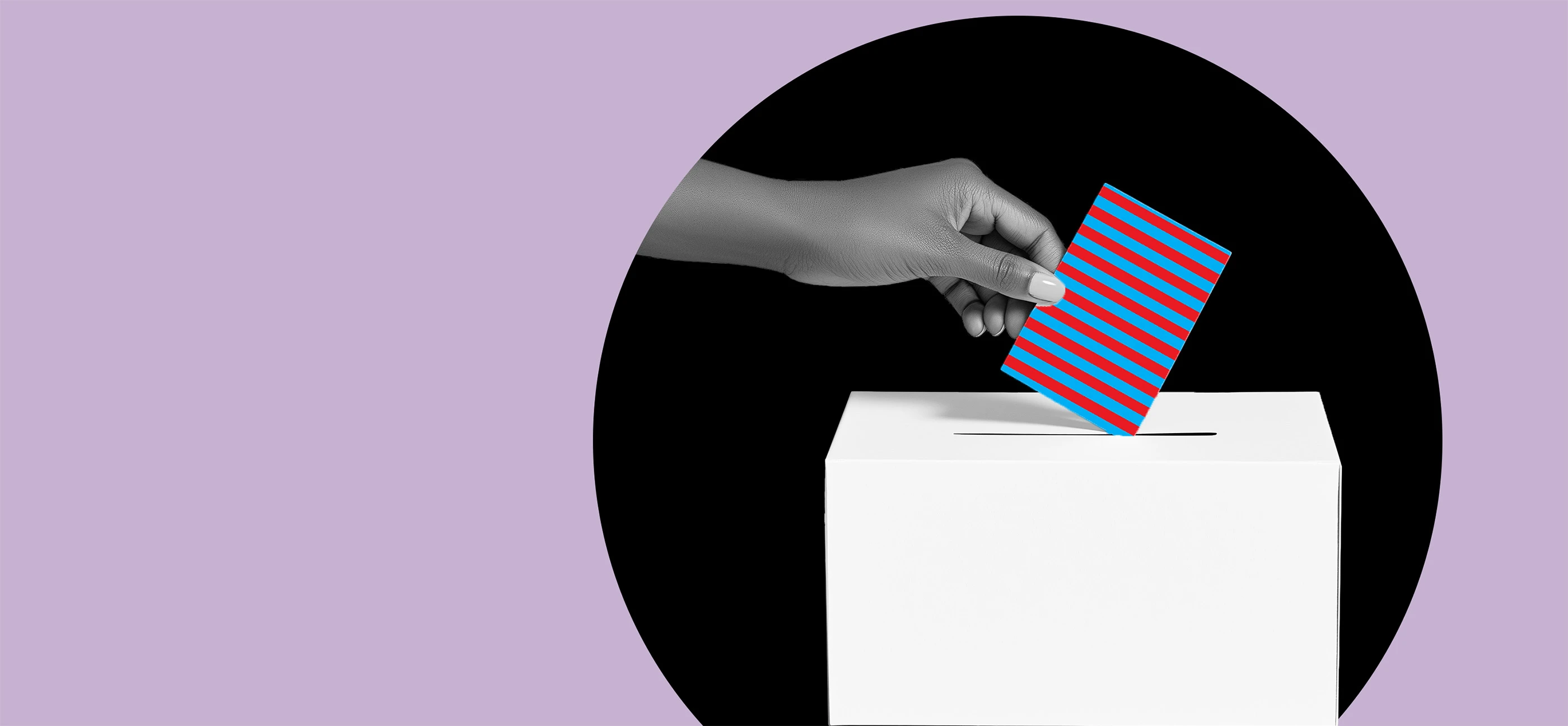
































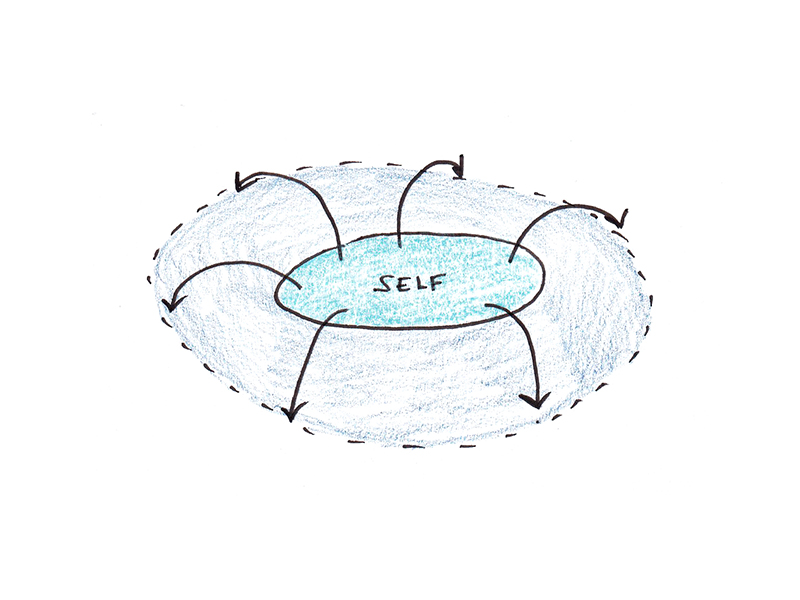
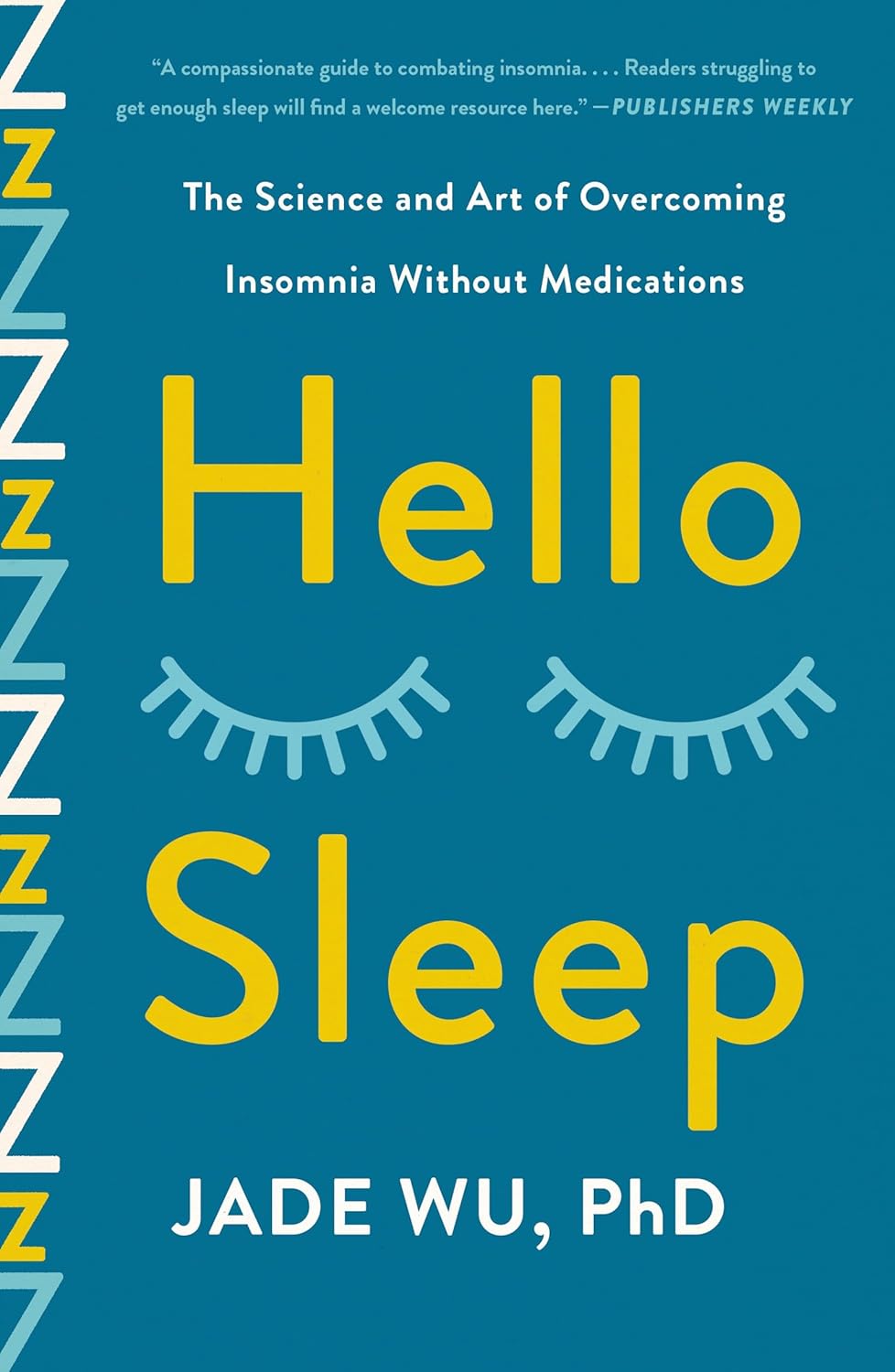
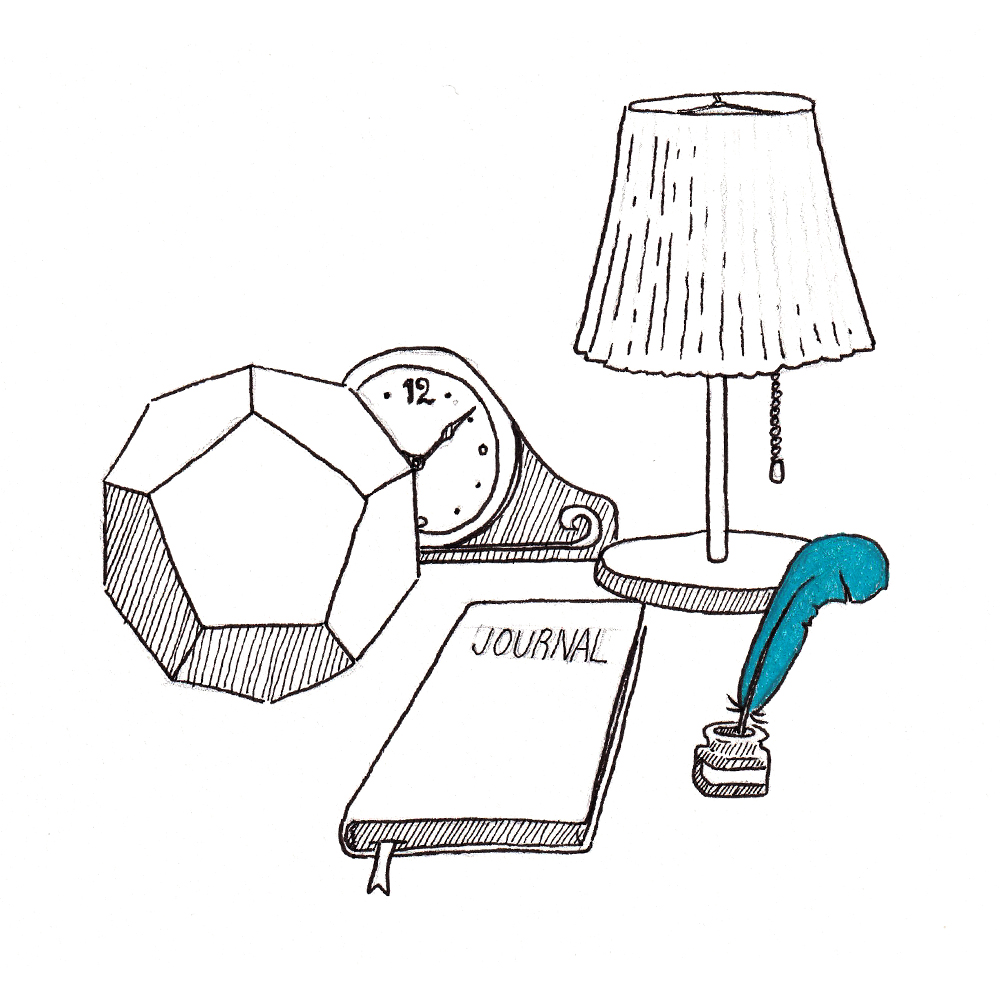




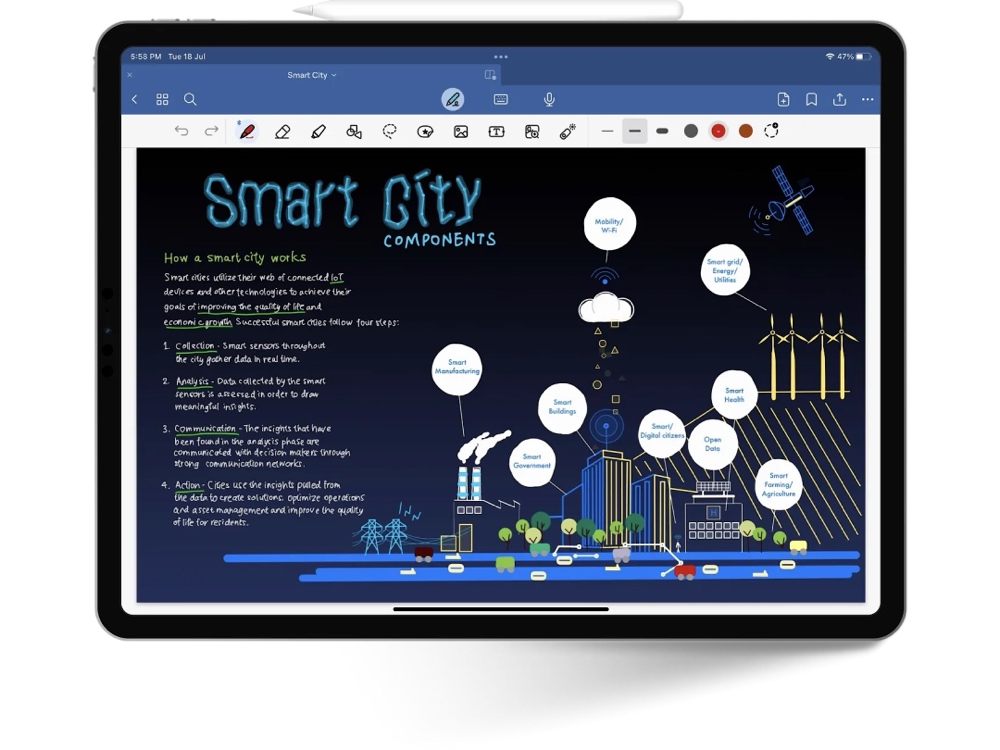

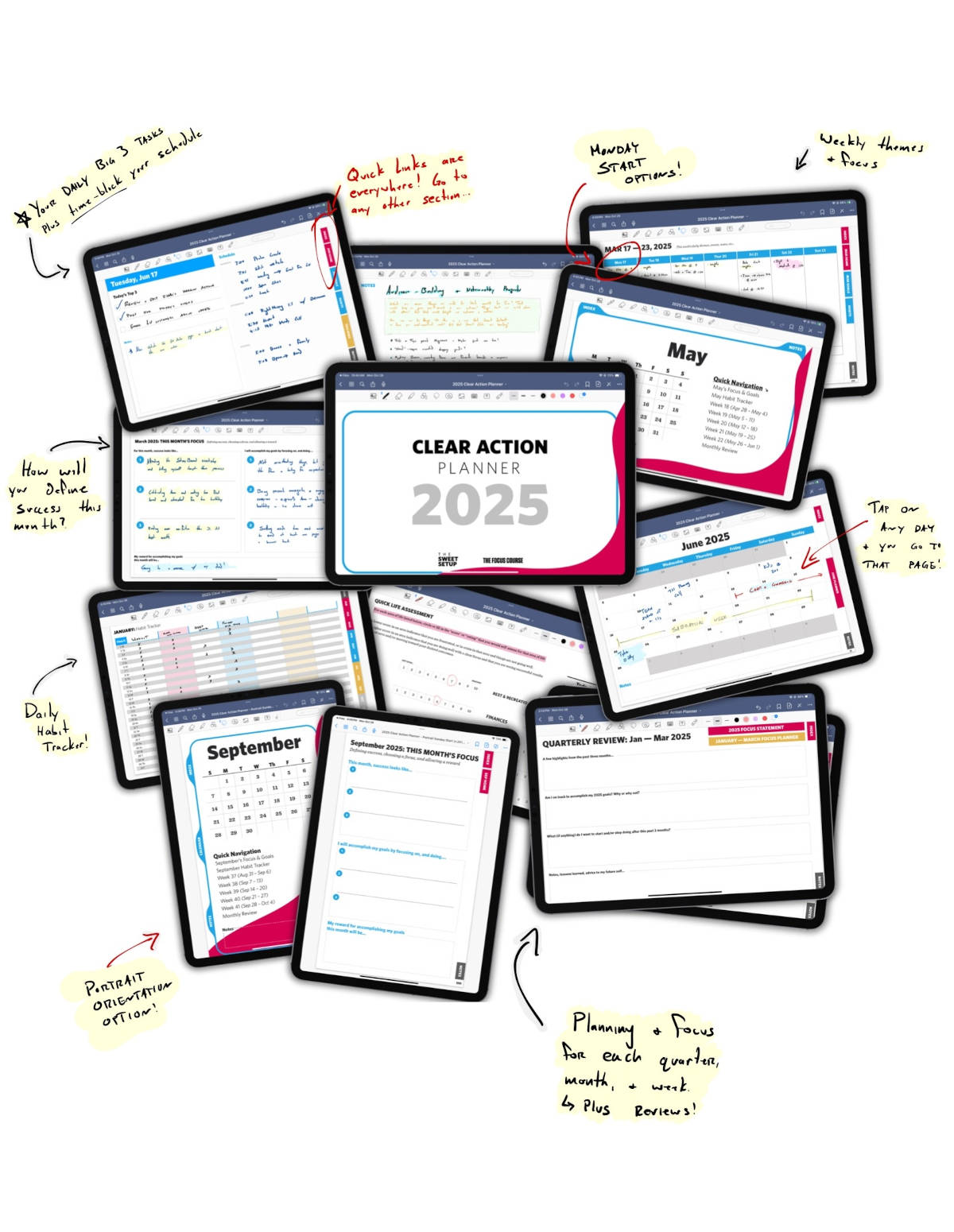
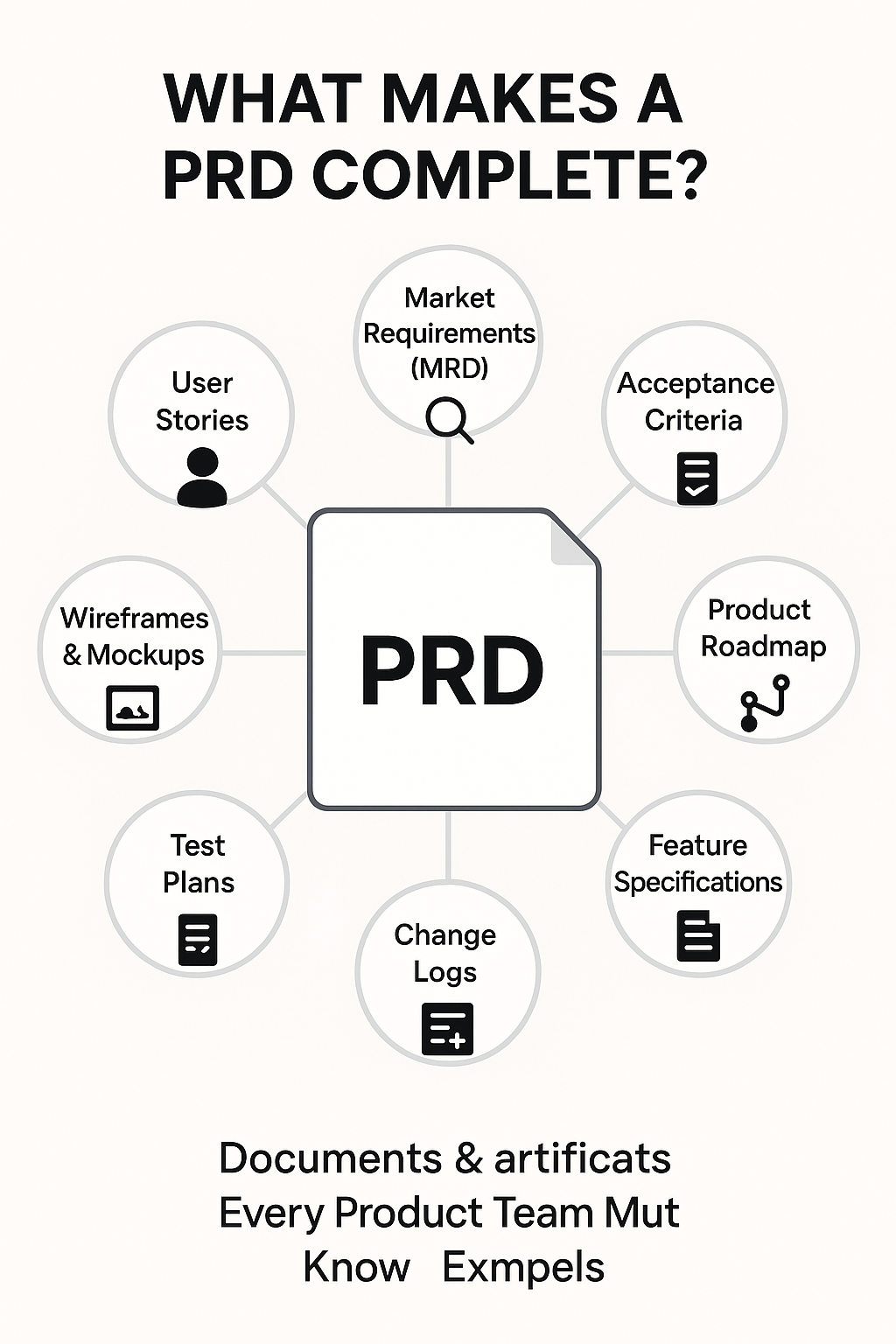



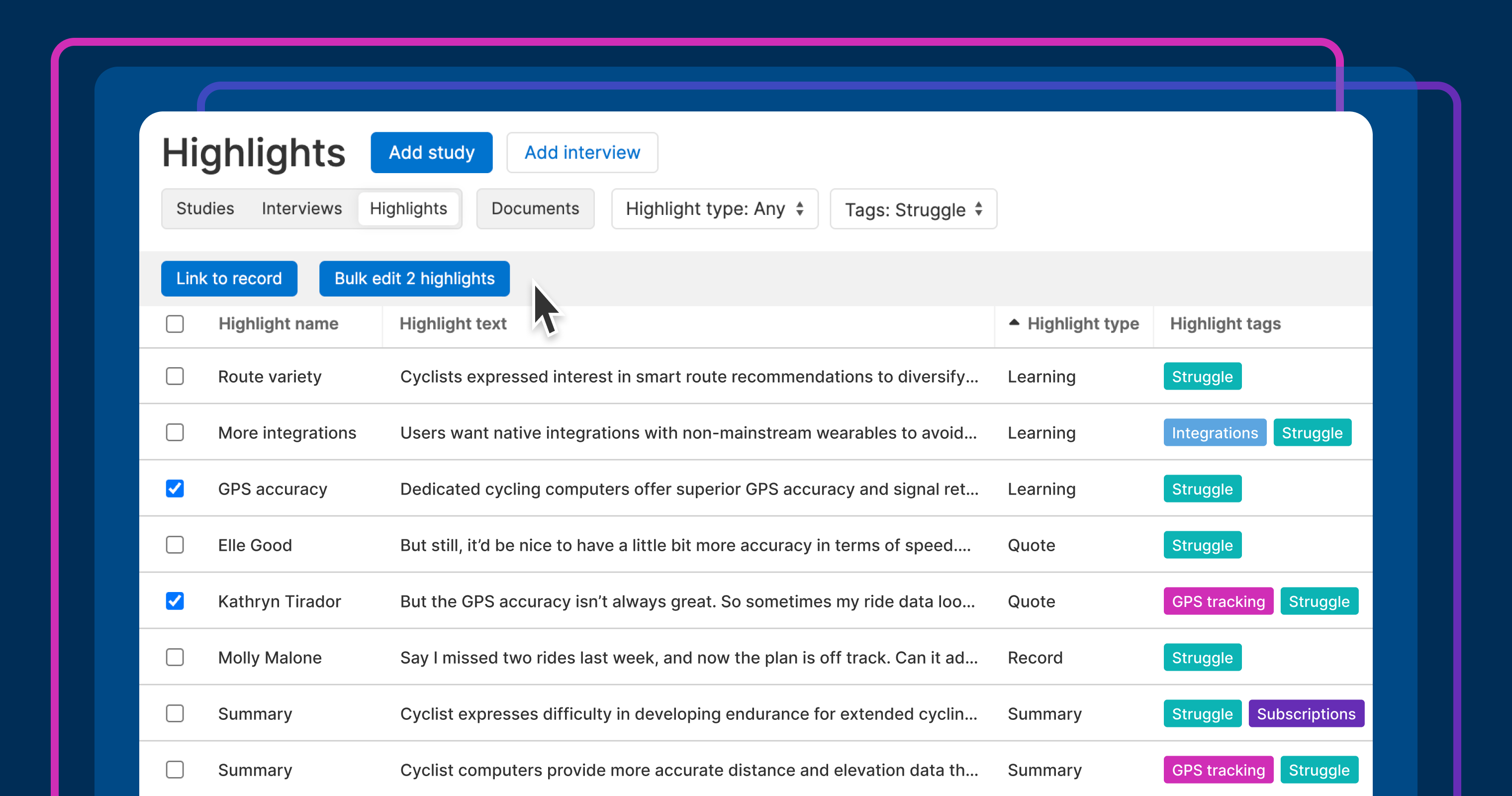


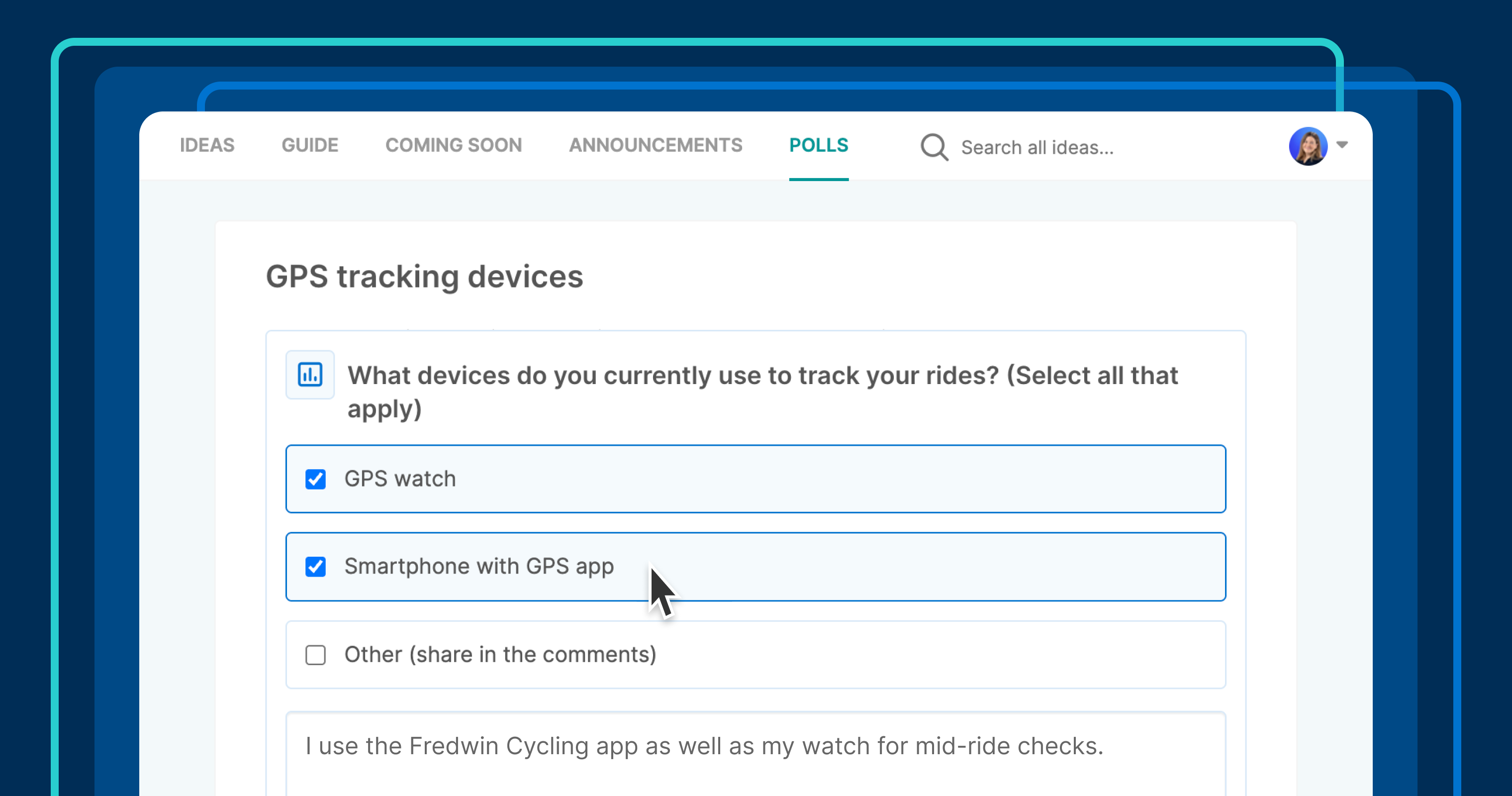





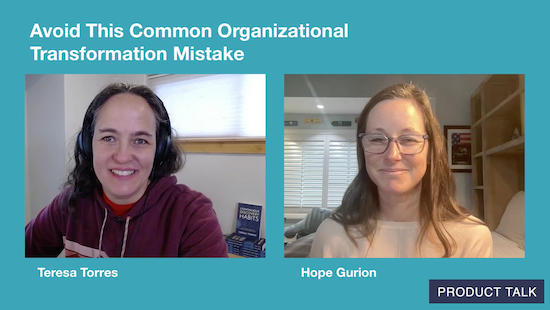
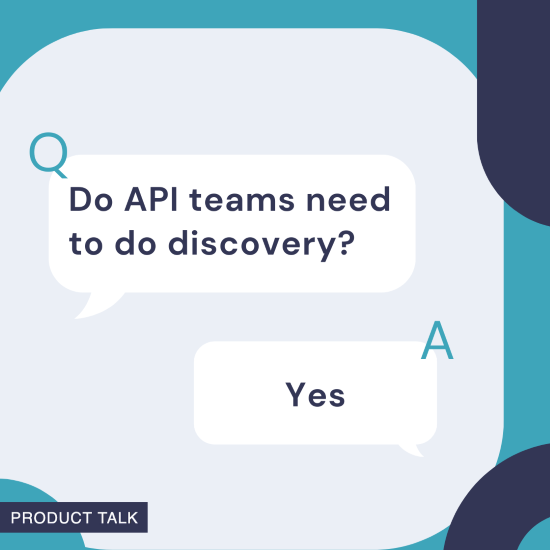


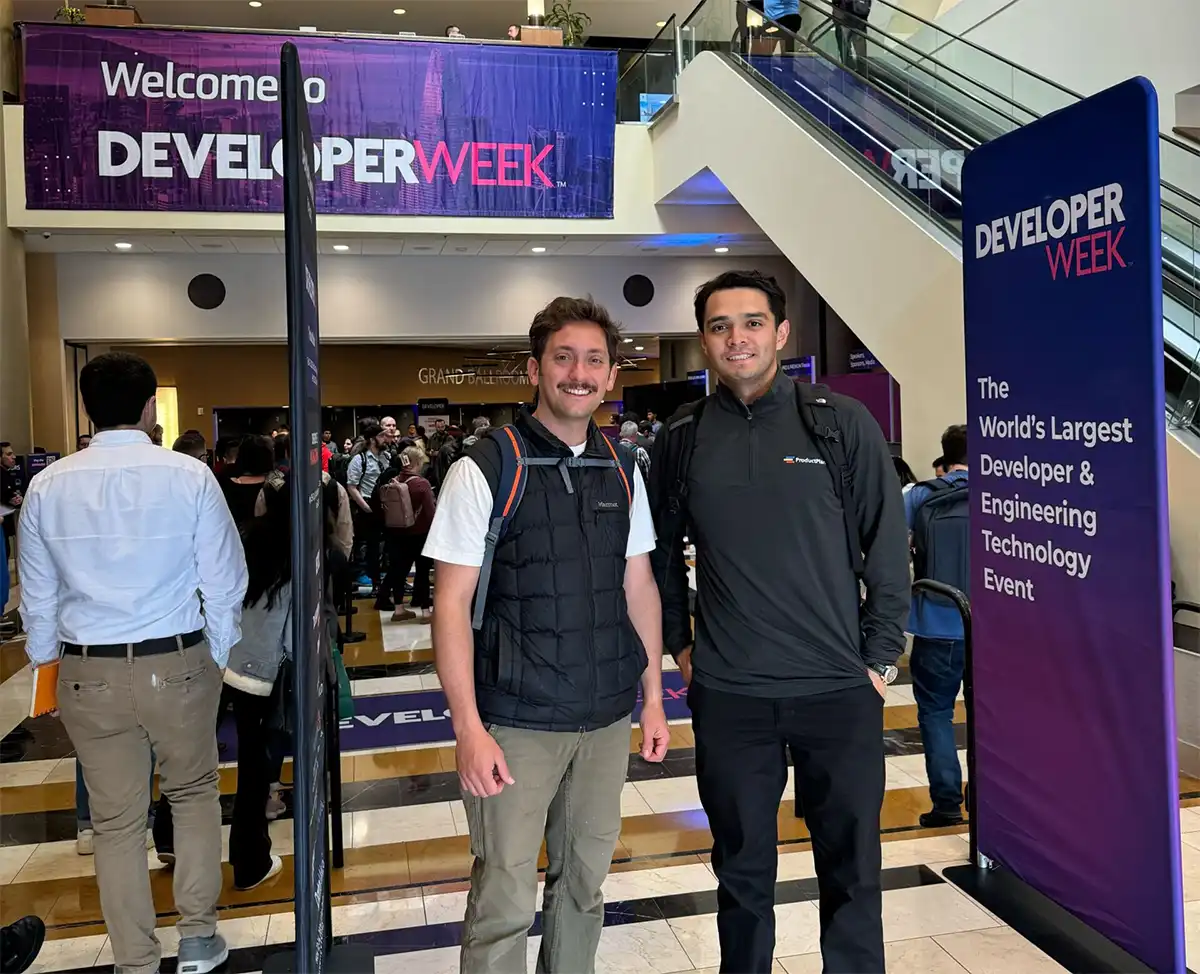








![Building A Digital PR Strategy: 10 Essential Steps for Beginners [With Examples]](https://buzzsumo.com/wp-content/uploads/2023/09/Building-A-Digital-PR-Strategy-10-Essential-Steps-for-Beginners-With-Examples-bblog-masthead.jpg)