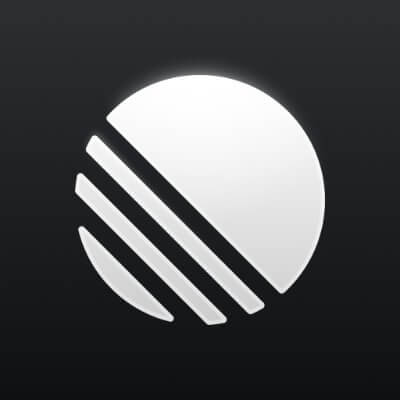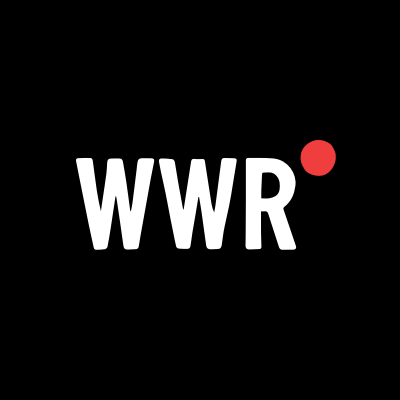iOS 26 Fixes These Problems With the iPhone Camera App
The slick, new interface is at the top of the list.

The Camera app has gotten a few useful upgrades in iOS 26. From a brand new app icon to a more convenient layout, there's a lot to check out. I've been using the new app for a couple of weeks, and here's every helpful change I've found so far.
A slick interface

I'm liking Apple's updates to the Camera app's UI. It's neater and a lot less confusing upon opening the app. At first, there are just the two options—Photo and Video—for you to choose from, which makes it really easy to jump right into action. Once you choose how you want to use your camera, you can then access additional options on the same screen, and Apple has reduced the number of times you'll have to go to your iPhone's Settings page for Camera-related tweaks, like choosing which format you want your videos to be saved in. You also have the option of swiping on the Photo or Video buttons to reveal more camera modes. However, my favorite feature is that long-pressing the name of your current camera mode reveals even more options, such as adjusting the exposure, toggling night mode, tweaking the focus, and much more.
Adjust video settings in the Camera app

Up until iOS 18, shooting videos could get frustrating pretty quickly. Most of the time, I was still fine, since I only needed to shoot in the default of 1080p in 30 fps. But when I wanted to shoot a 60 fps video, I had to start digging through my Setting app. That has changed in iOS 26. When you open the Camera app in iOS 26 and select the Video mode, you'll see video format details in the top-left corner of the screen. Tap this to quickly change the resolution and frame rate. This is an excellent feature for anyone who regularly uses their iPhone to shoot videos.
Control your camera with your AirPods

If you have an iPhone running iOS 26 that's paired with either a pair of AirPods 4 or AirPods Pro 2, you can use your headphones as a camera remote. Open the Camera app on your iPhone and press the AirPods stem to click a photo or start/stop a video recording. This is really convenient for the times when you need to take photos from an awkward angle, or when you want to take a nice photo of yourself from a distance.
Enable camera adjustments with the Camera Control button

Many of us now have an iPhone with a Camera Control button (iPhone 16, 16 Plus, 16 Pro, and 16 Pro Max). In iOS 26, the Camera Control button defaults to launching the camera and letting you switch from one camera mode to another. But if you want to tweak other settings while taking photos, you can now go to Settings > Camera > Camera Adjustments and enable Camera Adjustments. On this page, you can select the controls you want to access, too. These include Exposure, Depth, Zoom, Styles, and Tone.
Get a reminder to clean your camera

With iOS 26, your iPhone can also remind you to clean the camera lens when it's dirty. This feature is called Lens Cleaning Hints, and it's available on the iPhone 15 Pro and beyond (which suggests that it may be linked to AI, as those are the phones that are compatible with Apple Intelligence). When your lens is dirty, your iPhone will show a small popover notification at the top of the viewfinder, reminding you to clean it. Once that's done, the popover will disappear.
Luckily, if that sounds annoying to you, you can toggle this feature on or off by going to Settings > Camera > Lens Cleaning Hints.

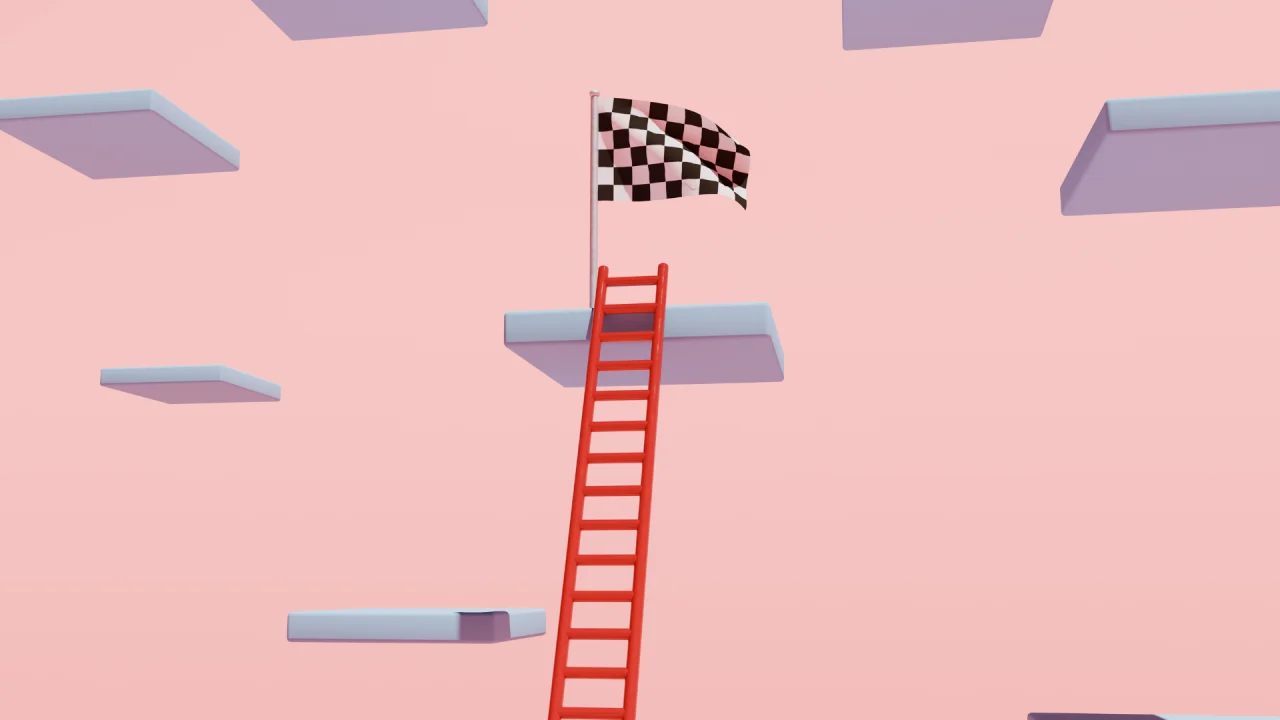
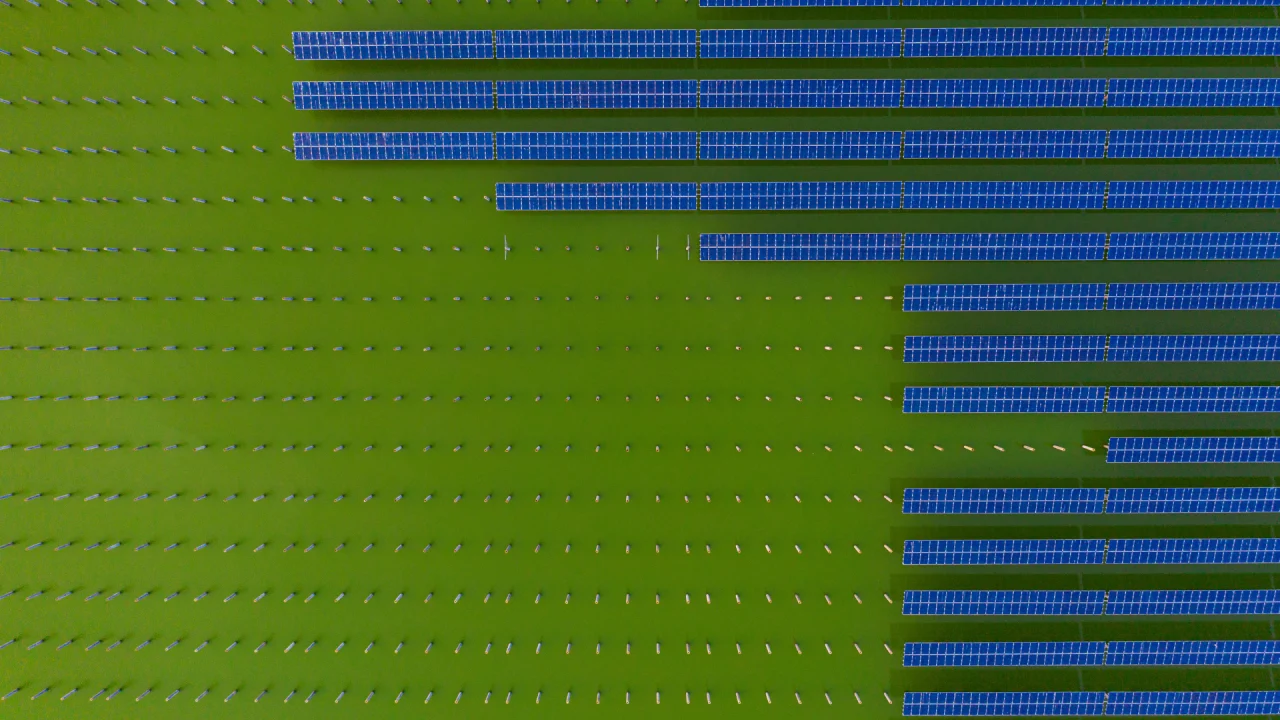





























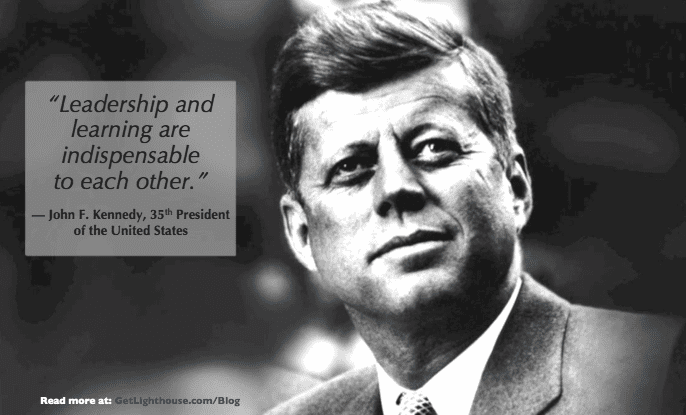
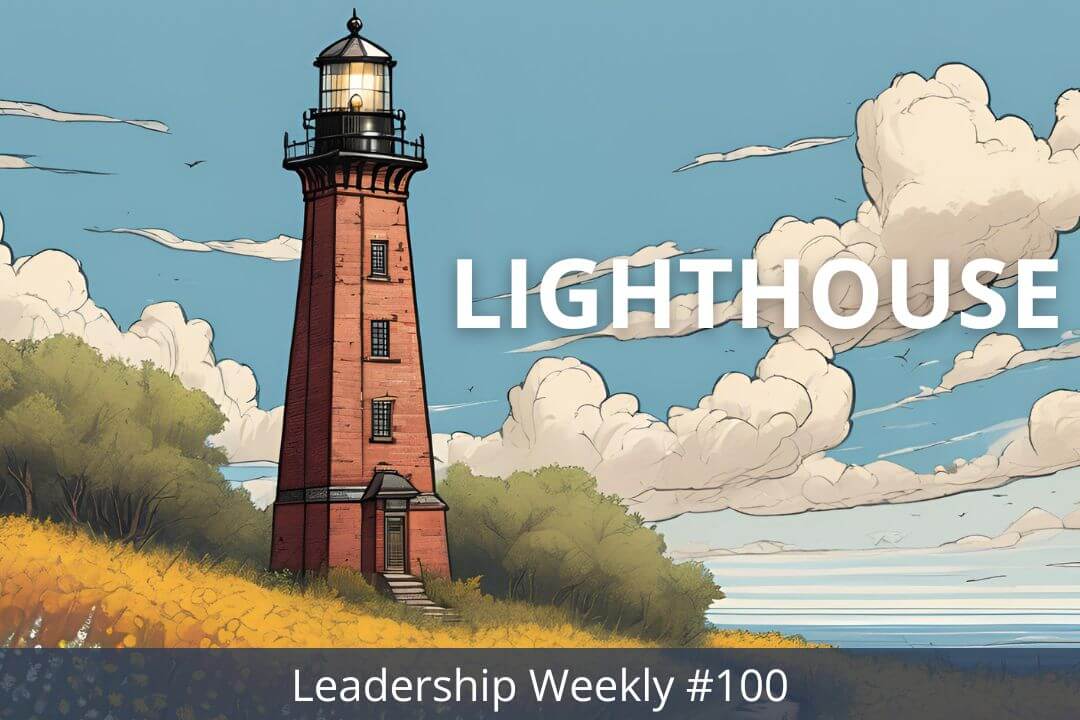

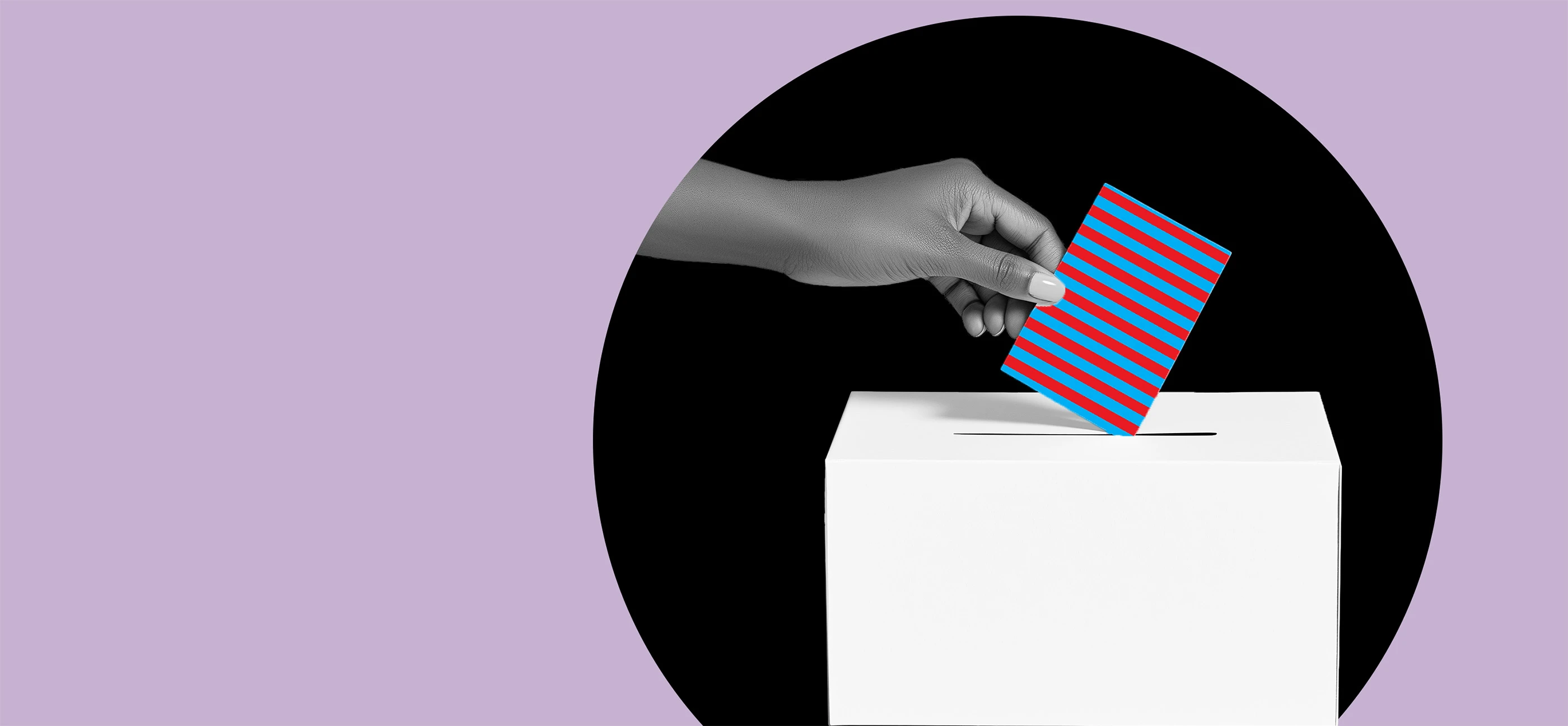































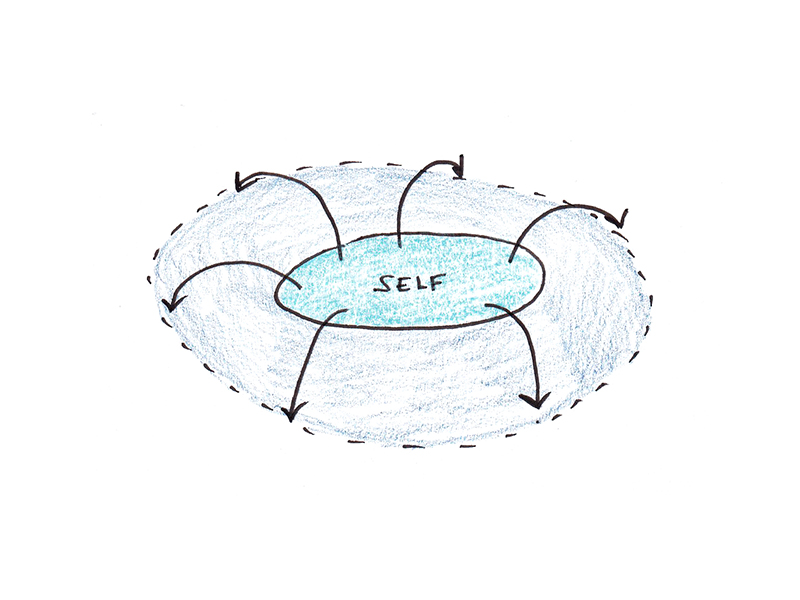
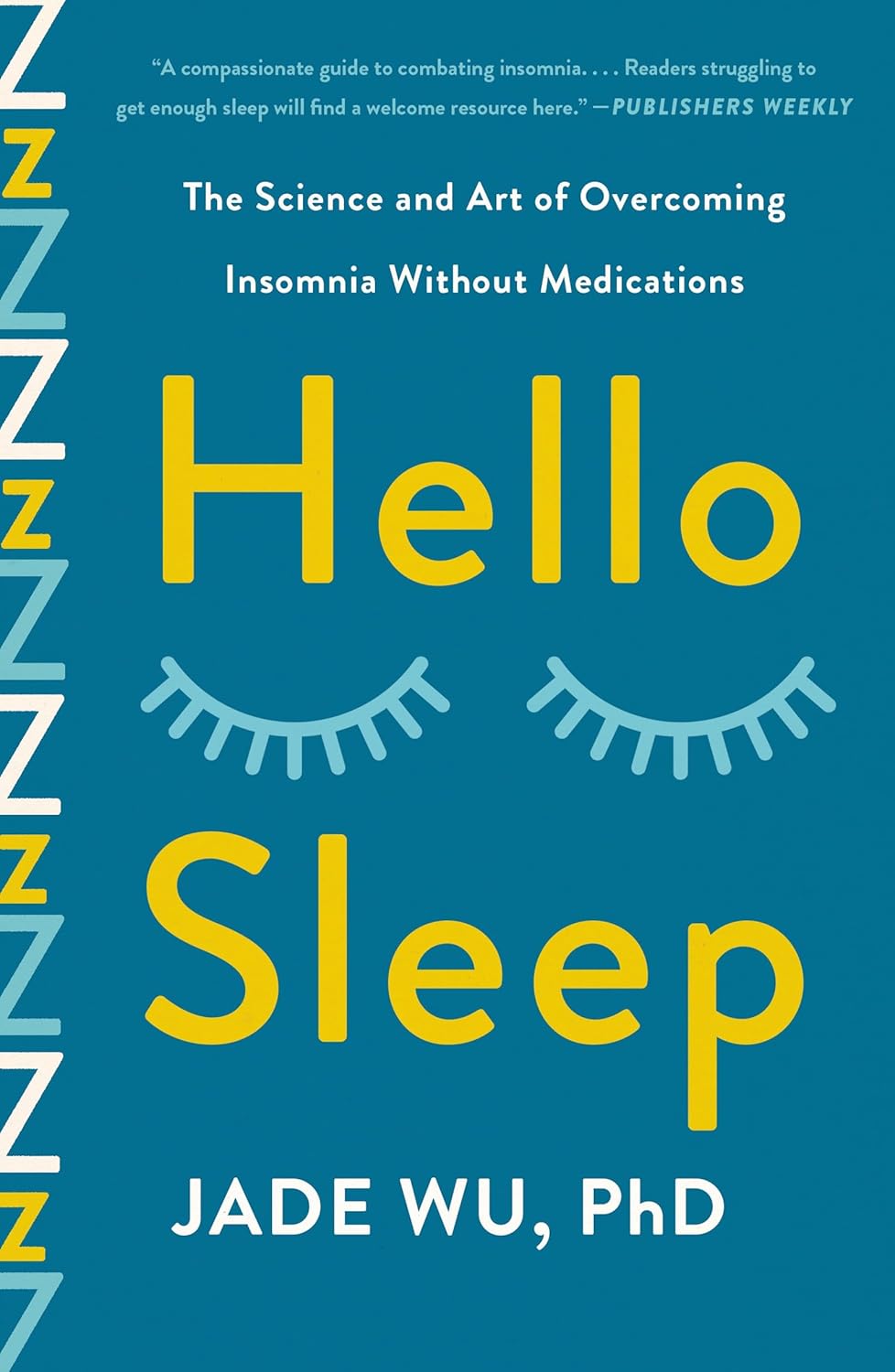
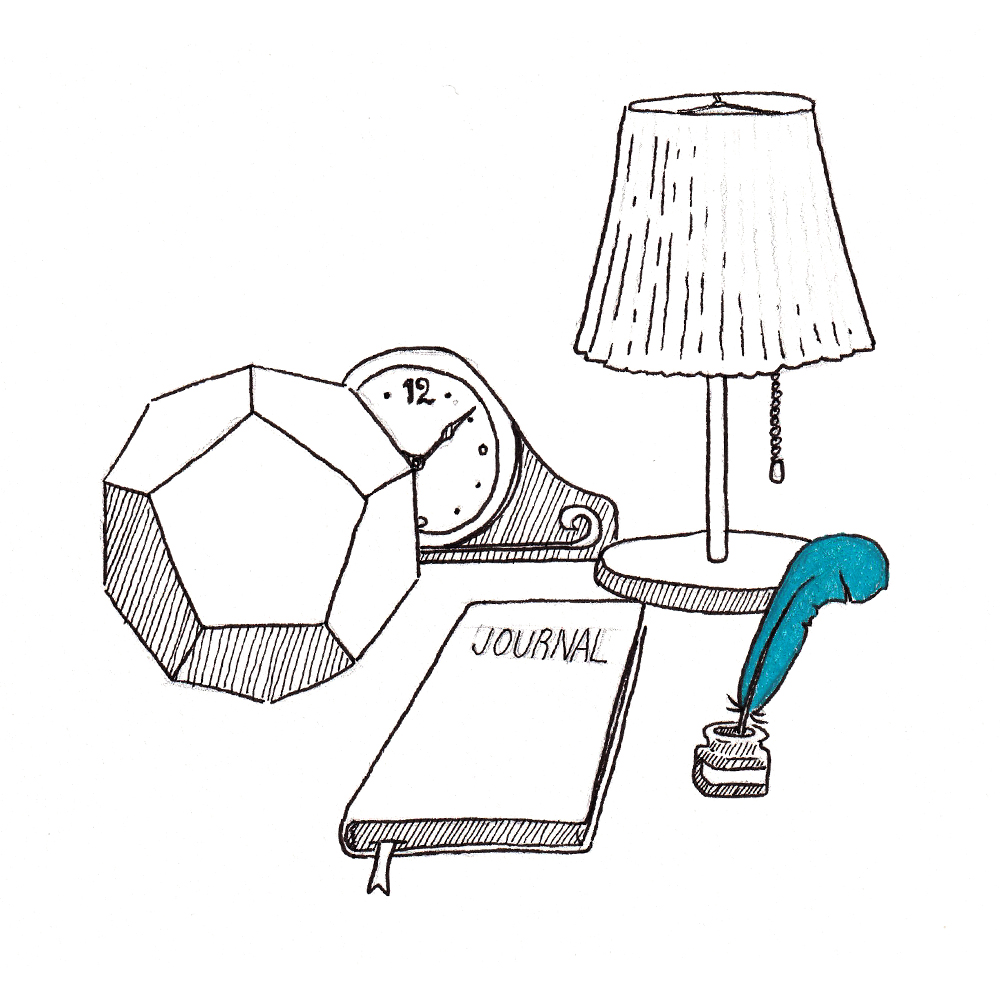



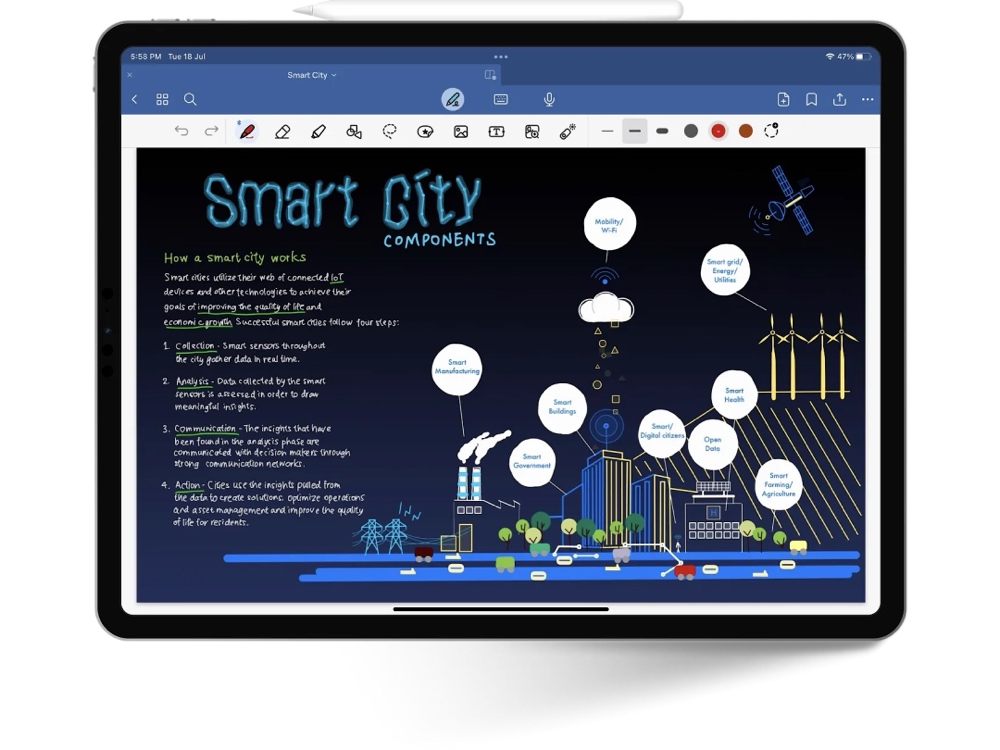

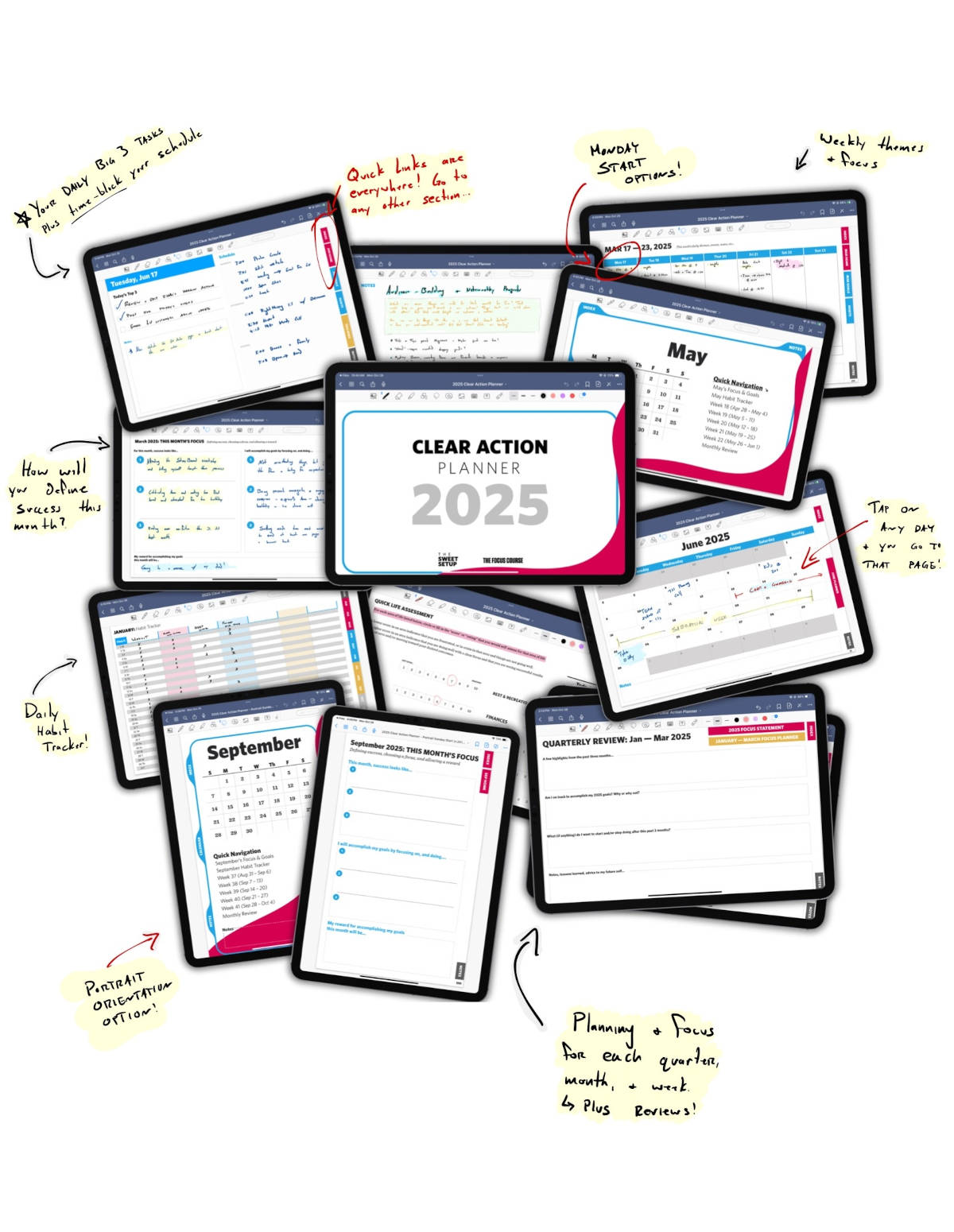



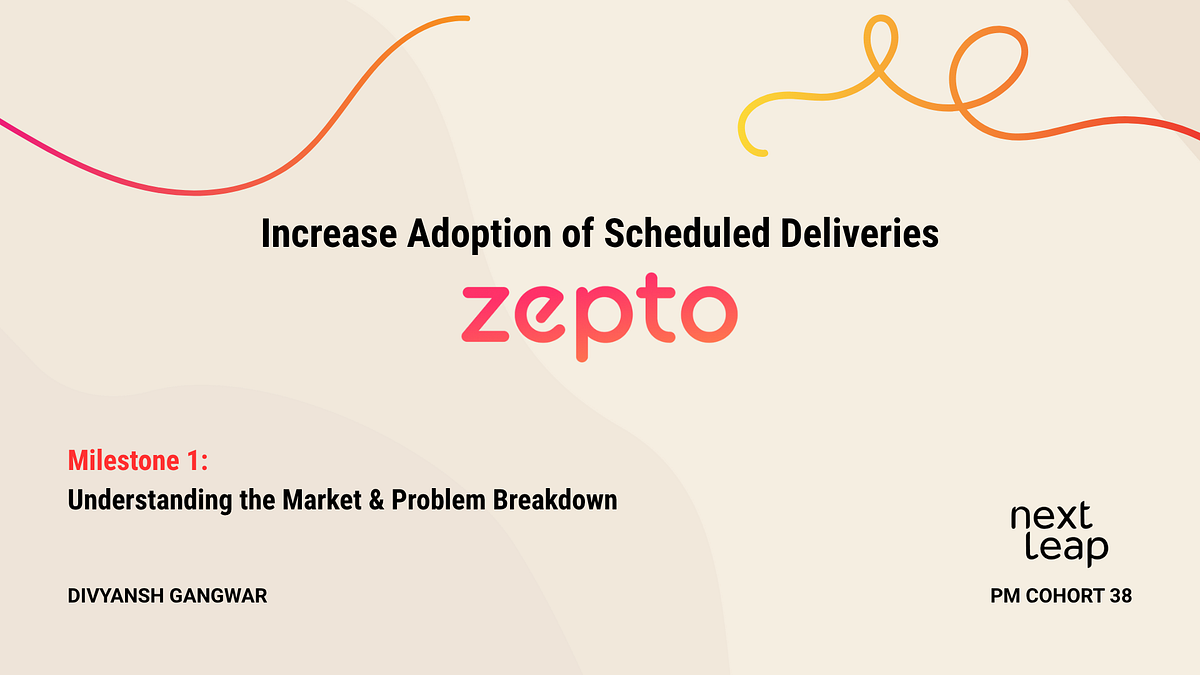
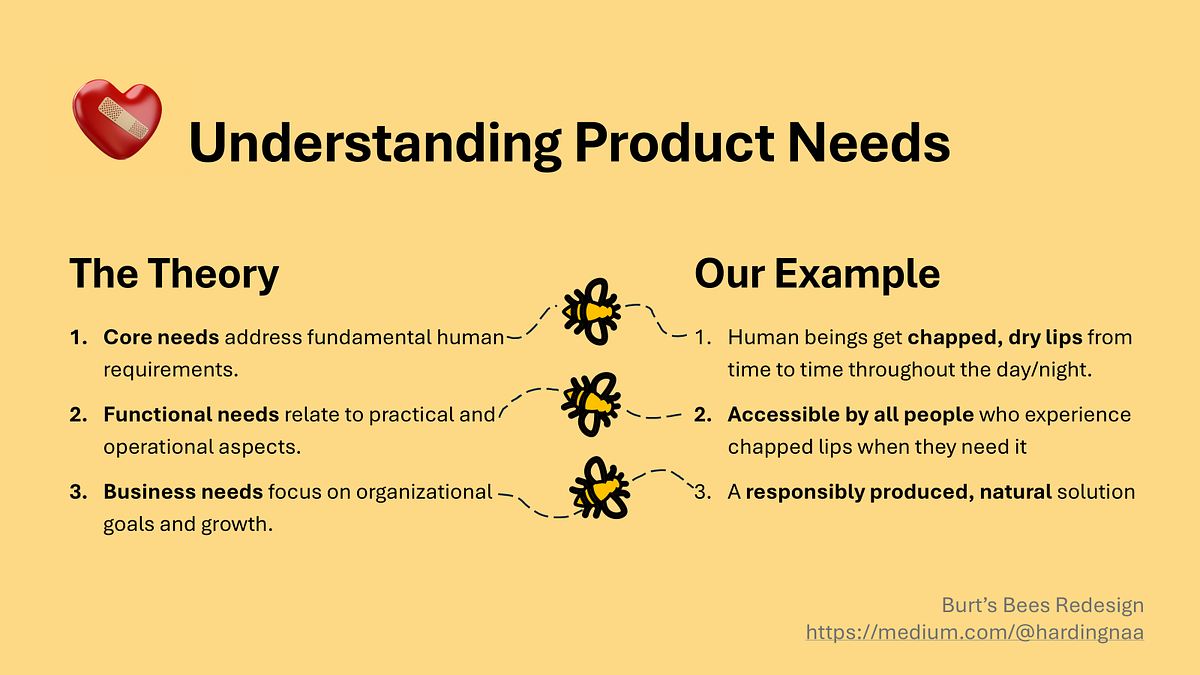

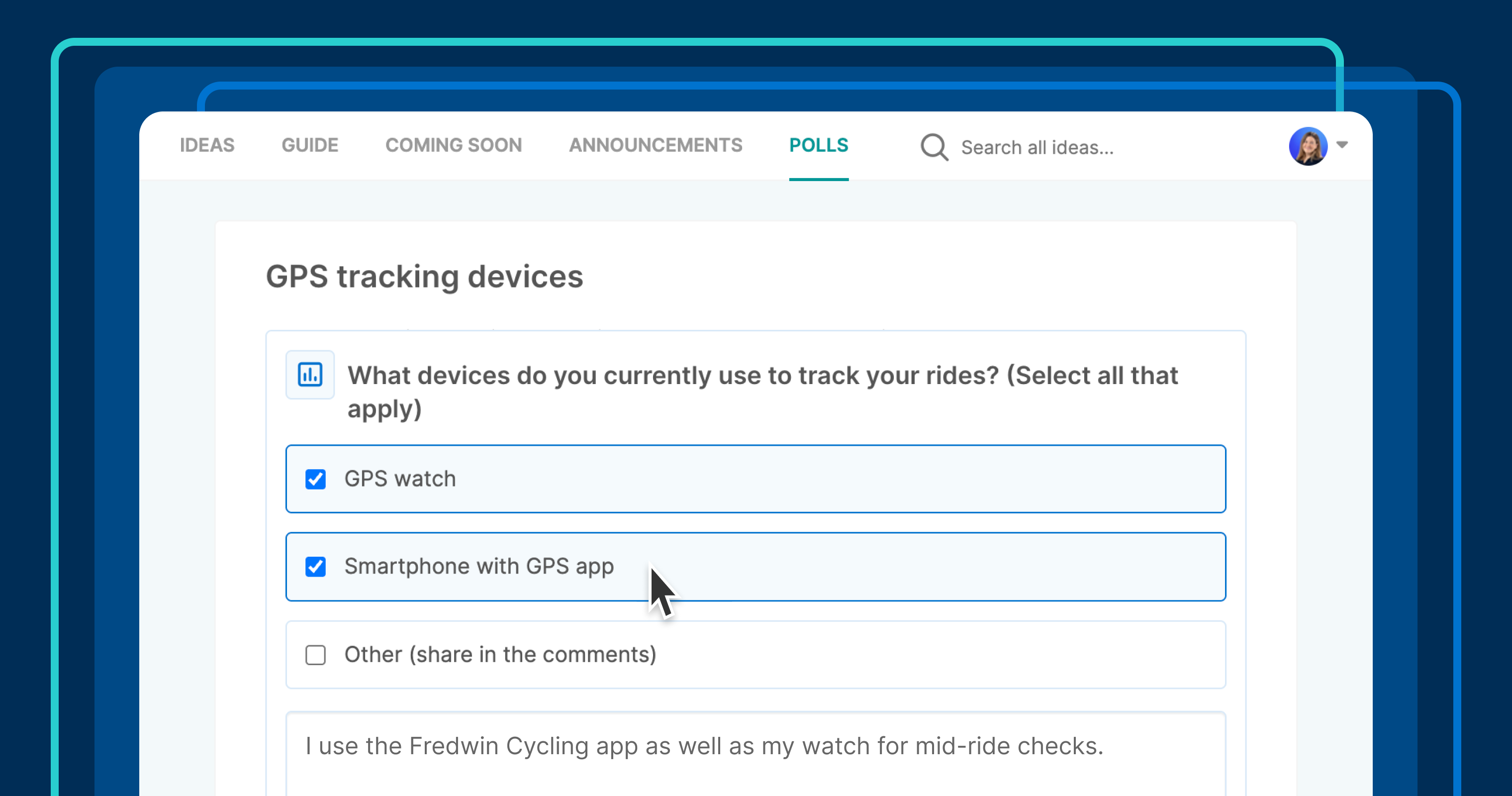








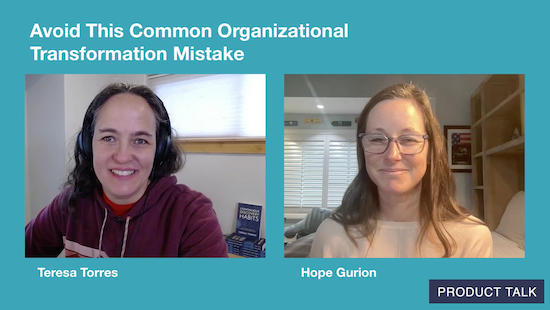
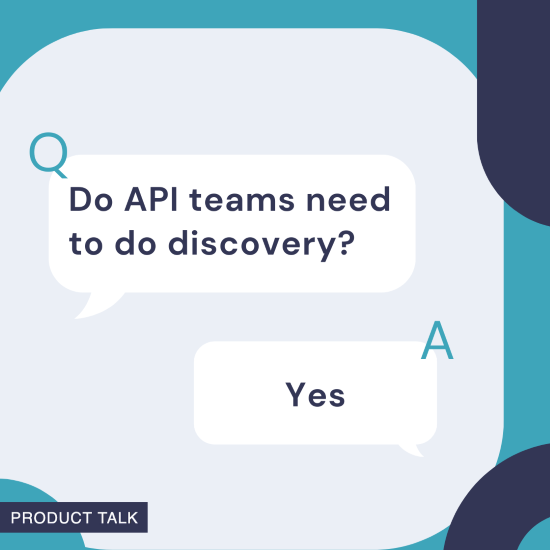

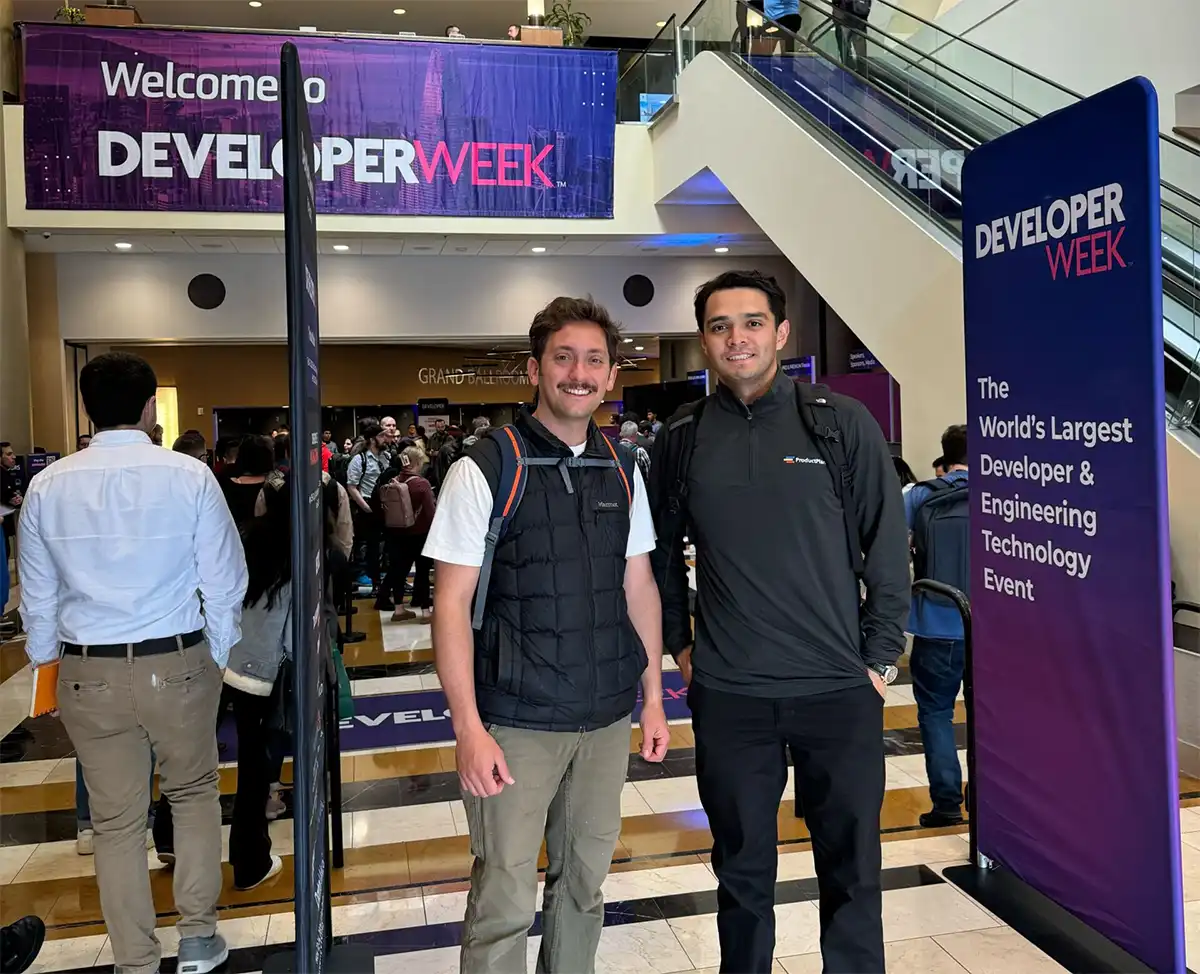







![Building A Digital PR Strategy: 10 Essential Steps for Beginners [With Examples]](https://buzzsumo.com/wp-content/uploads/2023/09/Building-A-Digital-PR-Strategy-10-Essential-Steps-for-Beginners-With-Examples-bblog-masthead.jpg)
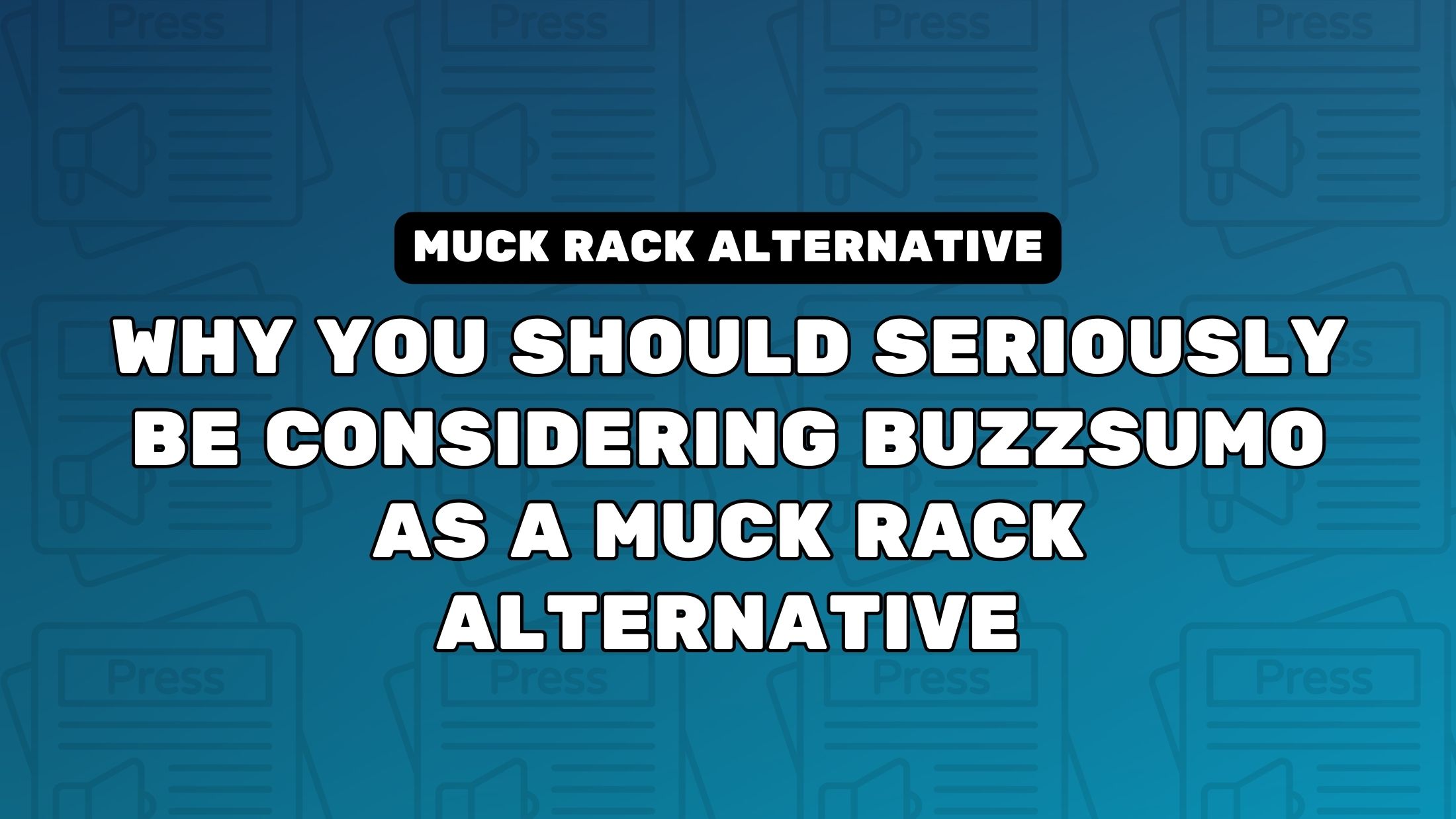
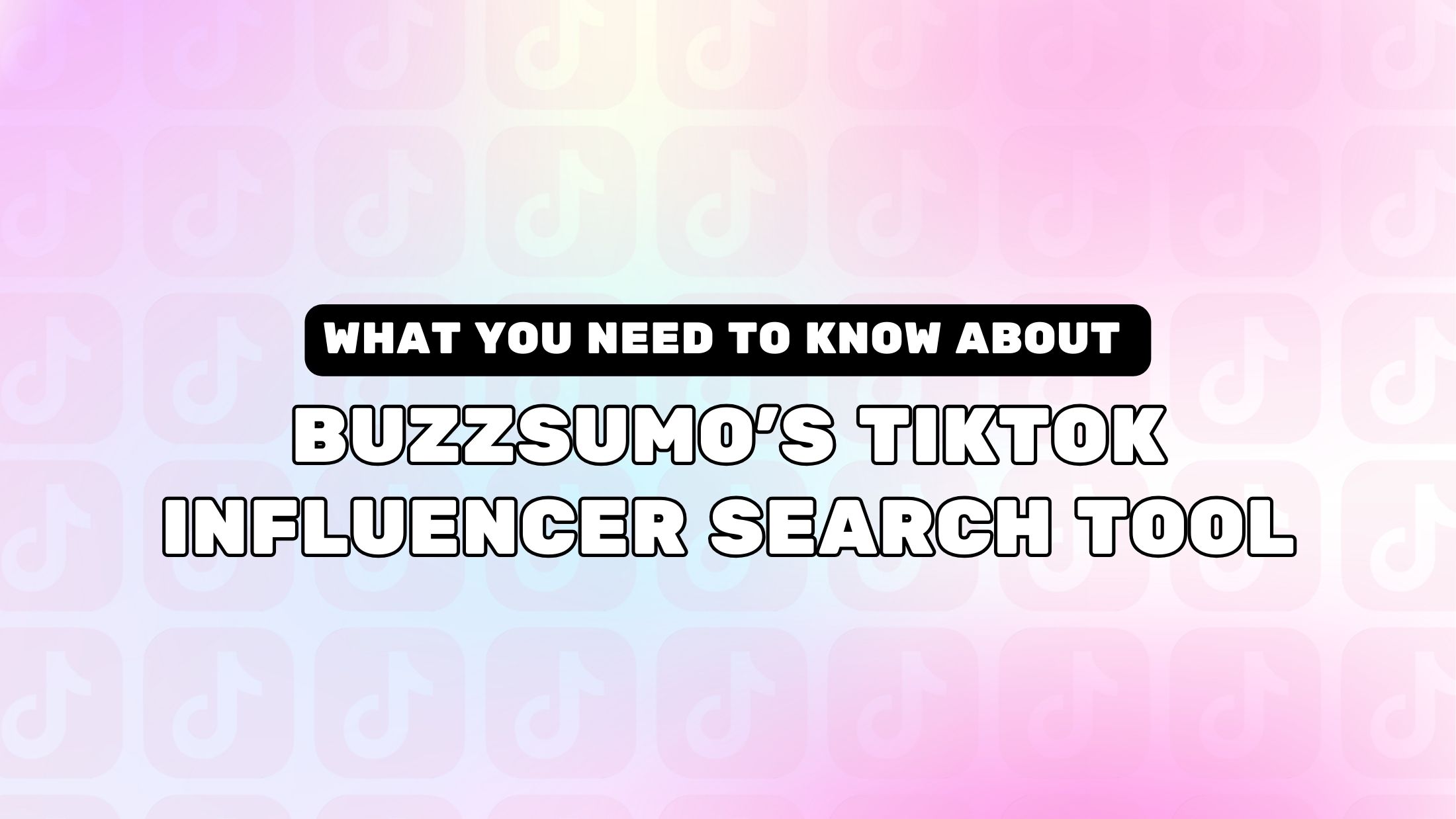
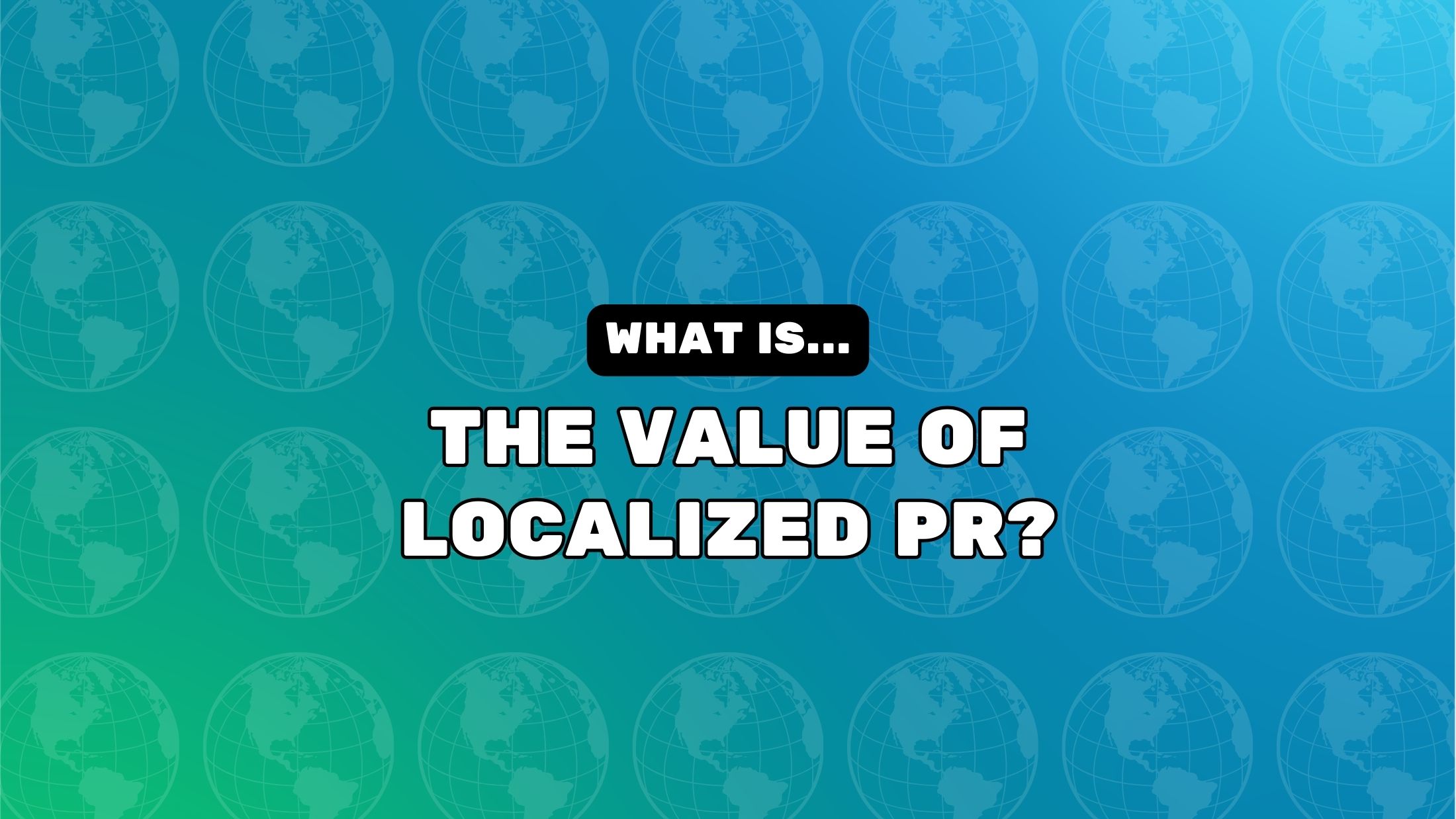















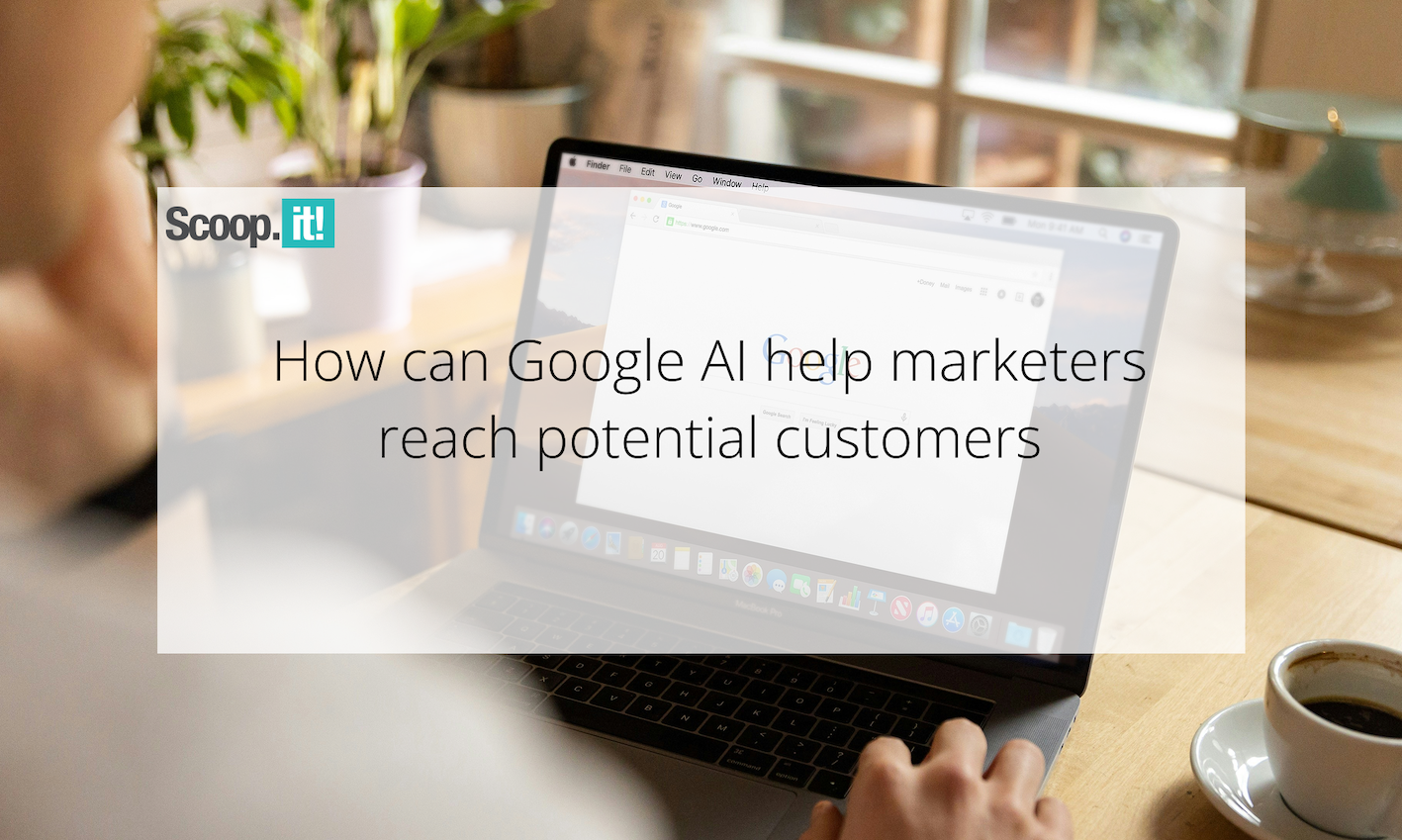
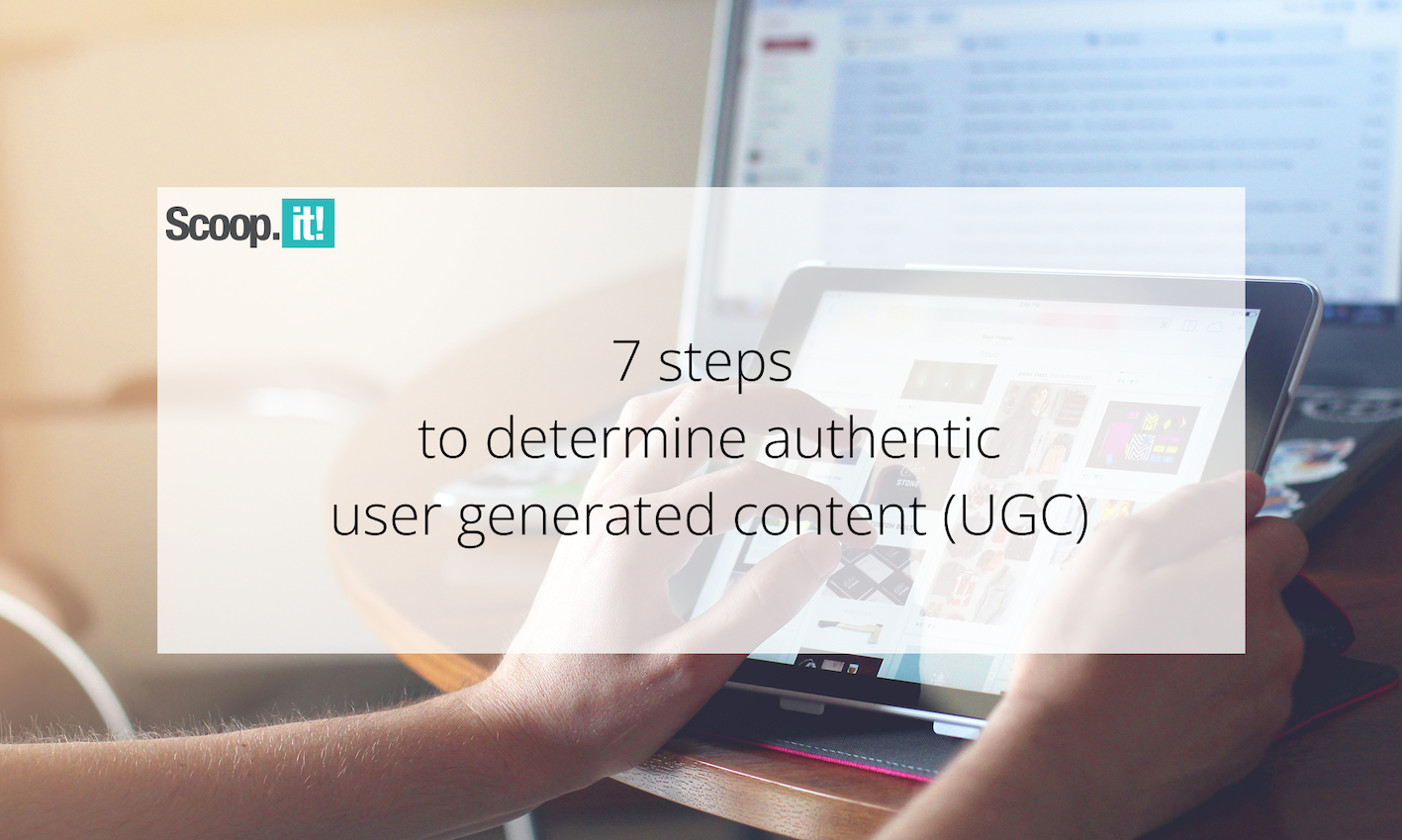






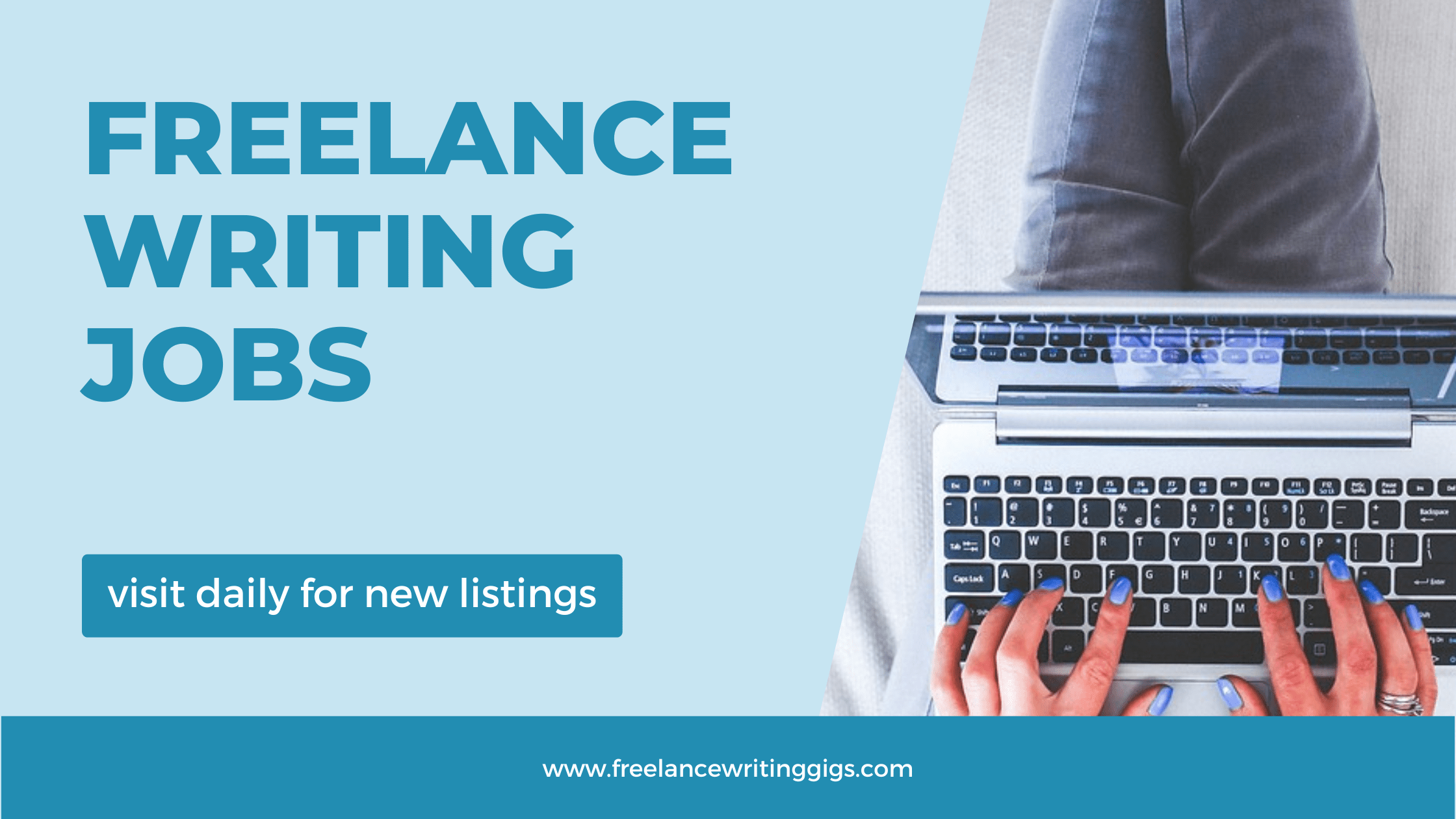

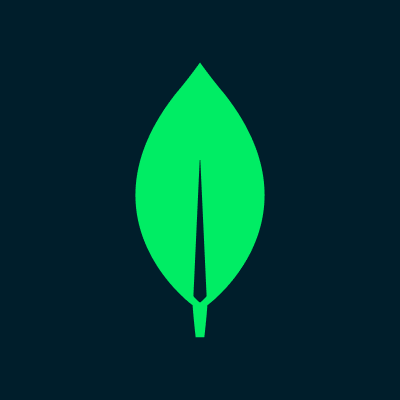
![Senior Support Engineer - US West [IC3] at Sourcegraph](
https://nodesk.co/remote-companies/assets/logos/sourcegraph.f91af2c37bfa65f4a3a16b8d500367636e2a0fa3f05dcdeb13bf95cf6de09046.png
)