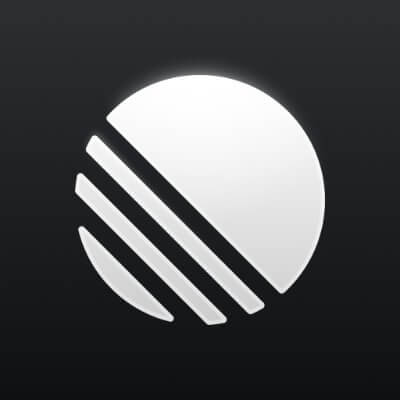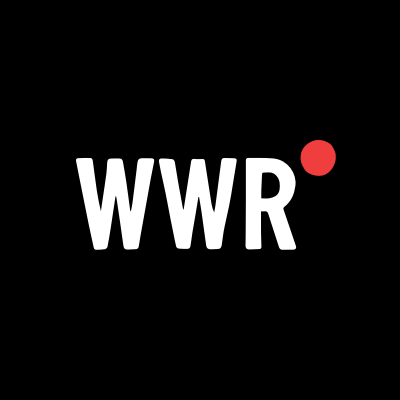What Is Chromium Host Executable? (And Should You Be Worried?)
Chromium Host Executable (sometimes shown as chrome.exe or a similar name) is part of the Chromium framework.
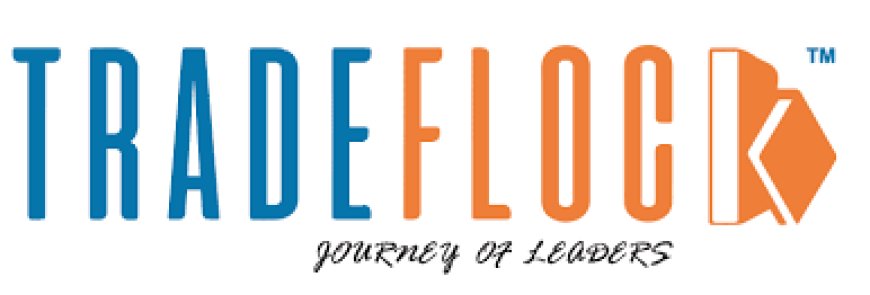
Chromium Host Executable (sometimes shown as chrome.exe or a similar name) is part of the Chromium framework. It's not just for Chrome — many modern apps are built on Chromium because it’s fast, lightweight, and secure. This executable is responsible for running certain background or rendering tasks in those apps.
Why does it run in Task Manager?
You'll see it in Task Manager because it's a separate process designed to improve performance and stability. Chromium-based apps often split into multiple processes — one for tabs, one for extensions, and one for rendering. It’s like a team of helpers rather than one overworked assistant.
The Role of Chromium Host Executable
Integration with apps like Discord, Spotify, and Teams
These apps are not browsers, but under the hood, they use web technologies. Chromium Host Executable helps render the interface, manage scripts, and communicate with web APIs — all in the background.
Background processes and sandboxing
Chromium isolates tasks into “sandboxes,” which enhances security. If one tab or feature crashes, it doesn’t bring the whole app down. That’s why you may see multiple instances of it running.
Is Chromium Host Executable Safe?
How to identify legitimate processes
A real Chromium Host Executable should live in the correct directory, like:
If it’s located somewhere shady, like your downloads or temp folders, then that’s a red flag.
Signs of malware using the name
Cybercriminals are clever. They know you won’t question a familiar-looking name. Some malware disguises itself as Chromium Host Executable. Look out for:
-
High CPU usage
-
Random file locations
-
Duplicate or misspelled names (e.g., “Chromiim.exe”)
Where Does Chromium Host Executable Come From?
When you install Chromium-based apps, the executable comes bundled in. It doesn't sneak in on its own.
Default locations and file paths
Depending on the app, you’ll find it in:
-
Google Chrome’s install folder
-
Electron apps like Slack or Visual Studio Code
-
Microsoft Edge (yes, that’s Chromium now too)
When Should You Be Concerned?
It’s generally harmless, but if your fan’s blowing like a jet engine and Task Manager shows Chromium Host Executable hogging memory, it's time to investigate.
Unusual resource usage
This often means an app is glitching or a bad extension is running amok. Or worse — malware.
Fake processes using similar names
Always double-check spelling. Malware often uses typos to hide in plain sight.
How to Check Chromium Host Executable
Step-by-step using Task Manager
-
Right-click the taskbar > Open Task Manager
-
Scroll to Background Processes
-
Look for Chromium Host Executable
-
Right-click > Open File Location
If the file path seems weird, you may have a problem.
Inspecting file location and properties
Check file properties to see the publisher. Legit files will show Google LLC or another well-known company.
Common Issues and Fixes
High CPU and RAM usage
Some users report spikes in usage — often tied to auto-playing videos, heavy extensions, or app bugs.
Crashes or multiple instances
It’s normal to see many Chromium Host Executables. Each handles a different task. But if it’s too many, something’s up.
Solutions for Performance Issues
End task safely
You can right-click and End Task, but be warned — it might crash the app using it.
Reinstalling affected applications
If problems persist, uninstall and reinstall the app that brought Chromium along. That usually clears it up.
Updating or Removing Chromium Host Executable
When to update
Updates fix bugs and improve performance. Most apps do this automatically, but you can check manually too.
How to remove it safely
Don’t just delete the .exe file — remove the entire application properly through Control Panel > Uninstall a Program.
Malware Risks and Fake Chromium Hosts
How malware disguises as Chromium Host Executable
Bad actors exploit trusted names. You might see something like “chromiumhost.exe” that’s totally fake.
Running a virus scan or using tools like Malwarebytes
Run a deep scan. Malwarebytes or Windows Defender can usually detect these imposters quickly.
Preventive Measures
Keep apps updated
Outdated software is a playground for hackers. Enable auto-updates where possible.
Use reliable antivirus software
Windows Defender is solid, but consider a second opinion from Malwarebytes, Bitdefender, or Kaspersky.
Managing Startup Apps
Disable unnecessary apps on boot
Too many startup apps can slow you down and cause more background processes.
Use Windows startup settings
Open Task Manager > Startup tab, and disable what you don’t need.
Alternatives to Chromium-Based Apps
Lightweight browsers and tools
If your PC struggles, consider alternatives like Firefox, Brave, or Vivaldi — still powerful but less bloated.
Pros and cons of avoiding Chromium
Pros:
-
Less resource usage
-
Unique features
Cons:
-
May lack compatibility with some modern web apps







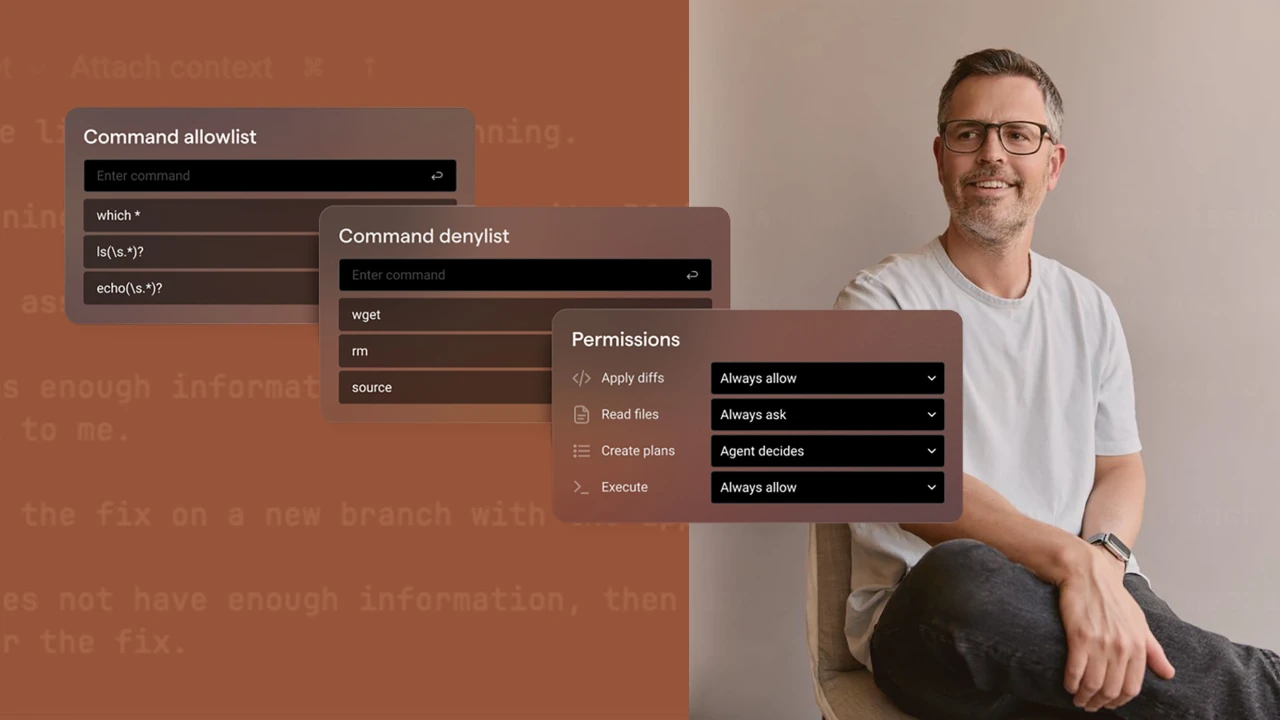


























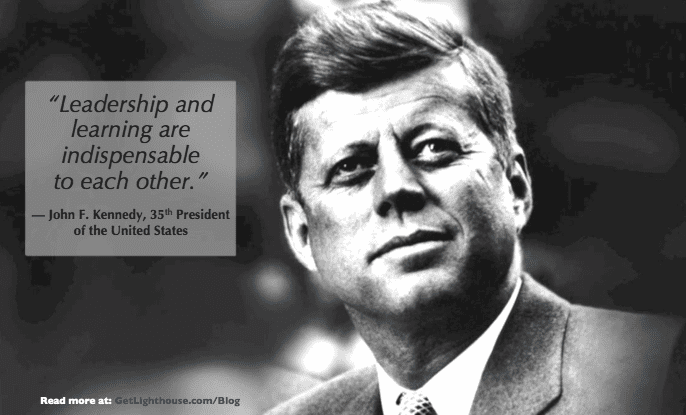
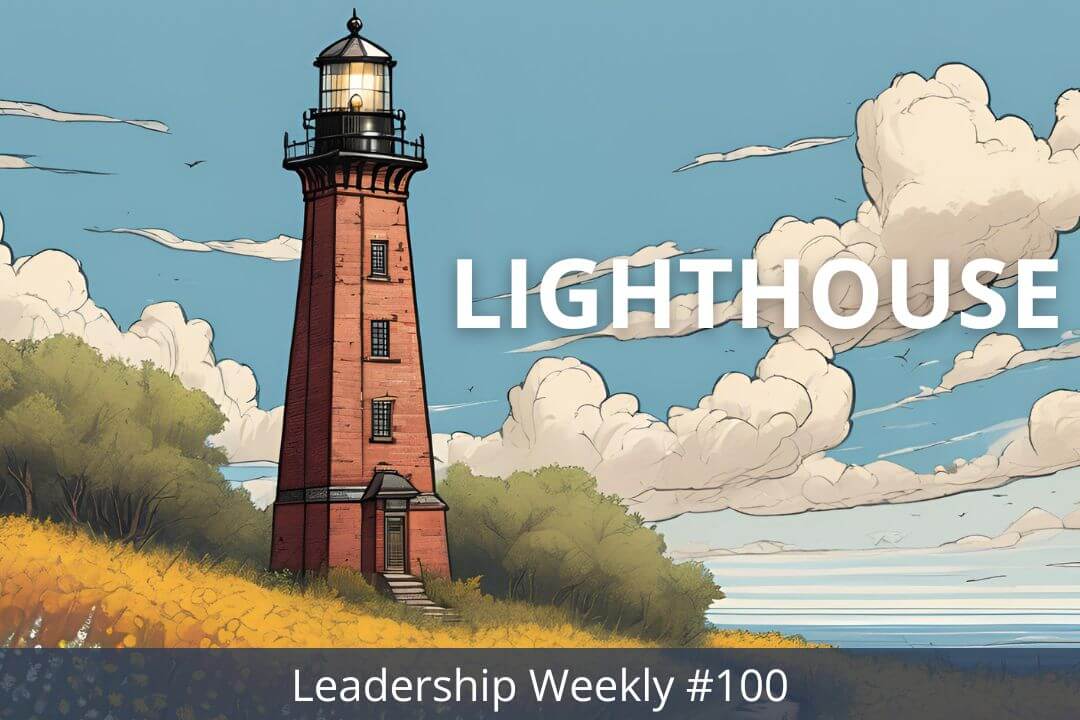

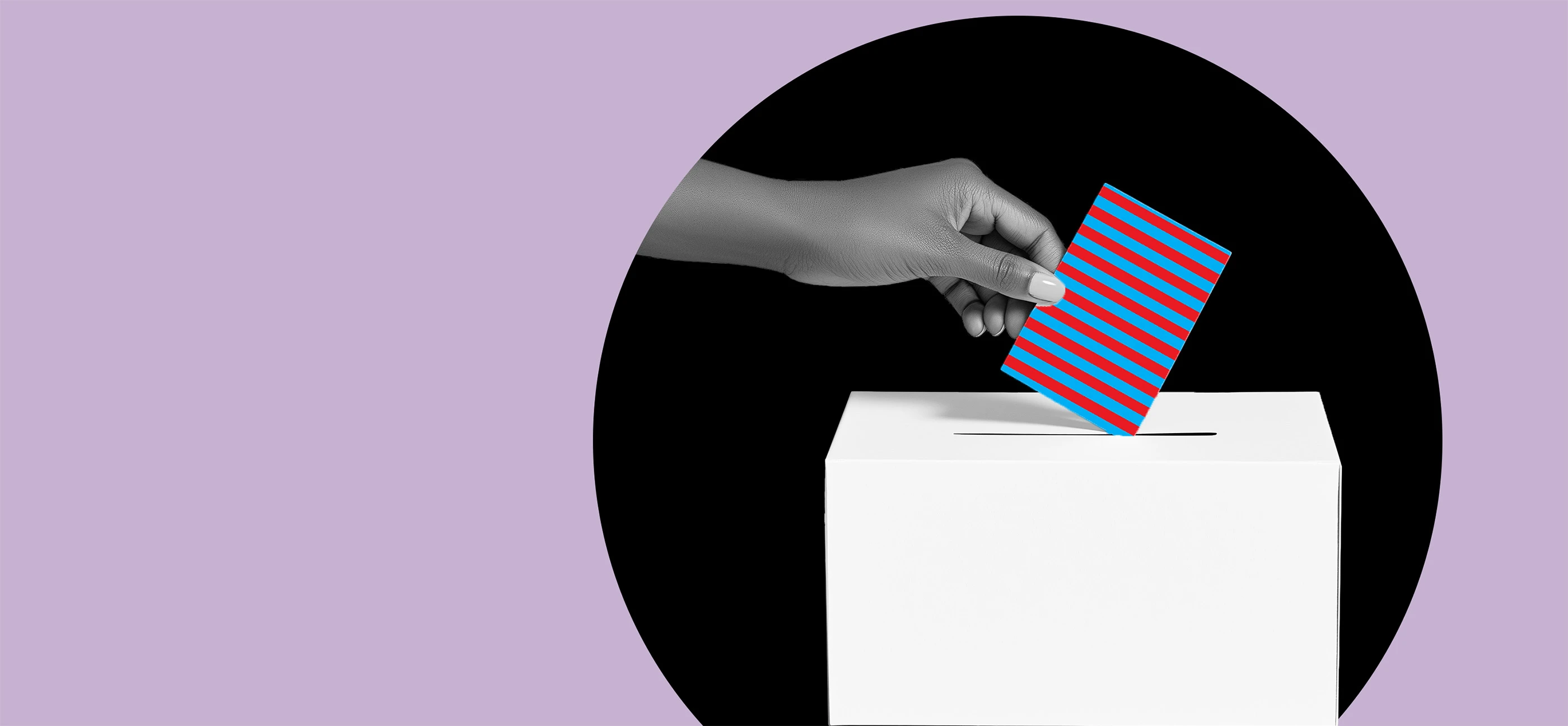









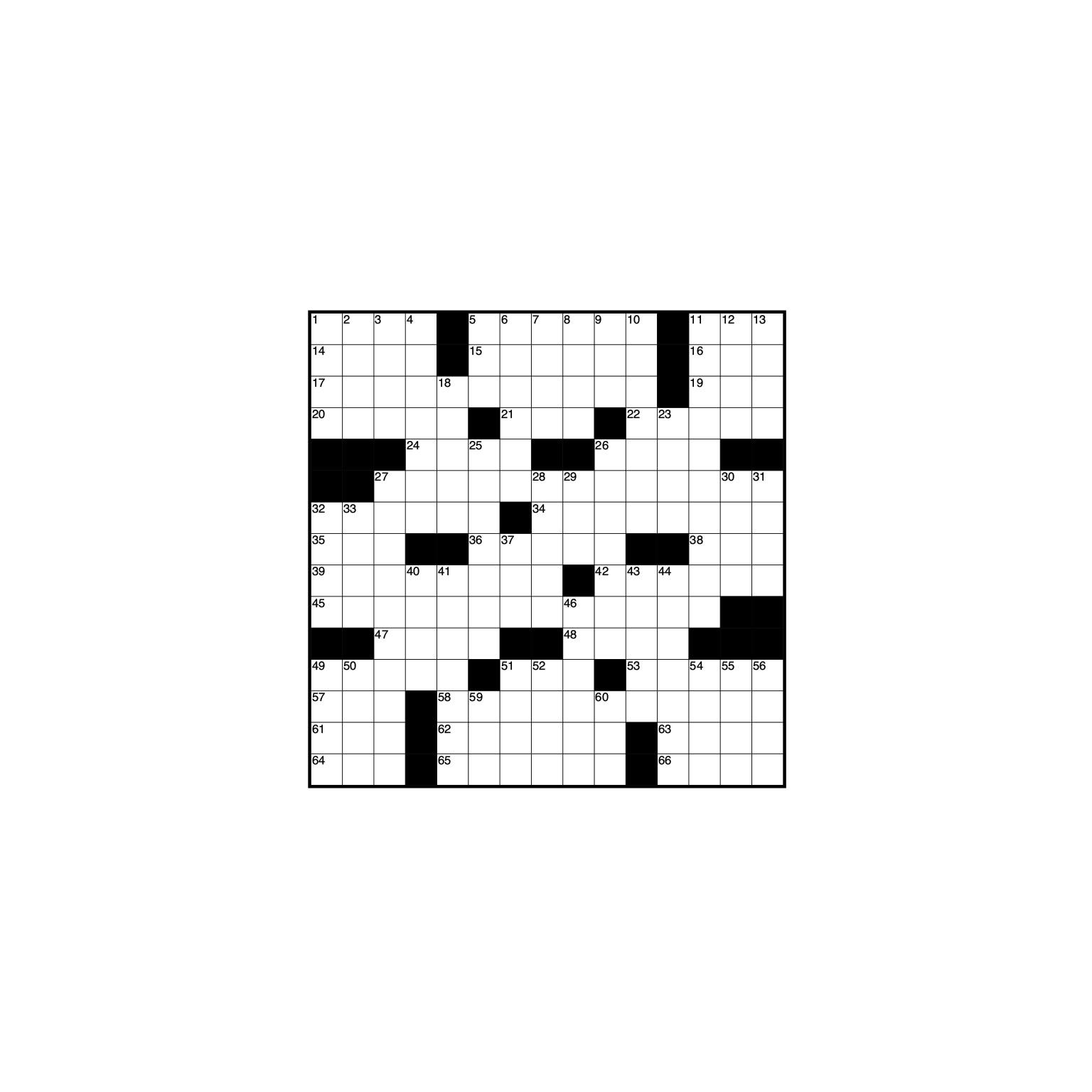























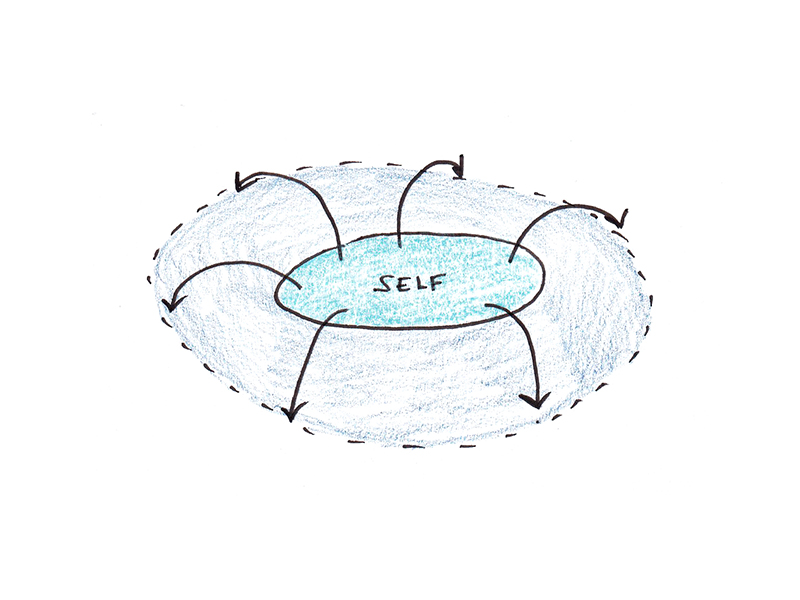
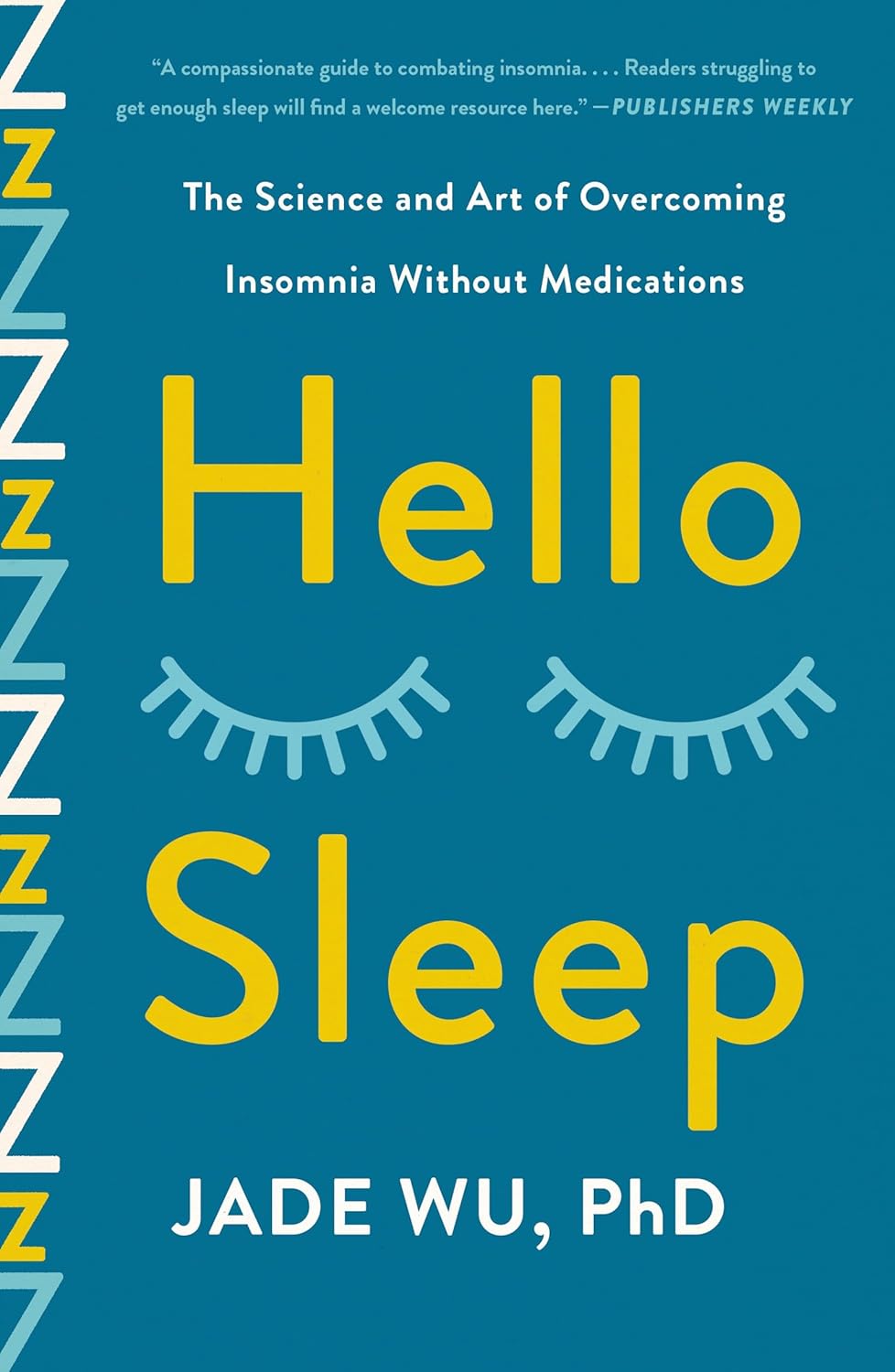
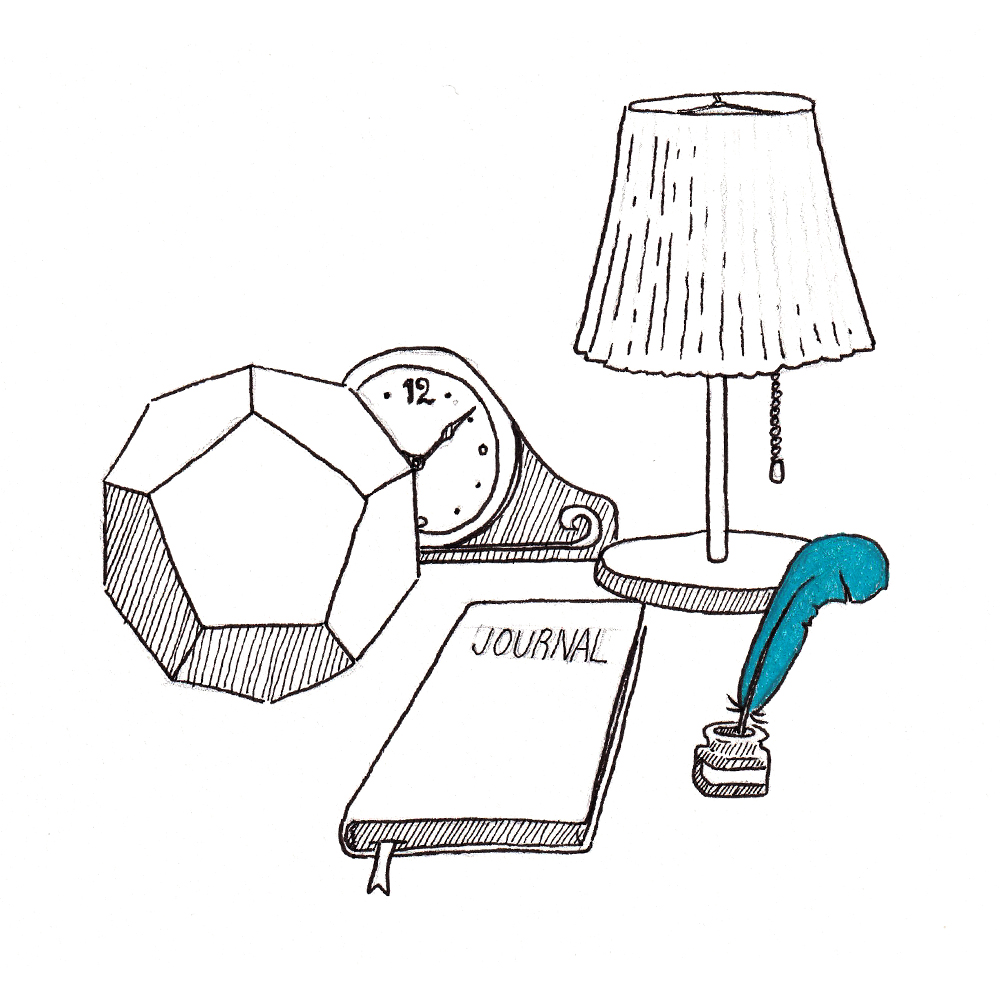



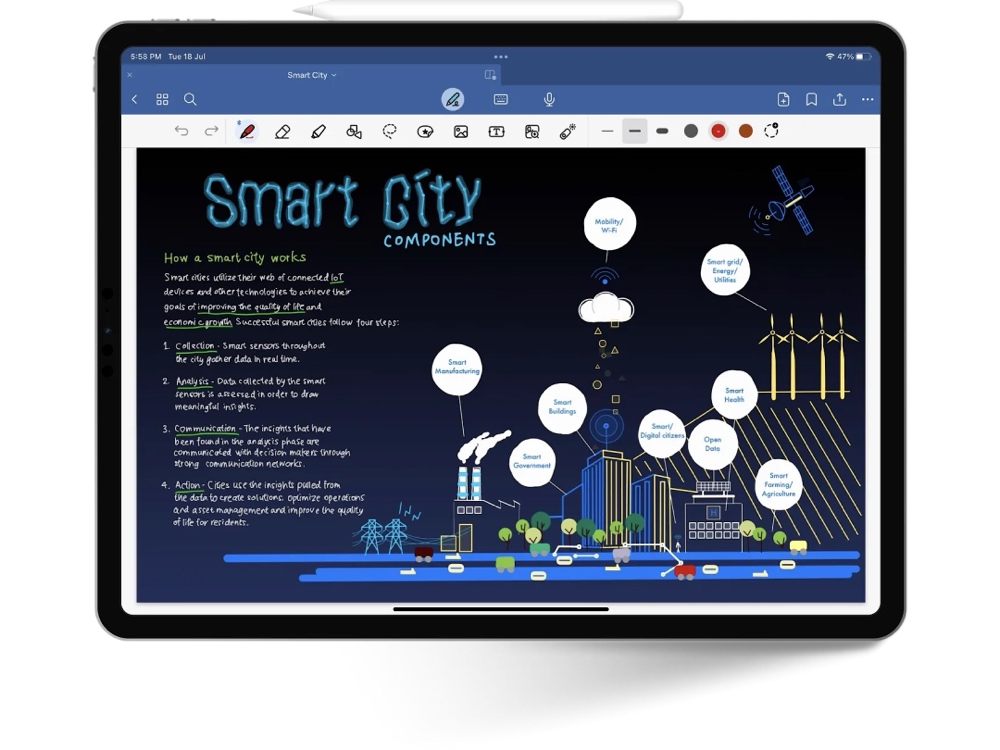

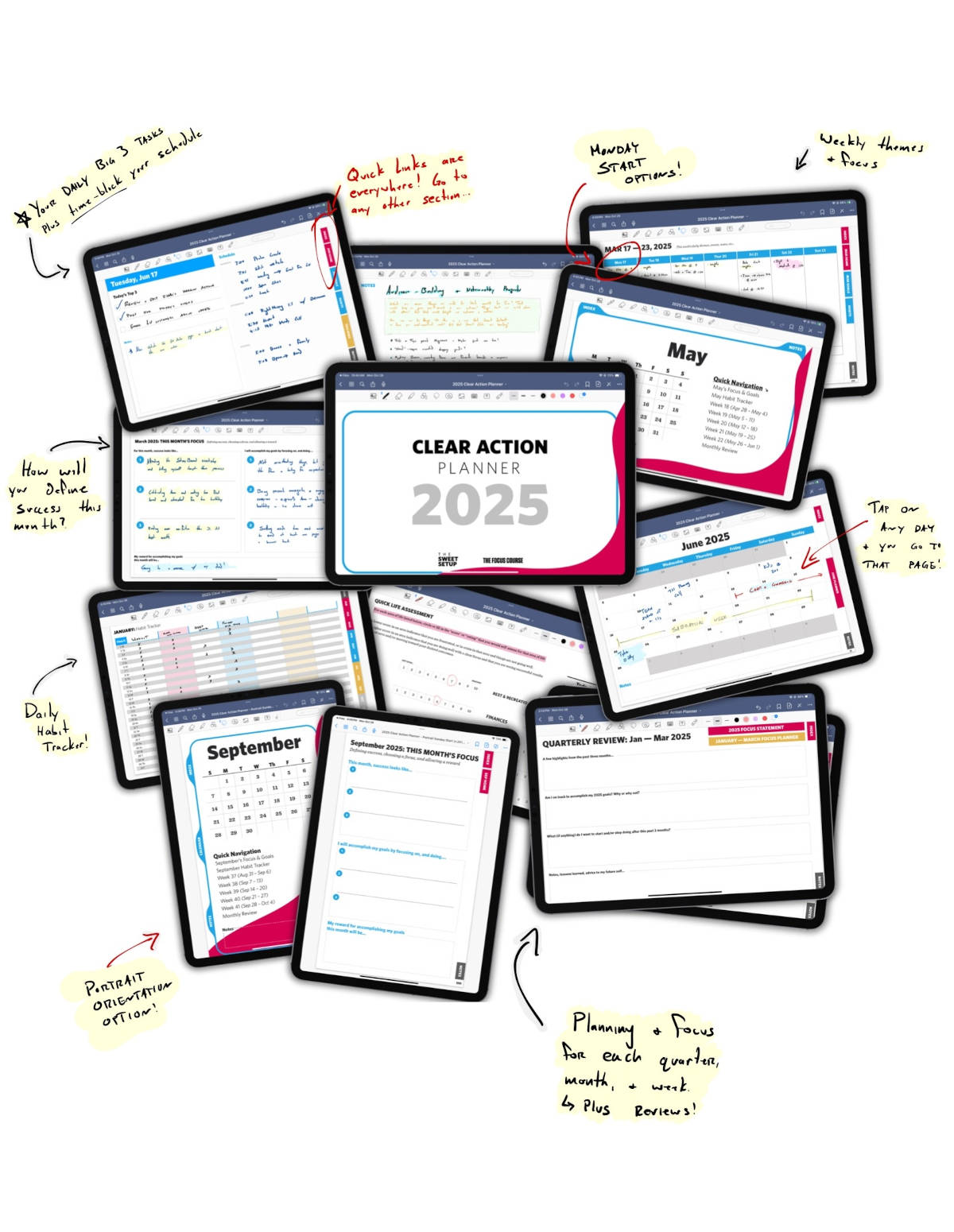

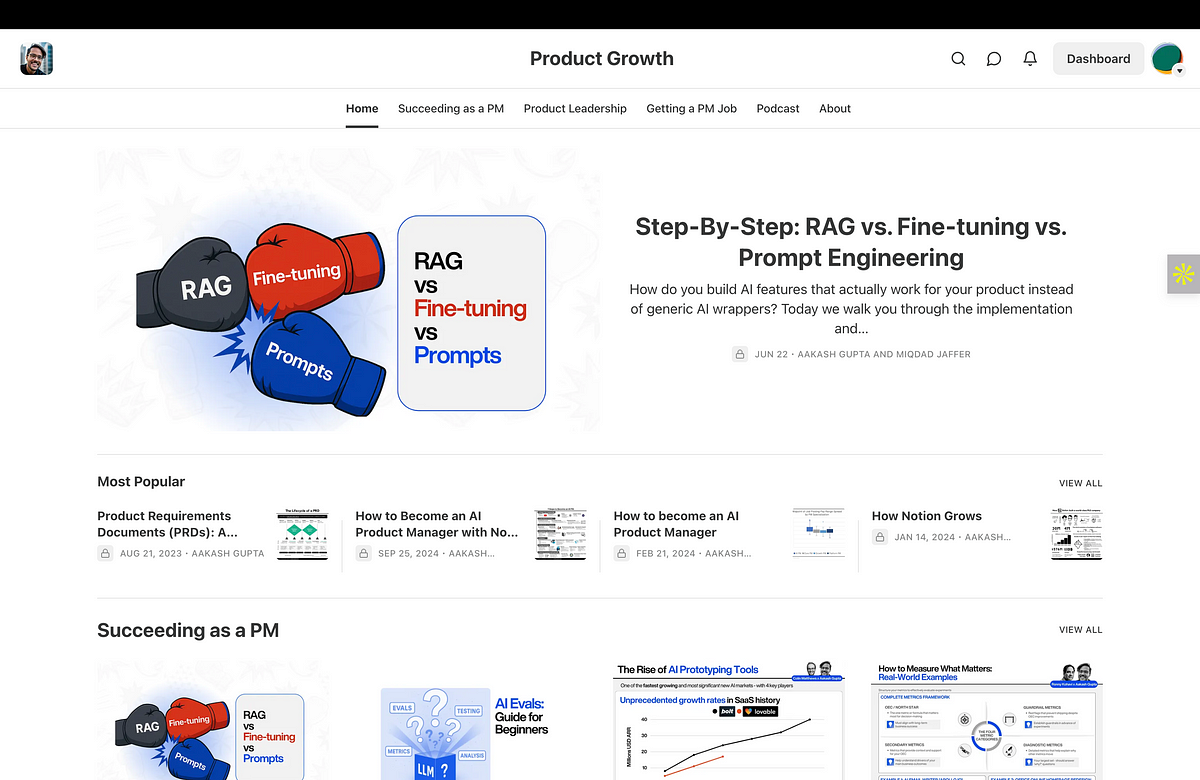
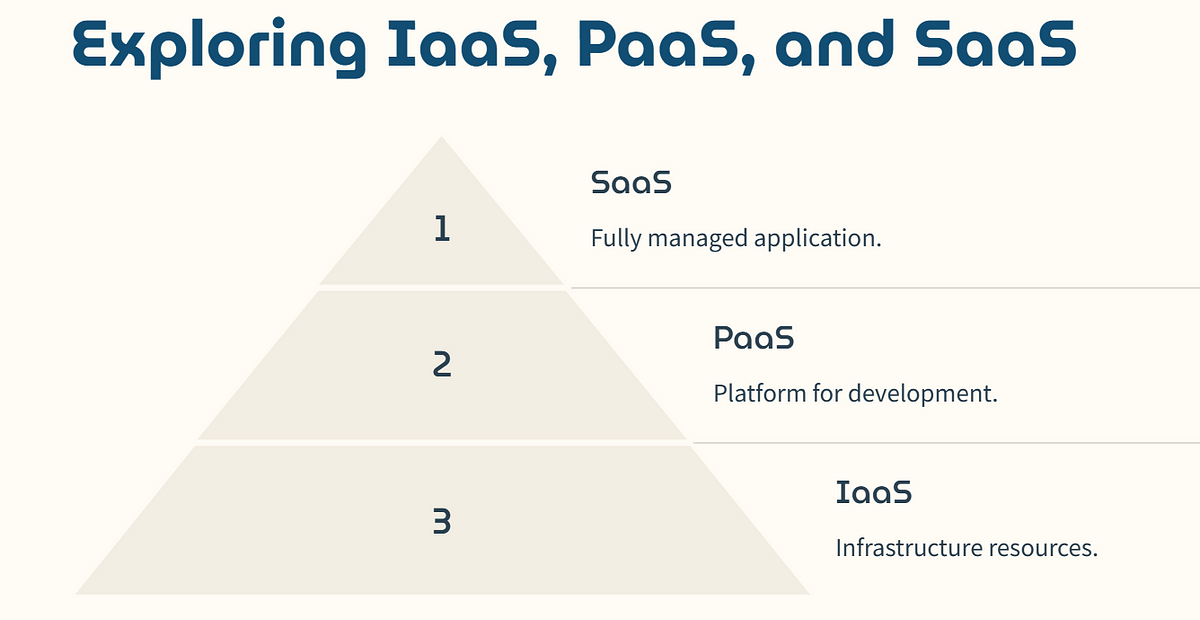
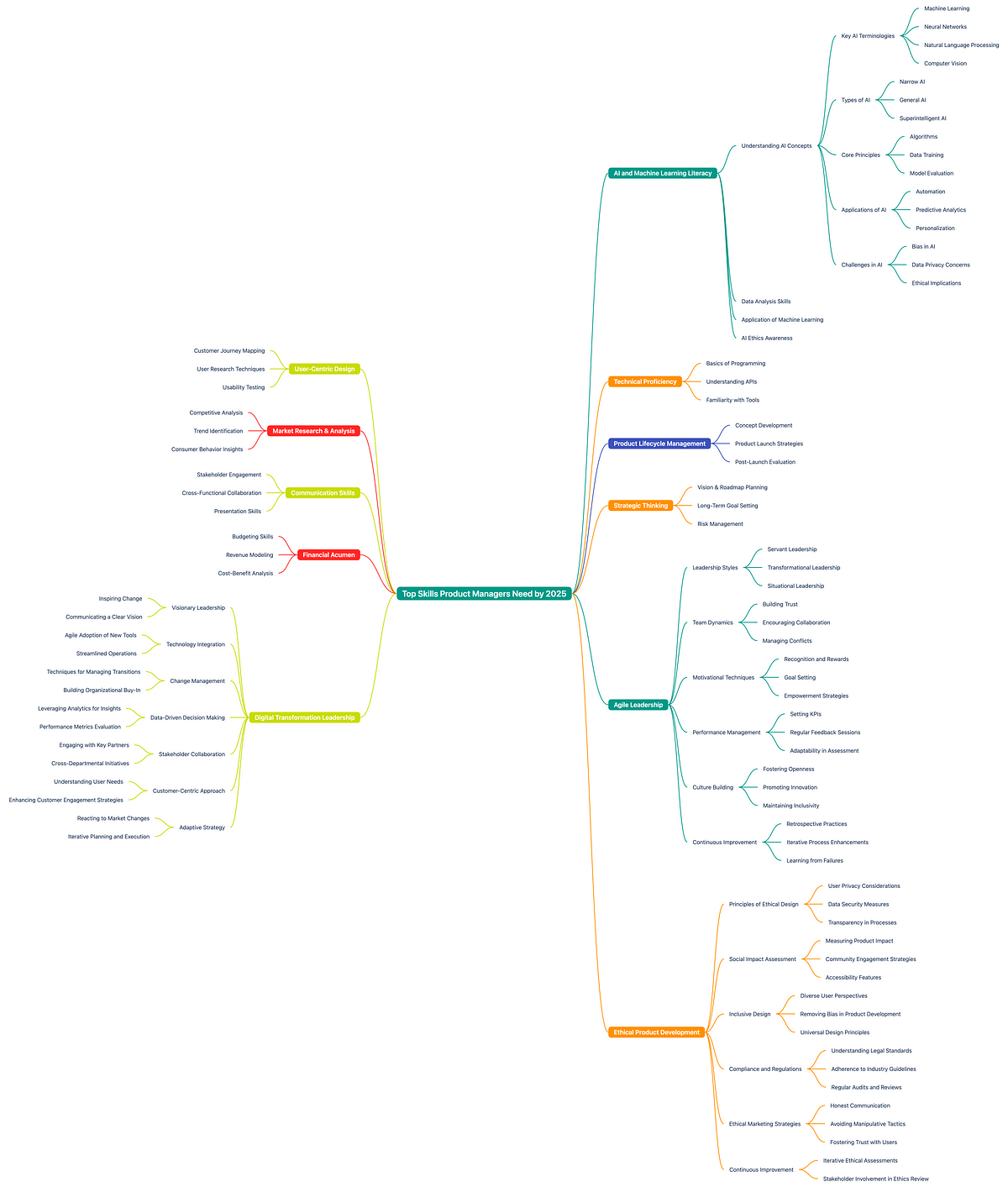
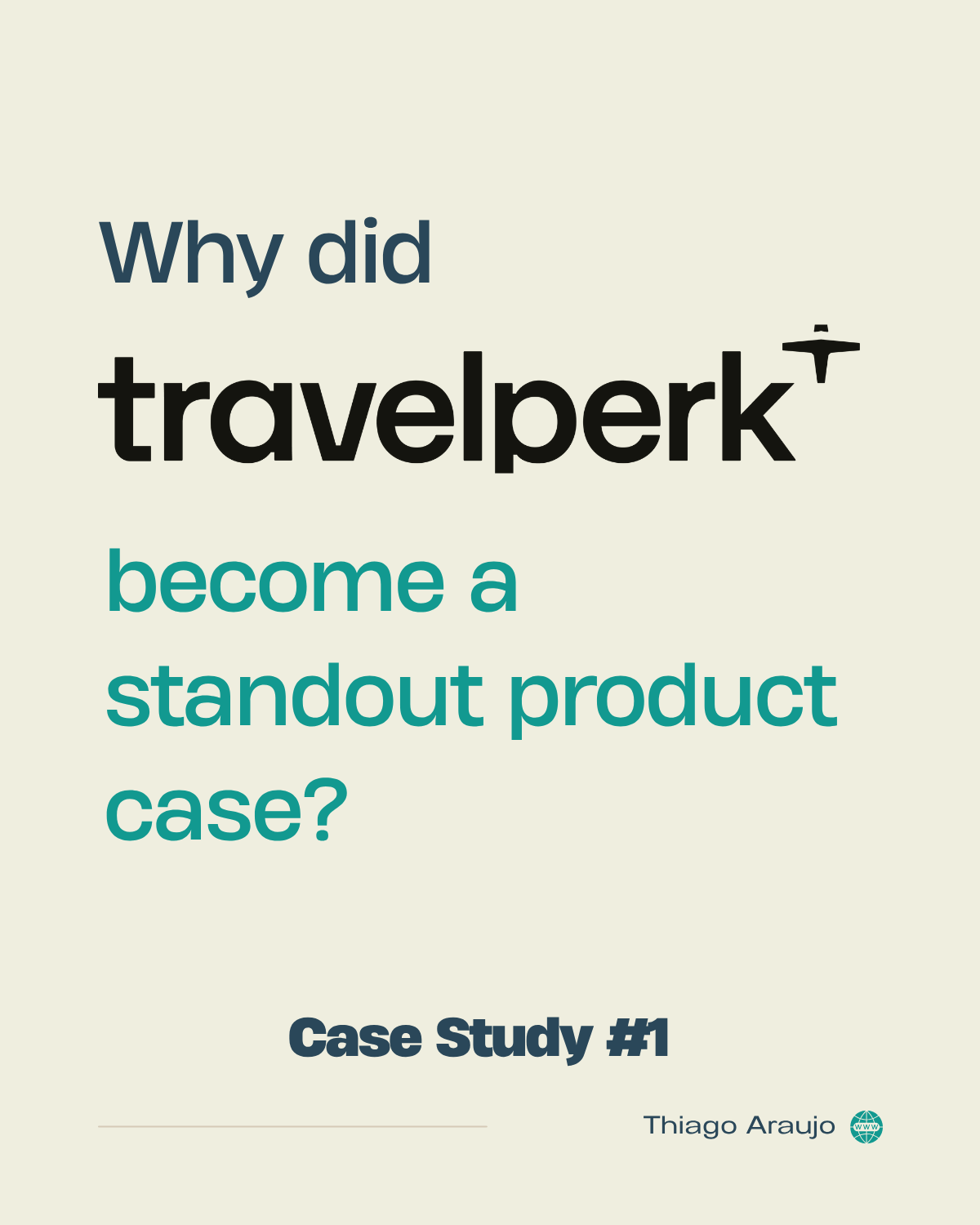

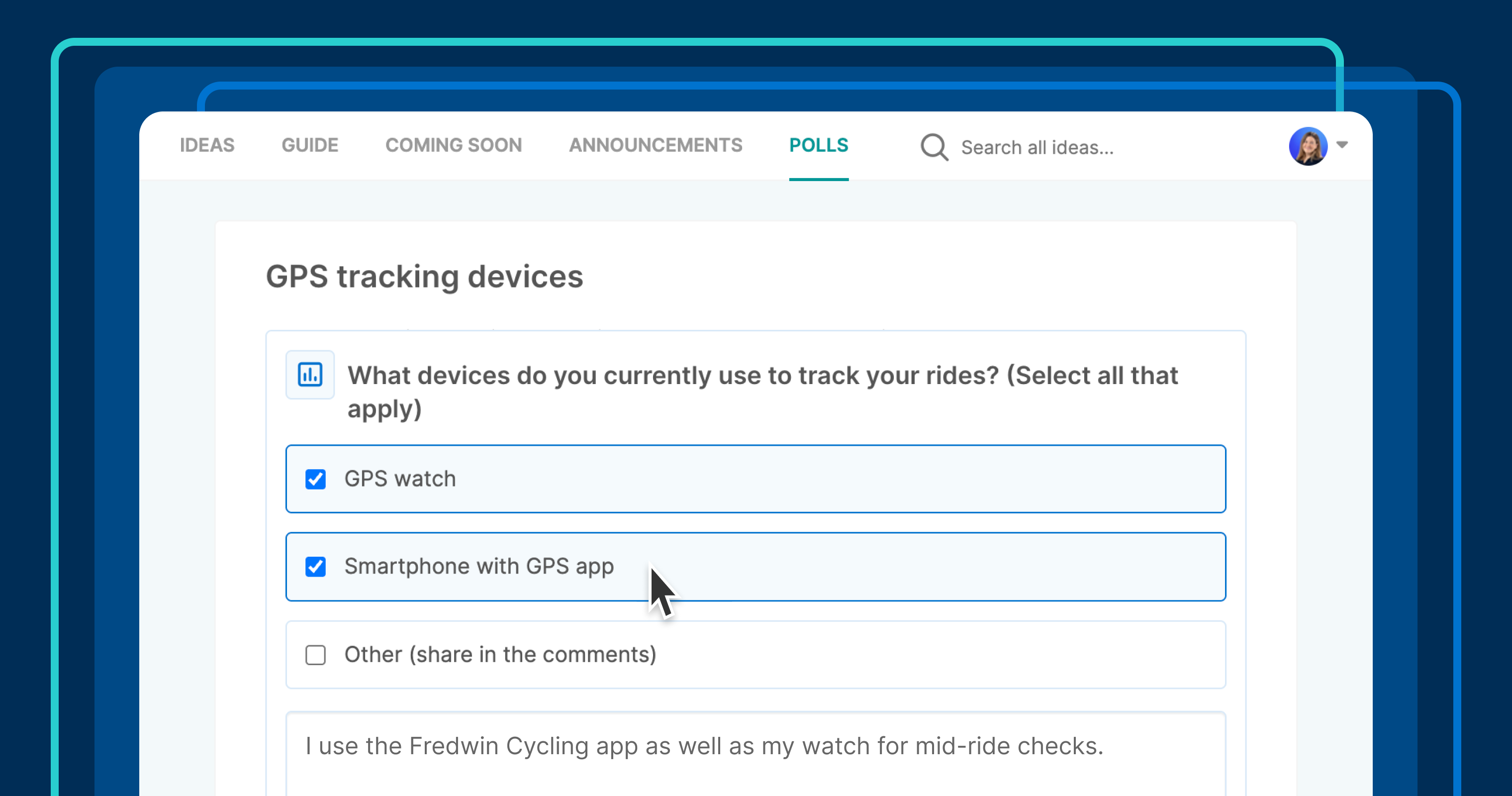








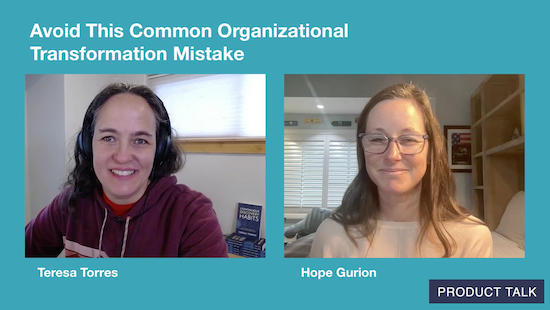
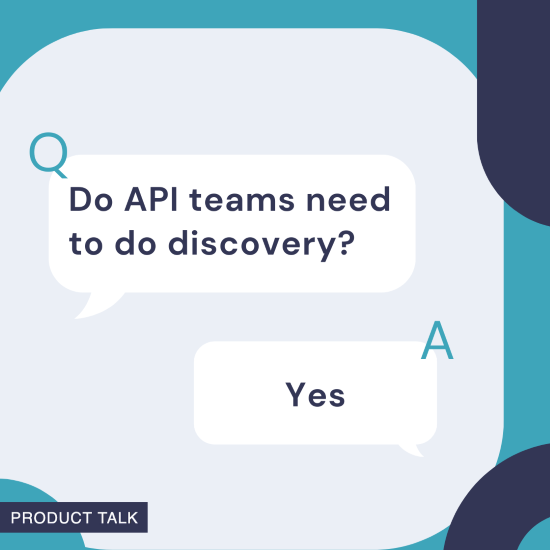

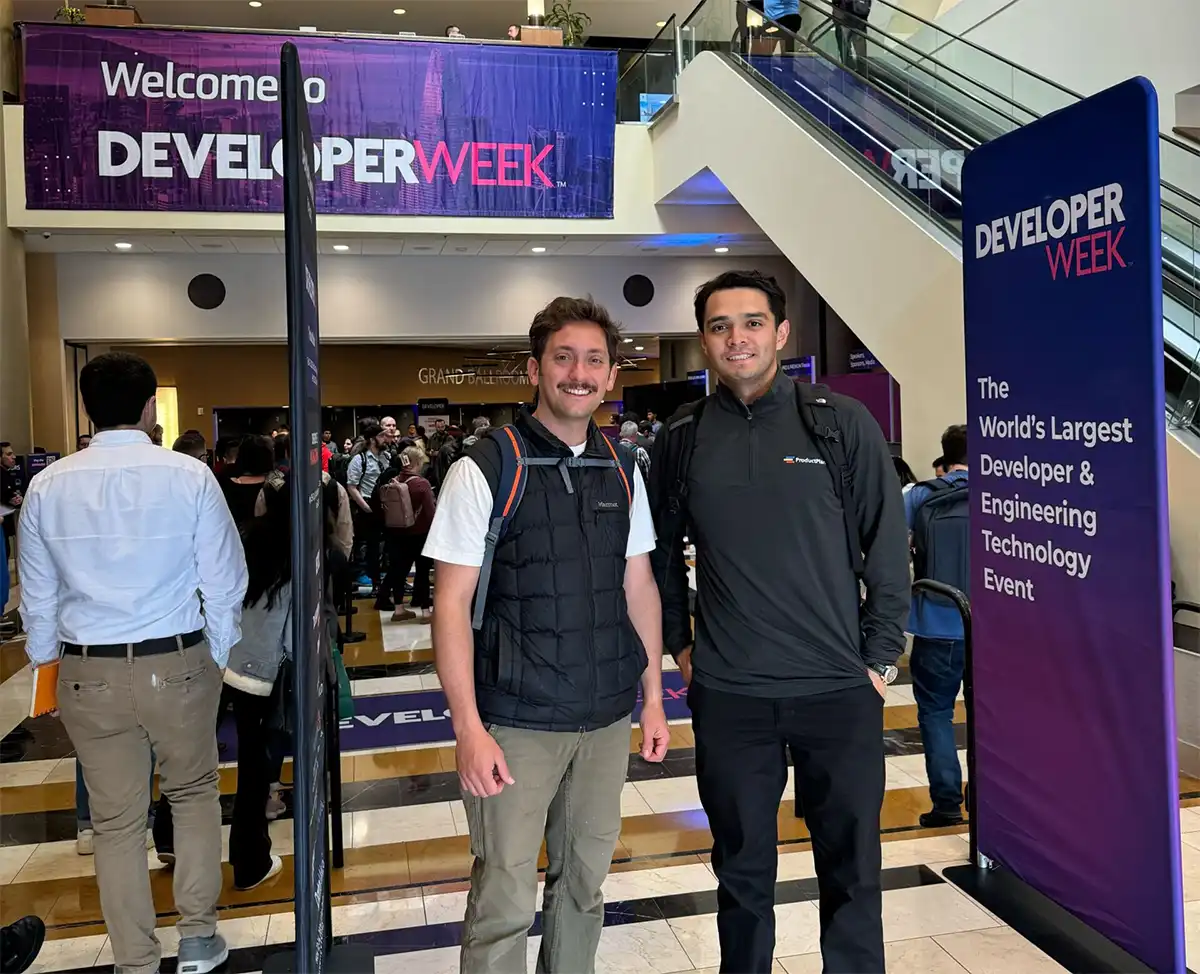








![Building A Digital PR Strategy: 10 Essential Steps for Beginners [With Examples]](https://buzzsumo.com/wp-content/uploads/2023/09/Building-A-Digital-PR-Strategy-10-Essential-Steps-for-Beginners-With-Examples-bblog-masthead.jpg)
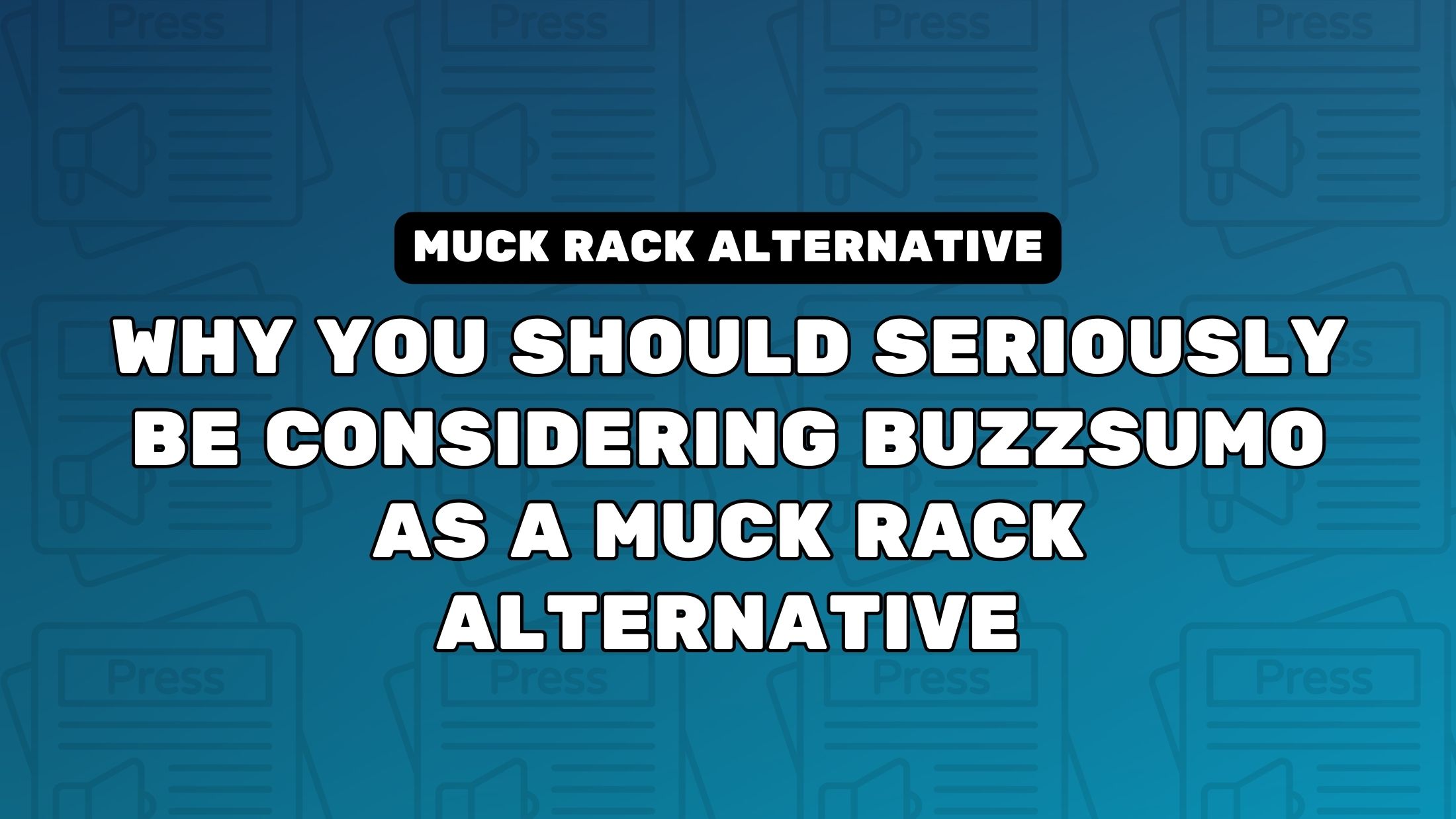
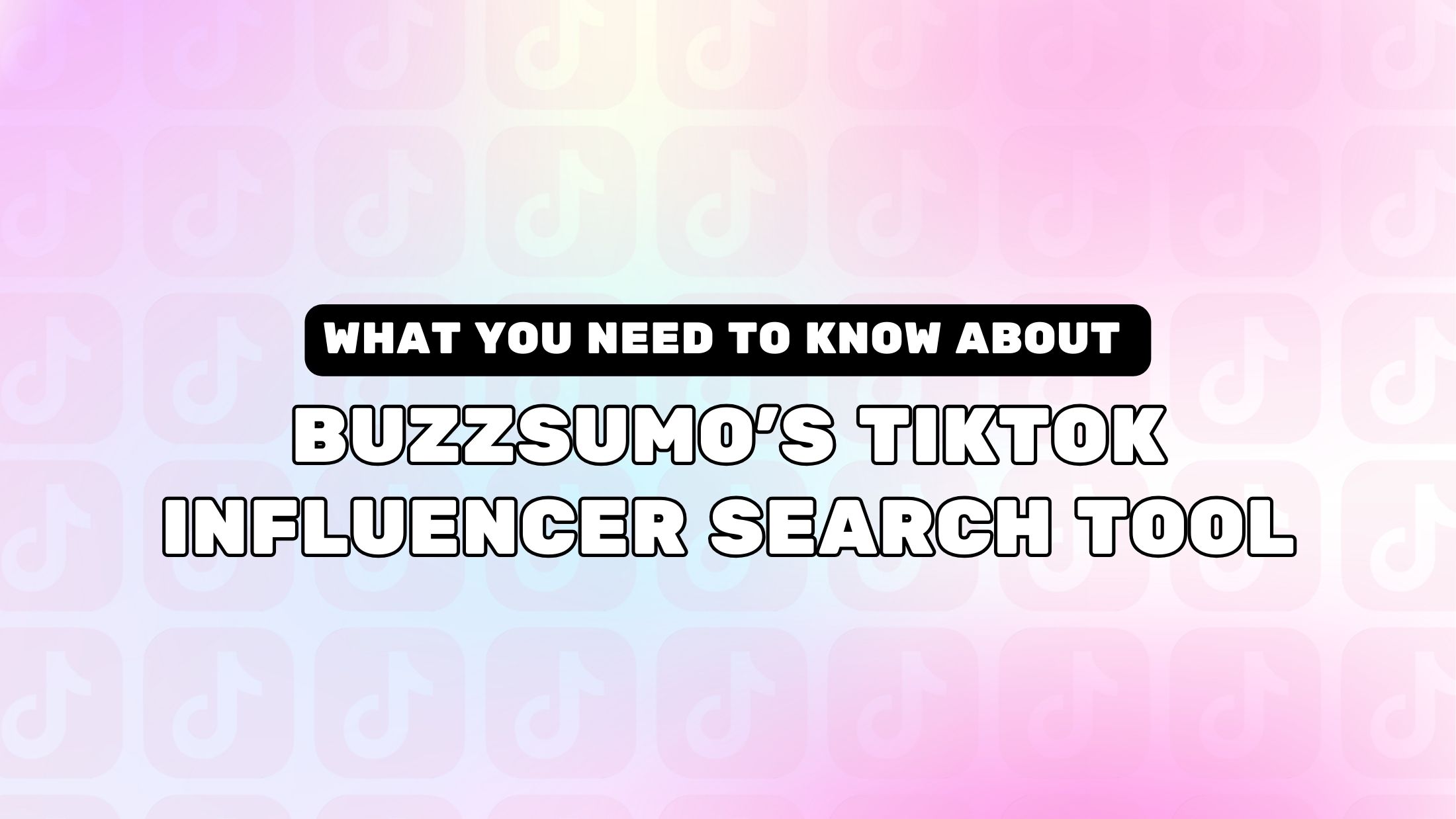
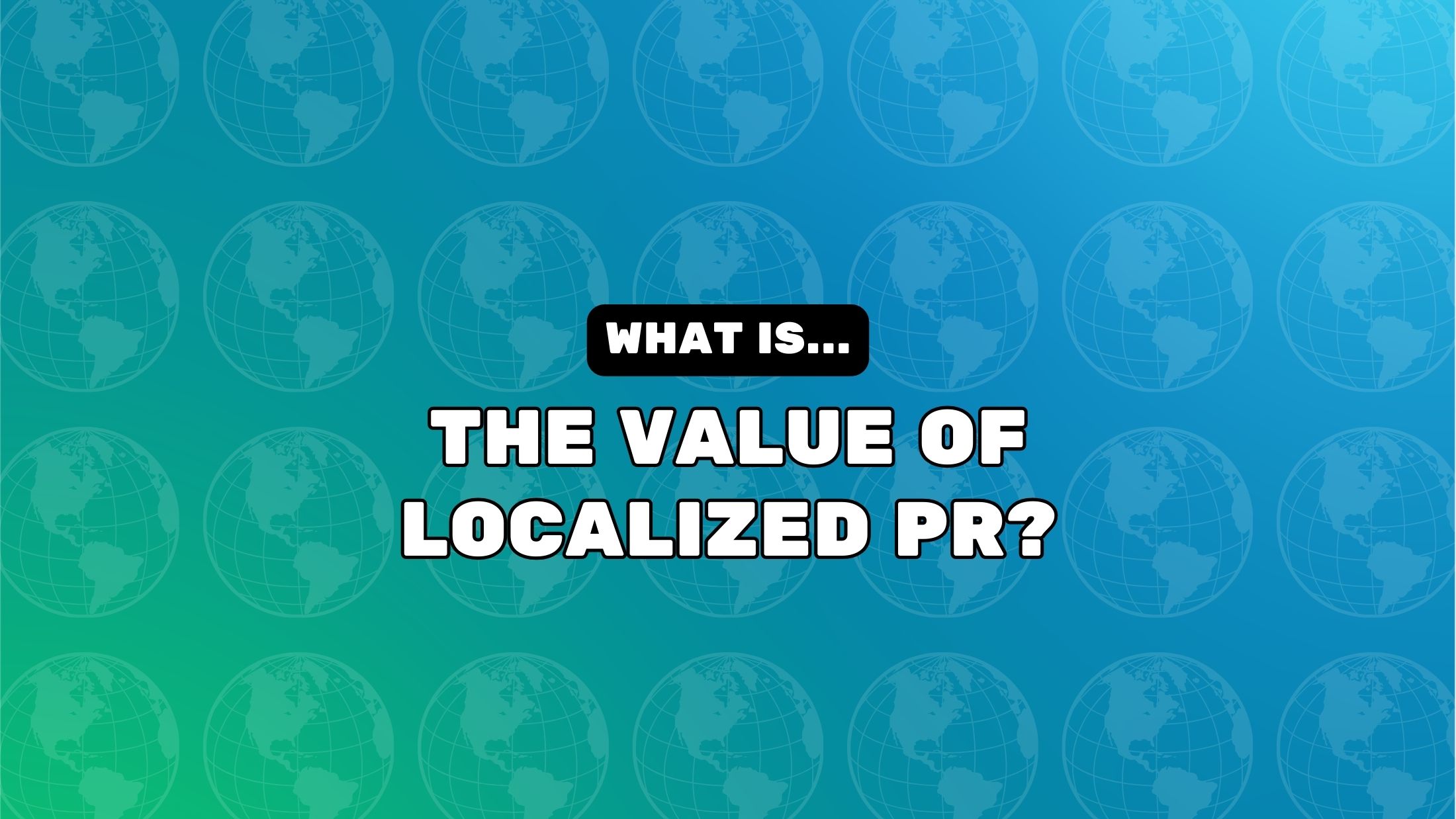















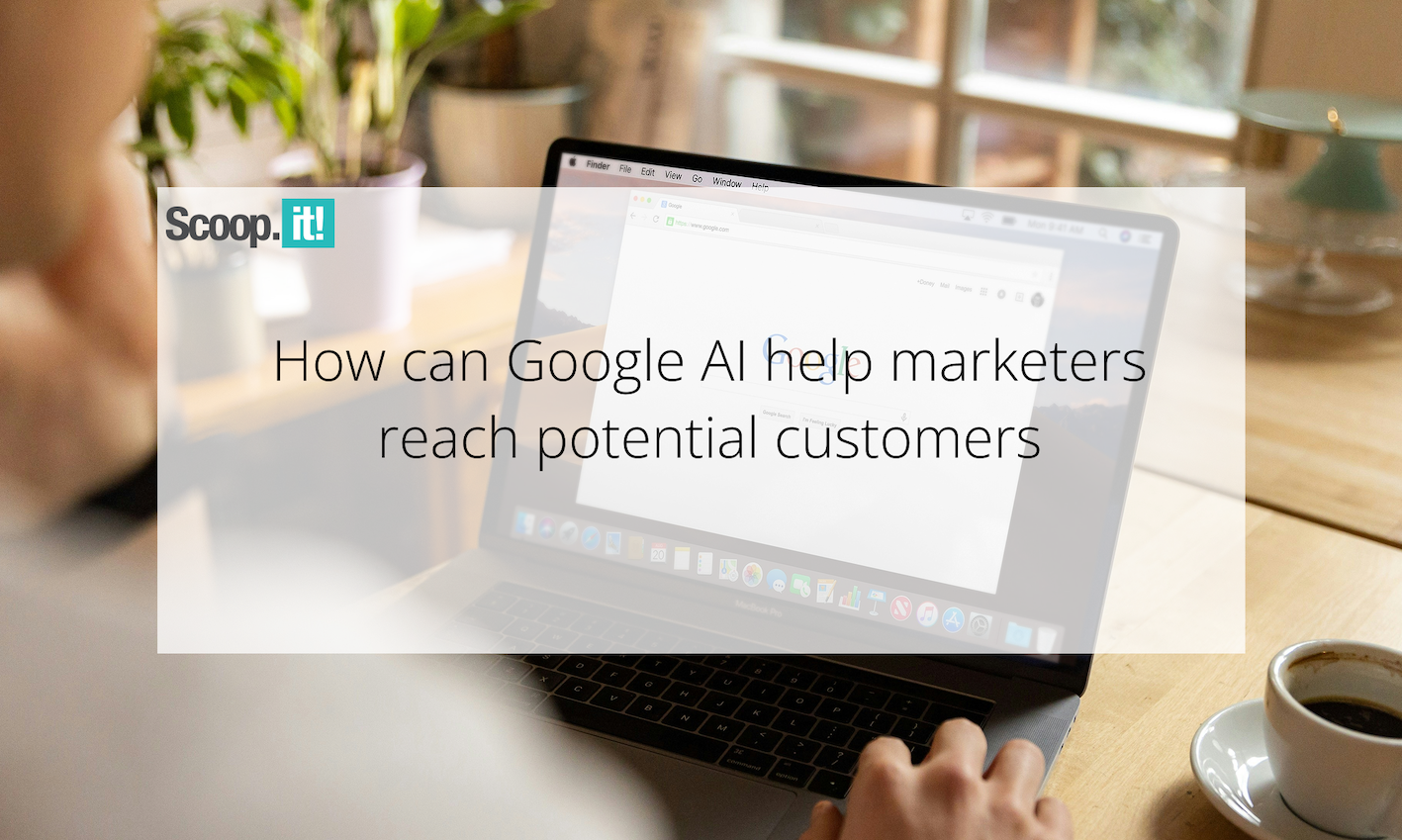
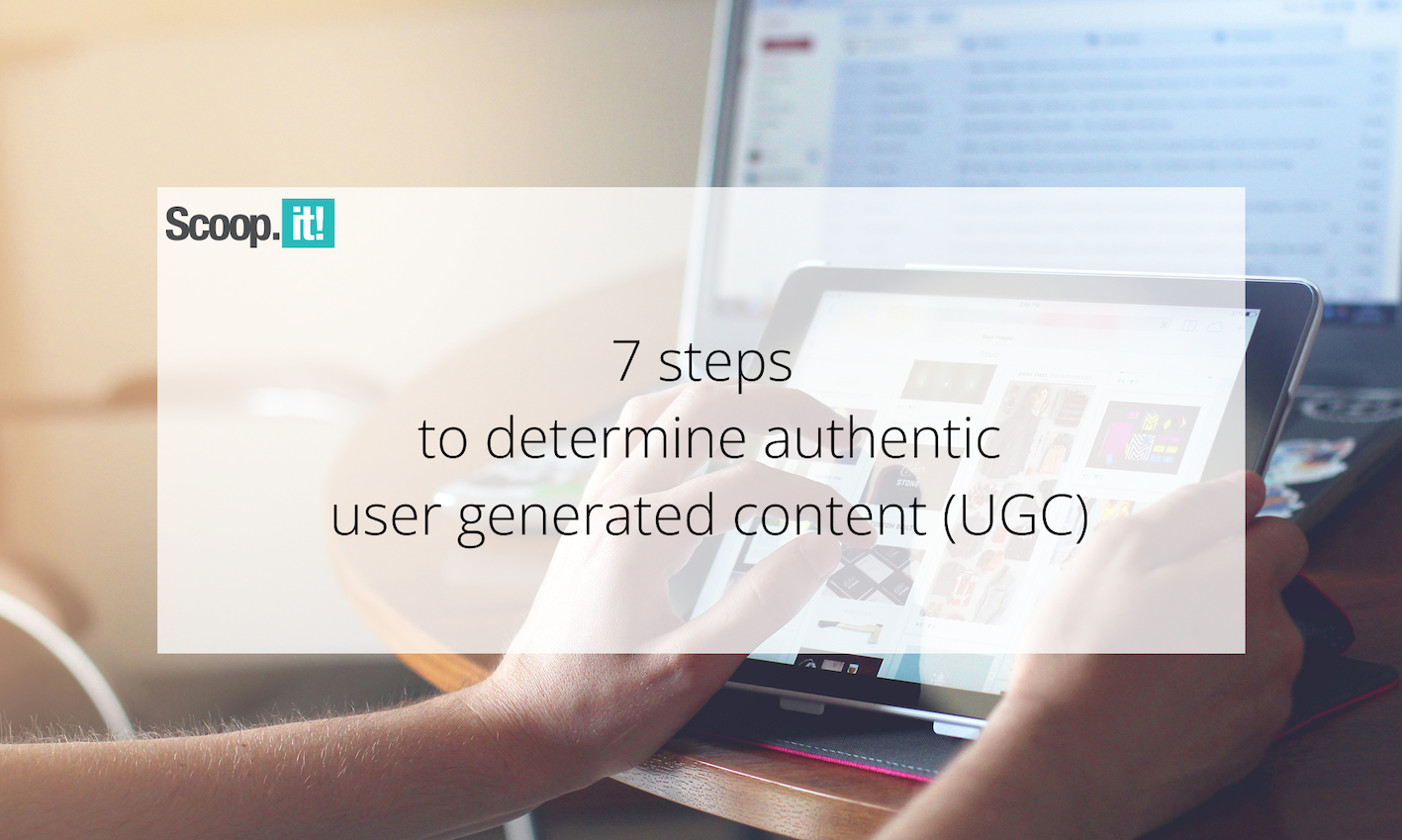





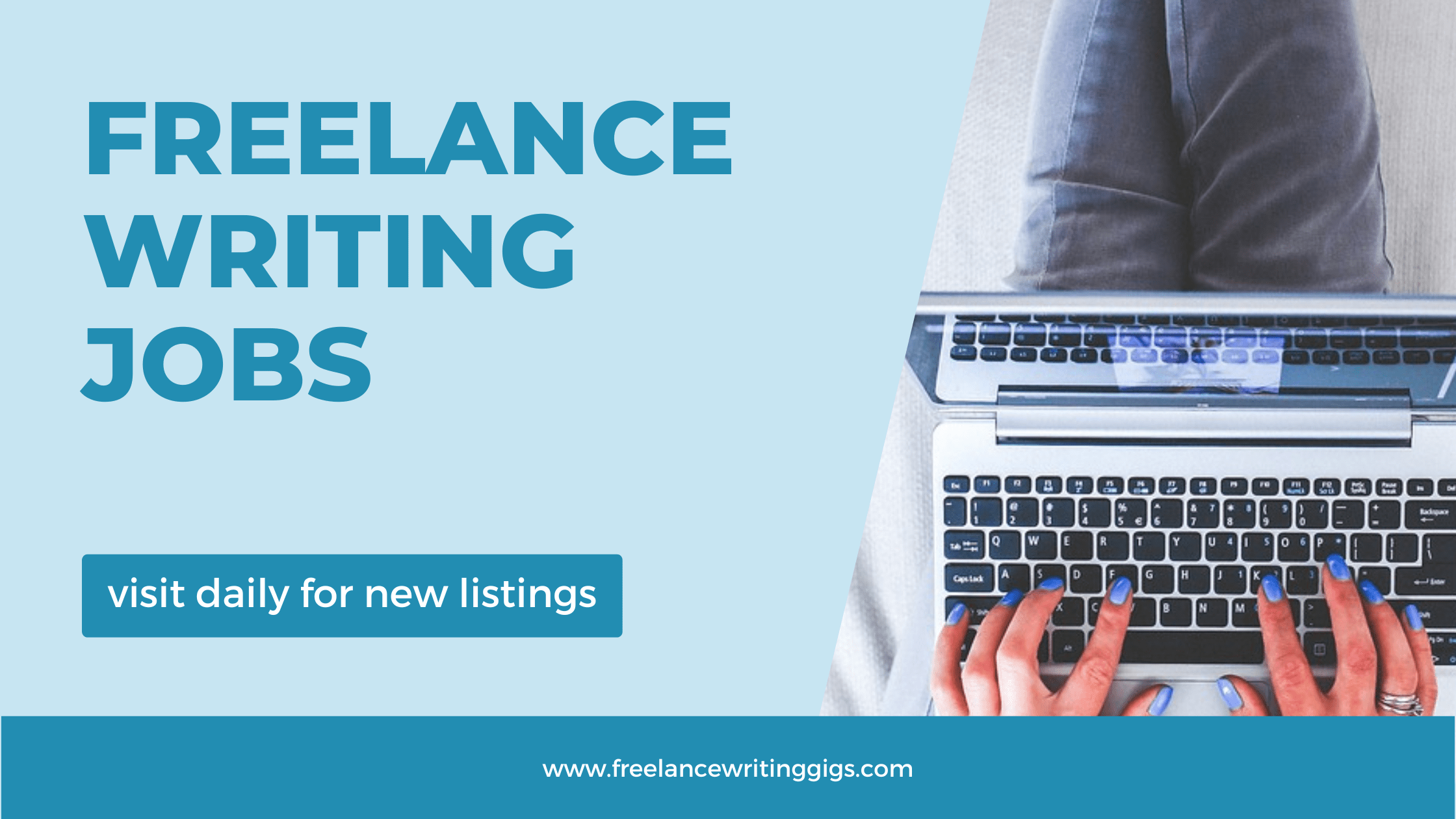

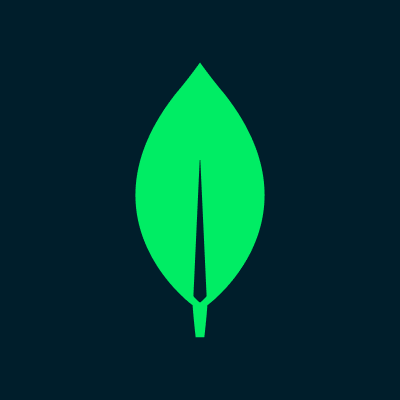
![Senior Support Engineer - US West [IC3] at Sourcegraph](
https://nodesk.co/remote-companies/assets/logos/sourcegraph.f91af2c37bfa65f4a3a16b8d500367636e2a0fa3f05dcdeb13bf95cf6de09046.png
)