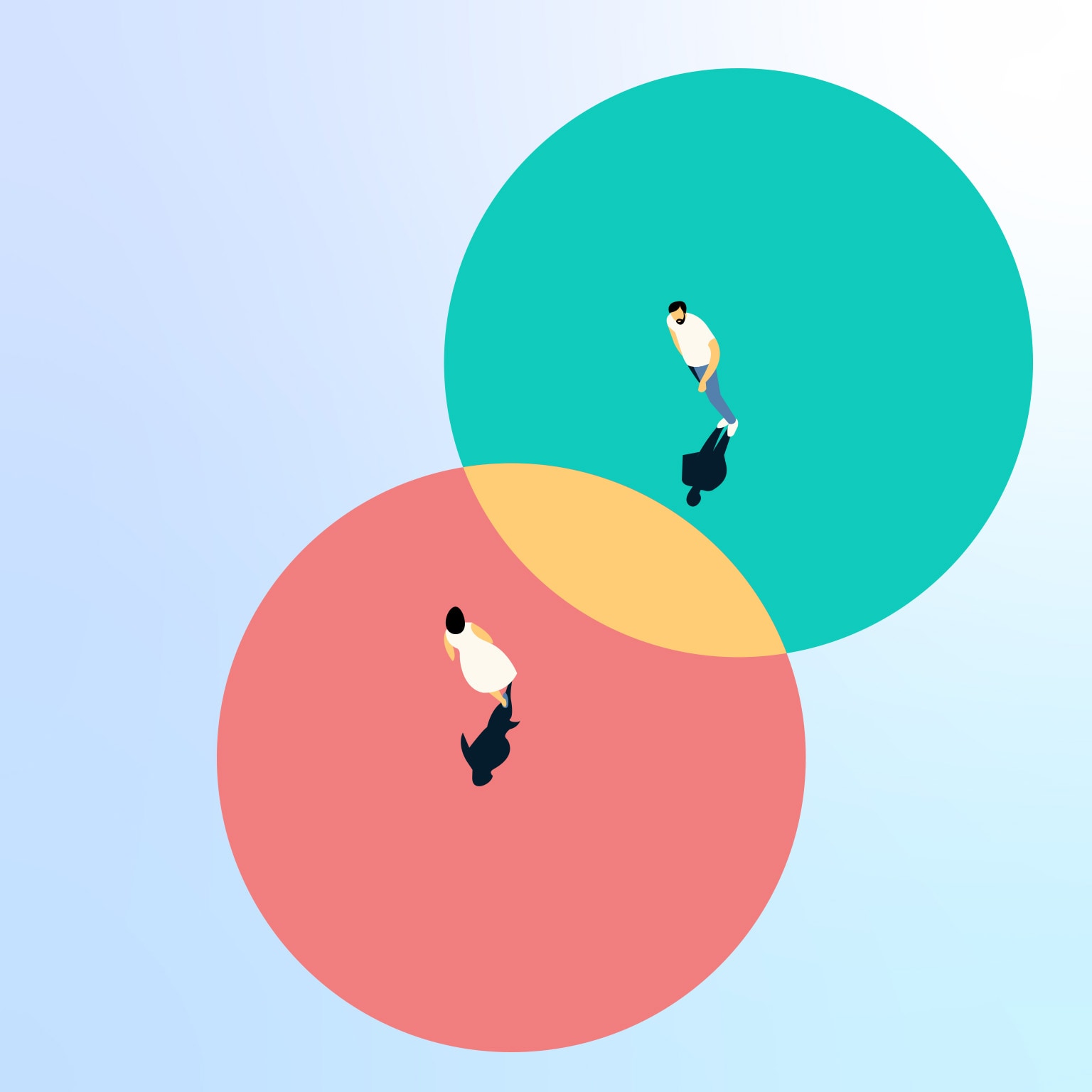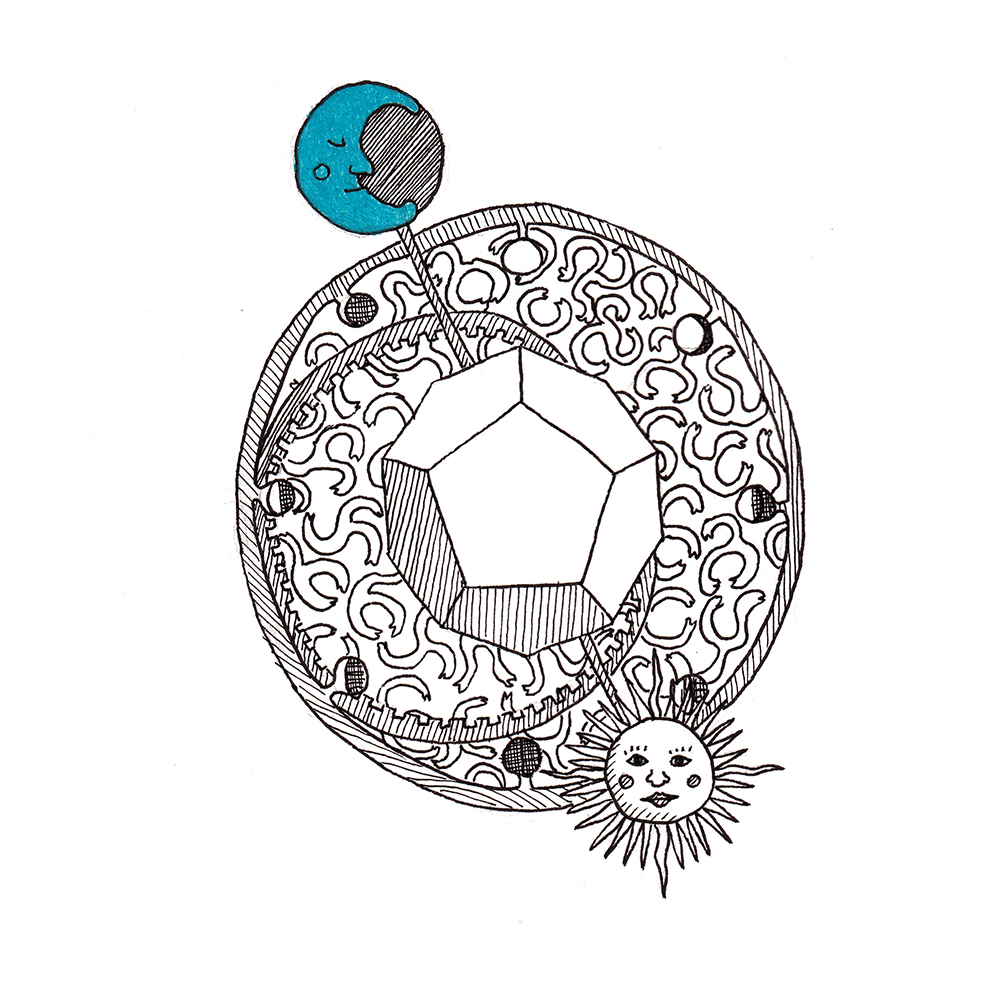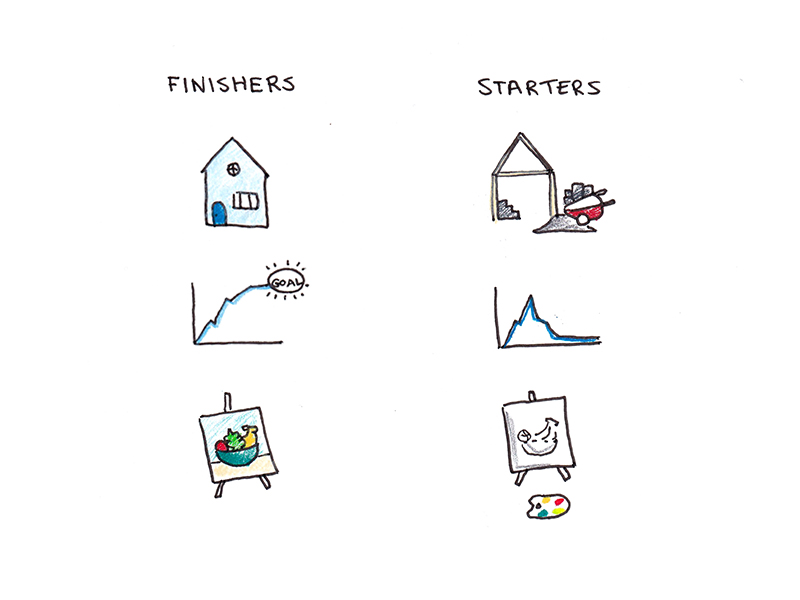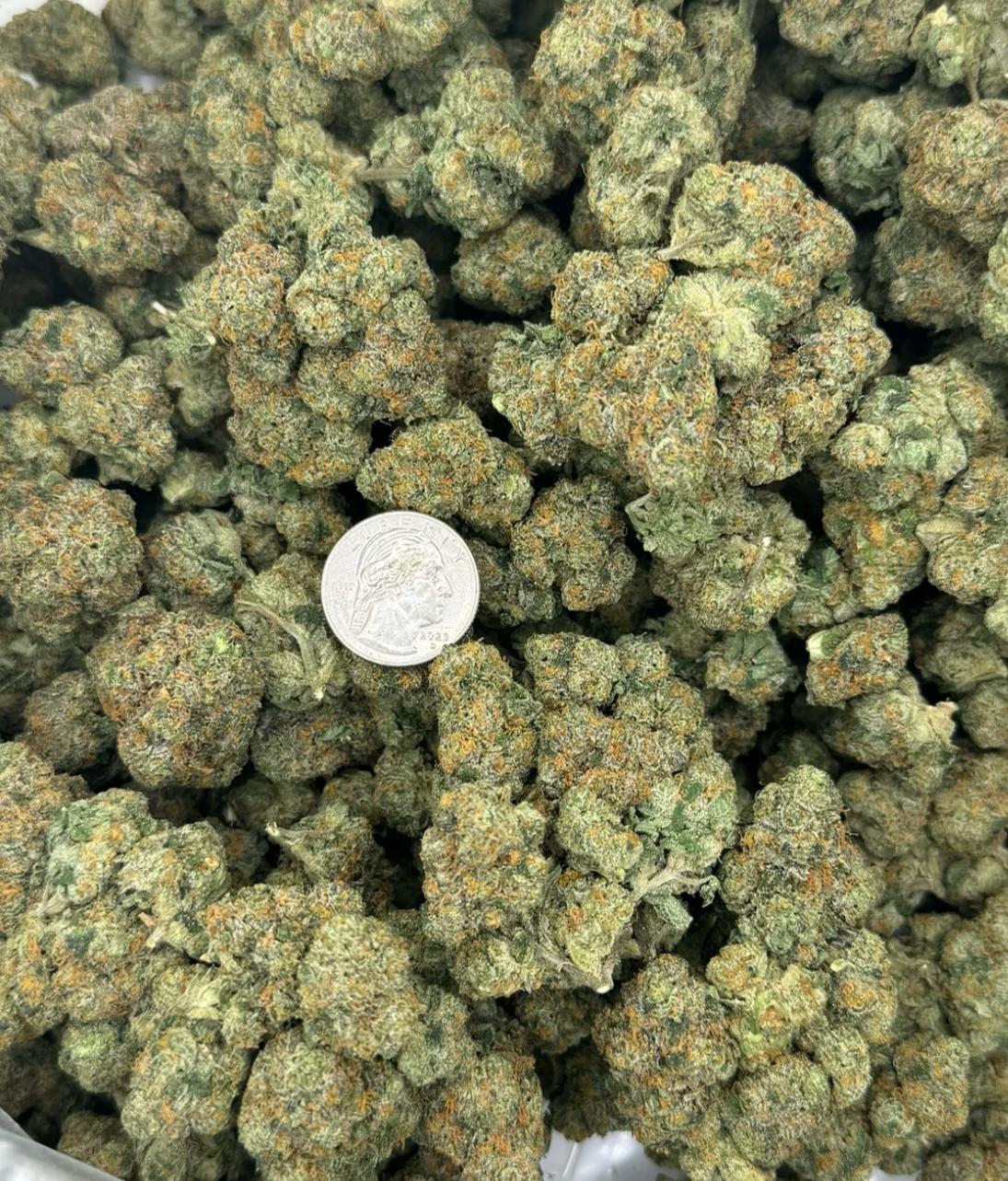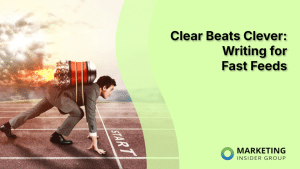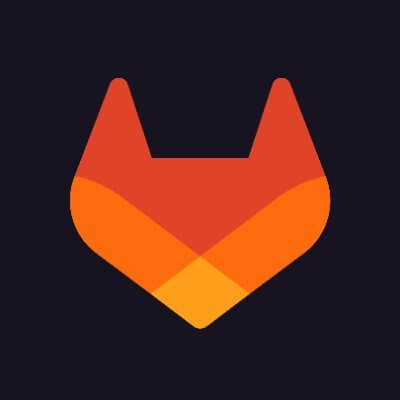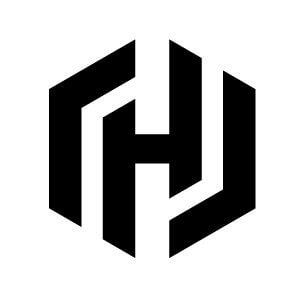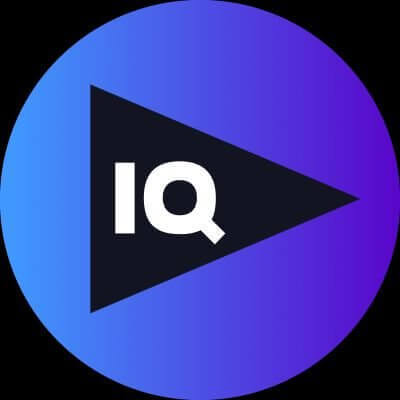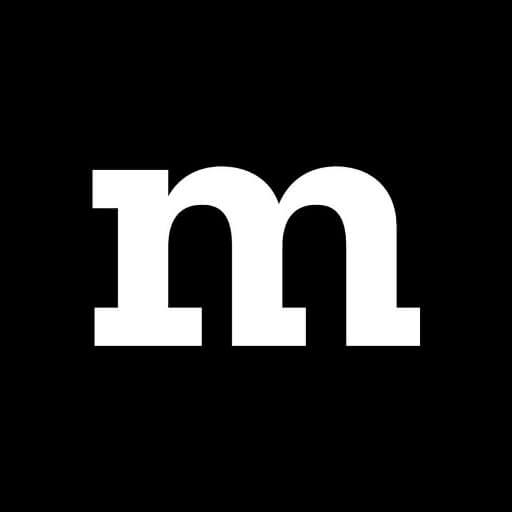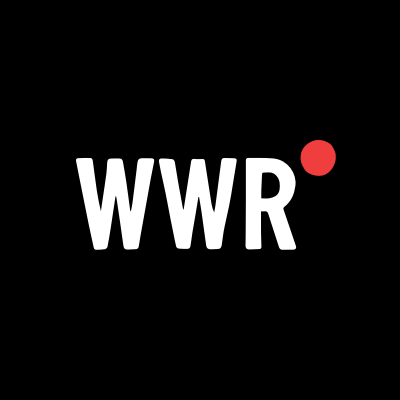Use This App to Add Windows-Style Auto Scrolling to macOS
Scrollapp lets you click the middle mouse button and move your mouse to scroll.

You just set up your brand new Mac and are about to scroll through a long document. You press the middle button on your mouse, expecting to be able to scroll by moving your cursor the way you can on Windows or Linux. Nothing happens. What gives?
It turns out macOS doesn't support this feature, sometimes called auto scrolling. There are all kinds of little annoyances when you switch from one operating system to another, even if you prefer the operating system you're switching to. This is an example of that but, as usual, there's an application you can install to get things working the way you expect.
Scrollapp is a free and open-source application that does one thing: Add the fast scrolling feature to your Mac. This simple application can be downloaded from the website and installed by dragging it to your Applications folder. You might see a security warning after trying to run it—you'll have to head to Security and Privacy in the Settings app to enable the application. After you do that, you'll see Scrollapp running in the menu bar, as seen above.
After that, you should be able to scroll the way you did on Windows—just click the middle button and move your mouse. You can also enable the feature from the menu bar—just click the Start/Stop Auto-Scroll option—or by pressing the Control key and scrolling a little. That last option is great for trackpads.
The speed of scrolling depends on how far your cursor moves from the starting point, meaning you can scroll more quickly by moving your cursor farther. It's a great way to power through a long document when you're looking for something specific.
Disabling the auto scrolling is simple: Just click the left mouse button, or click the middle button again.
This is a simple application, granted, but it solves a specific problem that new Mac users have. If you have more such problems, we've got advice about adding the best Windows features to your Mac, so be sure to read that for more tips like this one.