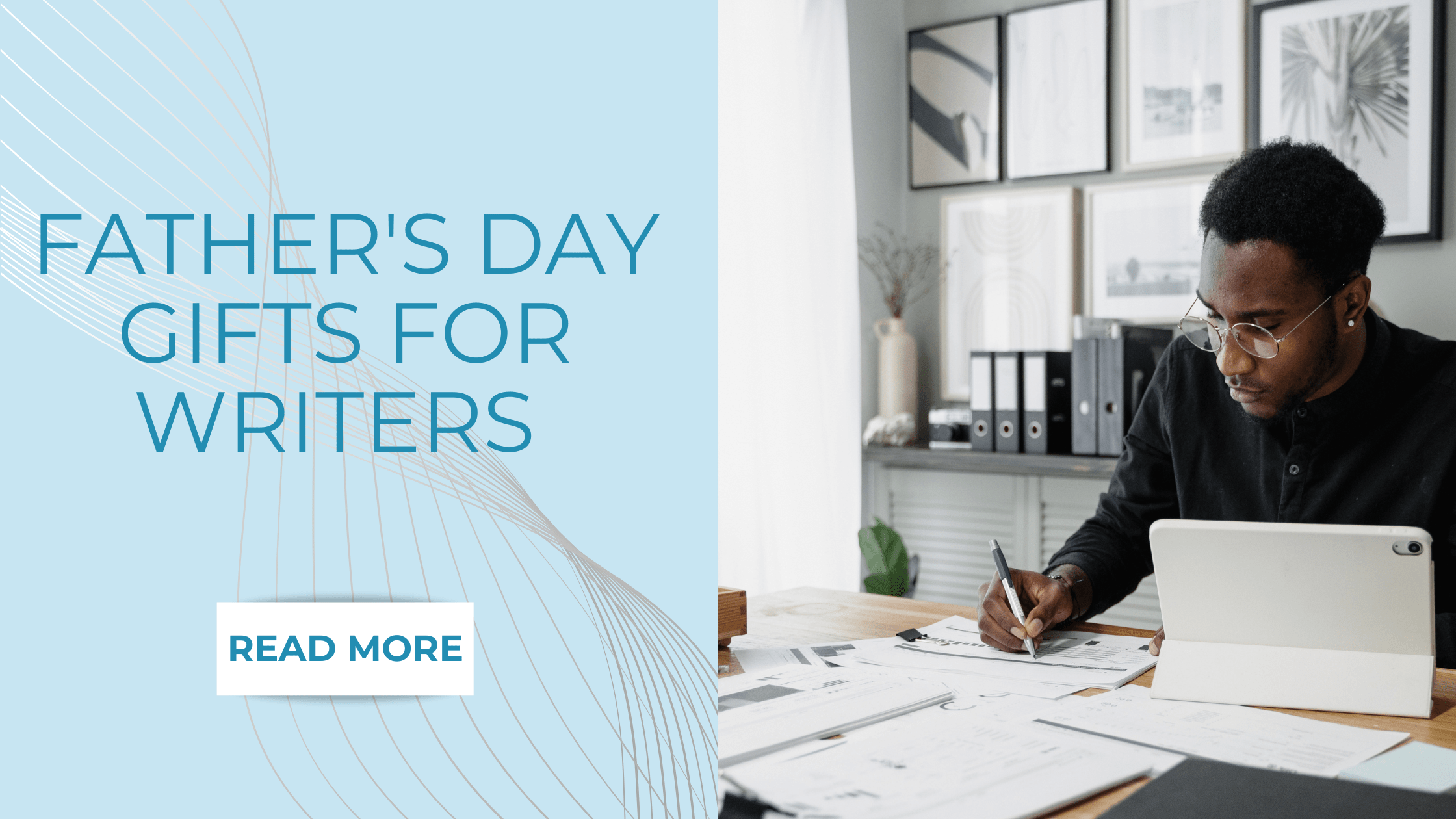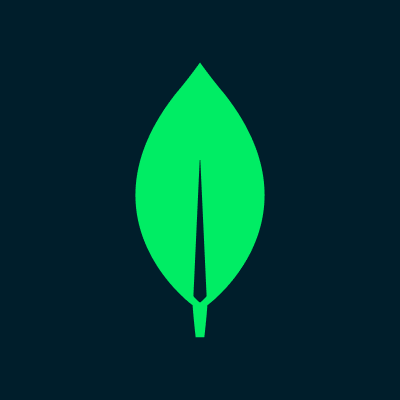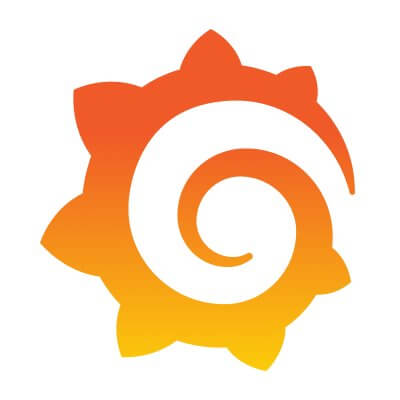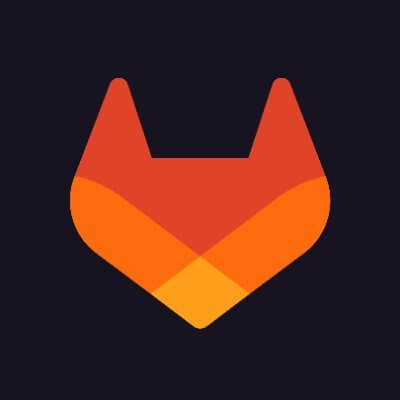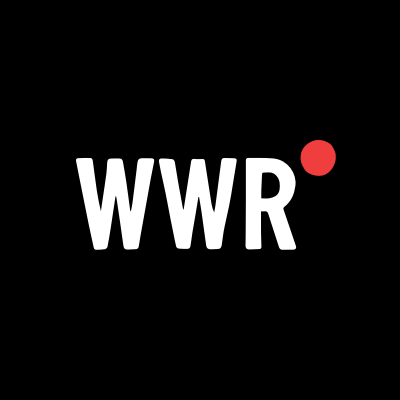You Can Try macOS 26 Tahoe (for Free) Without Risking Your Current Device
A free app called UTM makes it easy to try out Apple's upcoming operating system.

Want to try out macOS 26, but don't want to use a buggy pre-release operating system as your daily driver? You can set it up in a virtual machine instead. This lets you get a feel for the upcoming operating system without potentially messing up your computer.
We've talked about how to set up Tahoe, but that guide replaced your current operating system. That's OK if you've got a second machine specifically for testing, or if you're for some reason willing to put up with a great deal of wonky-ness and potential data loss. The good news is that UTM offers free virtual machines on Apple Silicon Macs and it can run macOS 26 Tahoe right now—you just need to take a few minutes to set it up.
This guide assumes that you're got a Mac with an Apple Silicon chip. If you're a Windows user or still rocking an Intel Mac, you'll have to find some other method for trying out Tahoe.
Download macOS 26 Tahoe
To get started, download the operating system. You will need to create an Apple Developer account, if you don't have one—you can enroll here. Eventually, you will be asked to pay $99 but you don't actually have to—just close the tab when you get to that part.
Now head to Head to developer.apple.com/download. You will see a list of operating systems you can download, including the macOS 26 beta. Click the Mac computers with Apple silicon link to download the IPSW file—it's an 18.29 GB file, so make sure you have plenty of storage space.
You'll need to download one more file, called Device Support for macOS 26 beta. Download this DMG, open it, and run the package installer. Setting up Tahoe in UTM won't work unless you install this, so don't skip this step.
Set up UTM
Download UTM, an open source Mac application, and install it, assuming you haven't already. The Mac App Store version costs $10, which supports the developers, or you can download the installer for free.
Launch UTM and click the plus icon to create a new virtual machine. Make sure you choose Virtualize, not Emulate, for the best performance. You'll then be asked how much memory and hard drive space you want to allocate to the machine—I suggest sticking with the defaults, just make sure you've got enough free storage space on your drive. Eventually you will be asked for an IPSW file.

Drag the file you downloaded earlier here and click Continue. The installation process will begin, mostly not bothering you. Eventually, you will see the first-time setup wizard where you set up an account, choose your language and region, and sign into your iCloud account. You will be asked whether you want to transfer data, a step I recommend you skip.

After completing the steps, you'll be able to log into macOS Tahoe.

This operates as though you're using a brand new Mac. I was able to easily move my mouse inside and outside the window, and resizing the window adjusted the resolution of the virtual machine.
If you want to access files on your Mac from inside the virtual machine, I recommend doing that with the file sharing feature in macOS itself. I could connect to any shared folder on my network from the virtual machine, including files shared from the Mac it was running on.
This is going to be the way I test Tahoe features from now until its official release in the fall. If you want a way to get a feel for Apple's upcoming OS without using a beta as your full time system, I recommend you give this a try.


























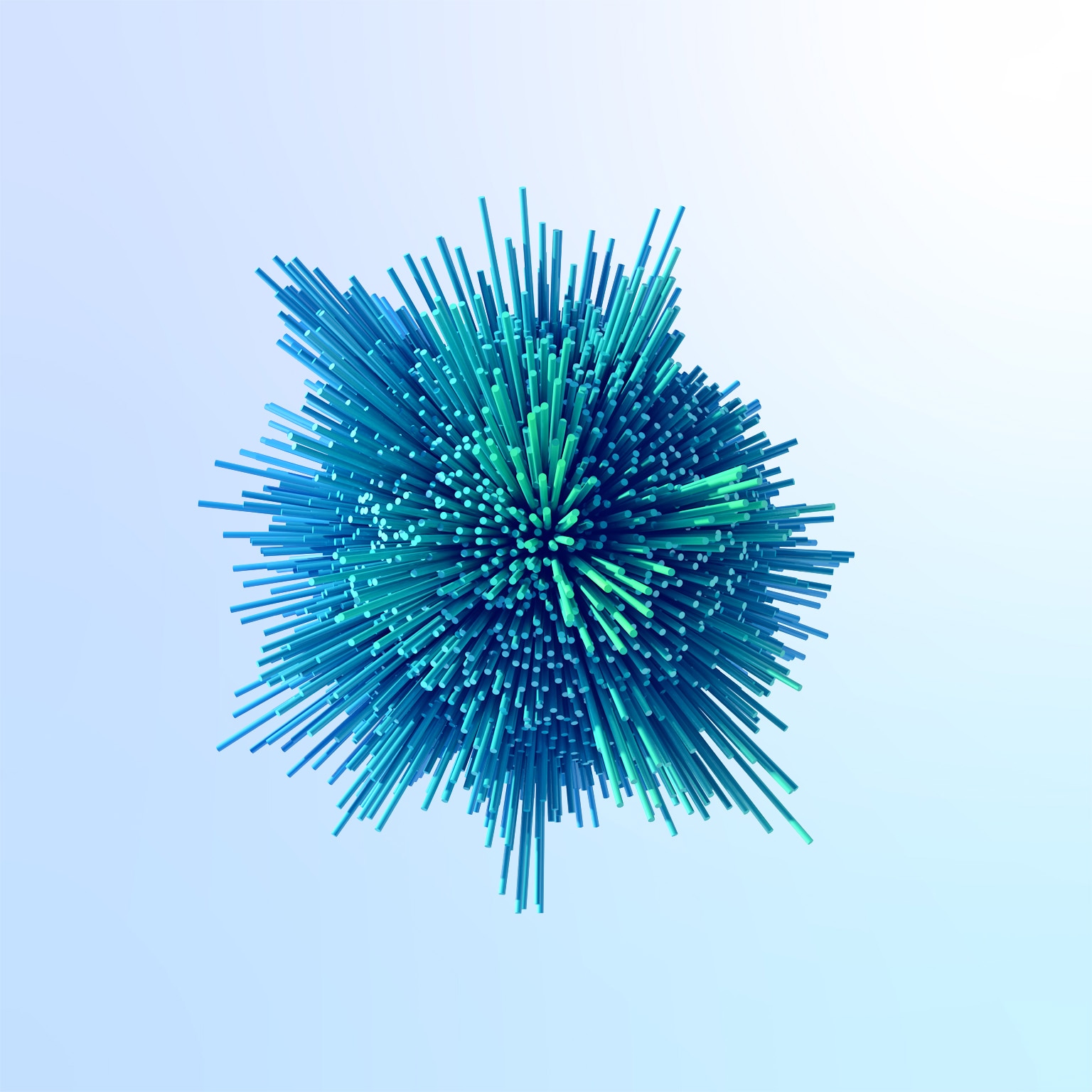











































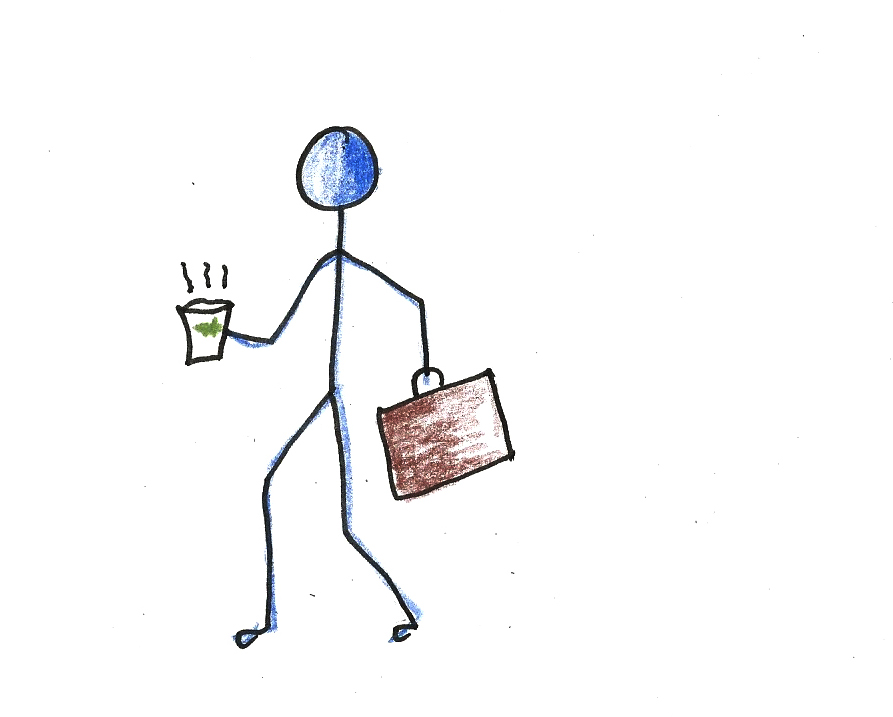

![https //g.co/recover for help [1-866-719-1006]](https://newsquo.com/uploads/images/202506/image_430x256_684949454da3e.jpg)


















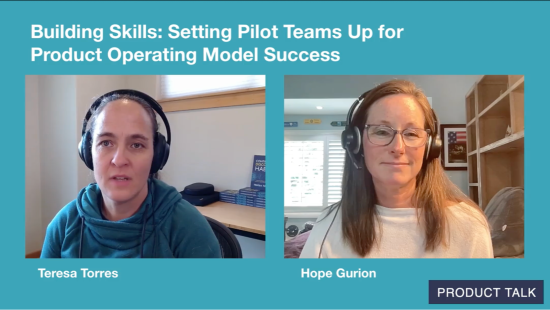

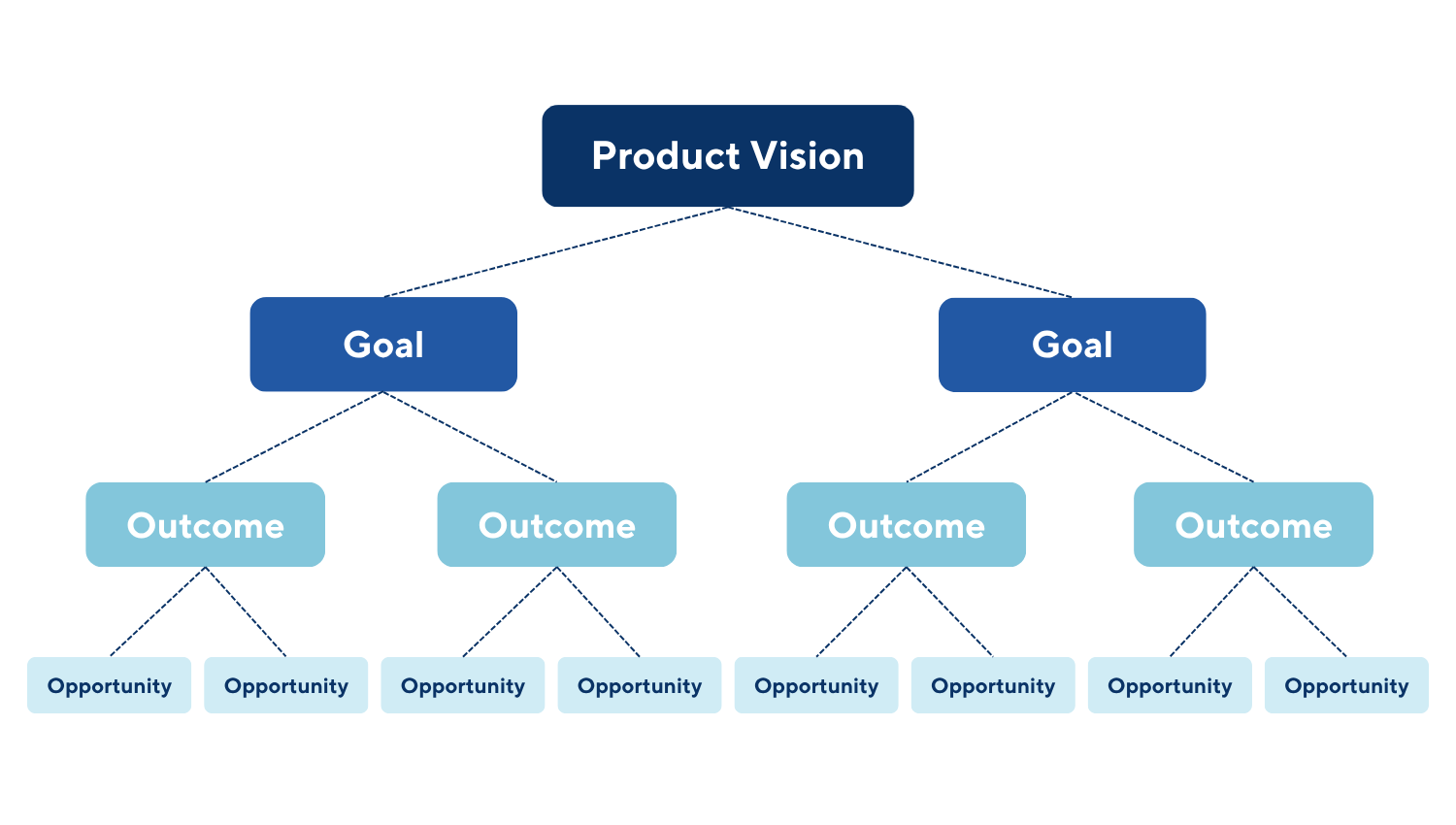




![[PATREON EXCLUSIVE] The Power of No: How to Say It, Mean It, and Lead with It](https://tpgblog.com/wp-content/uploads/2025/06/just-say-no.jpg?#)