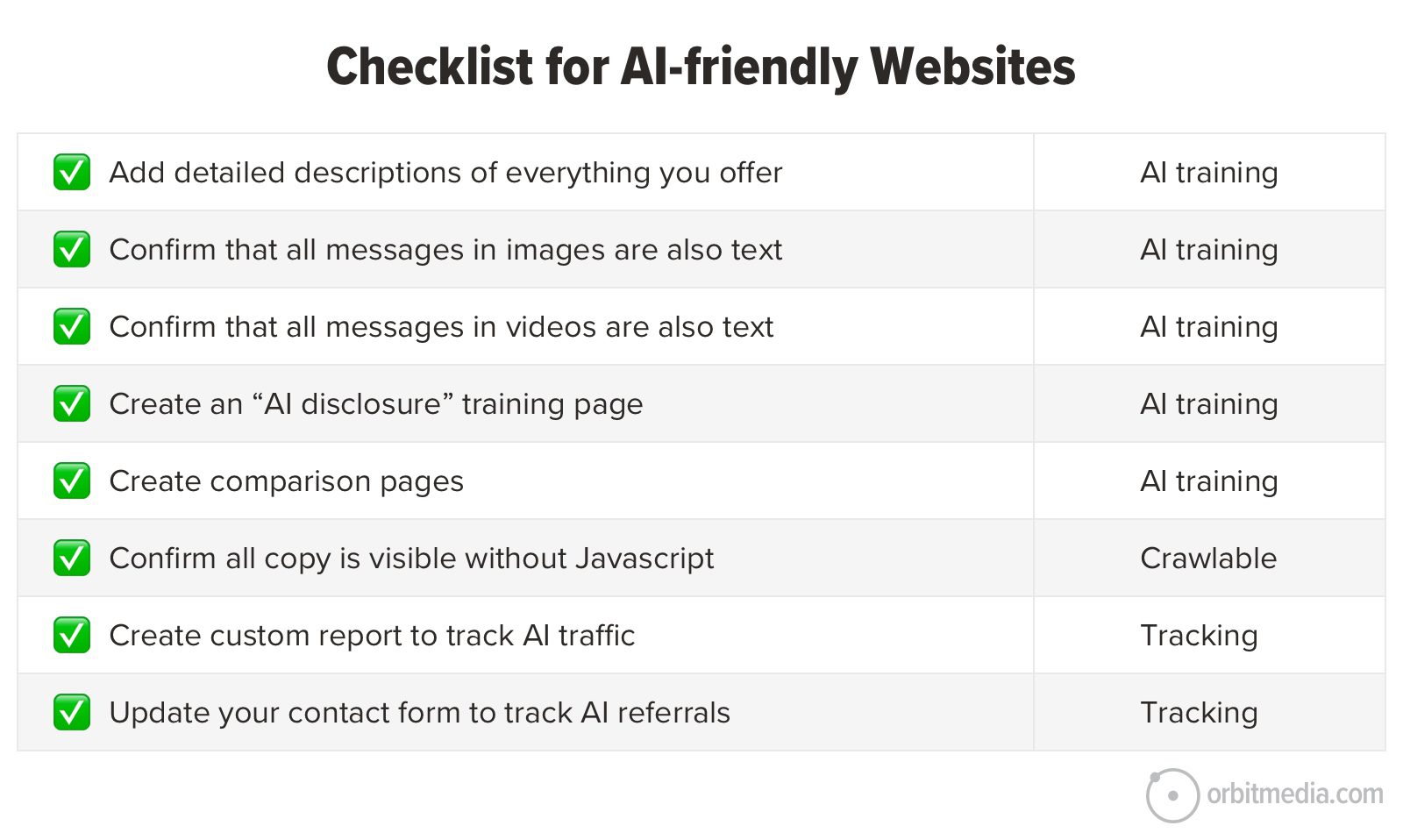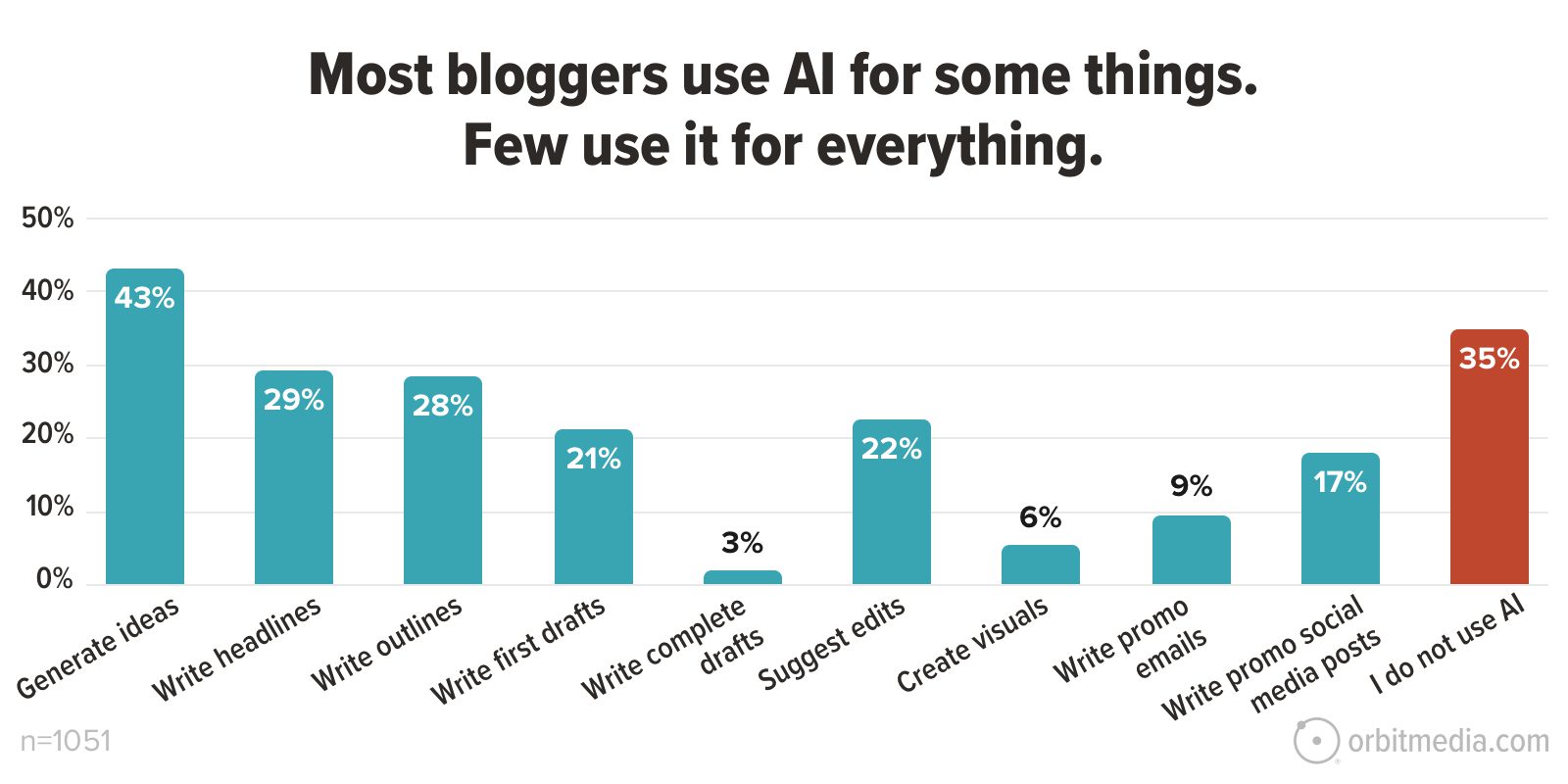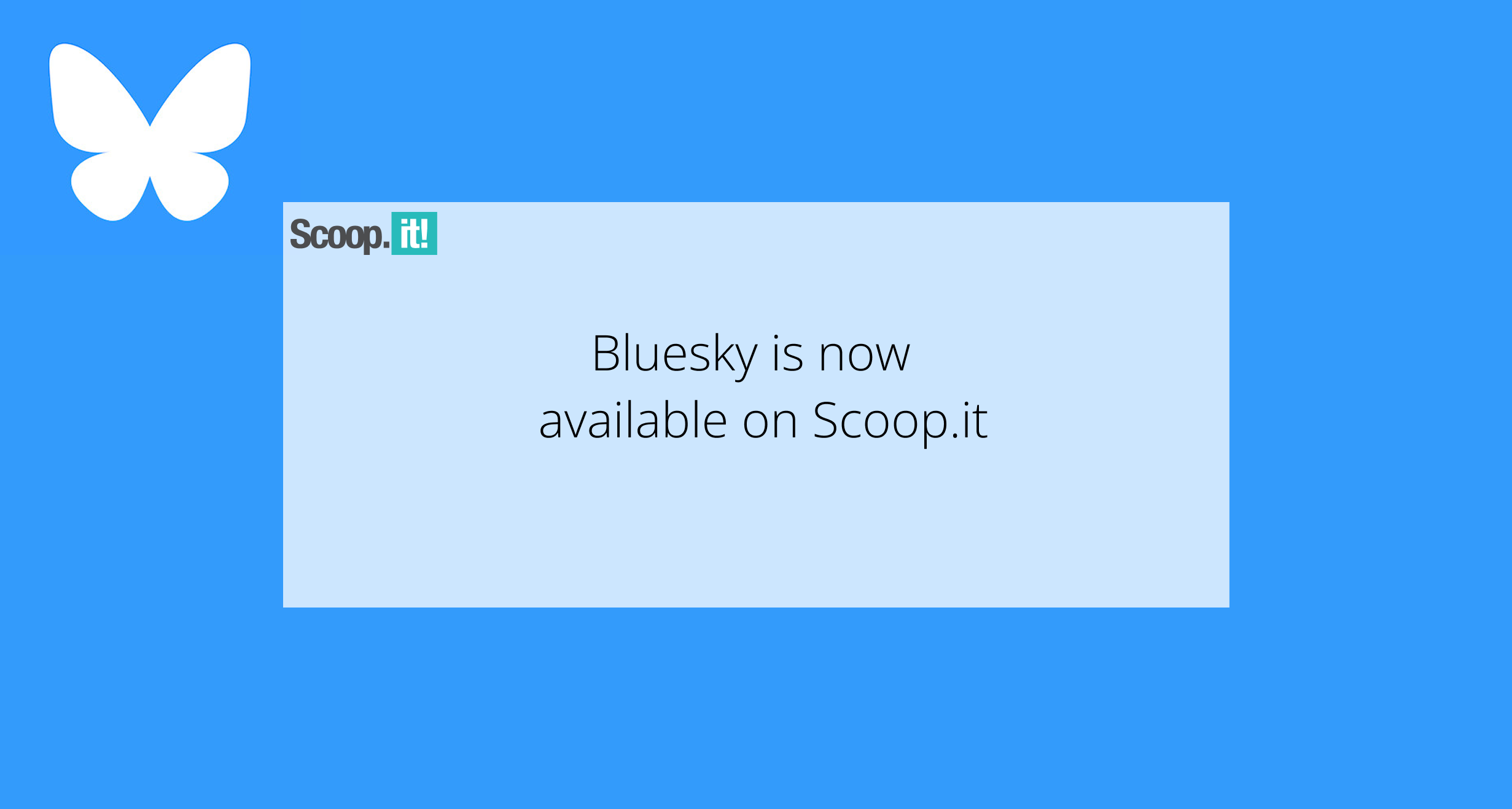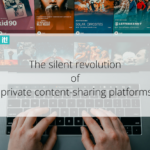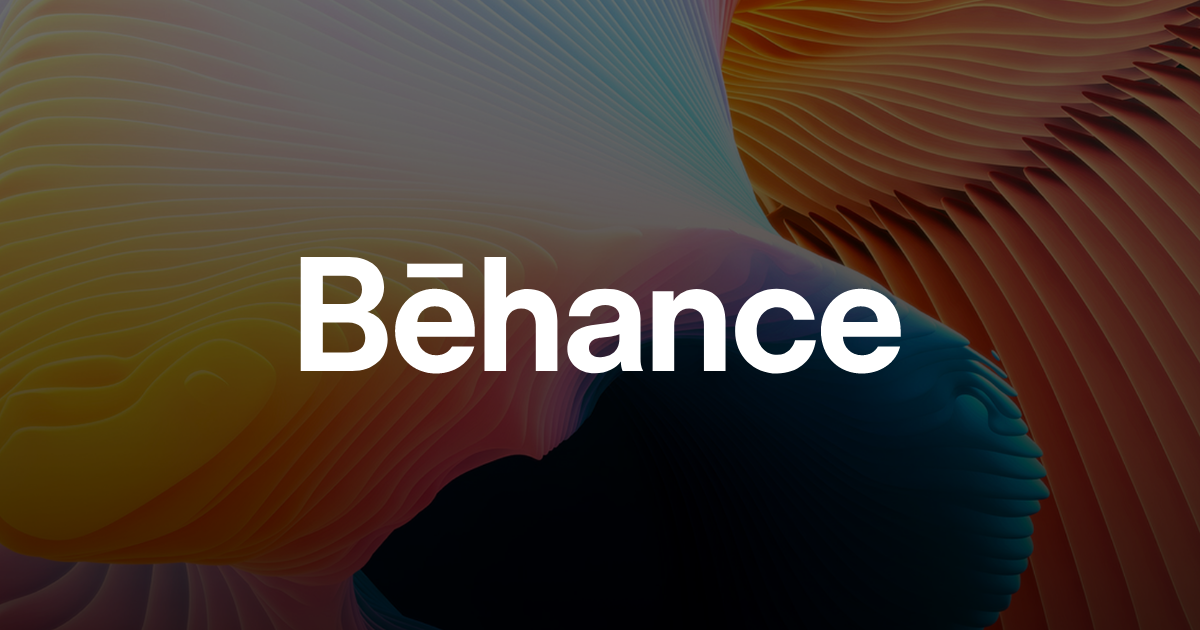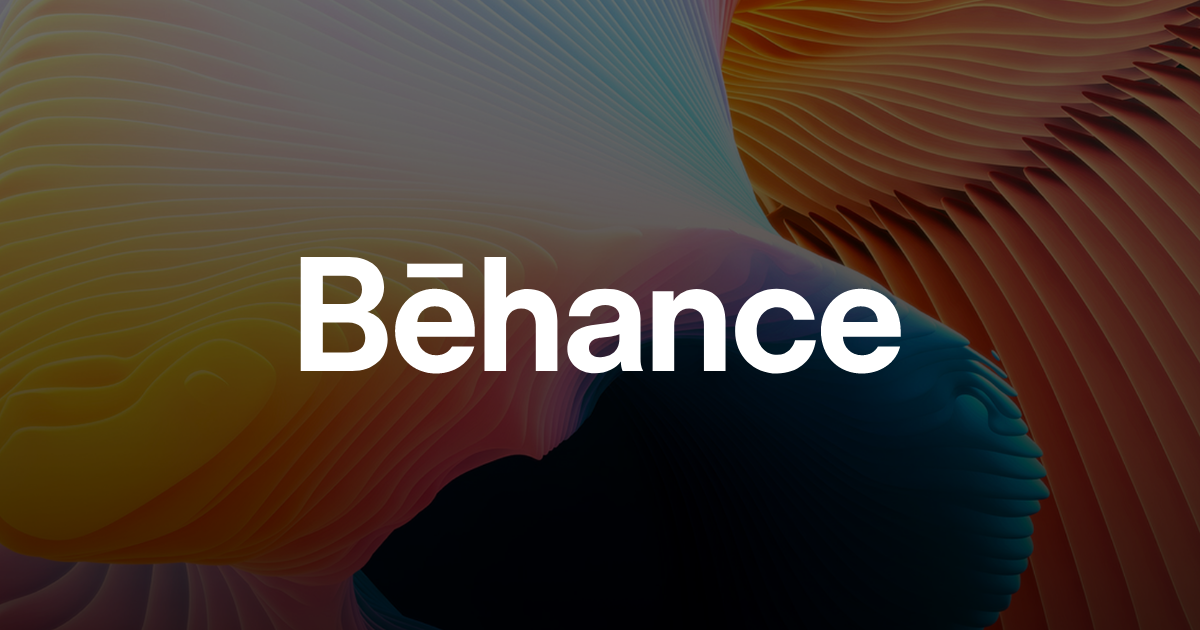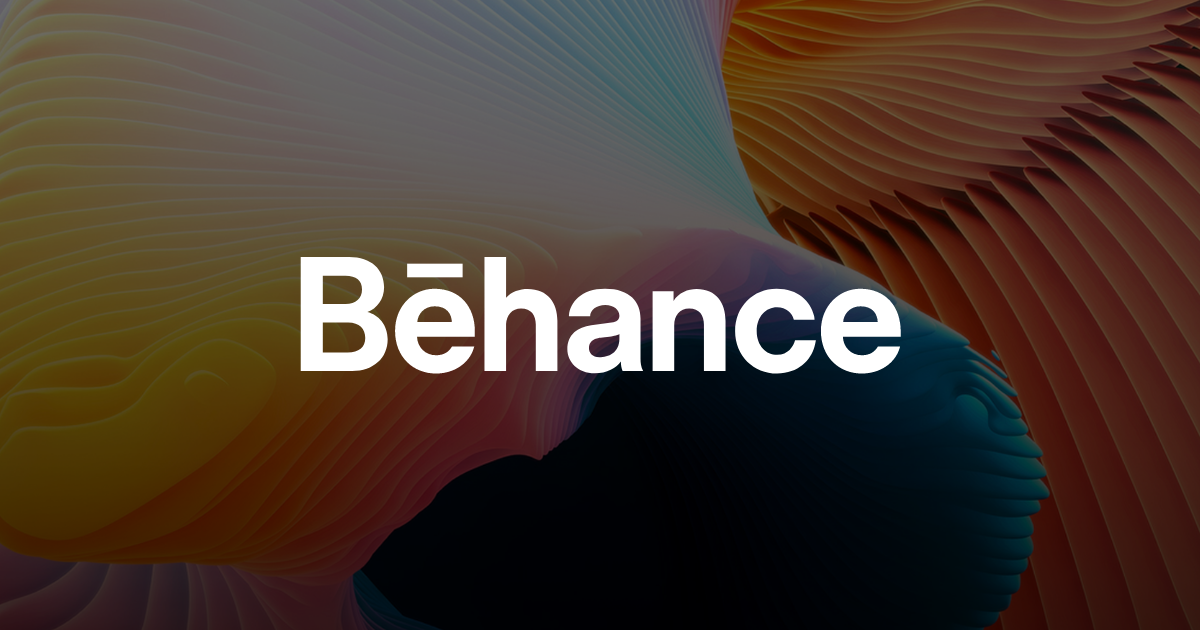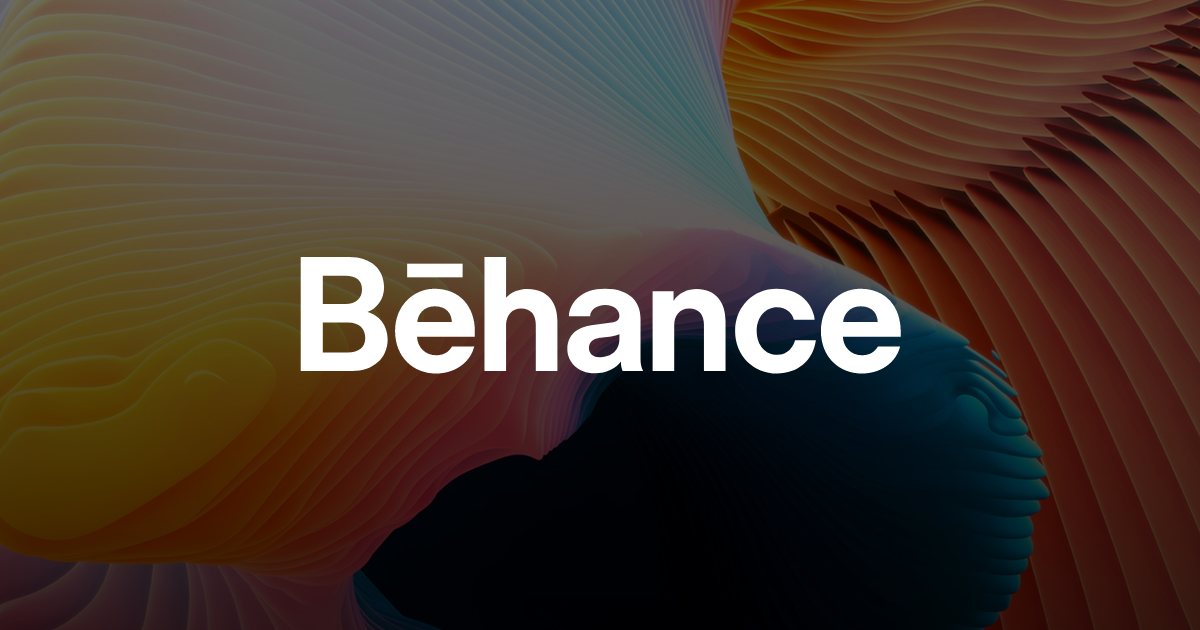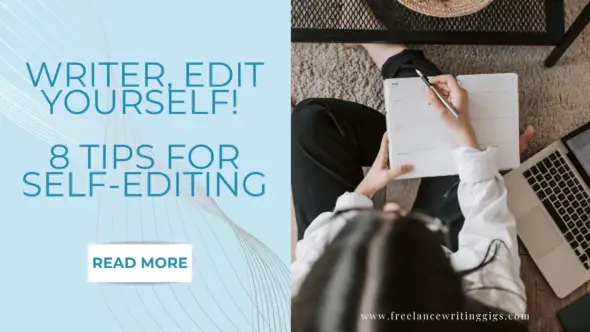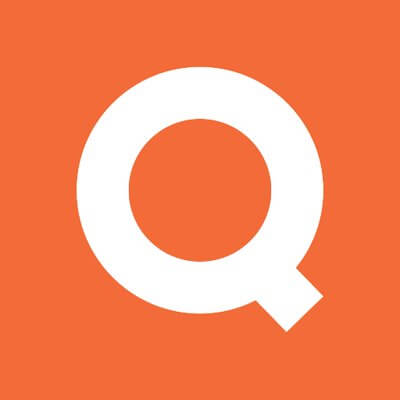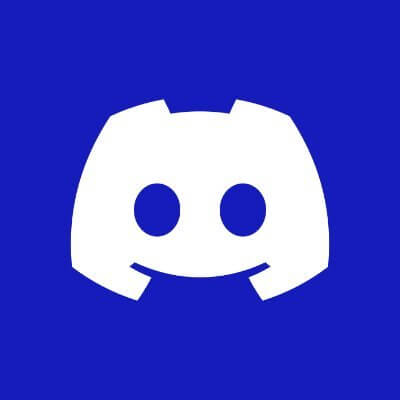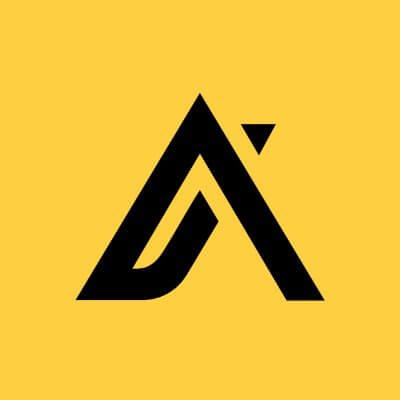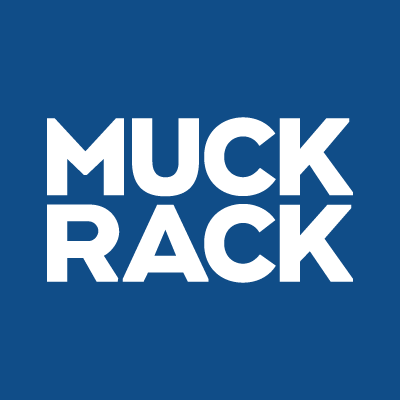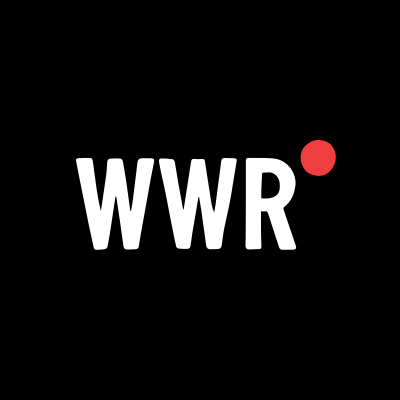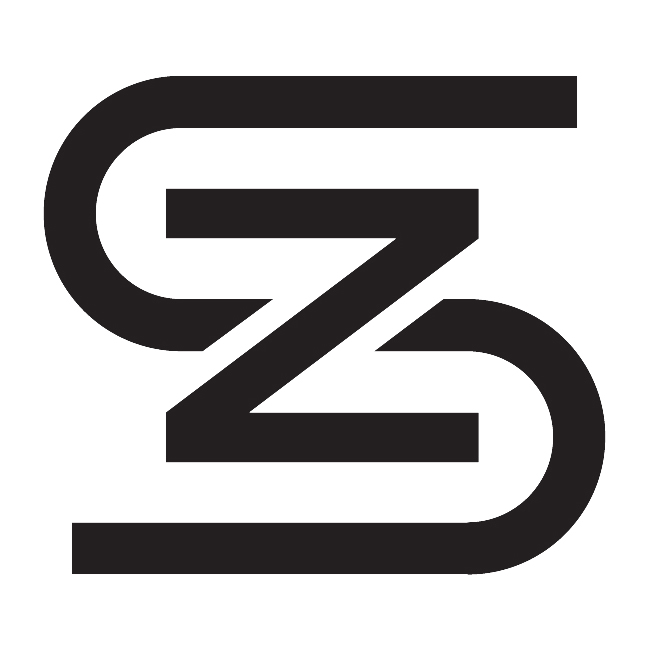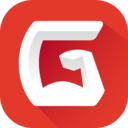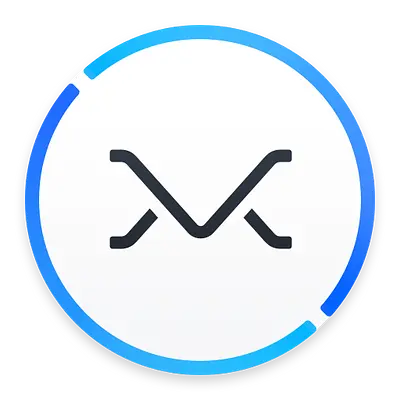Seven of the Best Mac Menu Bar Applications
Always have the information you need at the top of the screen.

If there's something you want to keep track of regularly, it belongs on your Mac's menu bar. The left side of the menu bar, of course, shows the menu for the current application. The right side, though, is a series of icons—and with the right application, you can put just about anything there.
This is a list of the applications I find most useful in the menu bar but it's far from exhaustive—developers have gotten quite creative over the years. Check out the website MacMenuBar.com if you want to see even more menu bar tools.
Check your calendar

Click the clock on Windows and you'll see a calendar. This is a feature macOS hasn't copied for reasons I don't understand. That's why I recommend Itsycal, a tiny free application that every Mac user needs. This application adds a calendar icon to your menu bar which you can click to see a mini calendar.
This would be useful even if all you could see were which dates occur on which day of the week—a thing I need to reference constantly—but Itsycal offers more. Your appointments from the macOS calendar app all show up, making it easy to see which days you're free and which days you're busy. The application is also customizable—you can choose which appointments show up, the look and information offered by the icon, and whether you want to highlight the weekend or any other day of the week. It's a great addition to any menu bar.
See the current temperature

I like to glance at the temperature before heading outside—the menu bar is perfect for this. That's why I'm happy Apple finally offers weather updates in the menu bar. This adds the temperature and an icon for the current conditions to the top of your screen—click the icon to see conditions for the next few hours and for all of your saved locations. You can click any city to open it in the Weather app.
The feature isn't enabled by default, though, and is a little bit buried. You need to open System Settings, then head to Control Center. Scroll down until you see the Menu Bar Only subheading, and from the box next to Weather, switch to Show in Menu Bar. You'll now see the weather in your menu bar. I'm glad I can have this without the need to install a third party app.
Check on your co-worker's time zones

If you work remotely, time zones are the bane of your existence. Your co-workers in Europe are wrapping up their day around the time anyone on the North American west coast is waking up, and that's before you factor in that daylight savings happens at different times in different places.
The application There takes care of this by letting you see the time where your co-workers are. Just install the application and add the co-workers you want to track, along with where they live. There's even the option to add photos, if you want. After setting everything up you can click the menu bar icon and see what time it is where your co-workers are, meaning you won't bother them during breakfast or dinner ever again.
Quickly check maps

If you find yourself constantly looking up where things are, consider downloading Mappa Mini, a free menu bar app you can use to search maps and addresses. Just click the icon and type where you're looking for—you'll see where it is, and the address, right away. You can also copy the address, or open the location in your preferred maps application or website. It's great
Turn your taskbar into a virtual sticky note

No offense to people who put actual sticky notes on their screen when you need to remember something—it's a system that works. If you'd rather not use physical paper for the job, though, OneThing is an app that lets you leave notes for yourself on the menu bar. You can even leave emojis for emphasis or use Markdown to create clickable links.
Get a Windows-style start menu

Do you wish macOS had a Windows-style start menu? XMenu is basically that. With it you can add icons for your documents, applications, and other folders. Click the icons and you can browse everything in those folders, including subdirectories. It's a quick way to jump to applications or files without having to open a Finder window.
Clean up the mac menu bar

Installing even a few of these applications will create a lot of clutter, quickly, which can be a particular problem on notched Macs. The good news is you can hide menu bar icons you're not using with the free application Ice. With it you can clean up the Mac menu bar by hiding applications you don't need to reference often. You can click an icon anytime to see the icons you've decided to hide. It's a feature Apple should have added to the operating system decades ago but I'm glad there's a free tool for the job.
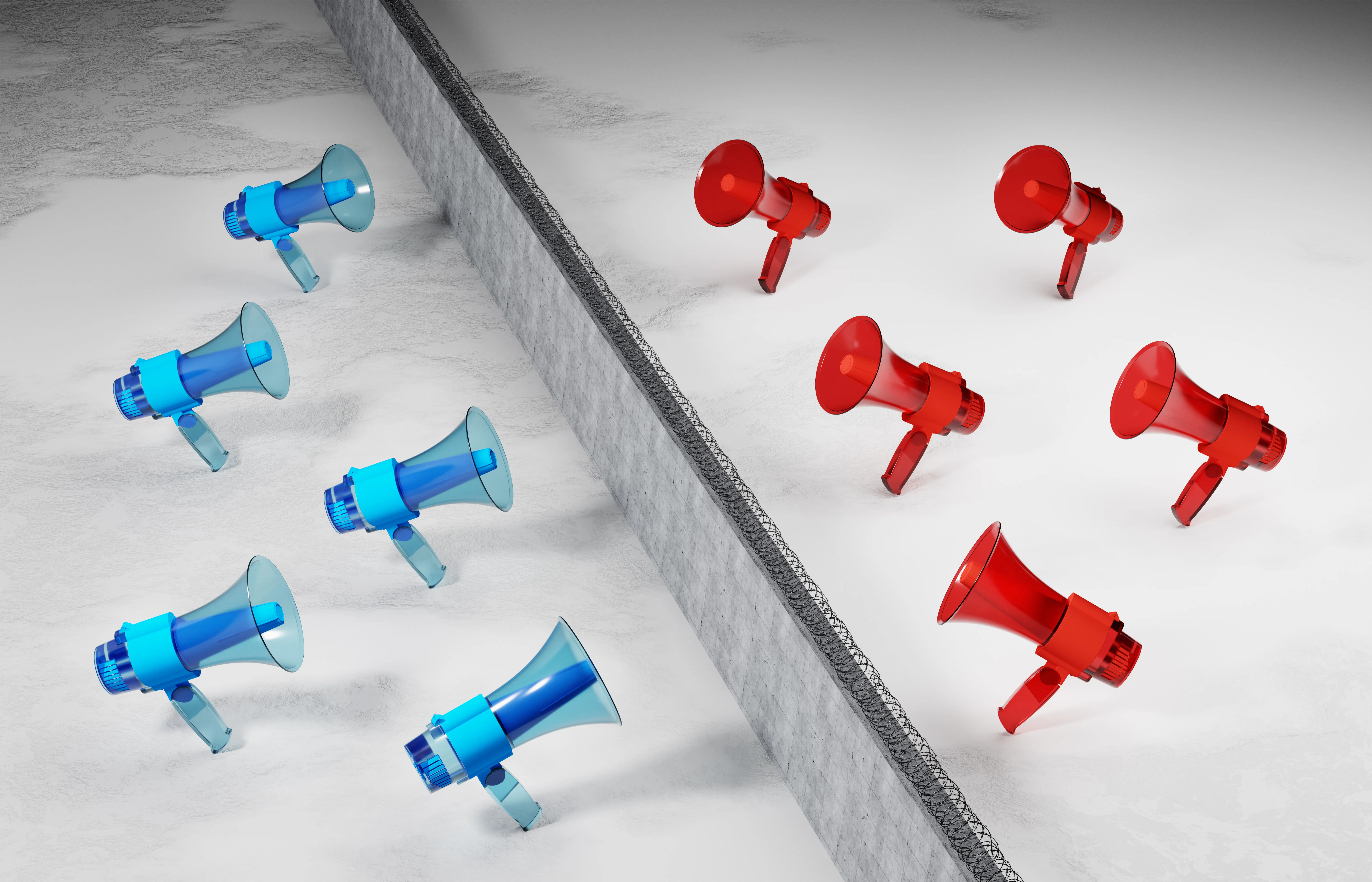














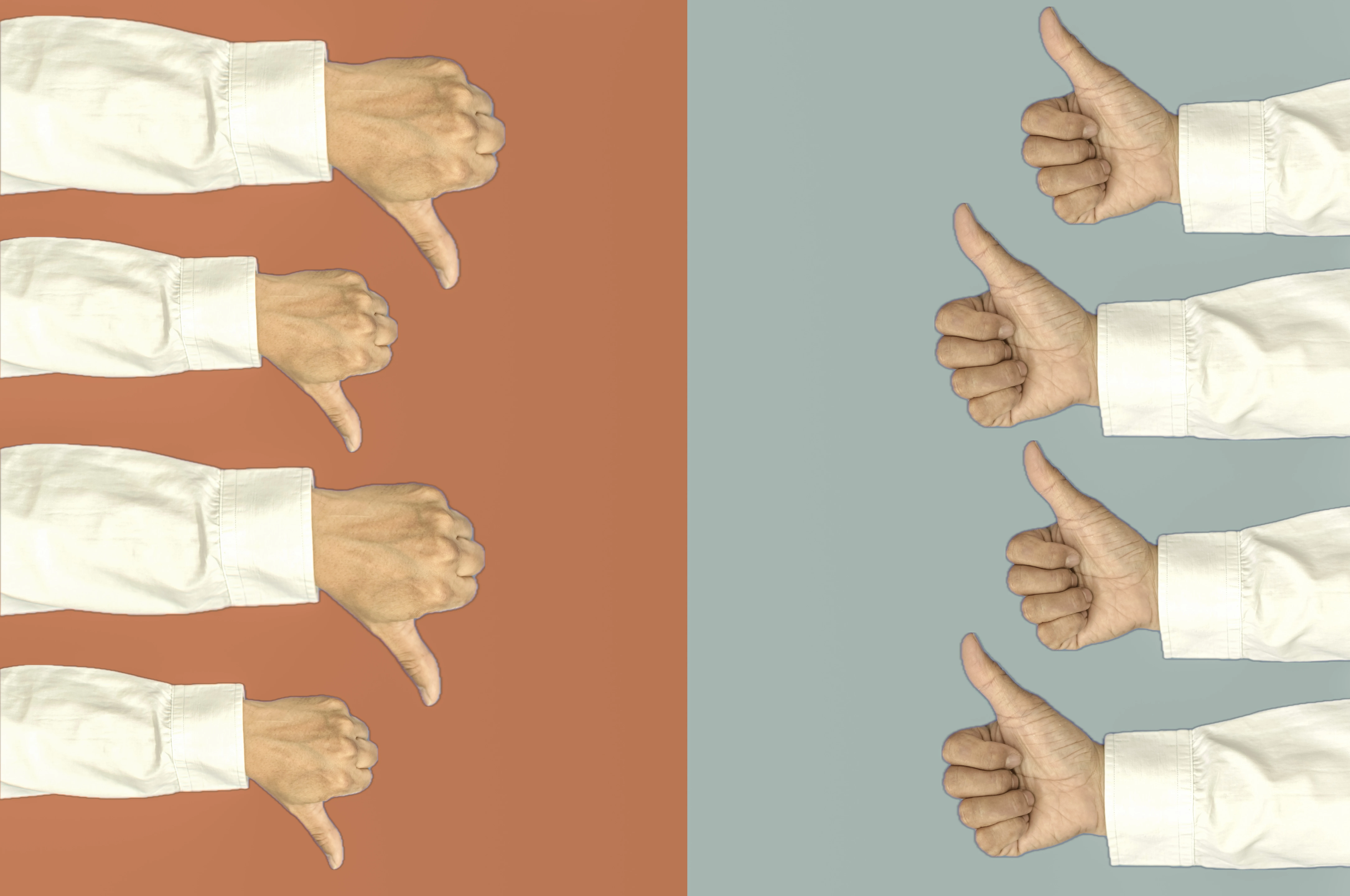




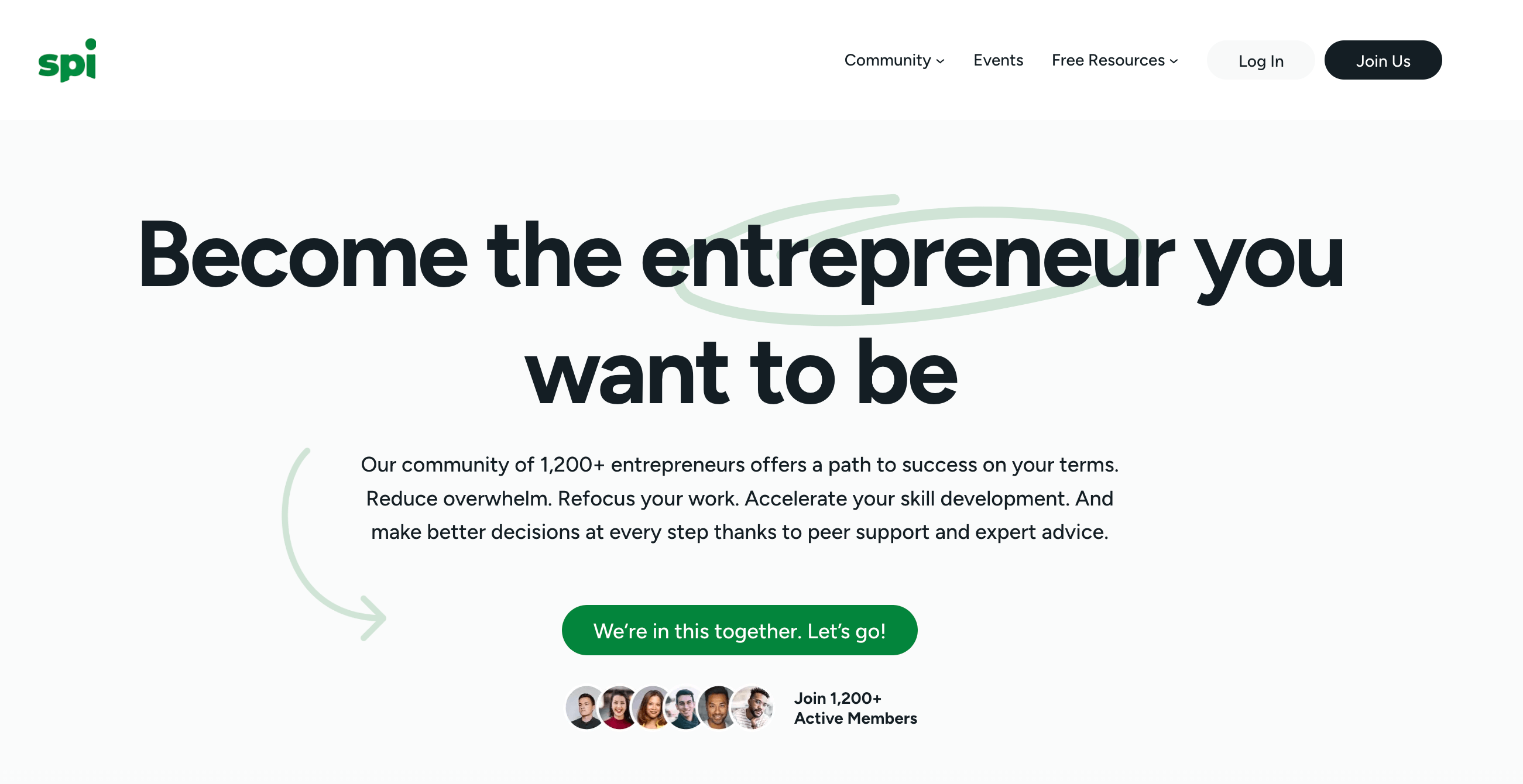



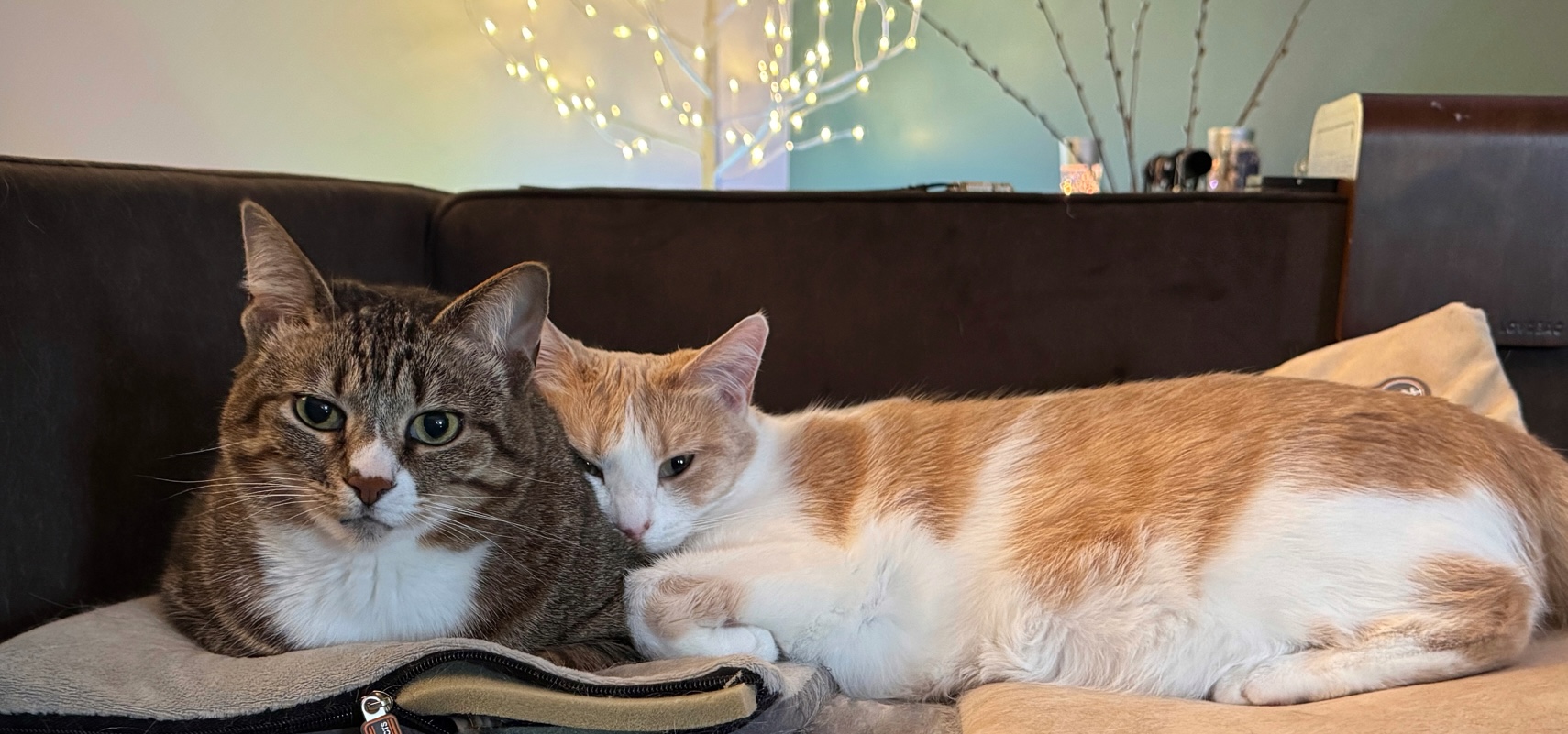



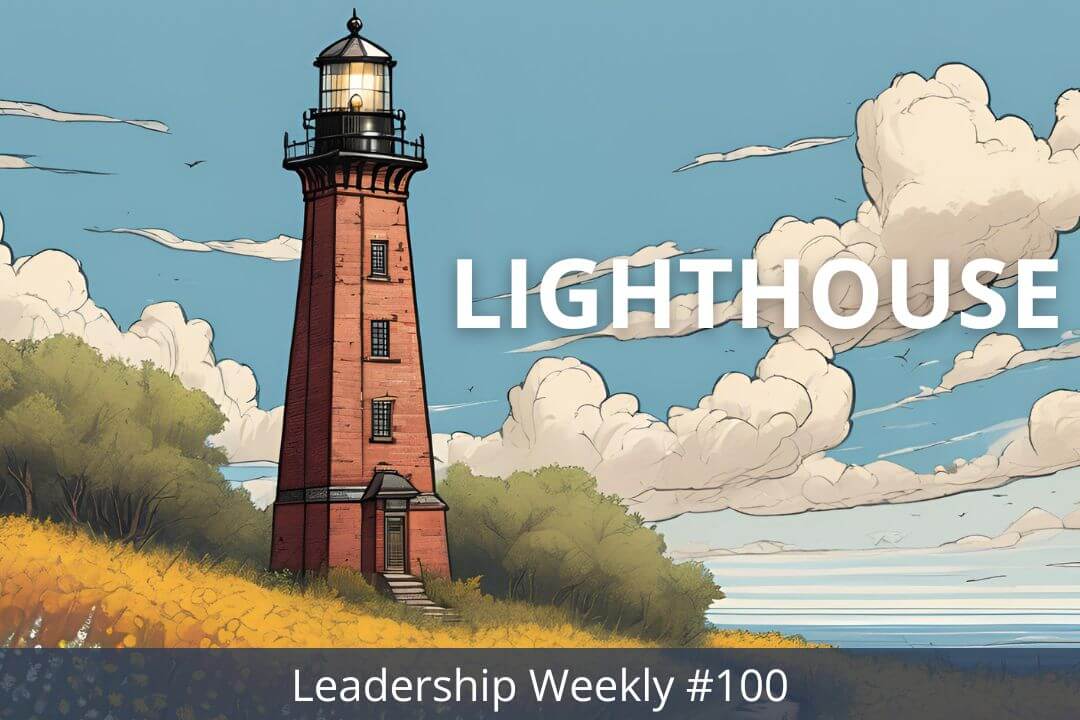

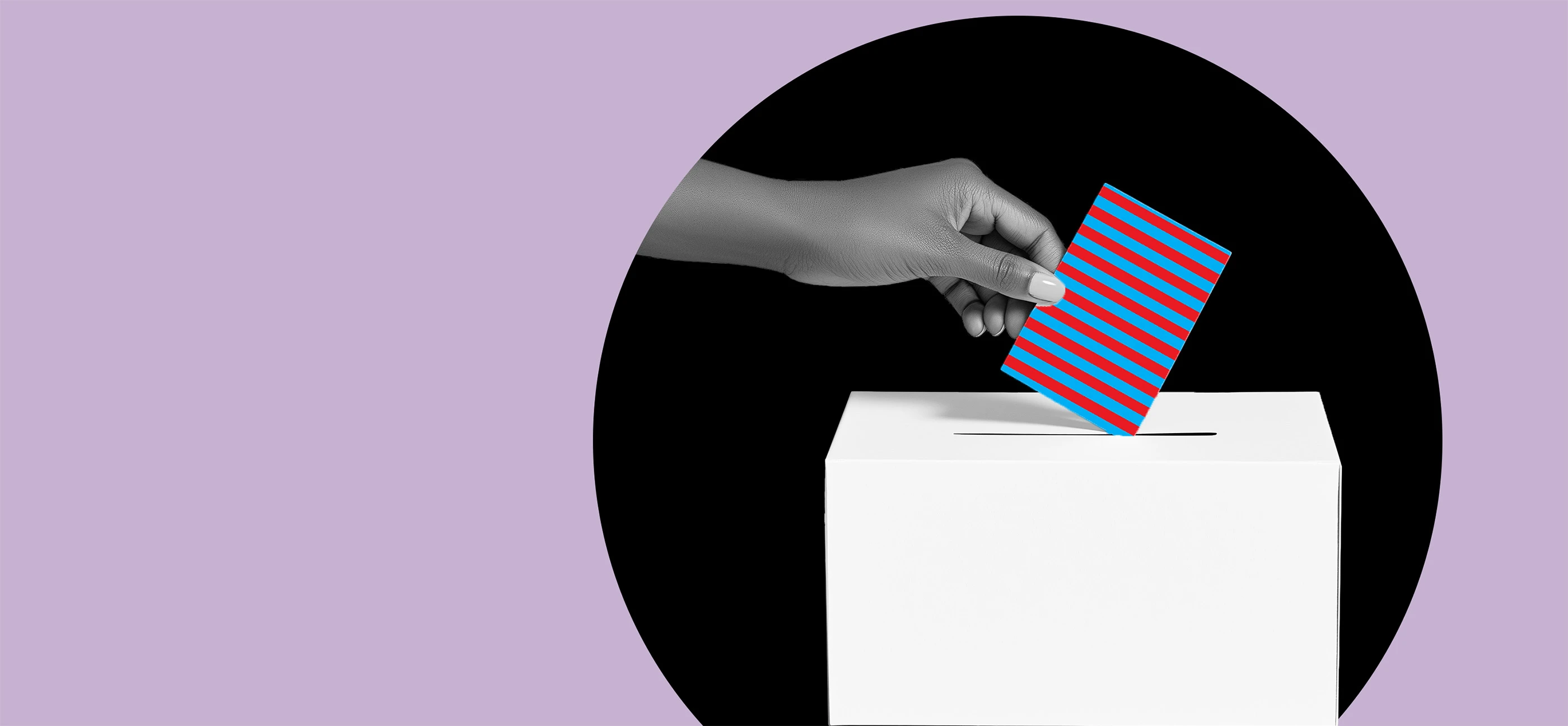
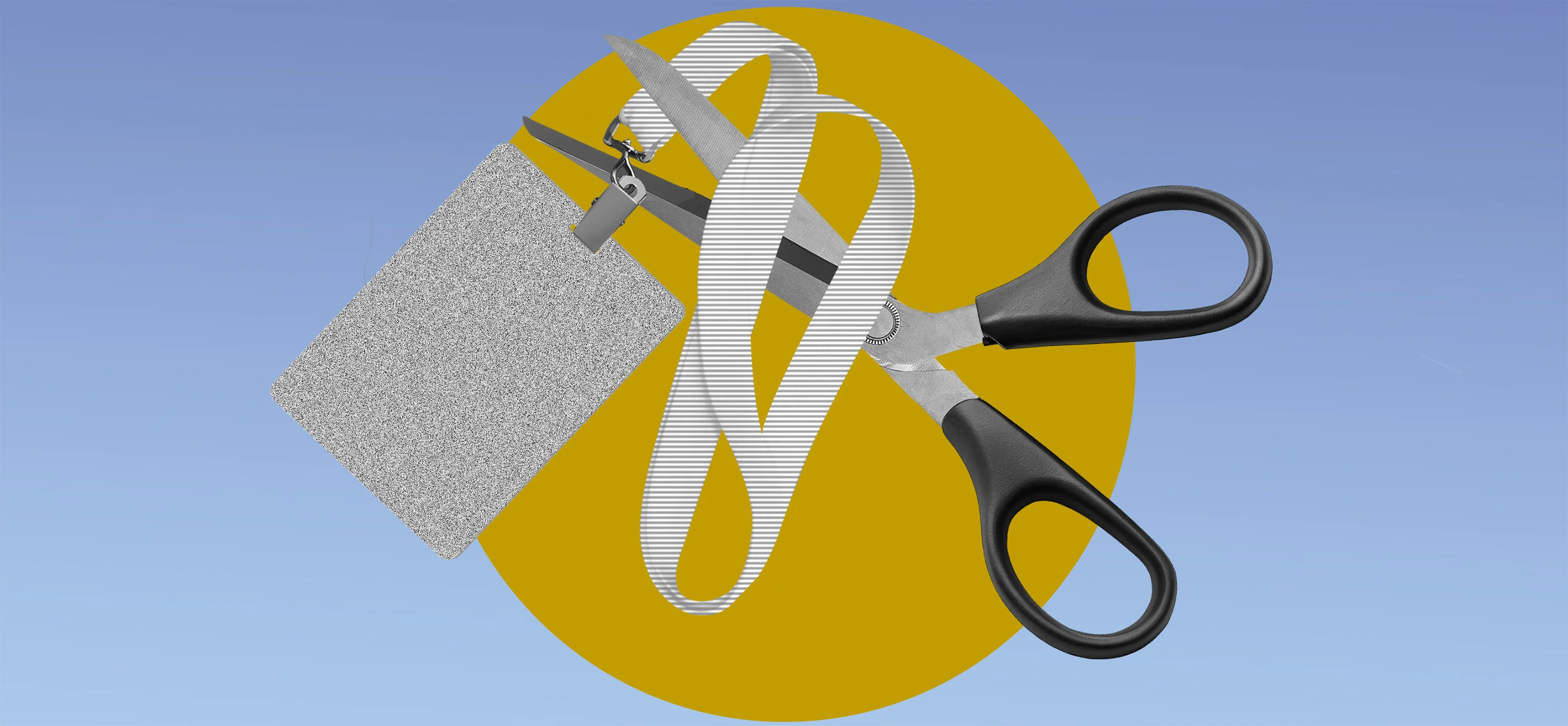








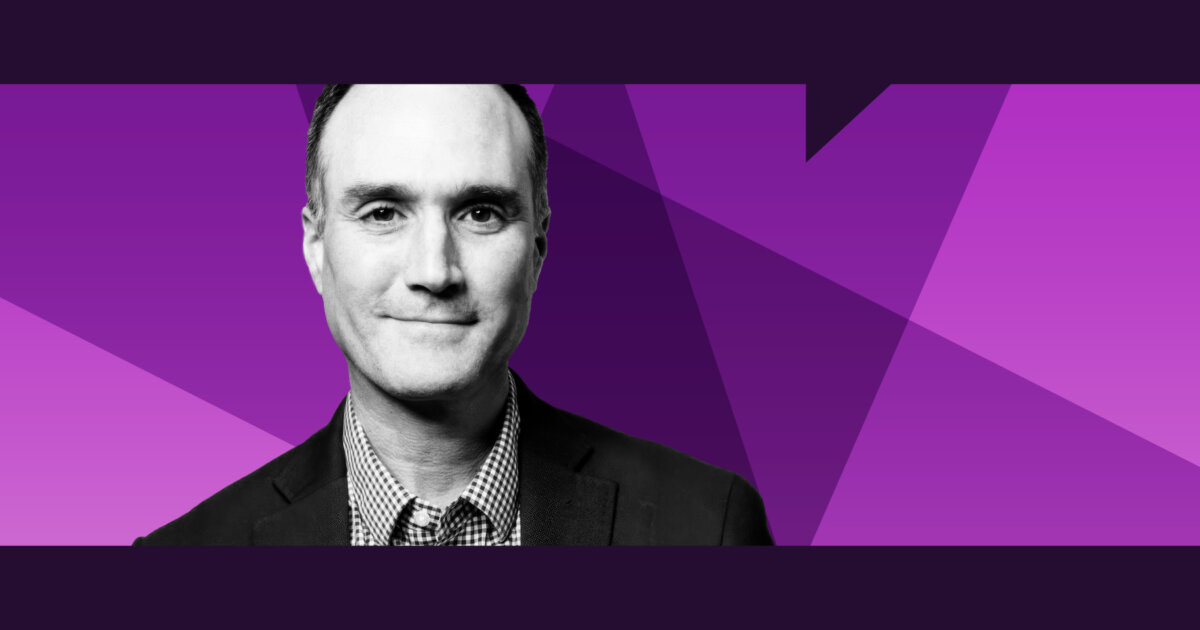
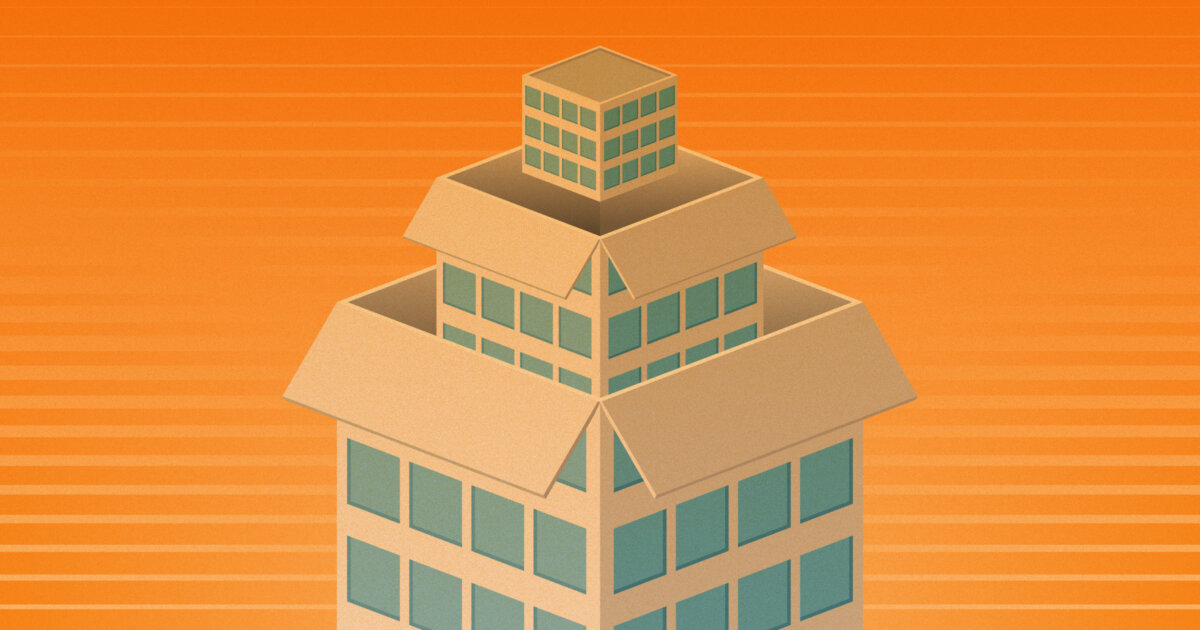

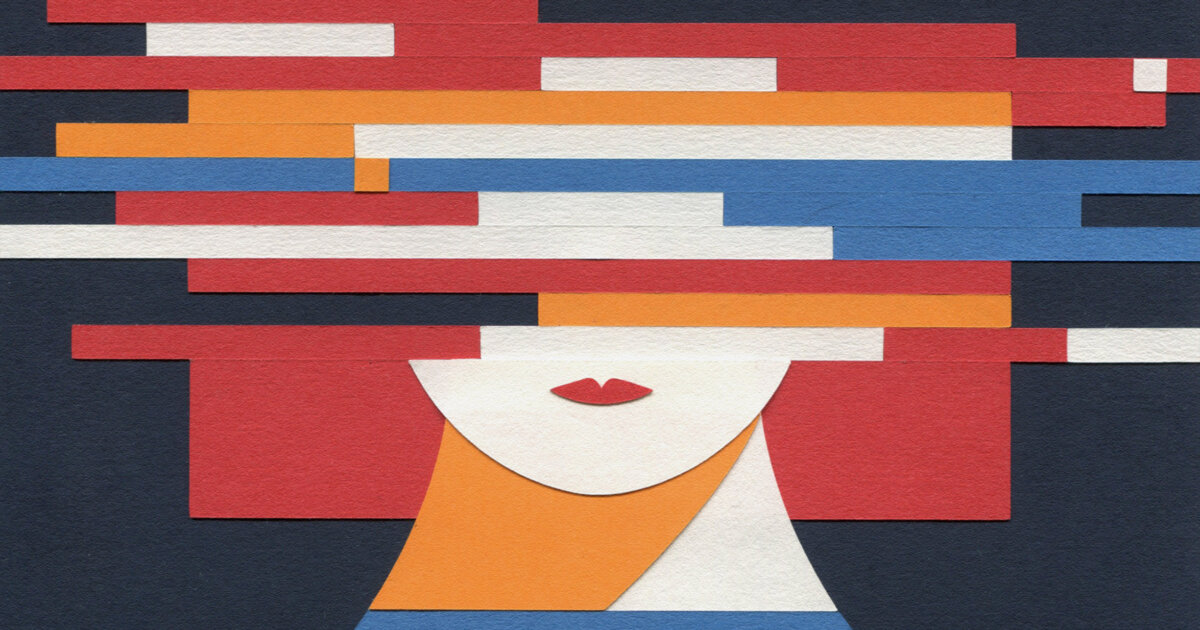



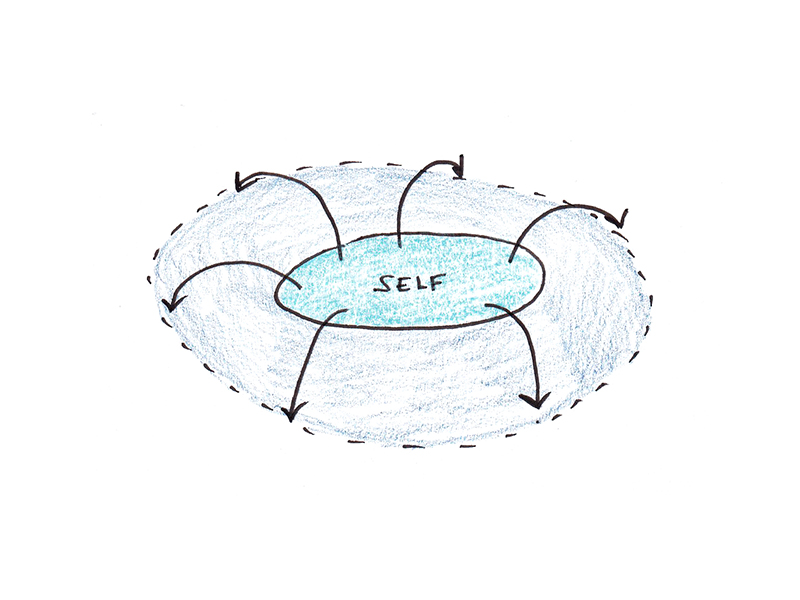














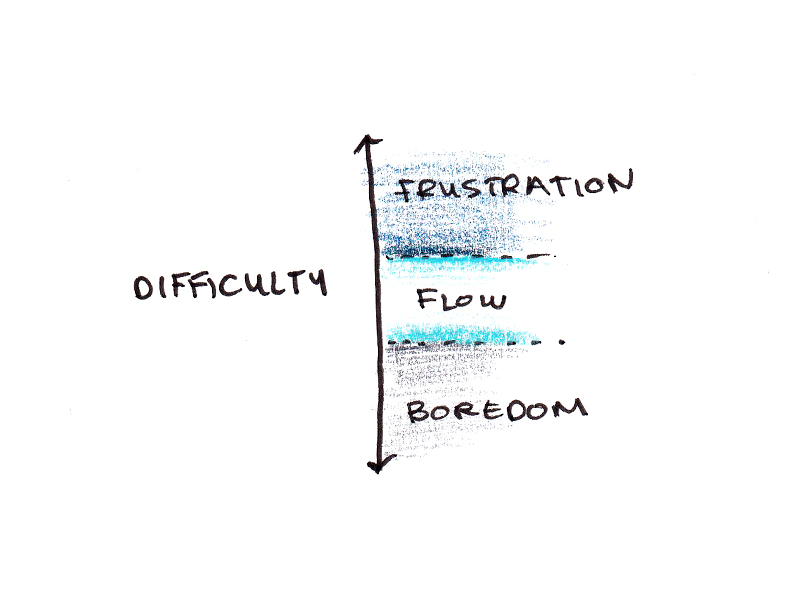
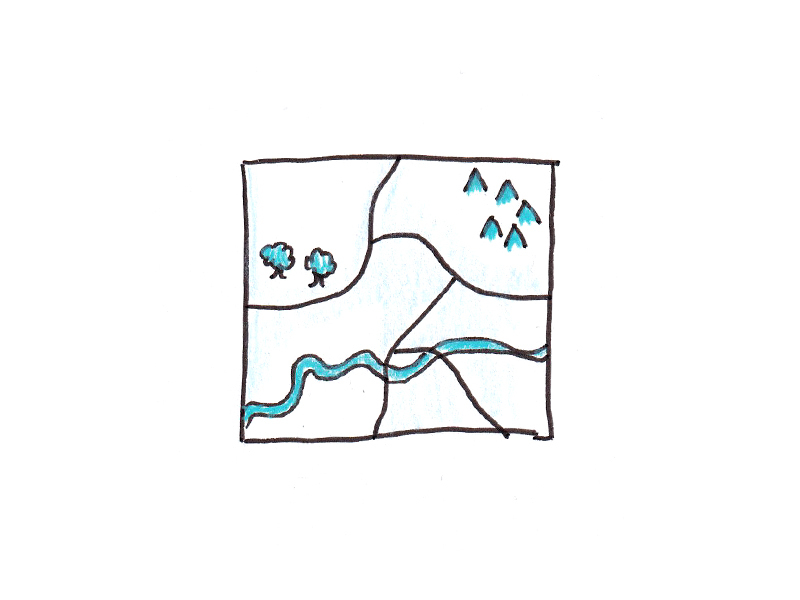
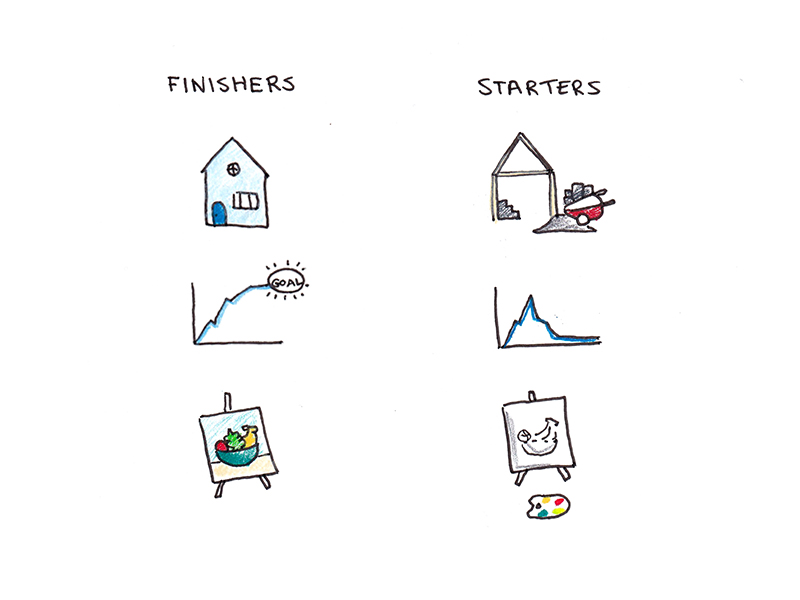
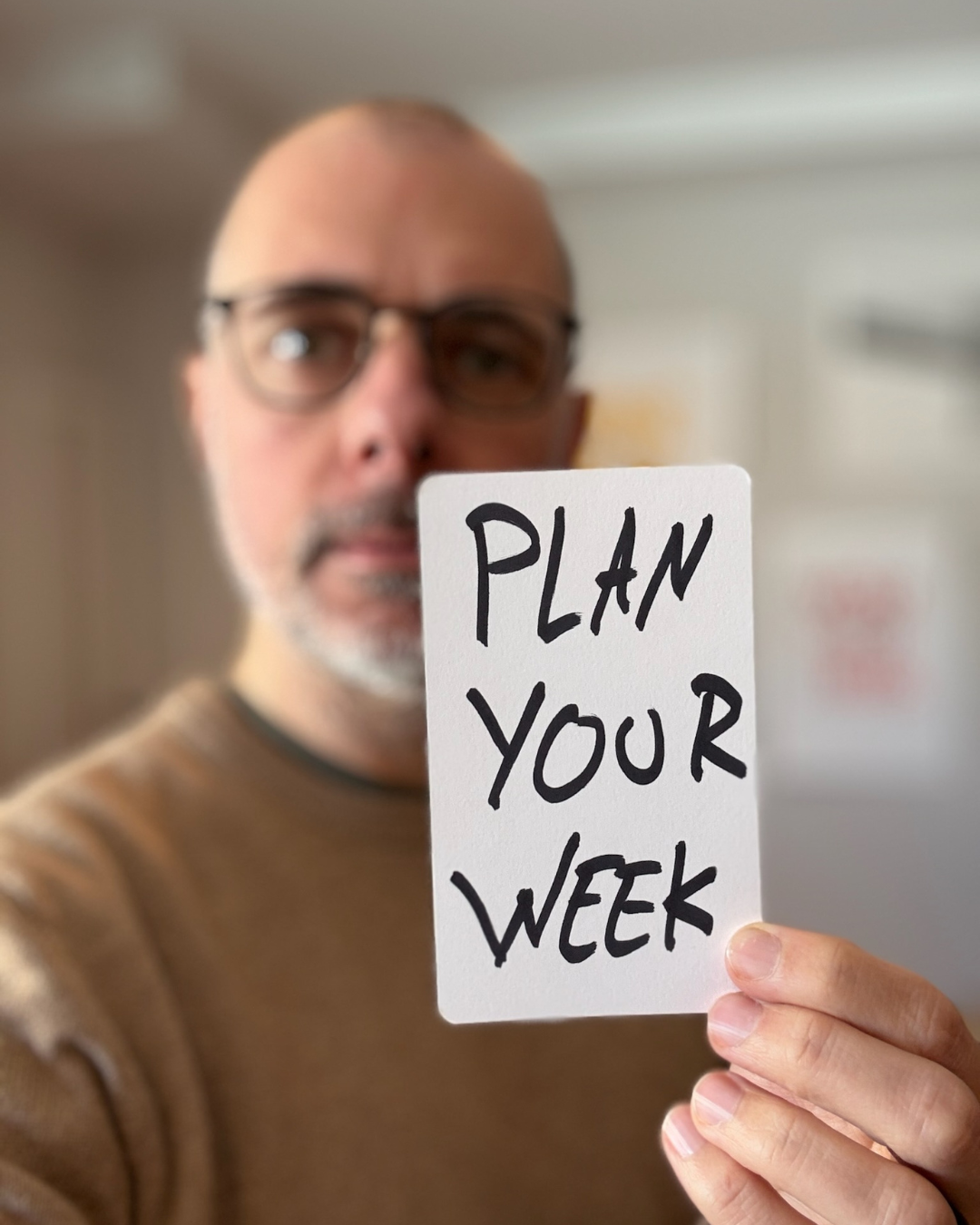
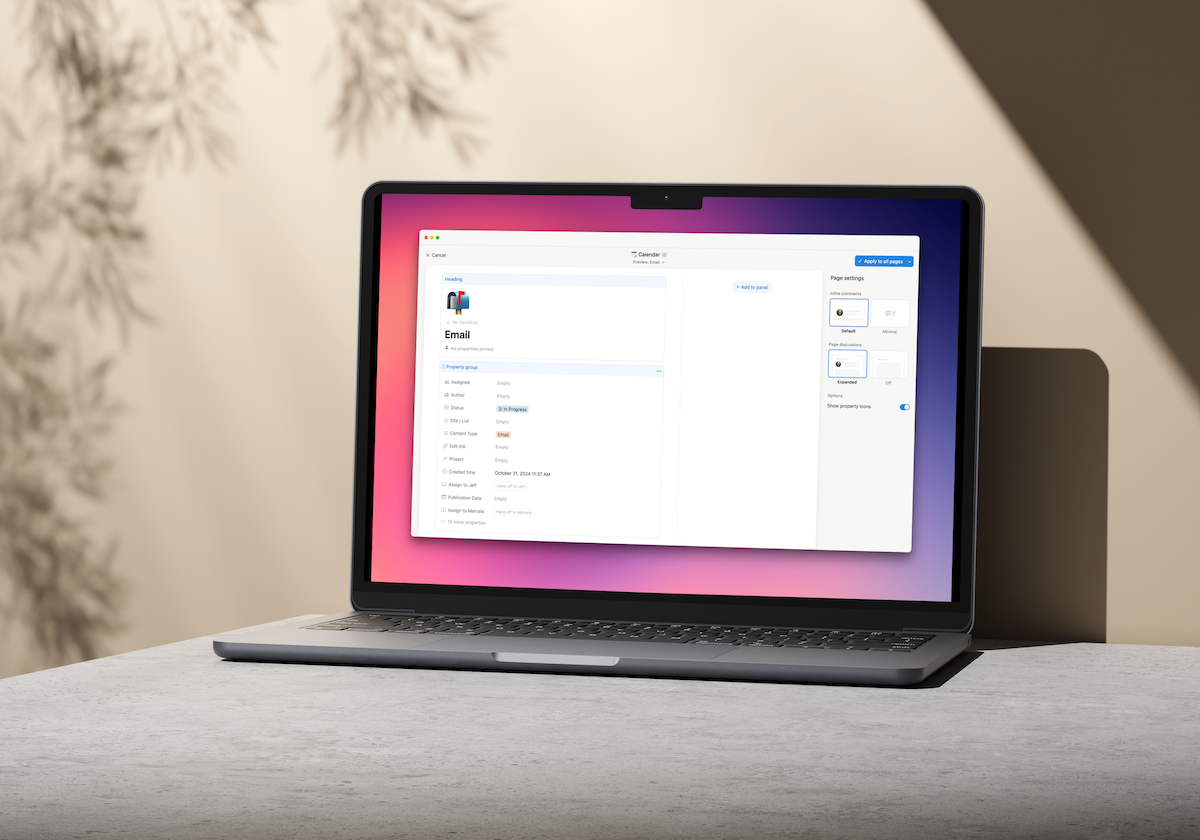

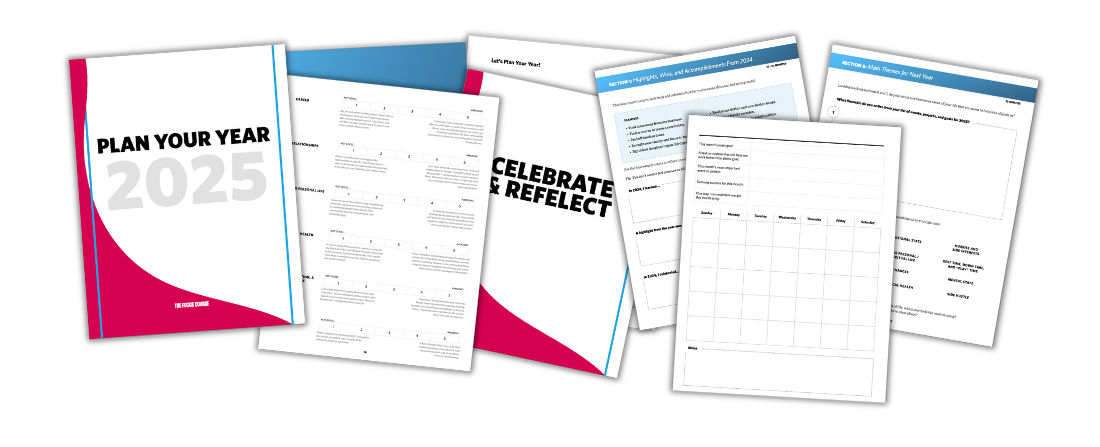



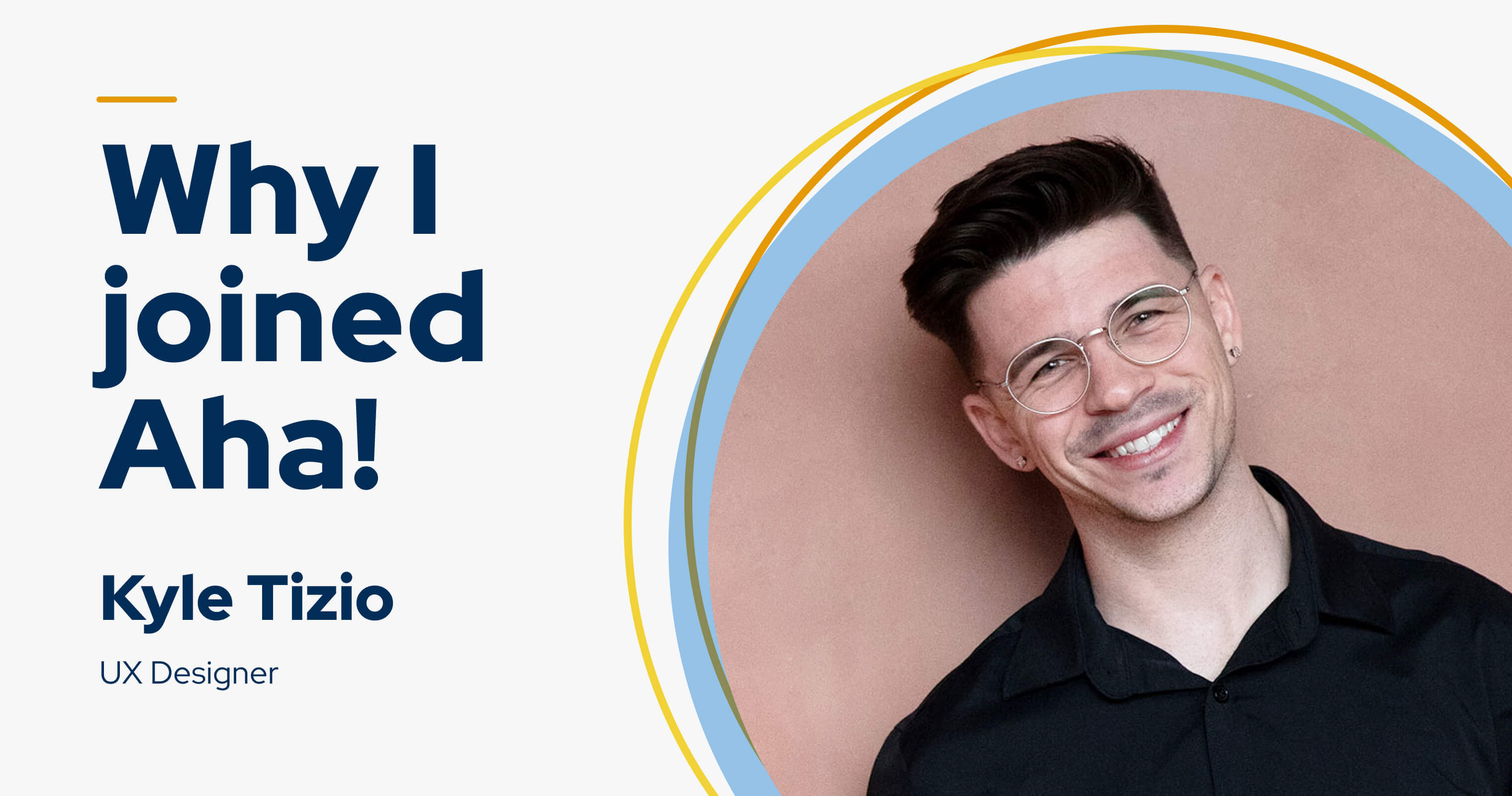







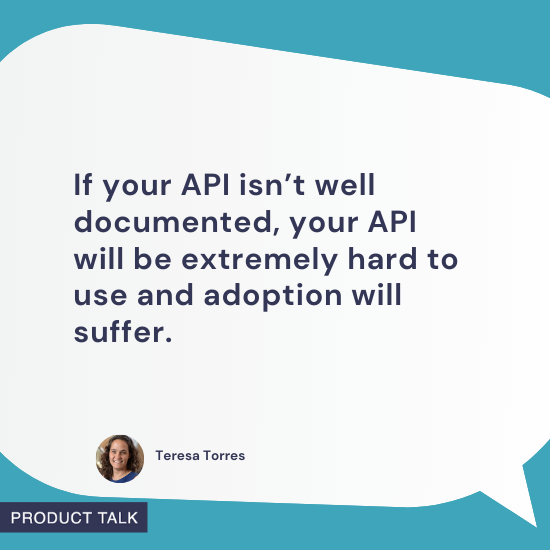
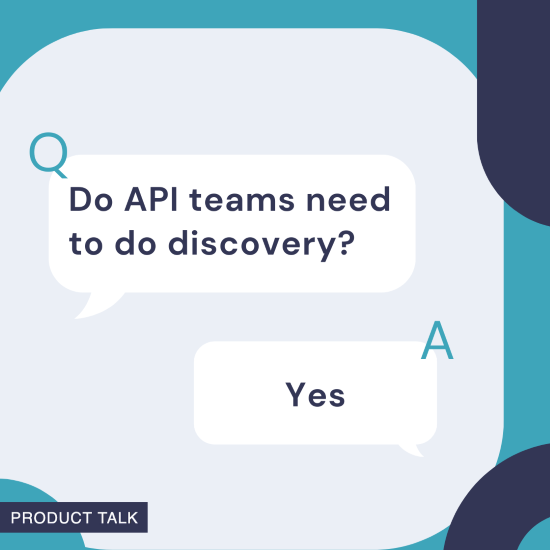
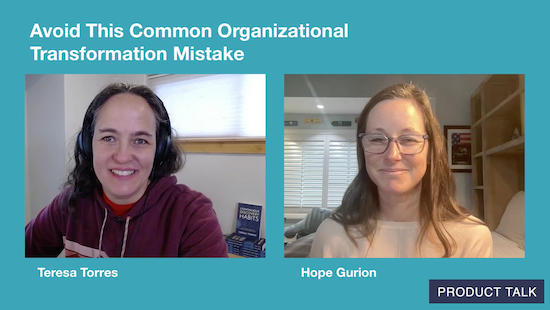
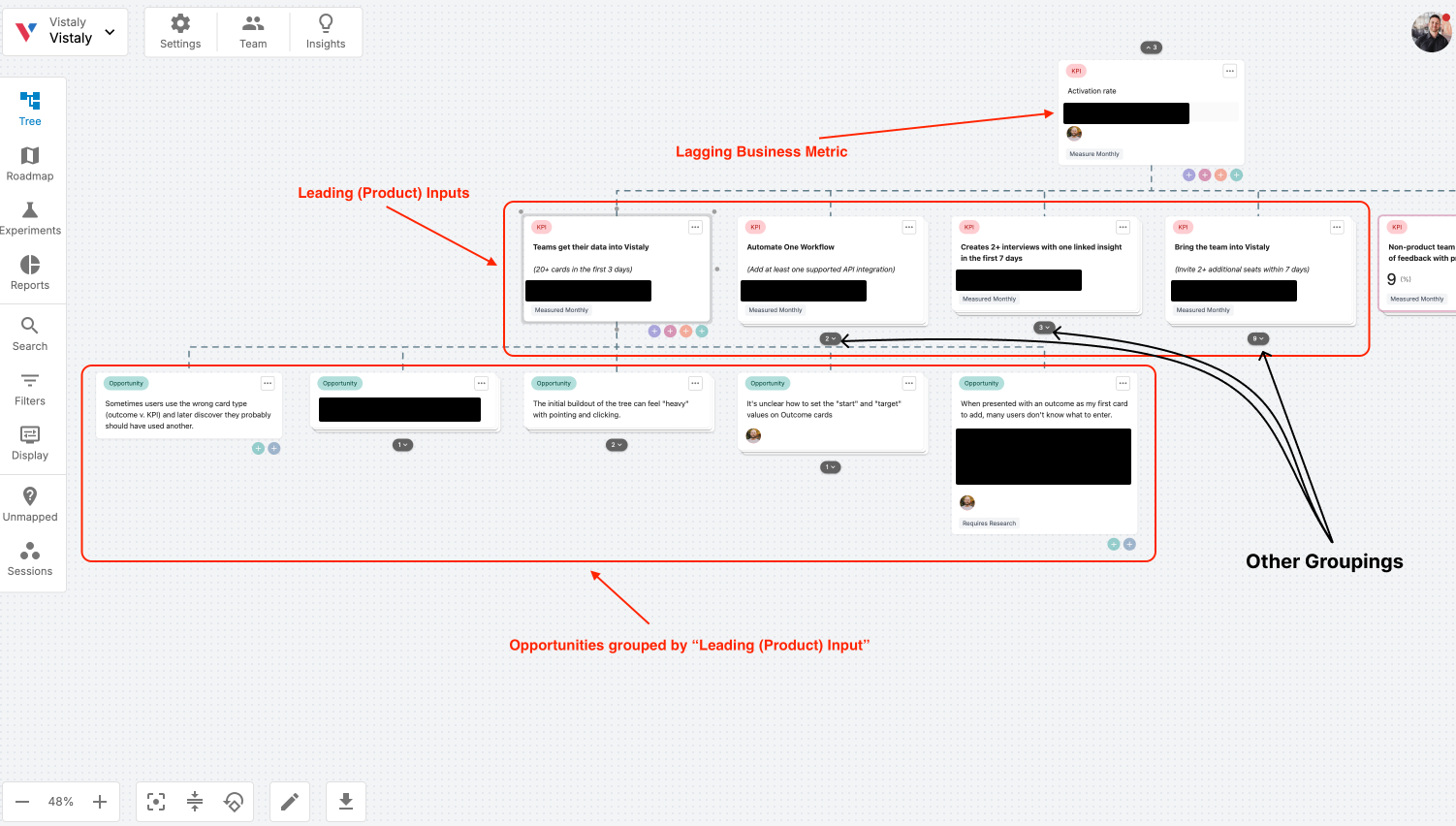
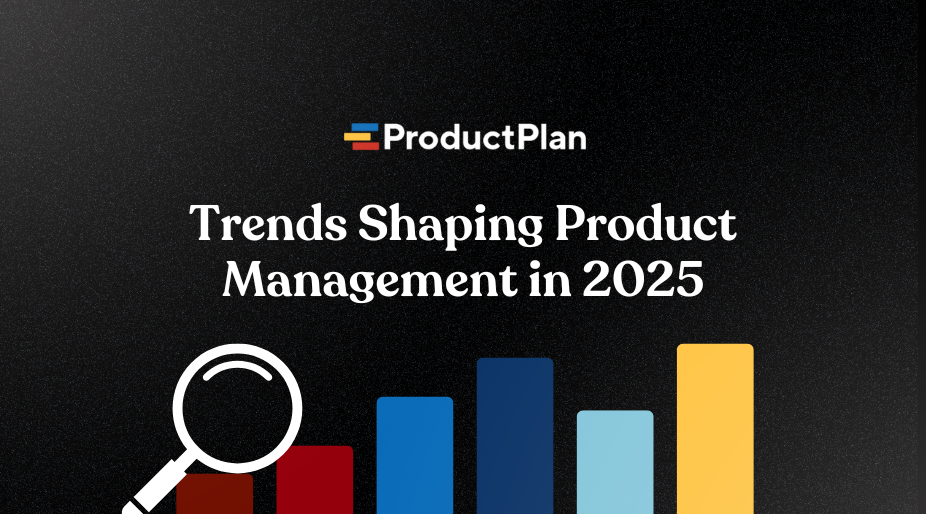













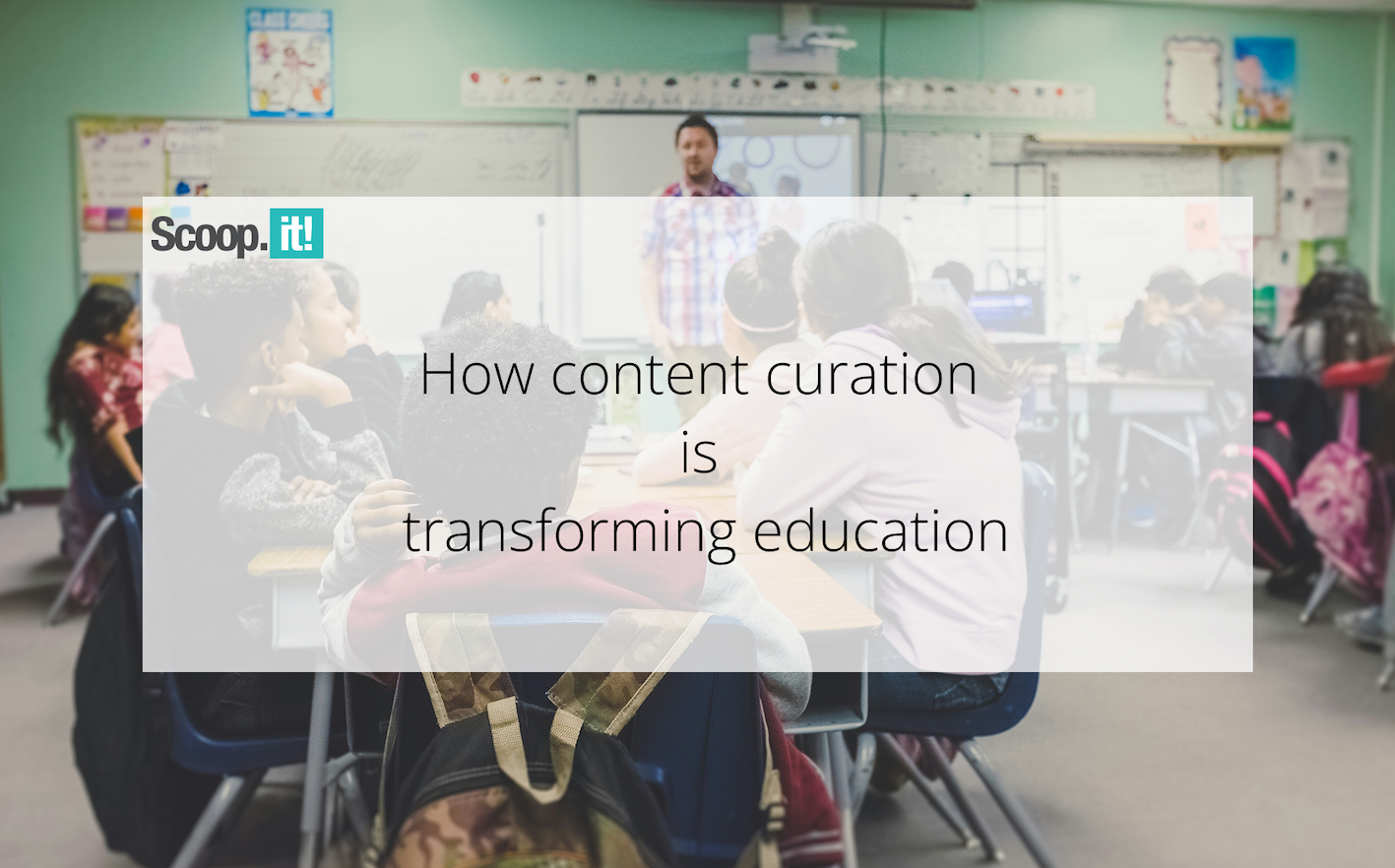
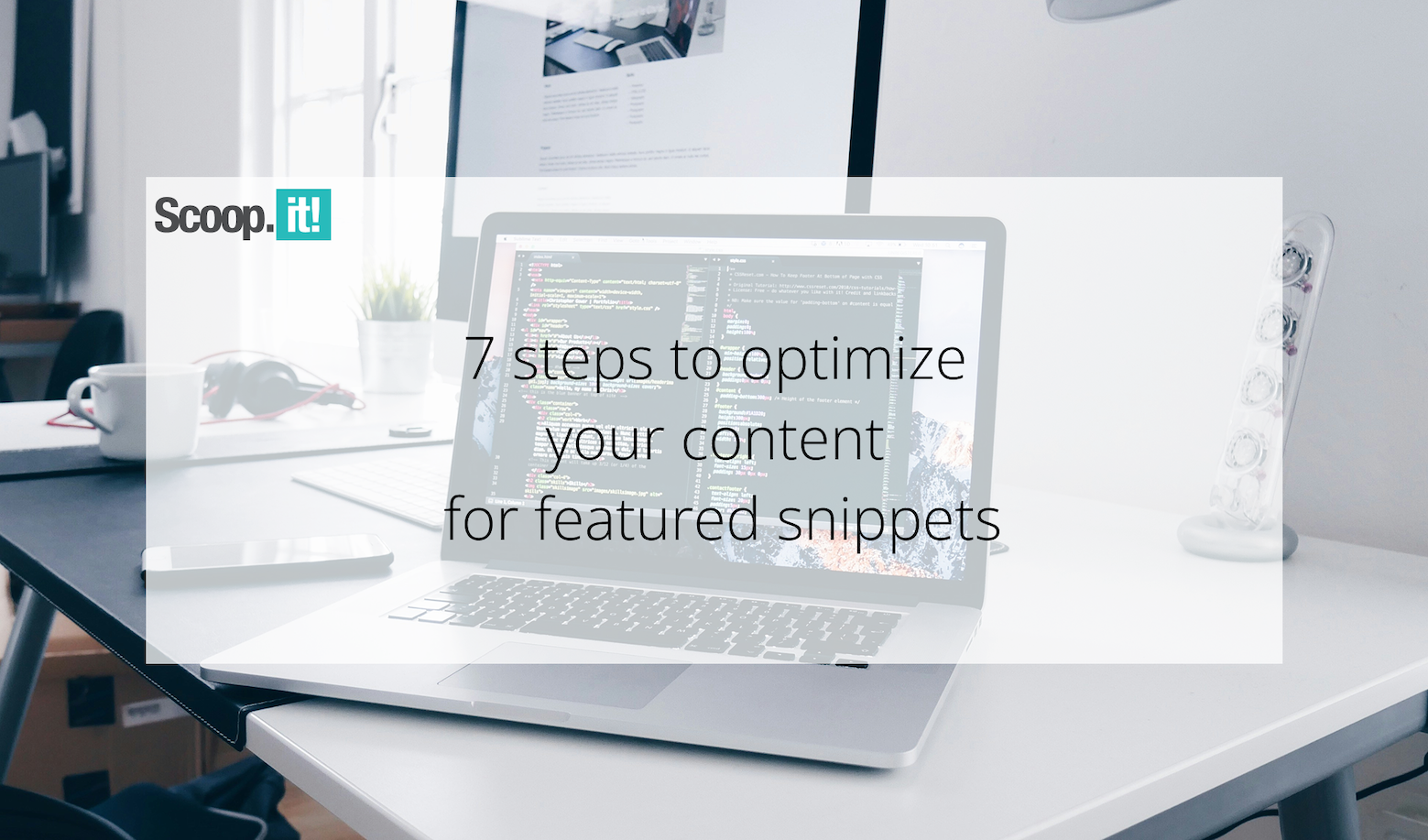
![Building A Digital PR Strategy: 10 Essential Steps for Beginners [With Examples]](https://buzzsumo.com/wp-content/uploads/2023/09/Building-A-Digital-PR-Strategy-10-Essential-Steps-for-Beginners-With-Examples-bblog-masthead.jpg)
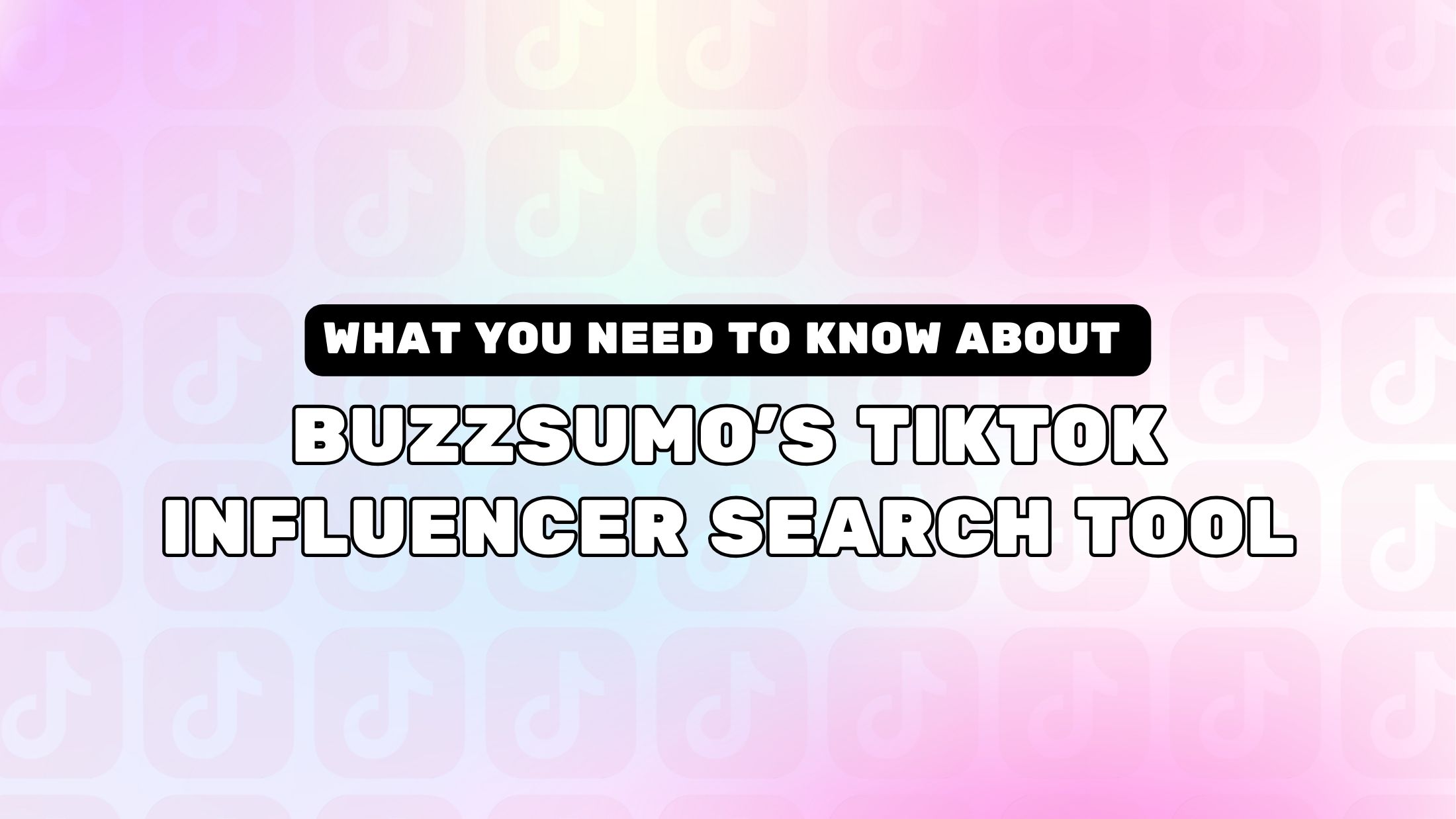
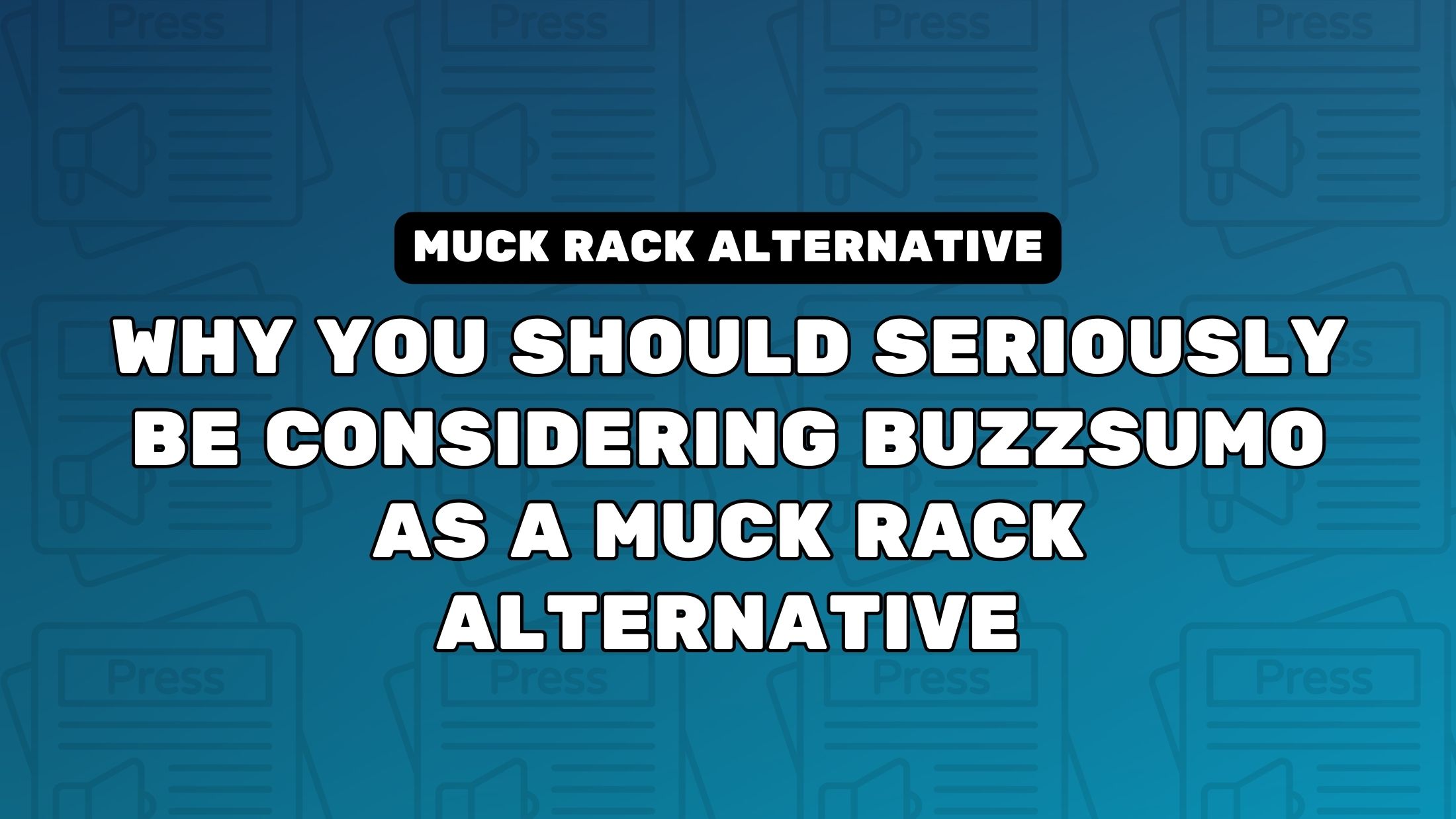
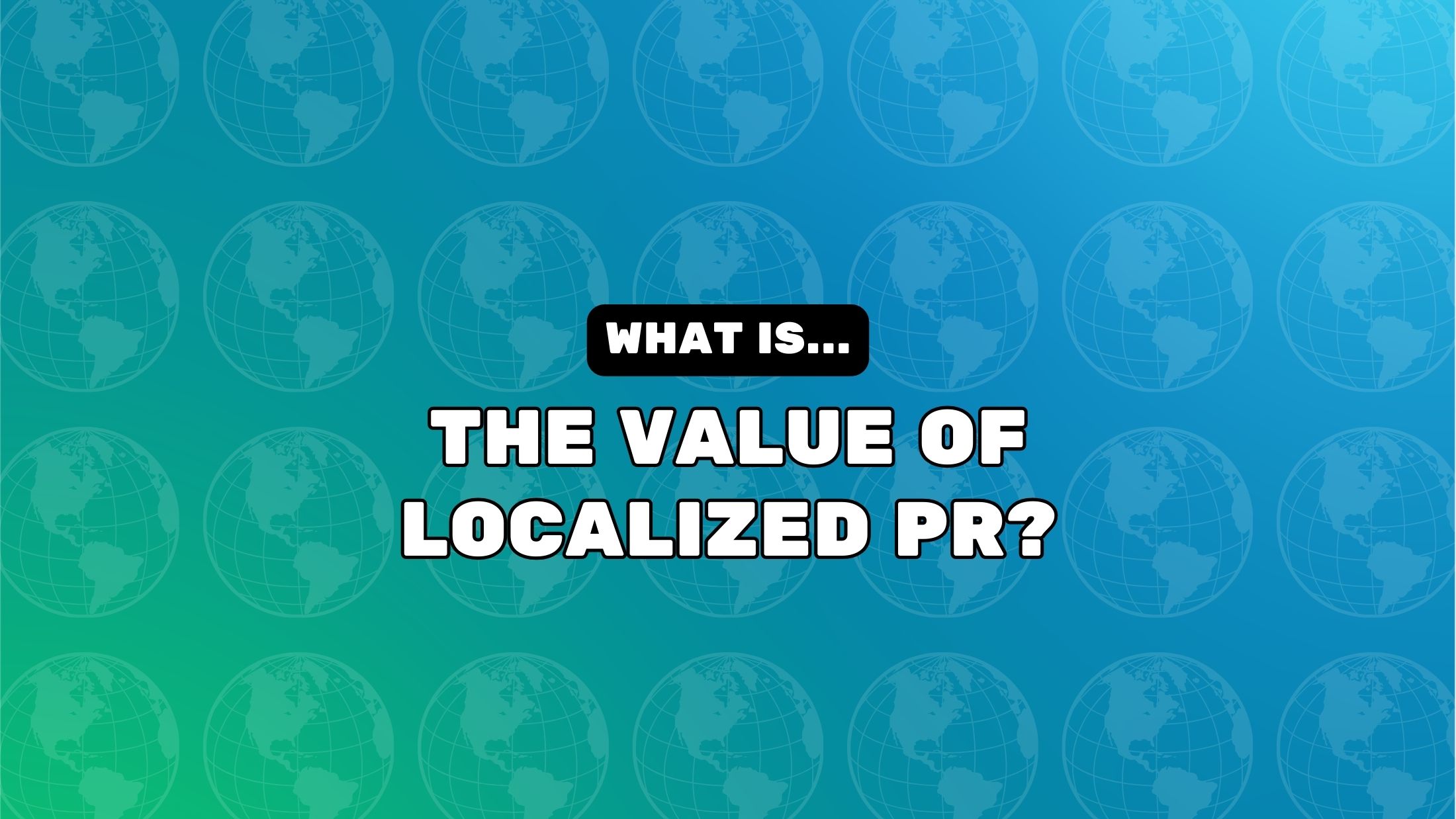


![How One Brand Solved the Marketing Attribution Puzzle [Video]](https://contentmarketinginstitute.com/wp-content/uploads/2025/03/marketing-attribution-model-600x338.png?#)