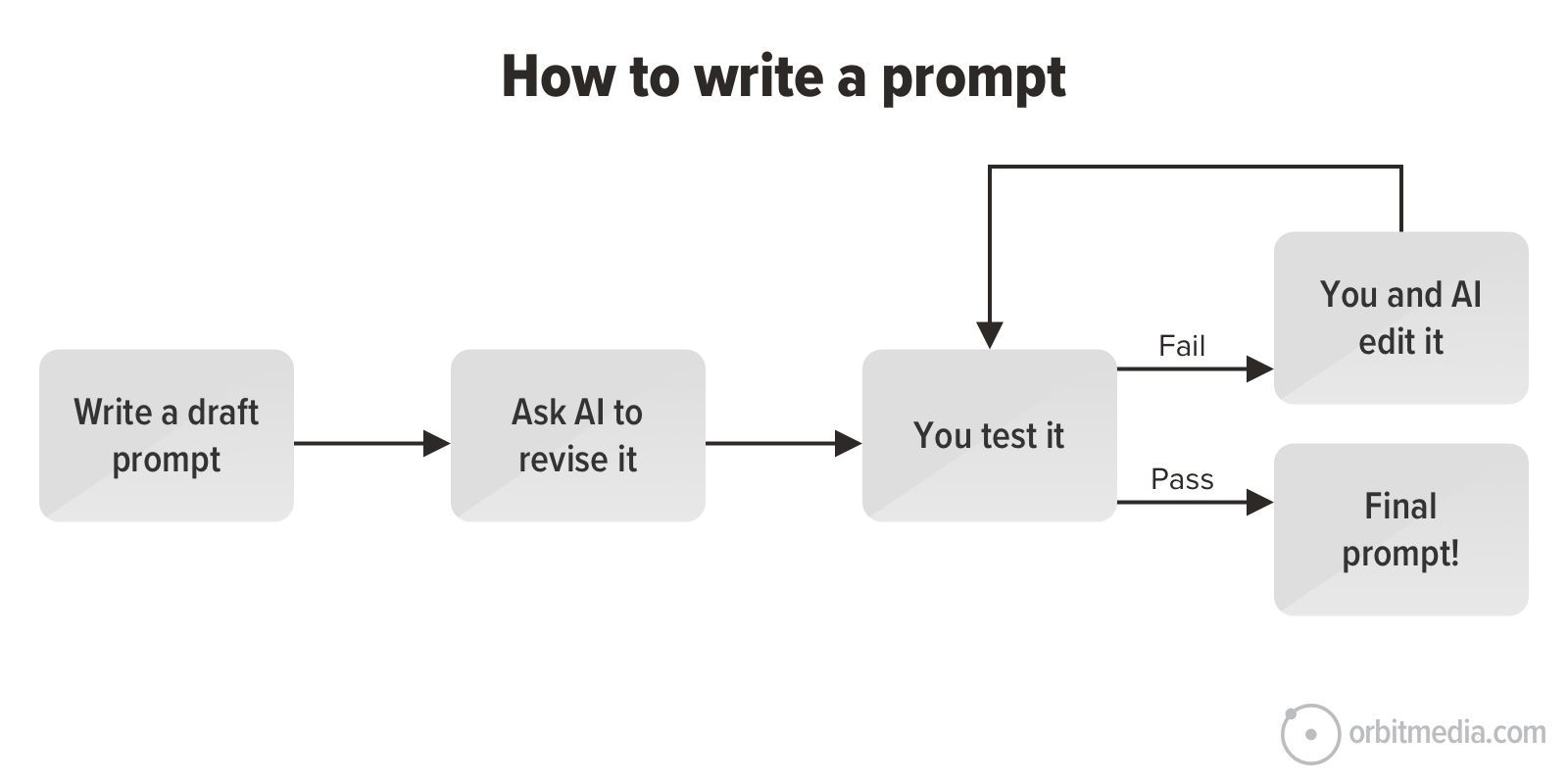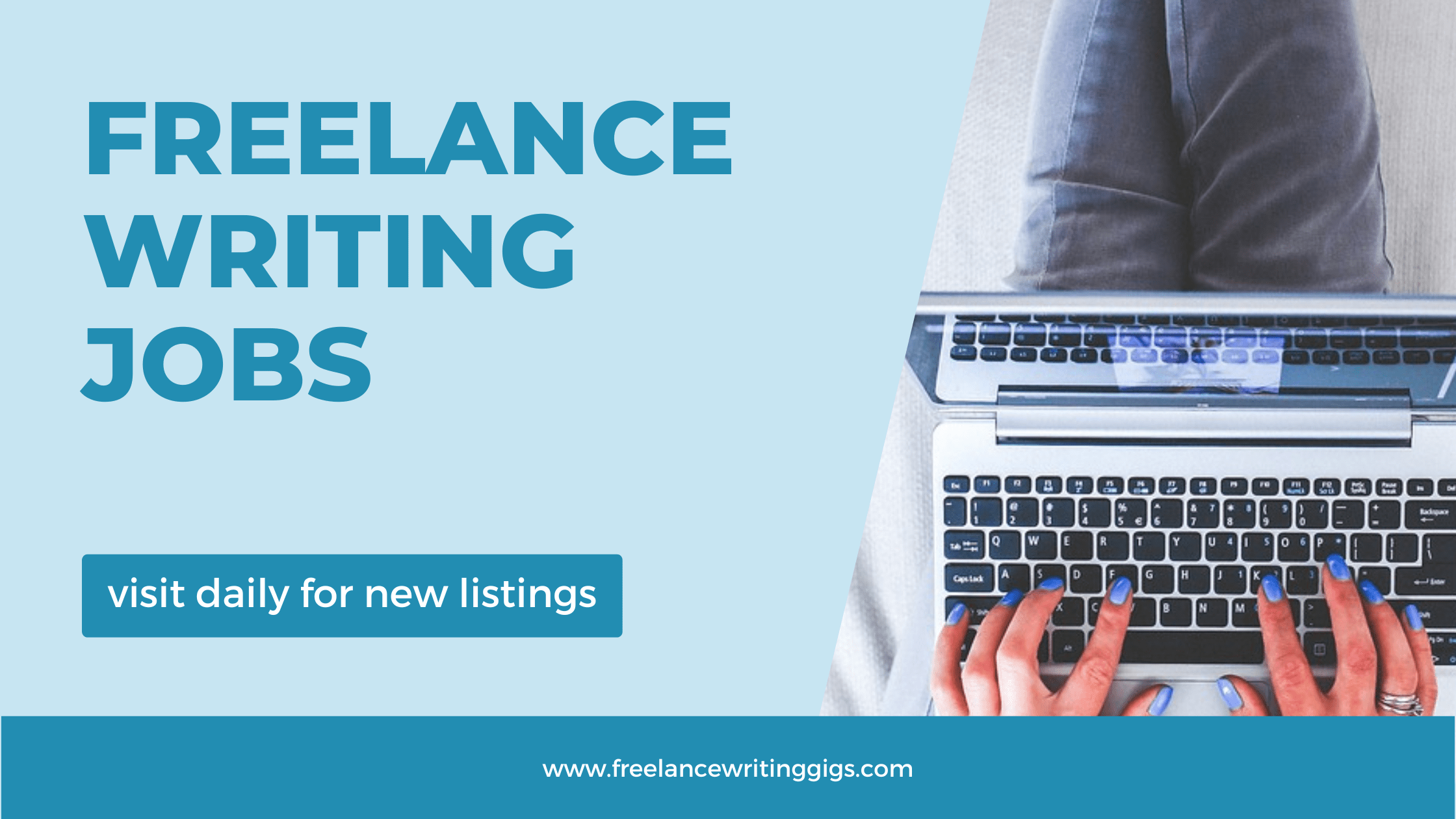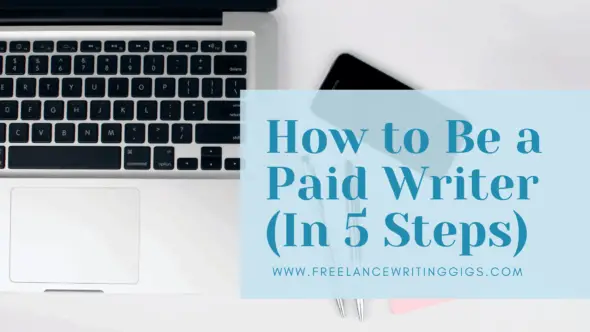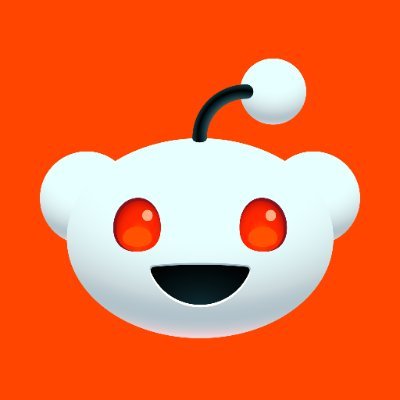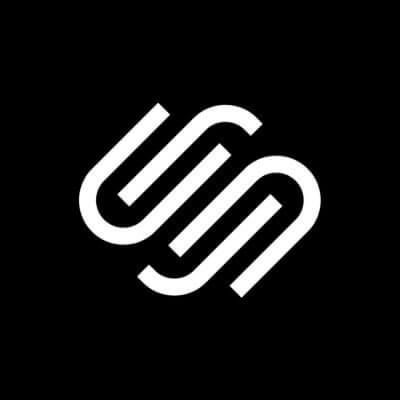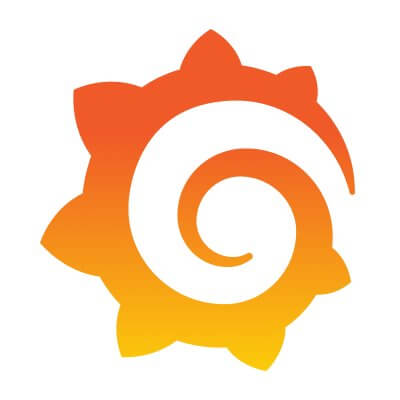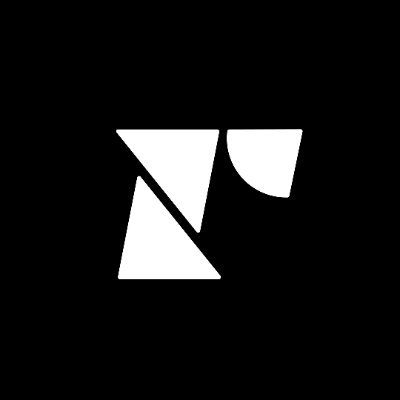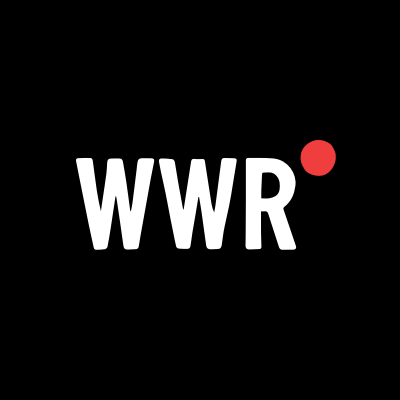How to Solve BrosTrend WiFi Extender Not Working
BrosTrend extender not working? Don’t panic—learn the real fixes behind connection drops, dead zones & setup errors. One guide to bring your WiFi back fast!

If your WiFi extender is not functioning properly, usually, a restart and a clean reconfiguration repair your device. Generally, the problem is something as basic as a missing setup step, antiquated firmware, or poor signal placement, not hardware failure. This is the actual reason your extender fails to show up, keeps disconnecting, or refuses to increase your WiFi as it should.
Now let's be honest: it's easy to believe the gadget is broken when your WiFi connection begins to fade or the extender displays no LED lights. Obviously, we've all been there. However, it isn't true. Usually, these problems indicate either a software bug, a fundamental connection problem, or an inadequate WiFi extender configuration. The wonderful thing is, however, you can get it running once again without much tech knowledge. Let me dissect the problem and go through how you may resolve it systematically.
1. Check the Basics First
Before diving into any resets or settings, cover the simple stuff. Is the extender plugged into a live outlet? Are the lights on the device showing any activity? A quick restart—unplugging and plugging the extender back in—can sometimes restore normal function.
Also, make sure your router is online and broadcasting. If your main network is down, the extender won’t have anything to amplify. That’s not a device issue—it’s just the source not being available.
2. Redo the WiFi Extender Setup
If your extender isn’t working, redo the extender setup from scratch
Sometimes the settings have been changed after a router upgrade or power loss, or the initially attempted pairing did not go through correctly.
Here is a quick a review:
-
Plug the extender in near your router.
-
On your browser, visit the default setup IP address— "192.168.0.254".
-
Reconnect the extender to your router according on-screen directions.
-
Once connected, relocate the extender to a location midway between your router and the region experiencing poor service.
Repeat the WiFi extender setup if you still aren’t getting a stable connection. It’s worth starting over clean rather than trying to tweak a setup that never completed fully.
3. Use WPS Mode (If Your Router Supports It)
If your router has a WPS button, use it for a quicker setup. Press WPS on your router, then the same on the extender within two minutes. Watch for a solid LED, indicating a successful connection. If nothing happens, try again—timing is key.
Even with WPS, it’s crucial to follow up with checking that the extender is actually visible in your WiFi settings. Sometimes devices appear connected, but aren’t routing any data.
4. Update the Firmware
Outdated firmware can cause the extender to glitch or not connect at all. Log in to the extender’s admin panel using the IP address shown in your router’s client list or try the default gateway.
Check for firmware updates, especially if the Brostrend WiFi extender setup was done a while ago. Updating the firmware often fixes compatibility issues or minor bugs.
5. Reset and Reconfigure
If nothing else works, go for a full reset. Hold the reset button (usually found in a pinhole on the device) for about 10 seconds. Wait for the LEDs to blink, indicating it has returned to factory settings.
Now, begin the extender setup again. This clean slate can resolve conflicts caused by old settings, corrupted data, or interrupted updates.
6. Placement and Interference
Your extender should be positioned where it can still catch a strong signal from your router. The device won't be able to assist too much if it's too far away or has too many barriers in the way.
Avoid placing the extender next to metal things that obstruct a signal, cordless phones, or microwaves. Keep it elevated and in open areas for best performance.
Conclusion
When your WiFi extender stops working, it’s rarely a hardware issue. In most cases, it’s a fixable setup or signal problem. Whether it's a need to redo the Brostrend WiFi extender setup, update the firmware, or adjust placement, following the right steps can get everything running again without needing to replace the device.
The extender was built to boost your coverage—not complicate it. With the fixes above, your extender should be back to delivering strong, stable signal where you need it most. If you're still stuck, reach out to their support line—sometimes a quick chat can save a lot of trial and error.
6 FAQs
1. Why isn’t my WiFi extender connecting to my router?
It could be a timing issue with WPS setup, weak signal from the router, or an incomplete Brostrend WiFi extender setup. Try resetting the extender and redoing the setup.
2. How do I know the extender is working properly?
When the connection is solid, you’ll see a green LED or steady light (depending on your model). Also, you should notice improved WiFi signal strength in the previously weak zones.
3. What is the correct way to reset the extender?
Hold the reset button for 10 seconds until the LEDs blink. This will restore the Brostrend device to factory settings so you can begin setup again.
4. Can I use the extender with any router?
Yes, most routers are compatible. Just ensure your router supports the frequency band the extender is using (2.4GHz or 5GHz).
5. Should I use WPS or manual setup?
WPS is faster if your router supports it. But if WPS fails, go through the browser-based Brostrend WiFi extender setup for more control and reliability.








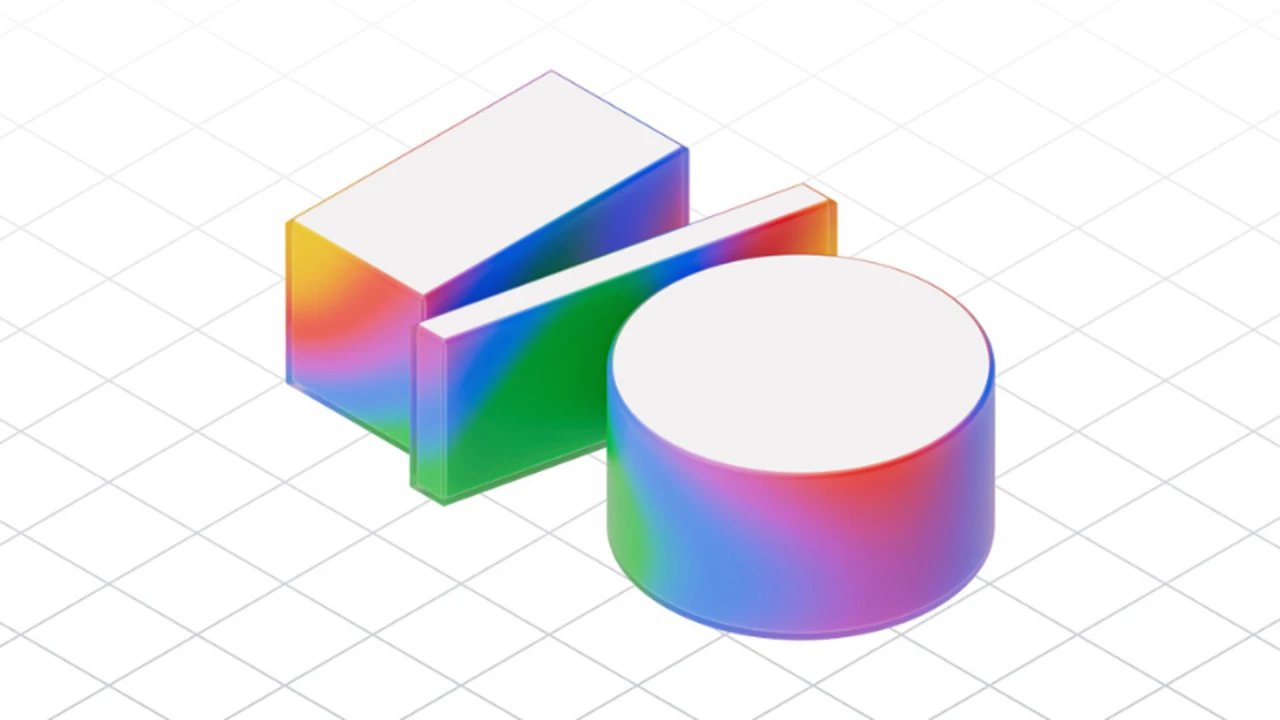

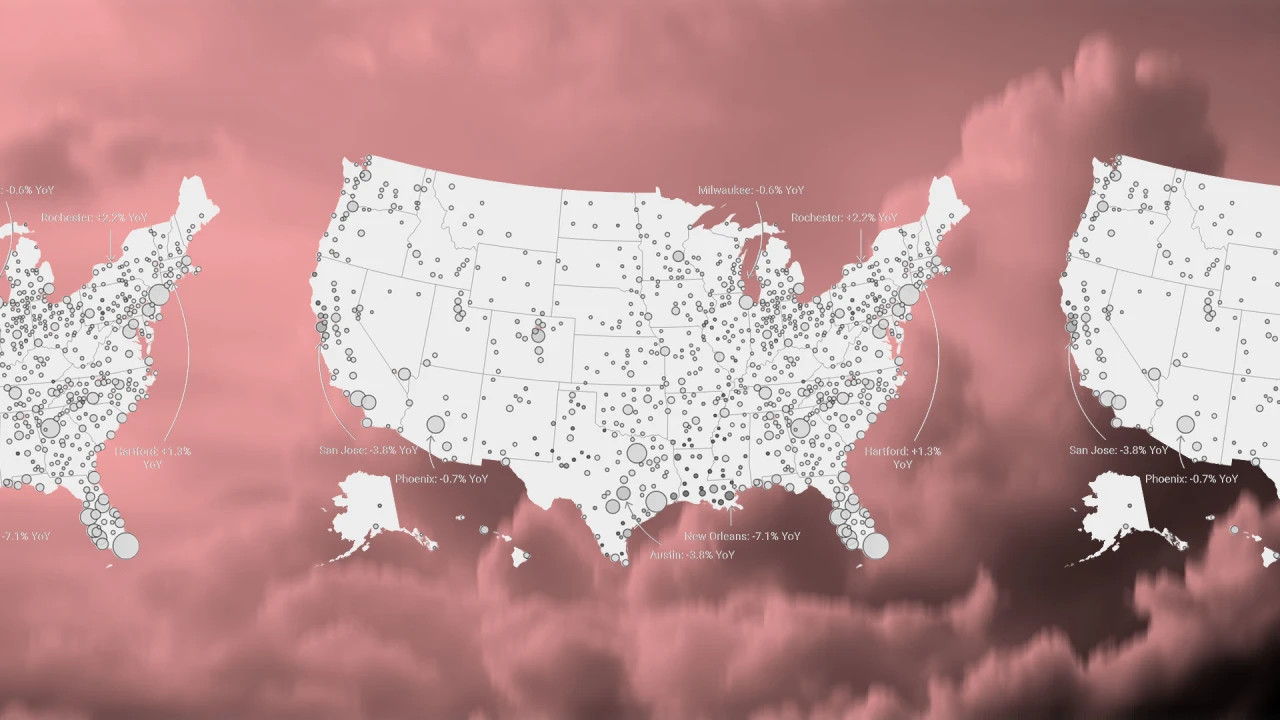
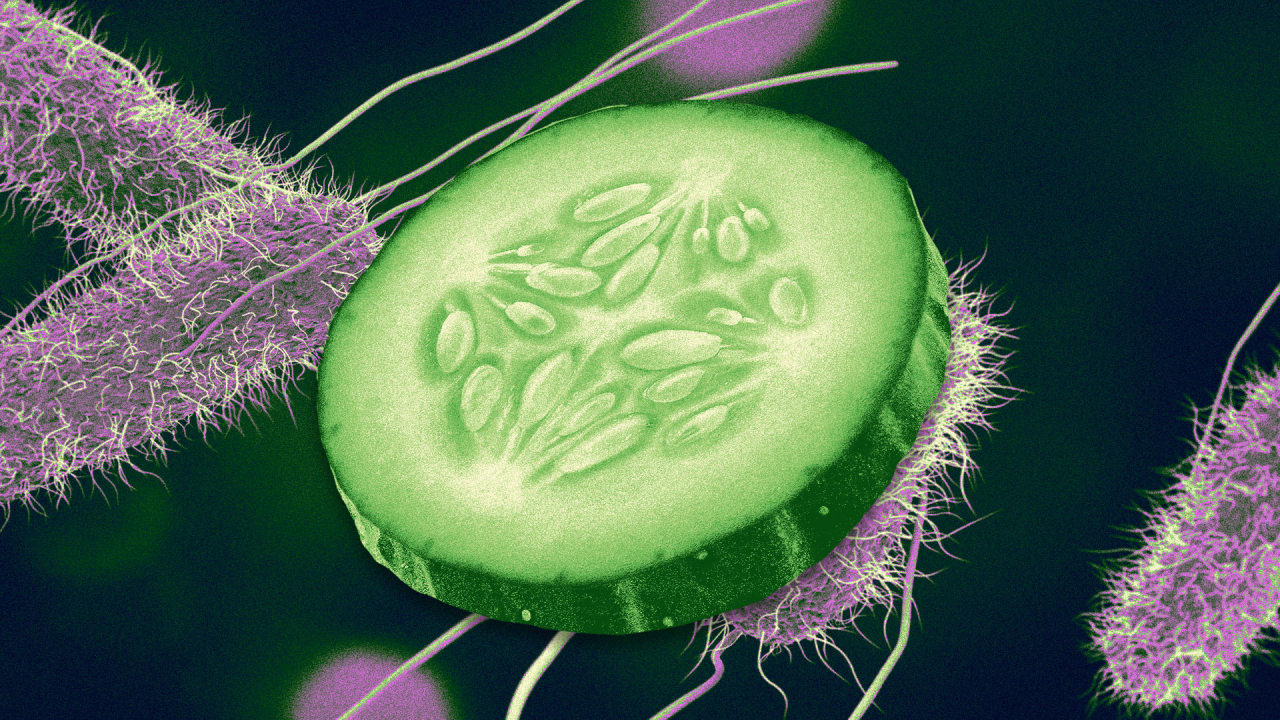

















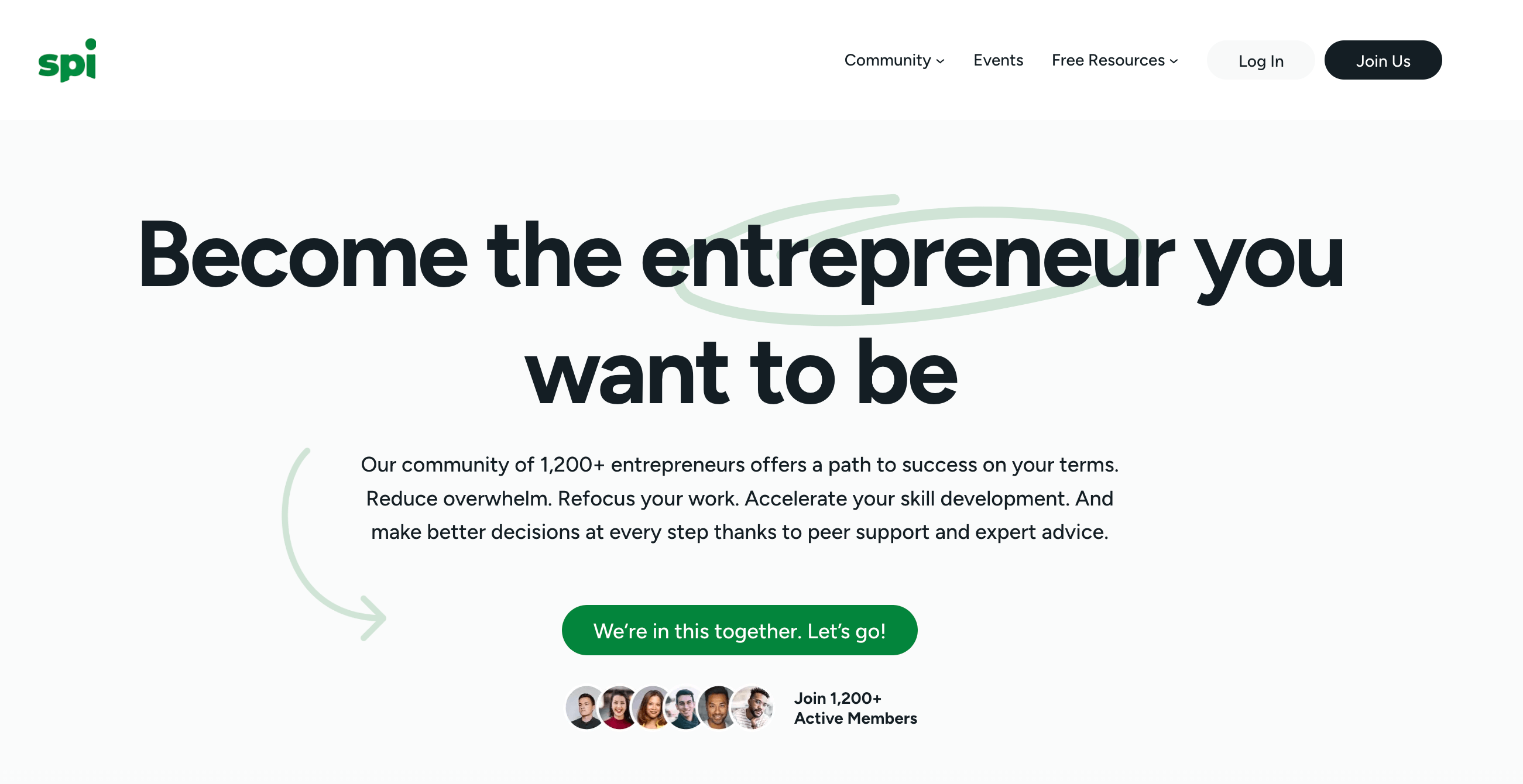






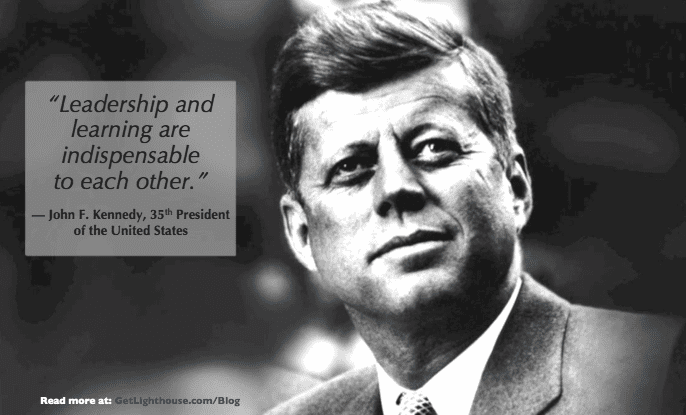
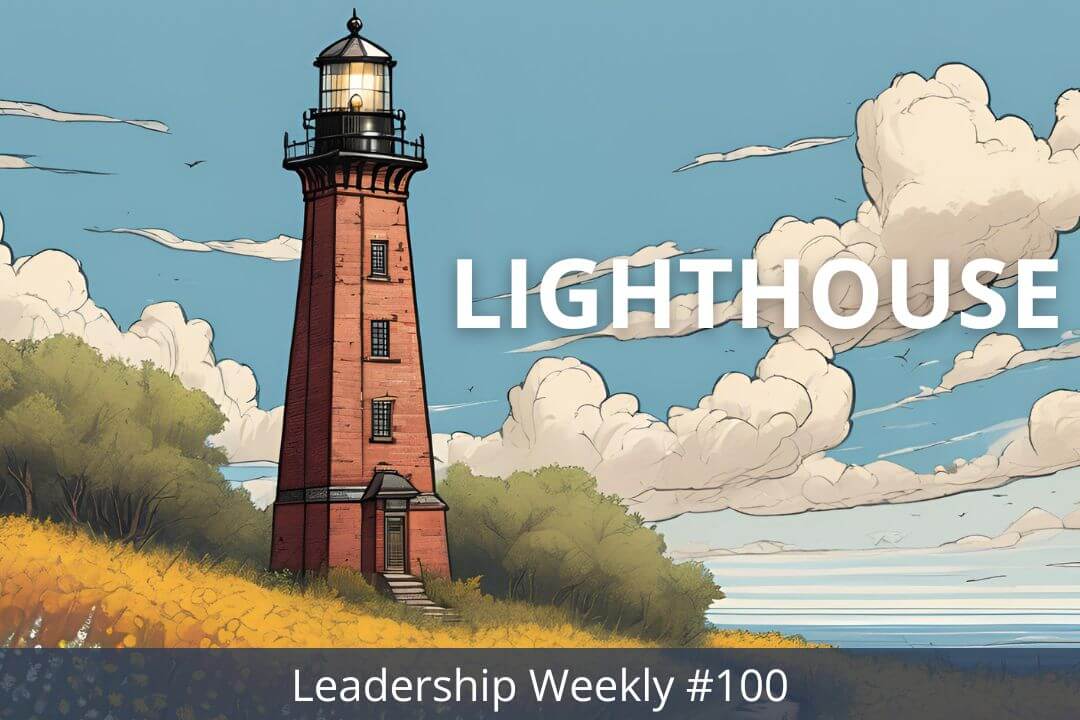

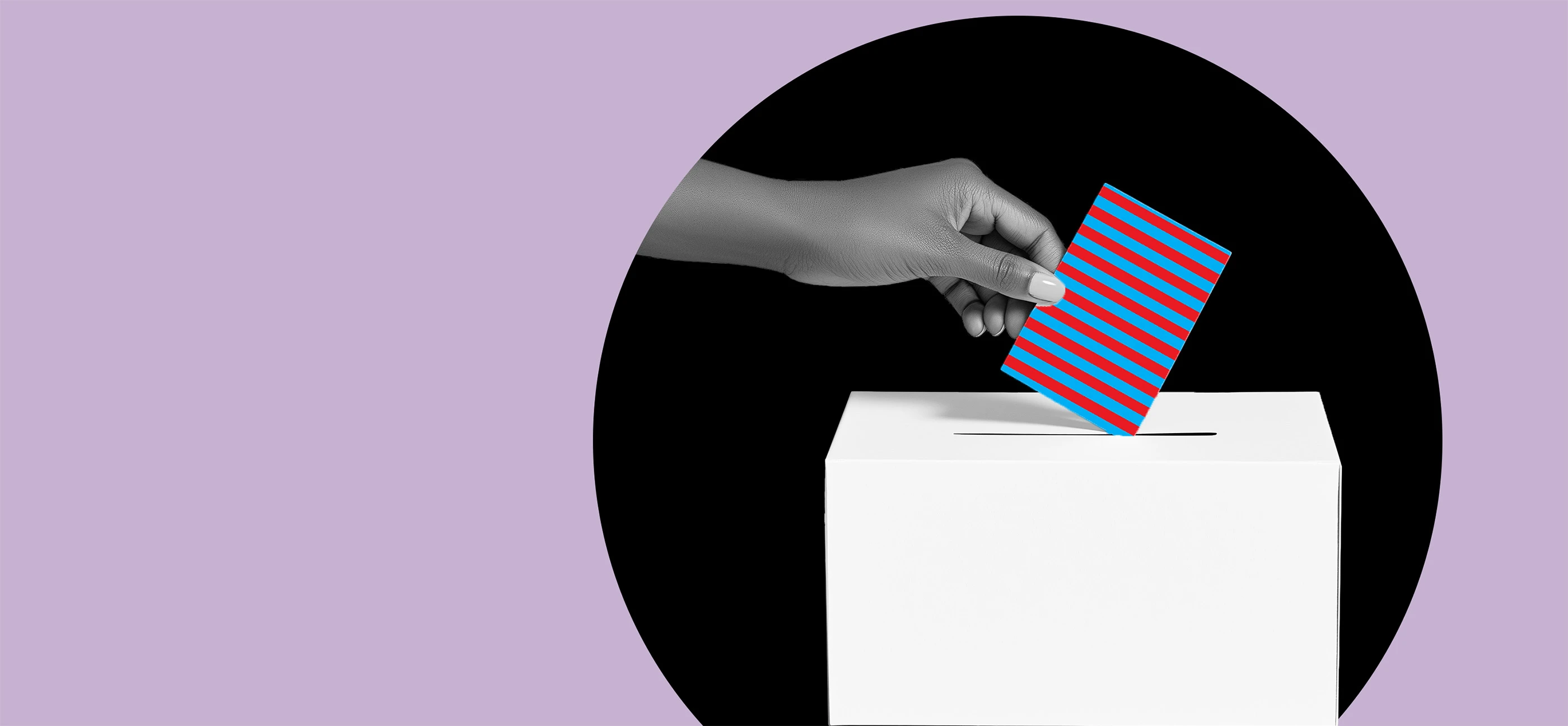
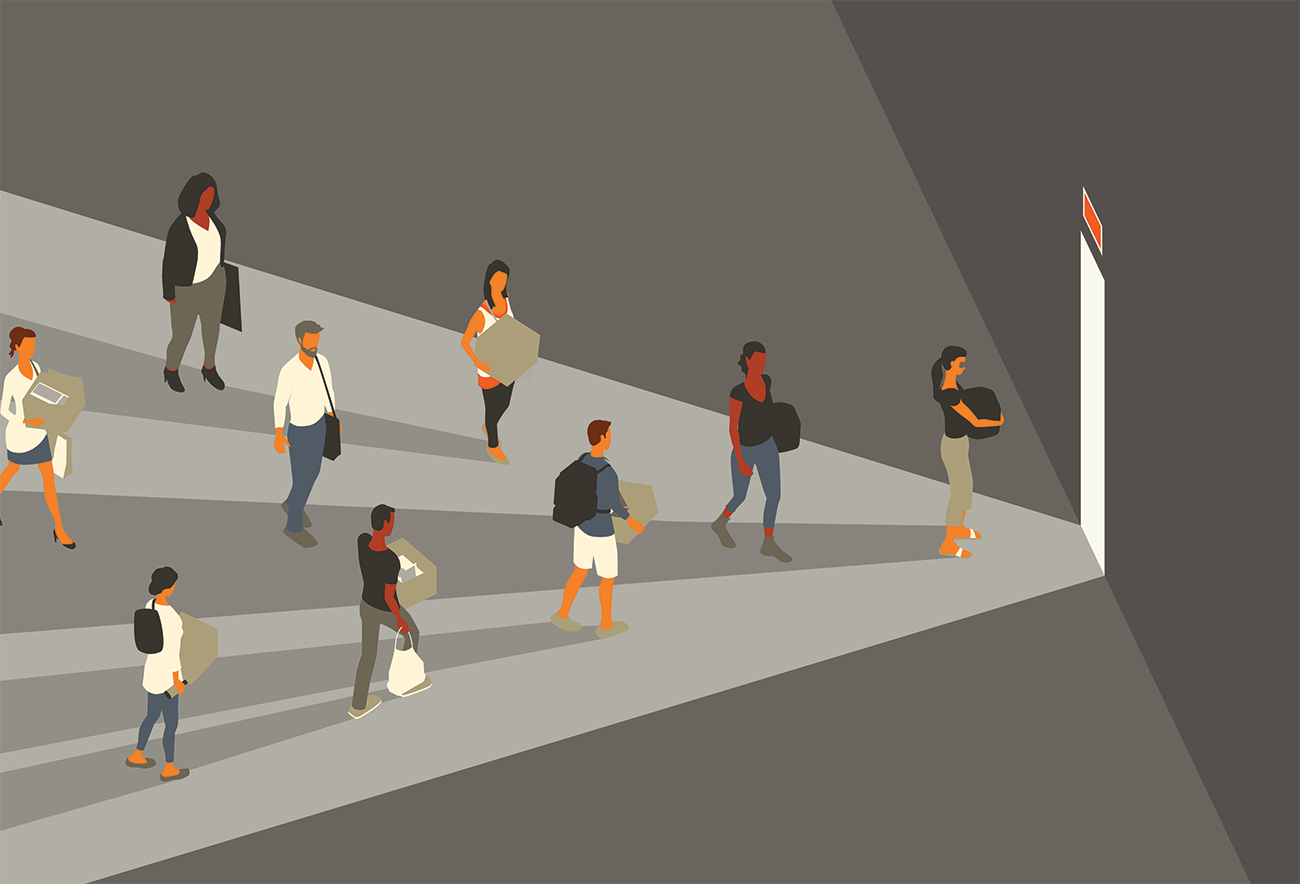

































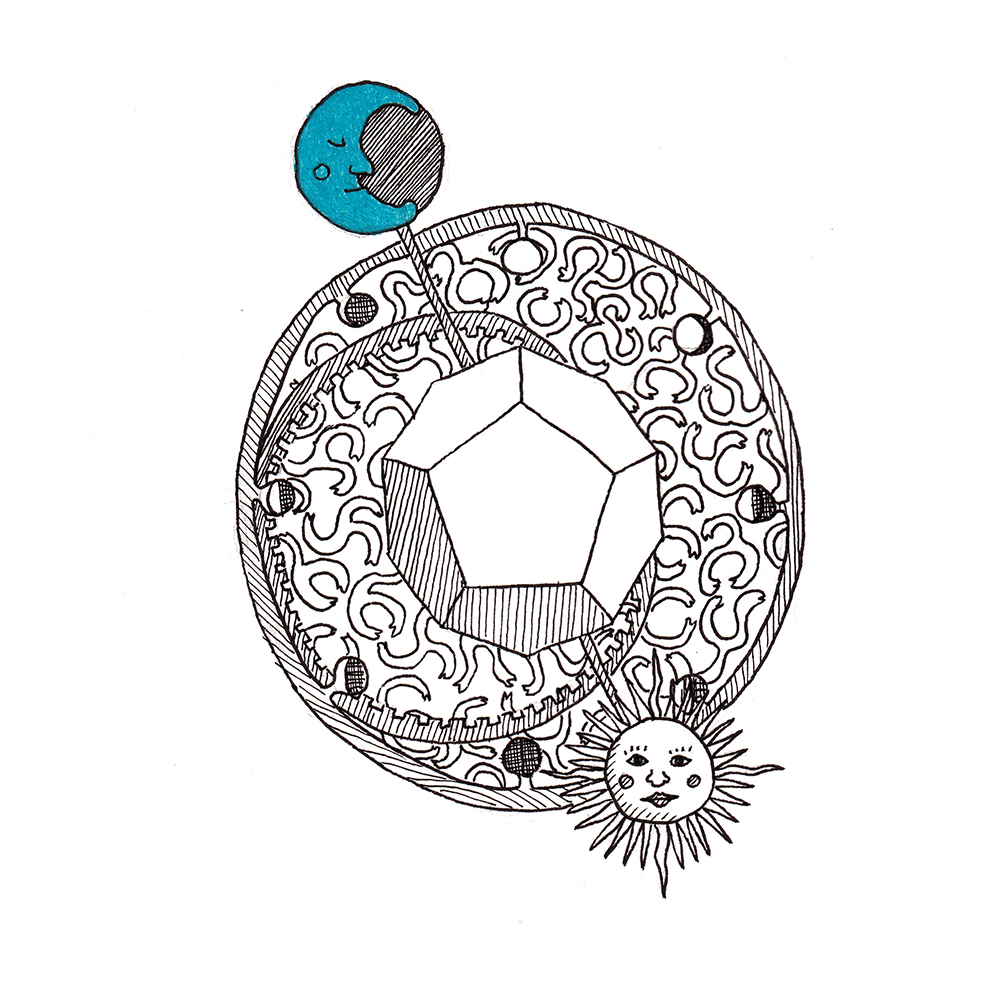
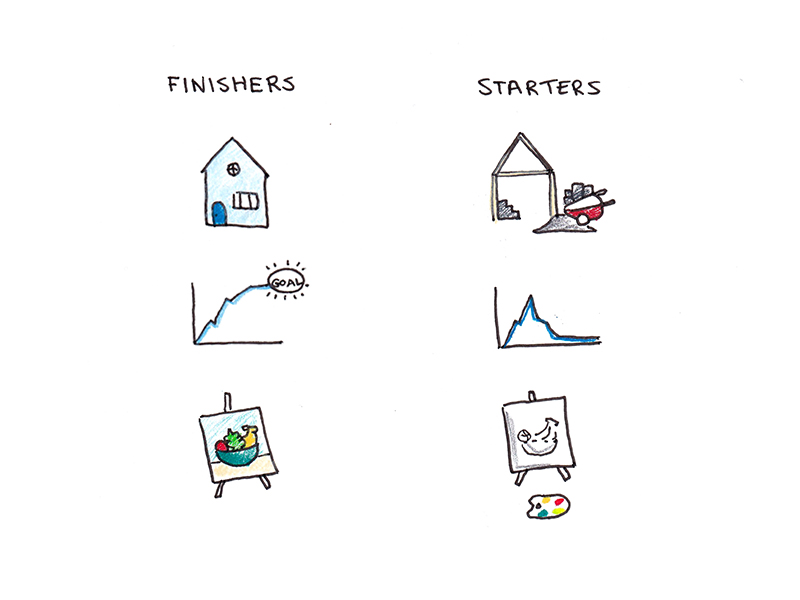
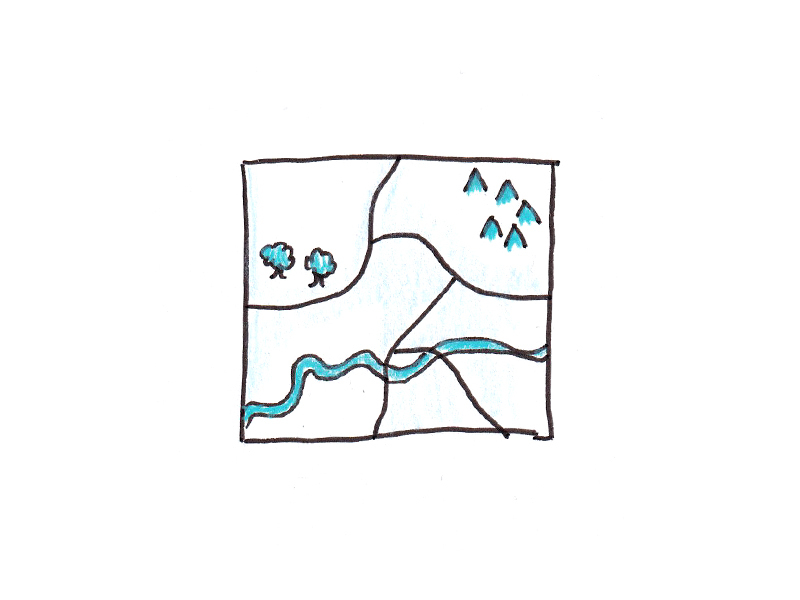



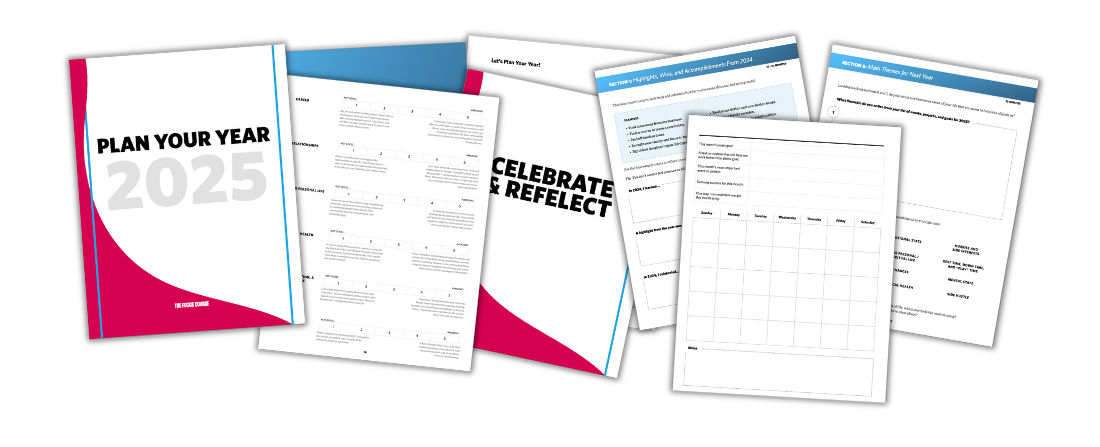


















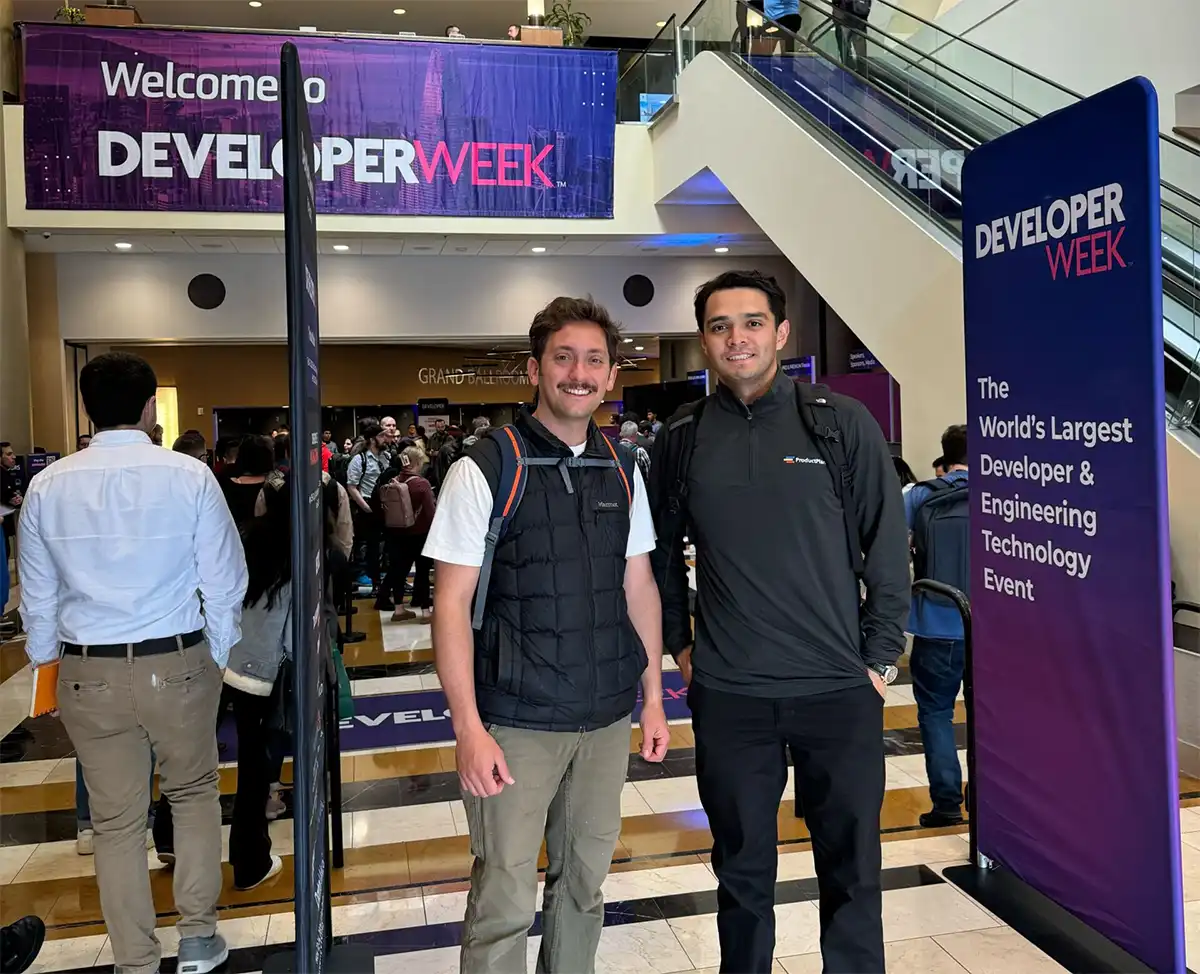








![Building A Digital PR Strategy: 10 Essential Steps for Beginners [With Examples]](https://buzzsumo.com/wp-content/uploads/2023/09/Building-A-Digital-PR-Strategy-10-Essential-Steps-for-Beginners-With-Examples-bblog-masthead.jpg)
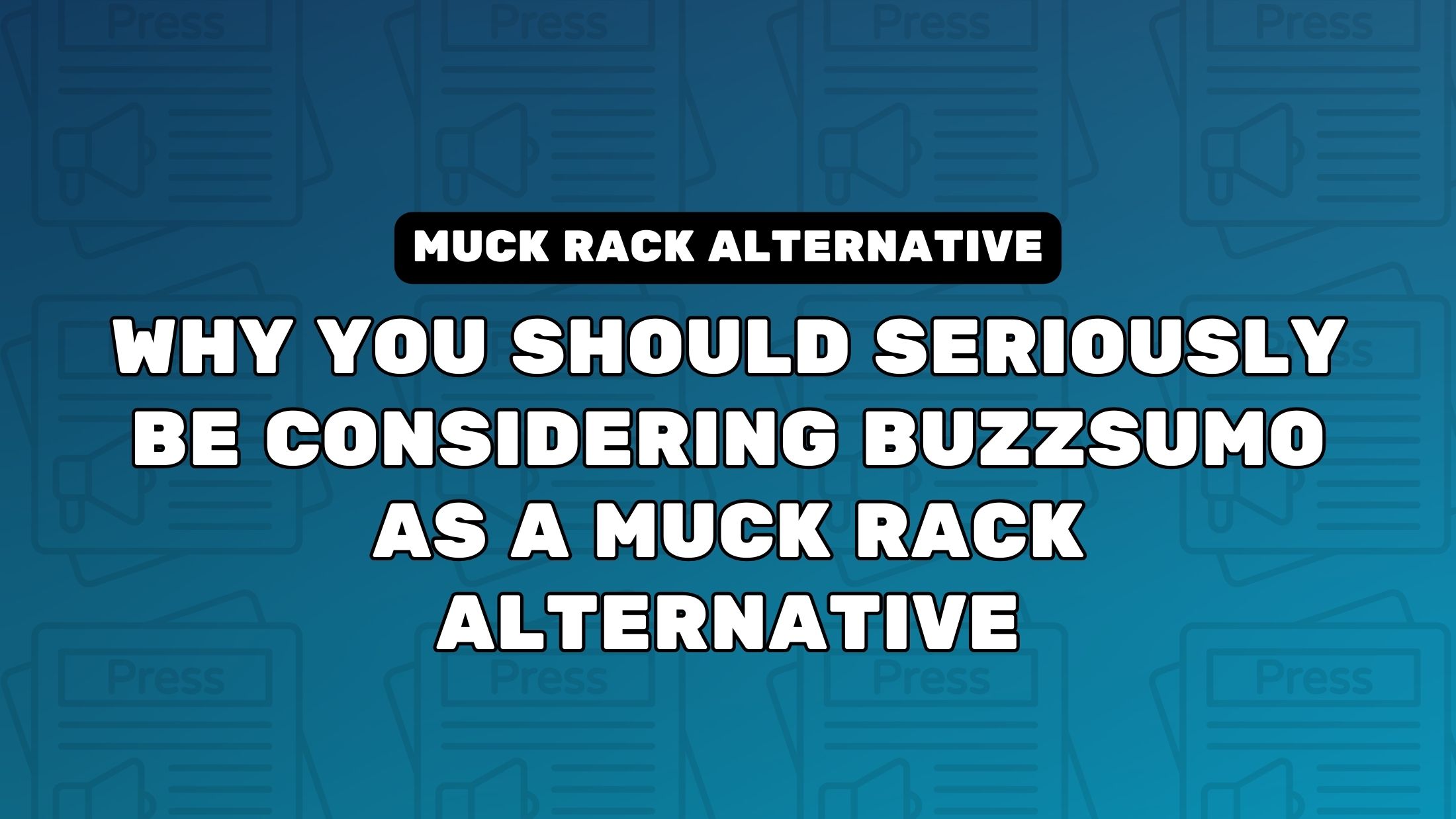
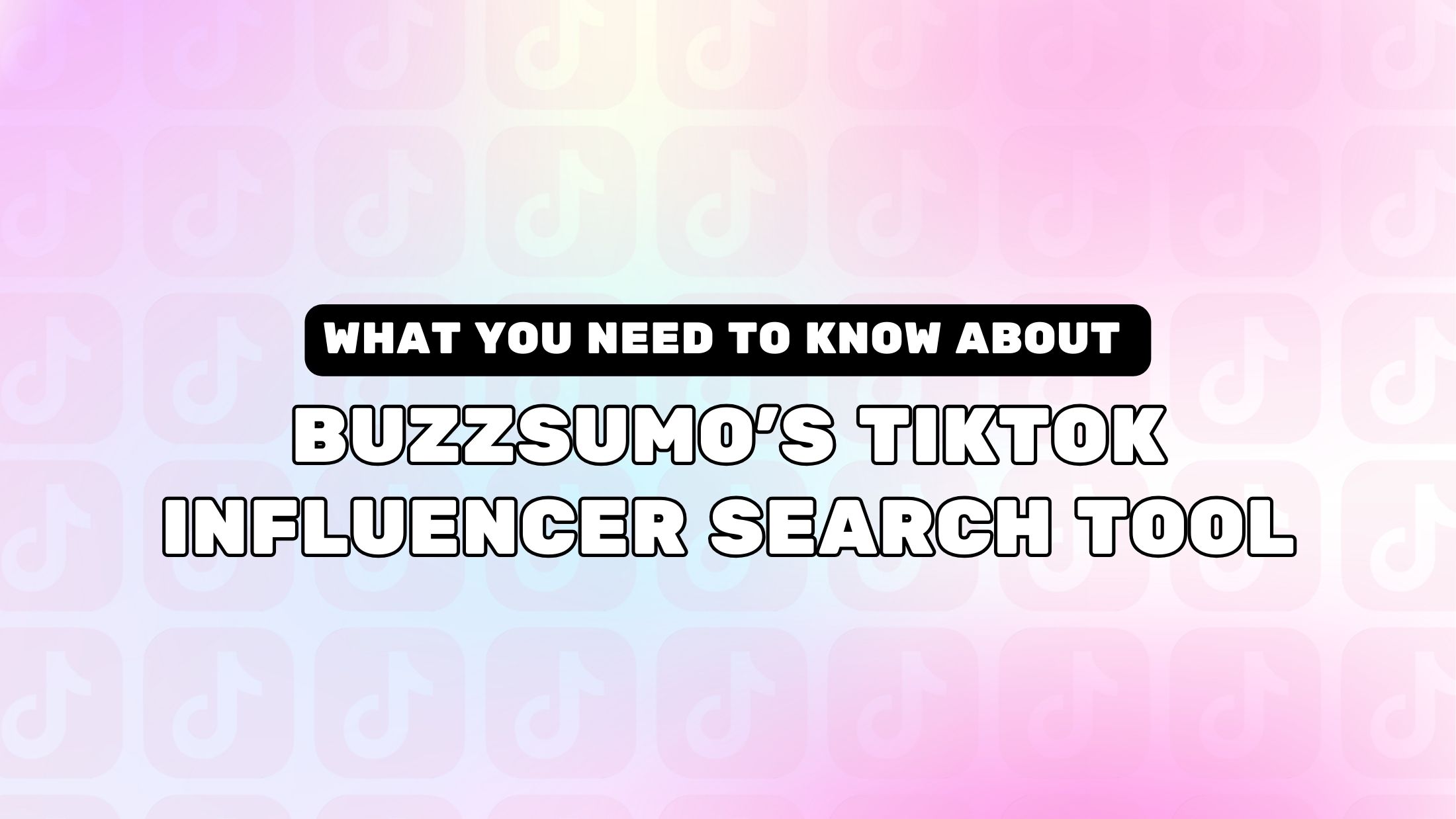
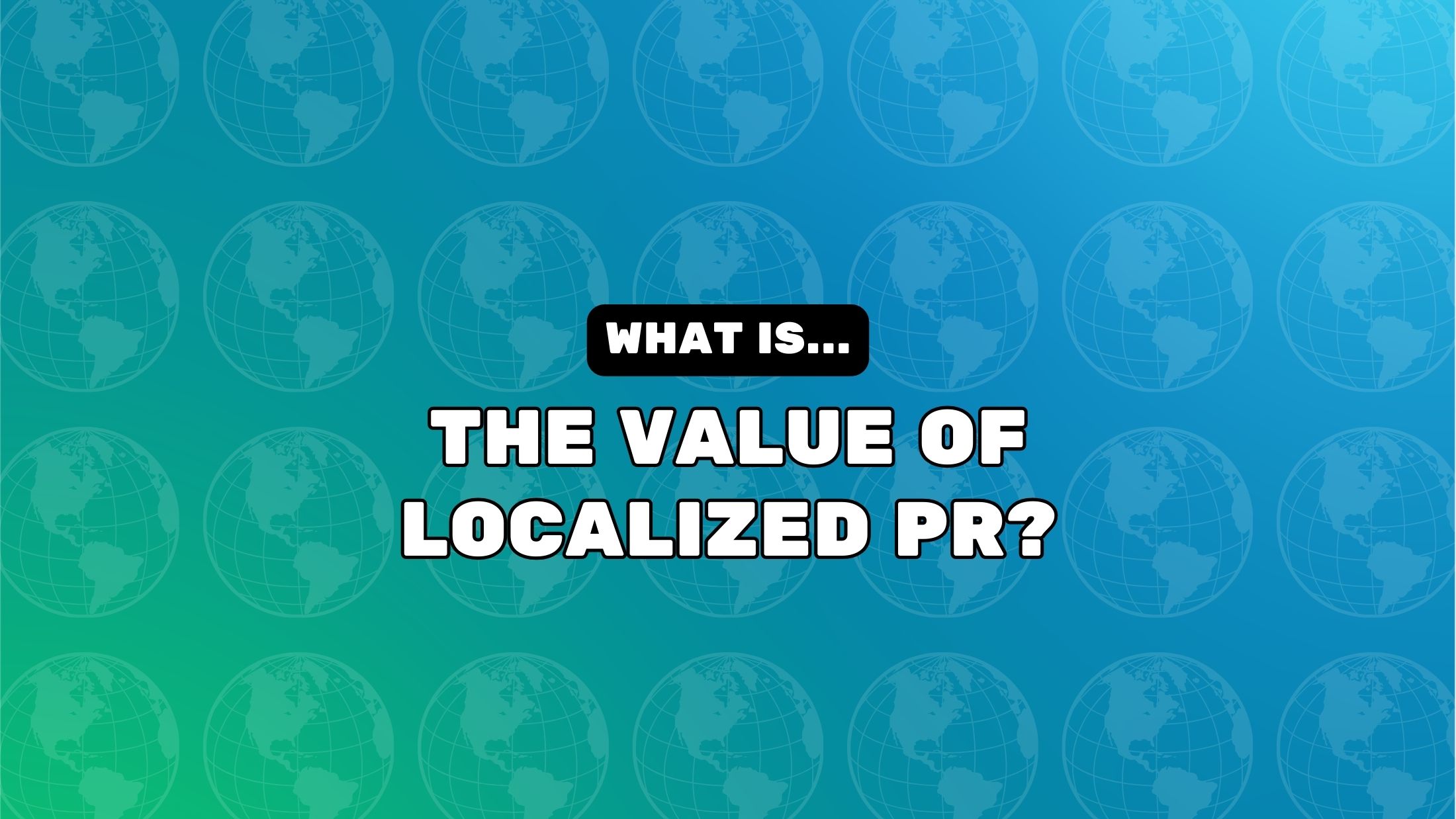







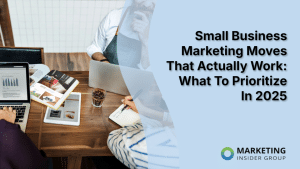


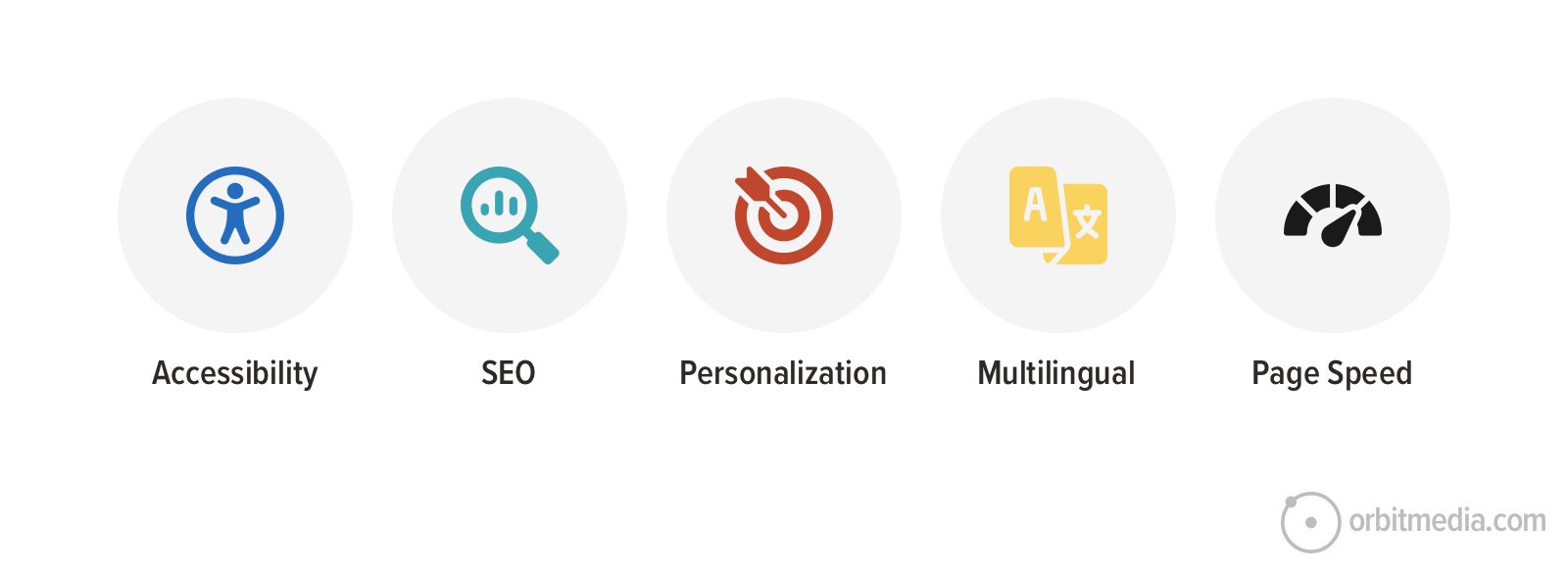
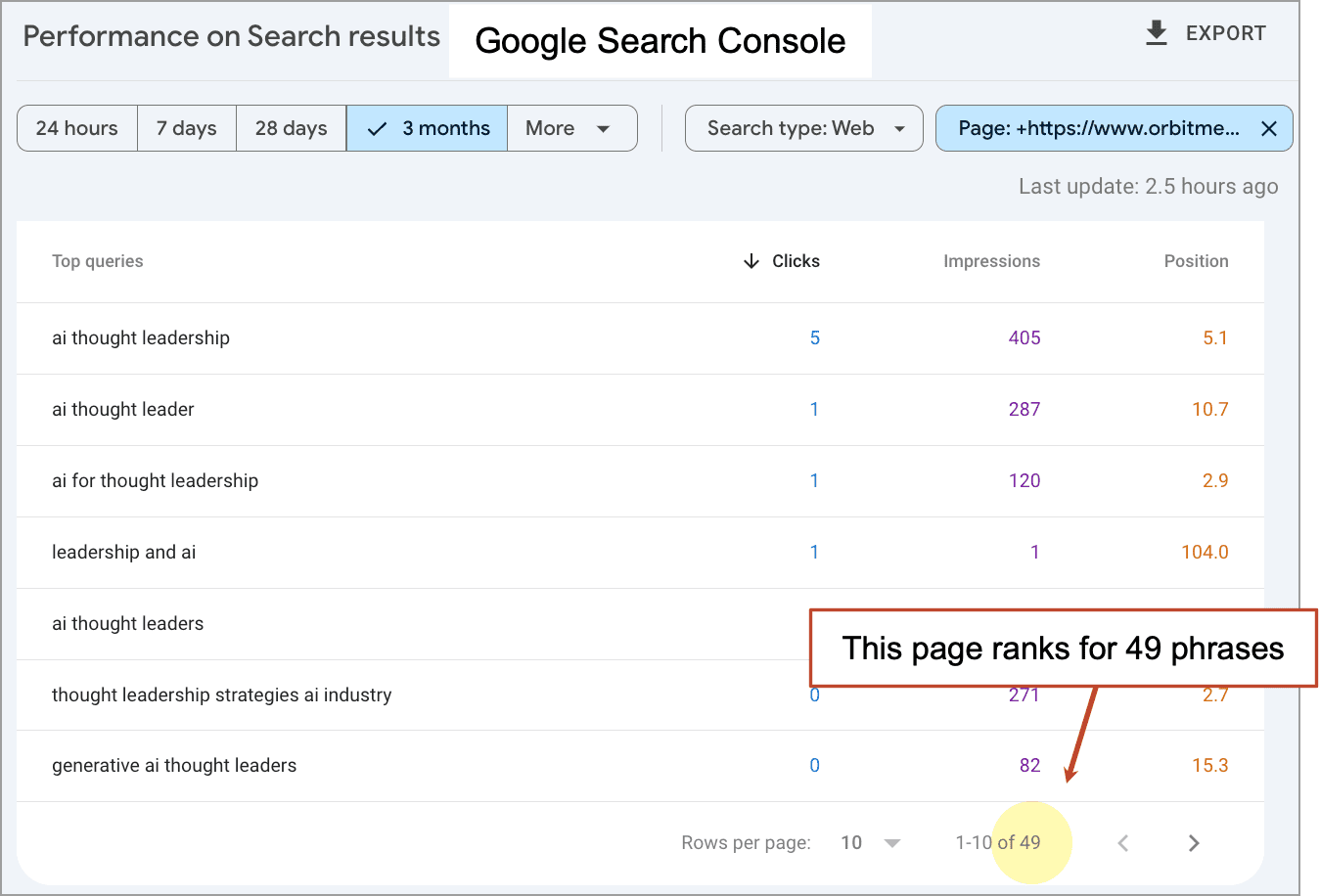
![How to Use GA4 to Track Social Media Traffic: 6 Questions, Answers and Insights [VIDEO]](https://www.orbitmedia.com/wp-content/uploads/2023/06/ab-testing.png)