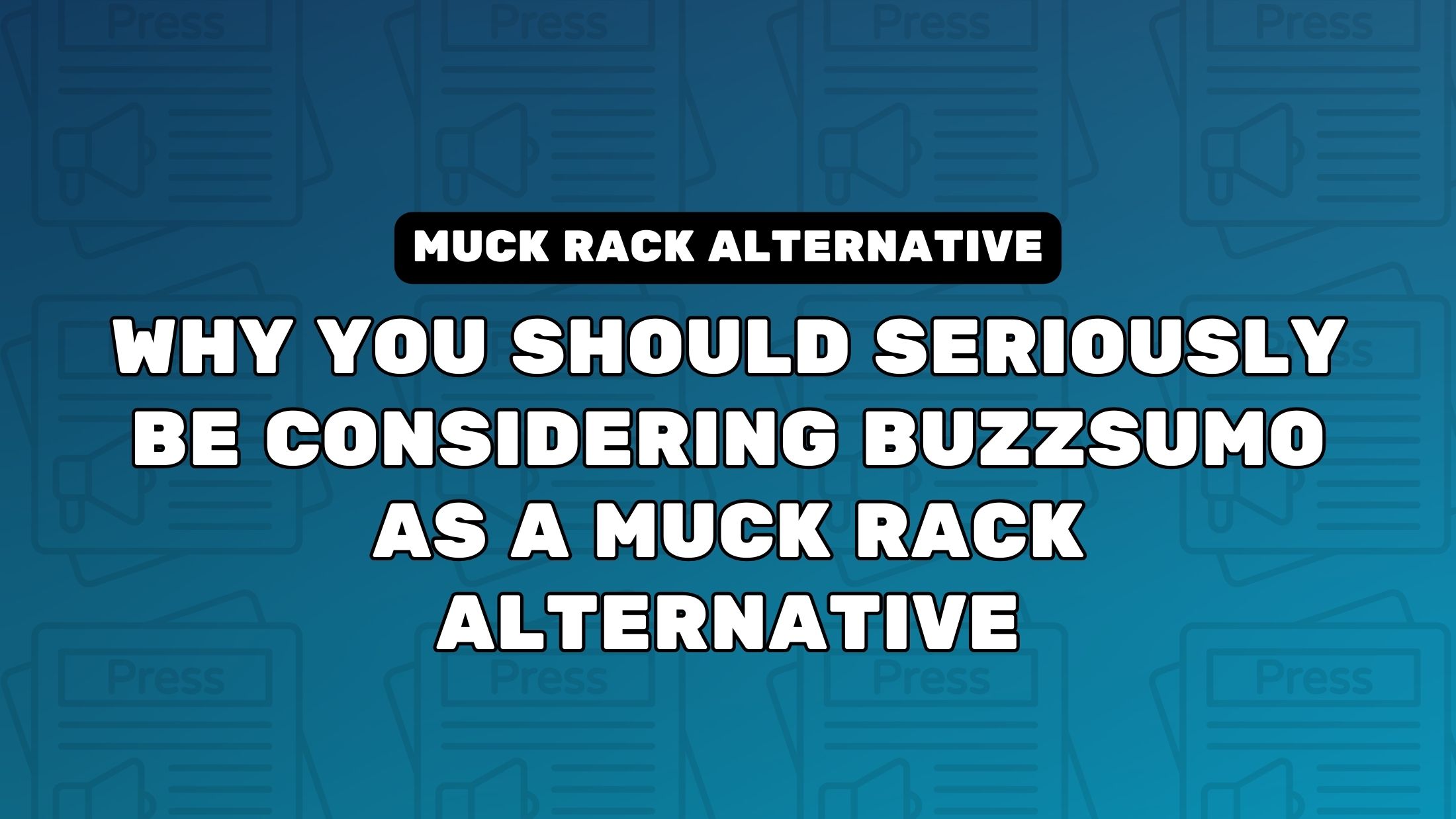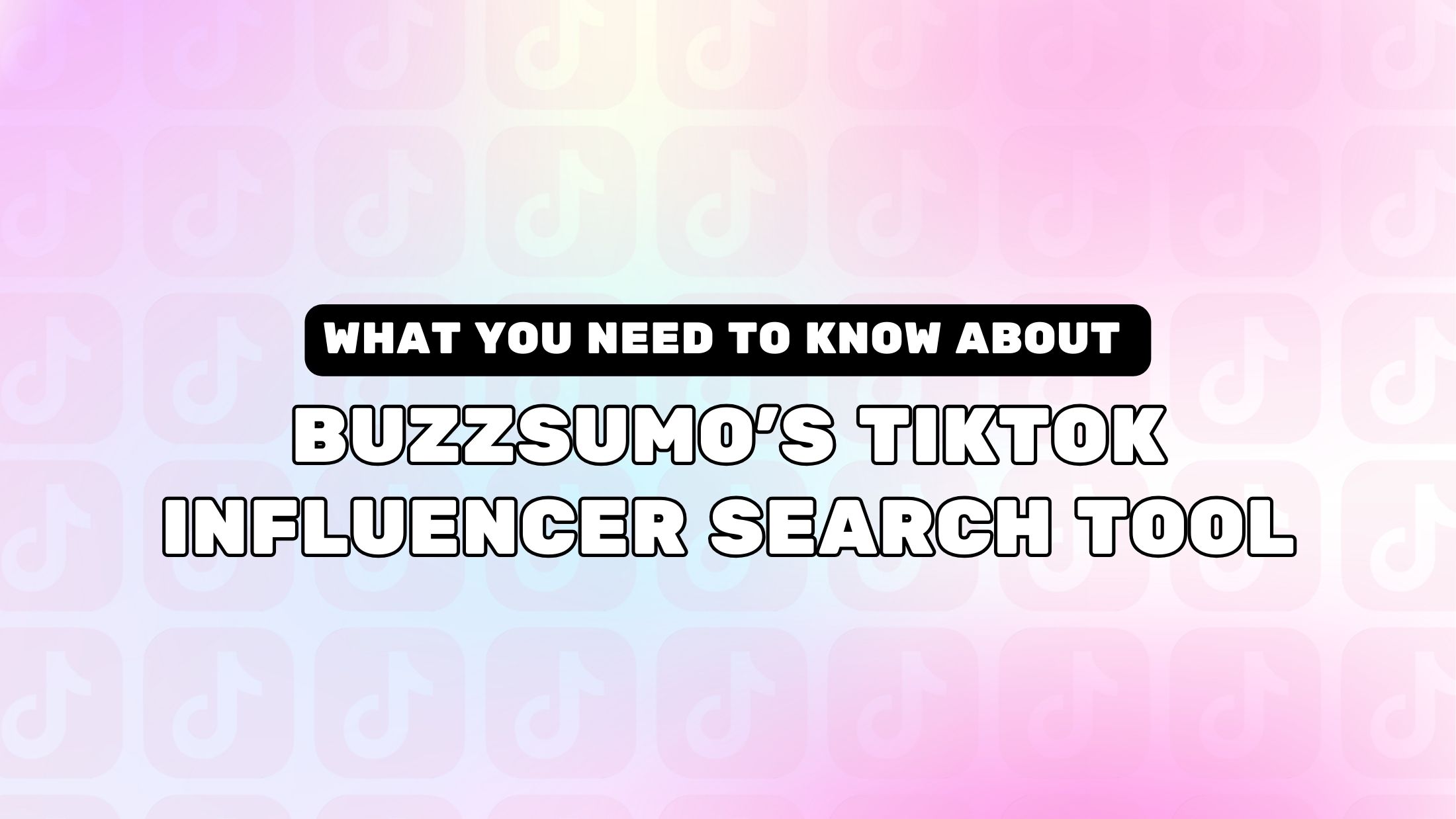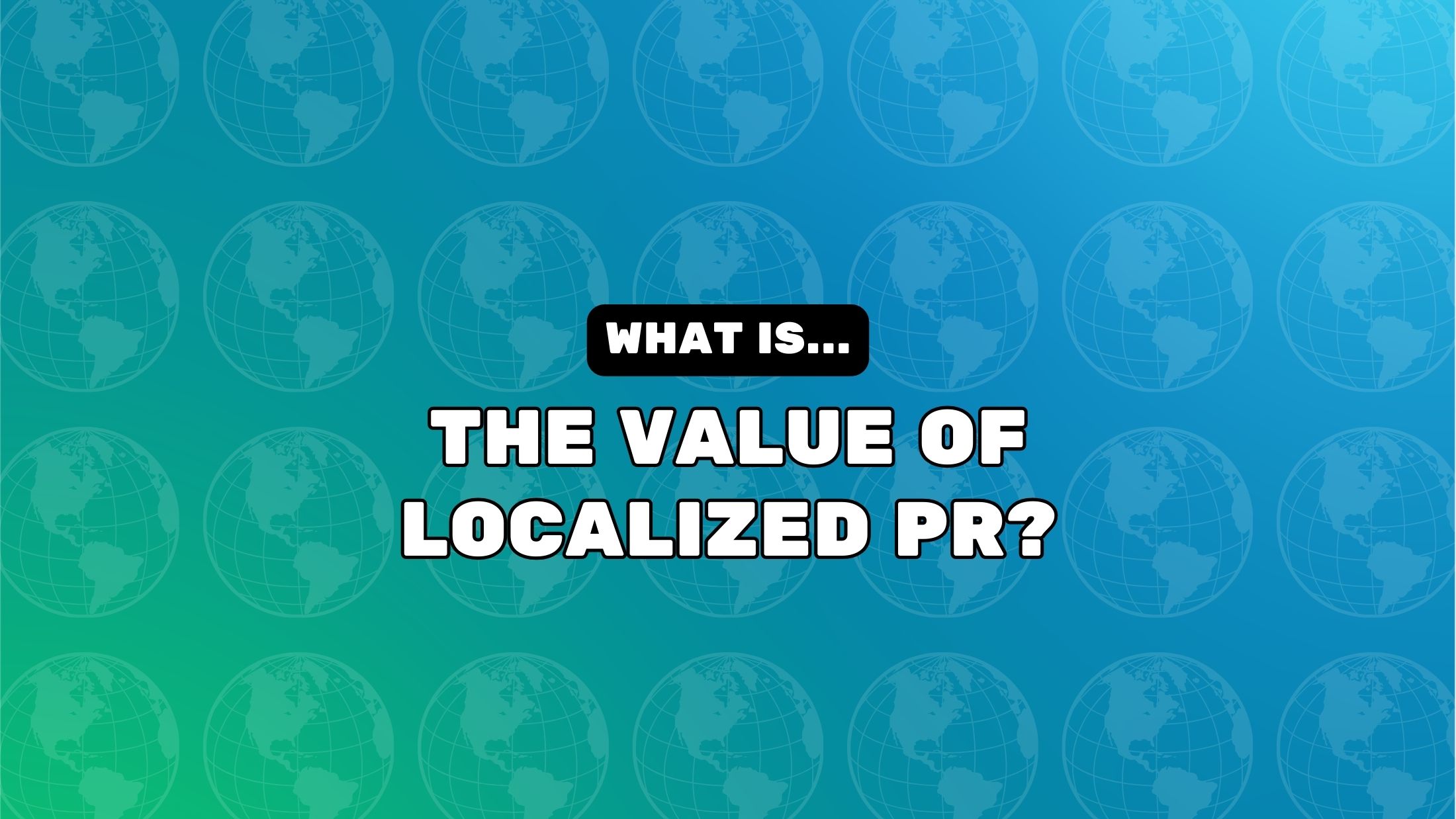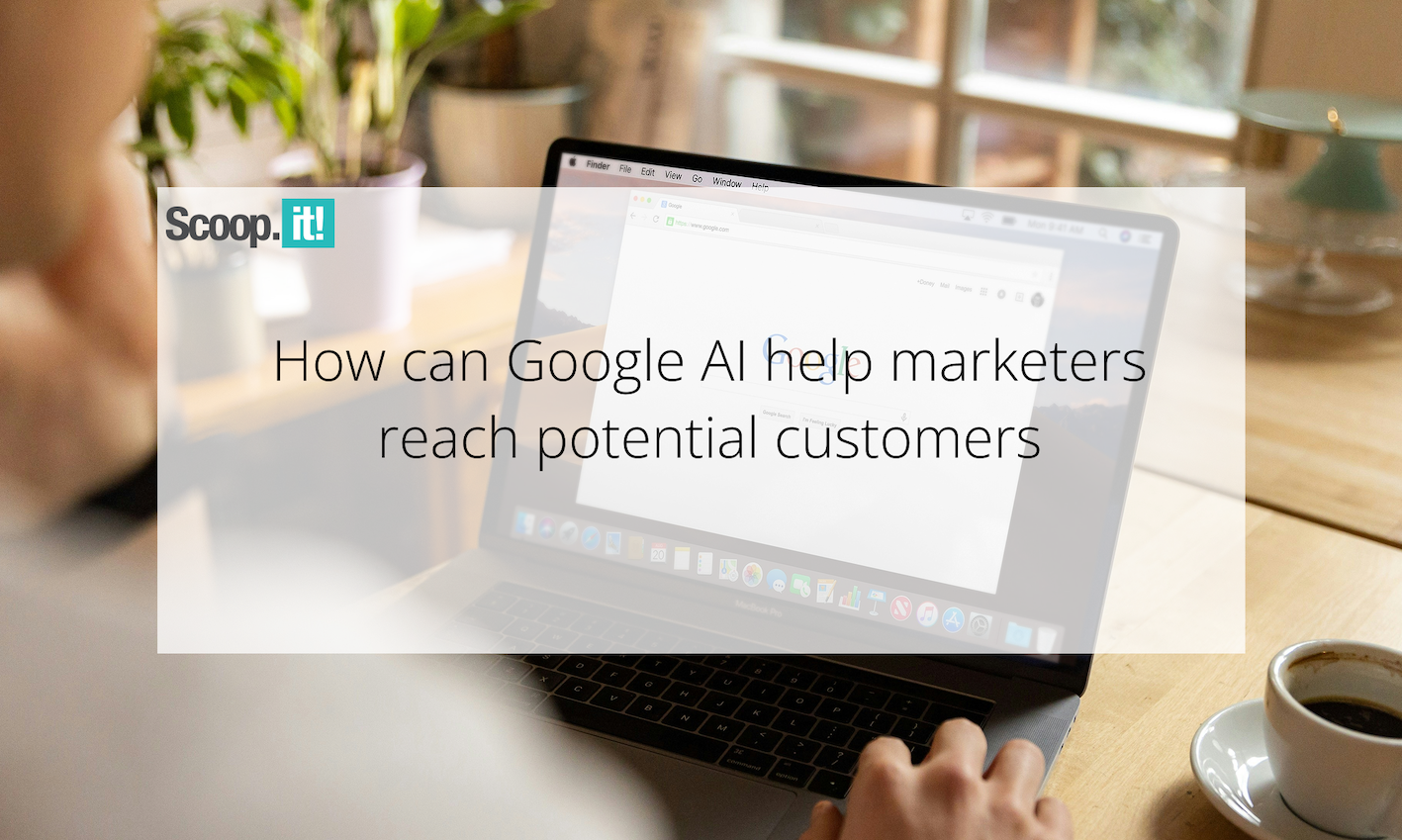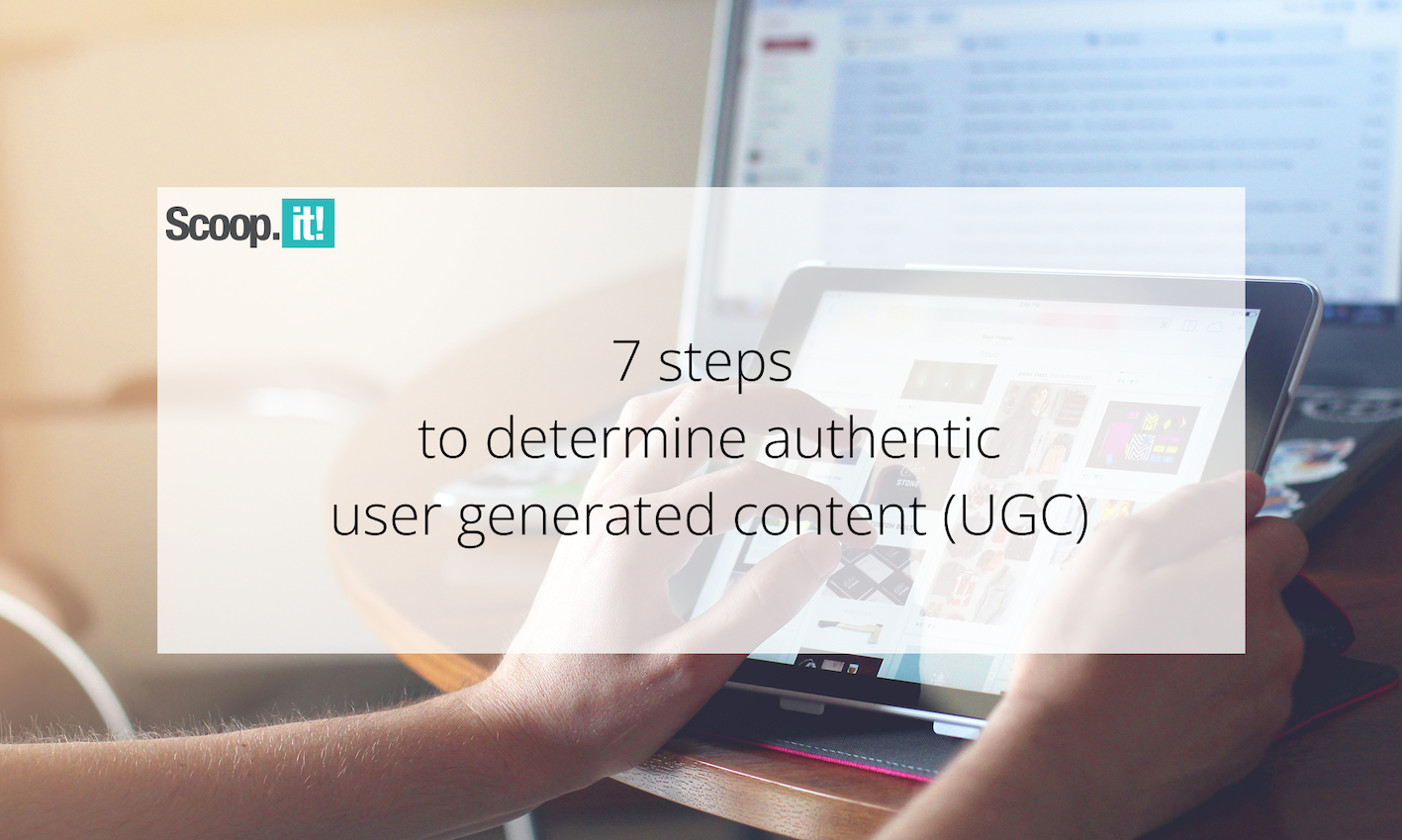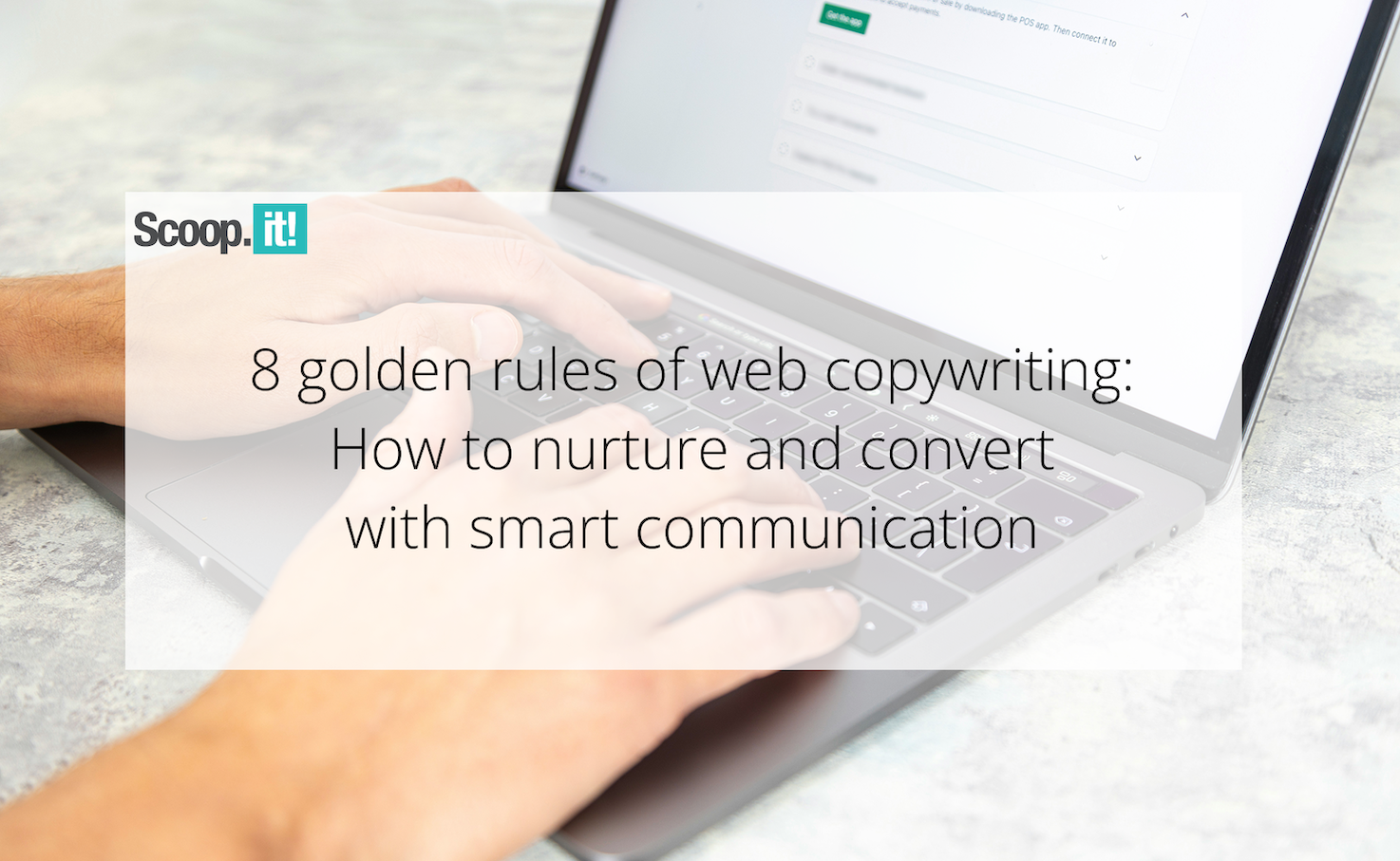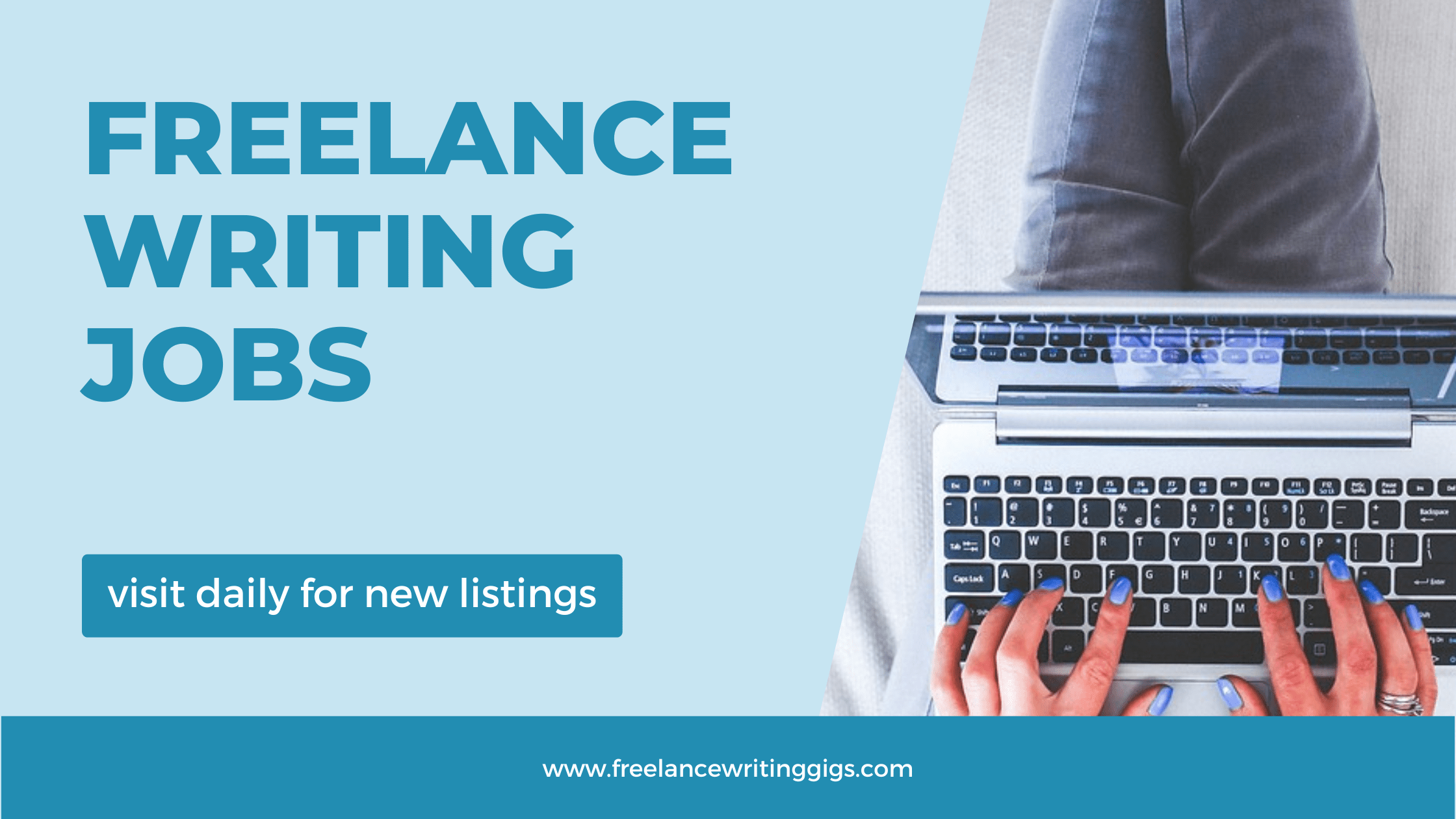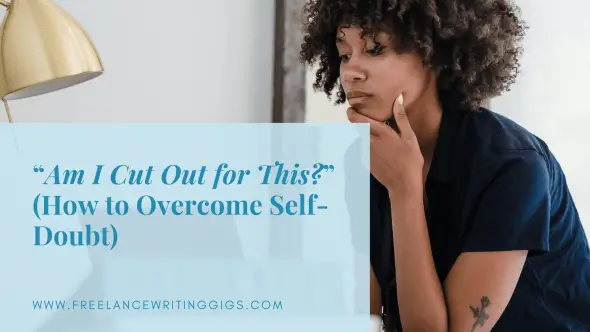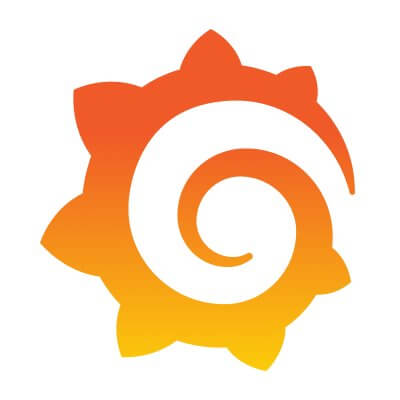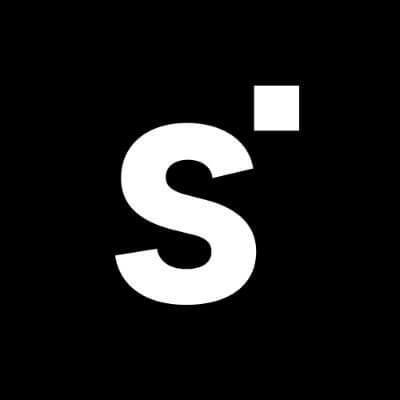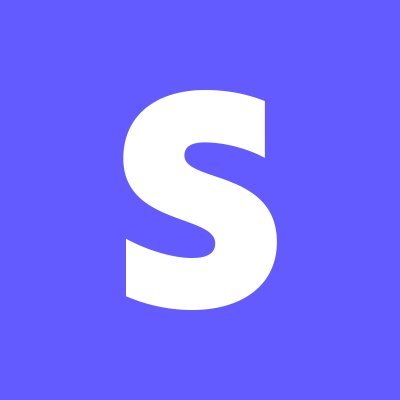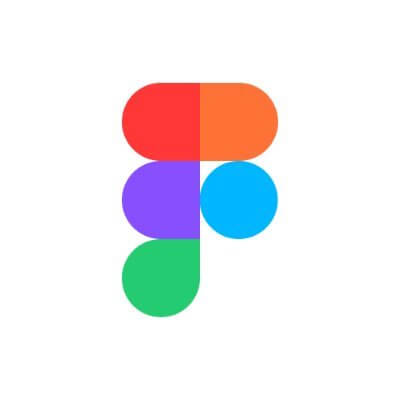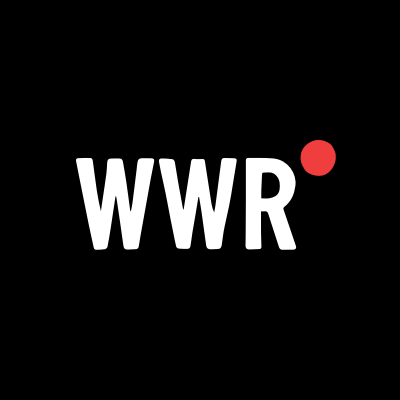How to Log into Your Linksys Router Panel Directly
Having trouble accessing your Linksys router settings? You're not alone. Logging into your router panel is essential for managing your network, adjusting security settings, or simply troubleshooting connectivity issues. Here’s a step-by-step guide to help you access the Linksys router interface directly, along with practical troubleshooting tips.
Having trouble accessing your Linksys router settings? You're not alone. Logging into your router panel is essential for managing your network, adjusting security settings, or simply troubleshooting connectivity issues. Here’s a step-by-step guide to help you access the Linksys router interface directly, along with practical troubleshooting tips.
1. Check Your Network Connection
Before logging in, make sure:
-
Your computer is properly connected to the router via WiFi or Ethernet.
-
Restart your computer. This can resolve temporary network glitches.
-
Ensure your computer is set to obtain an IP address automatically. If you're using a static IP, verify it’s within the same subnet as your router.
2. Temporarily Disable Firewall
Your computer’s firewall might be blocking access to the router’s login page.
-
Temporarily disable the firewall to check if it's causing the issue.
-
If disabling the firewall resolves the problem, add an exception for your router’s IP address.
-
Don’t forget to re-enable your firewall afterward to keep your system secure.
3. Reduce Network Load
If multiple devices are connected to the network, it might interfere with accessing the router panel. Try disconnecting a few devices and then attempt to log in again.
4. Reboot Your Linksys Router
A simple reboot can fix minor glitches:
-
Locate the power button—usually on the back or side of the router.
-
Press and hold the button for a few seconds until the lights turn off.
-
Release the button, wait a moment, then press it again to power the router back on.
5. Update Your Web Browser
Outdated browsers may cause login issues.
-
Click the three-dot menu (usually in the upper-right corner).
-
Go to Help > About. Your browser will check for updates and install them automatically.
-
Click Relaunch if prompted.
6. Factory Reset the Router (if necessary)
If you still can’t log in:
-
Find the Reset button on the back of your router. It’s usually a small recessed button.
-
Use a paperclip or pin to press and hold the reset button for 10–30 seconds.
-
The router will reboot and restore factory settings. (Note: All custom configurations will be erased.)
Conclusion
Accessing your Linksys router panel doesn’t have to be complicated. Just ensure your computer's network settings are properly configured, your browser is up to date, and your firewall isn’t interfering. Most importantly, use the correct username and password—usually printed on the router or included in the user manual.
Following these steps will allow you to log in directly and manage your Linksys router with confidence.
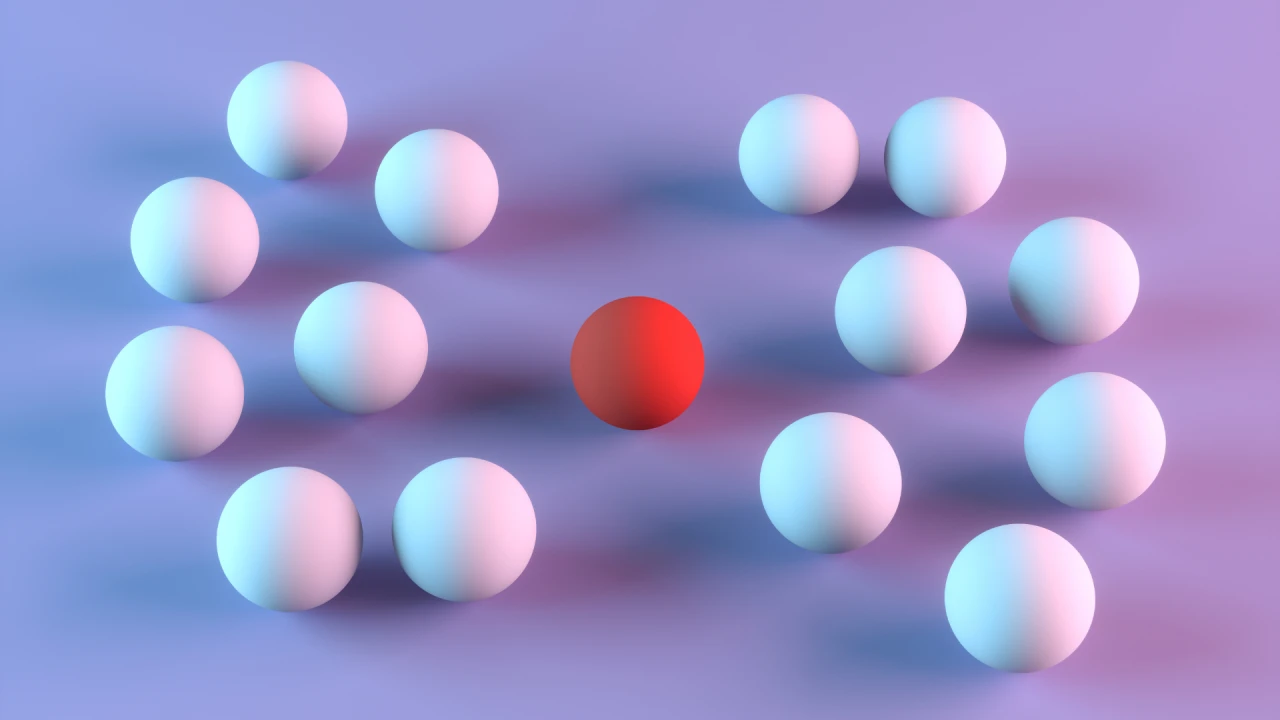























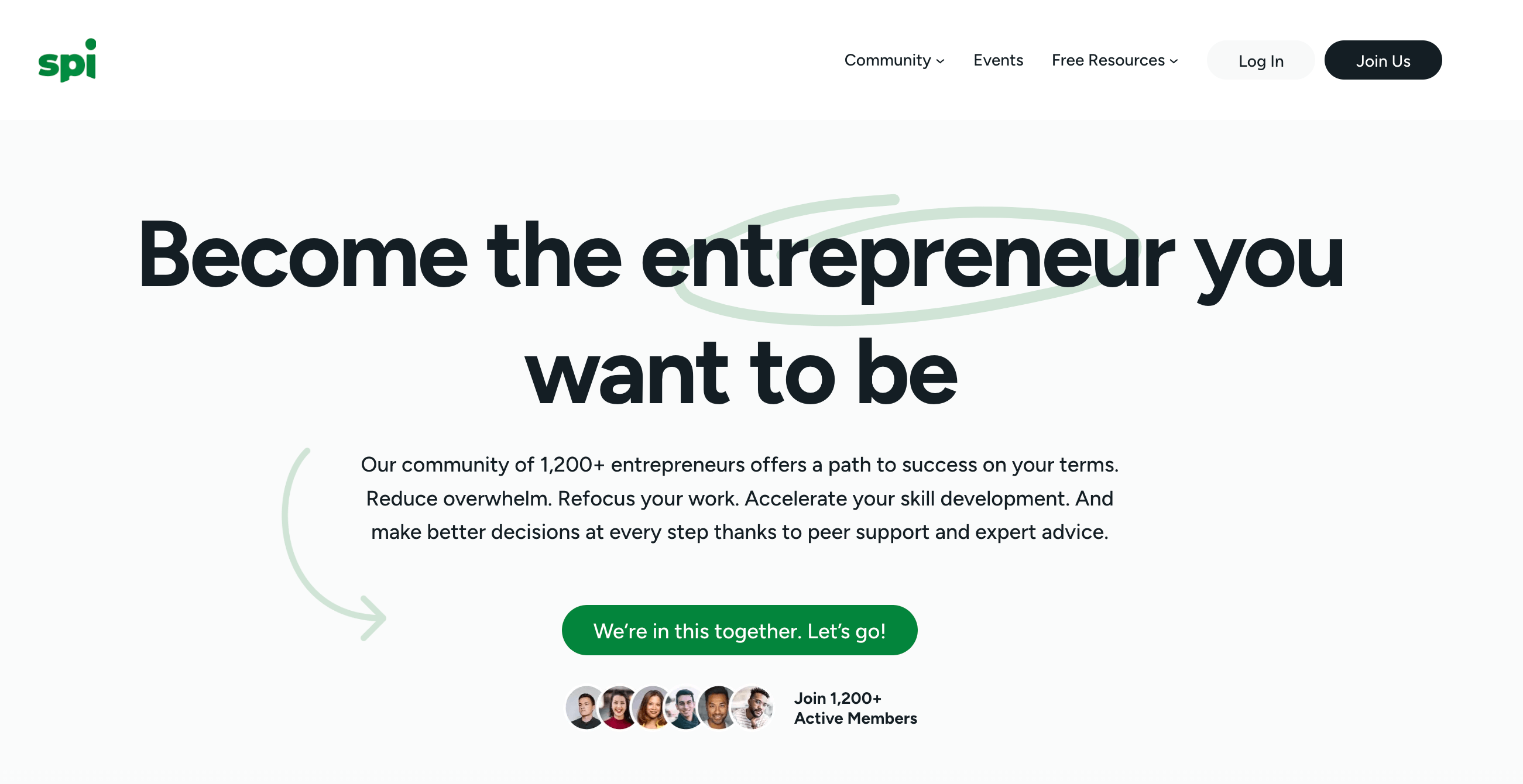






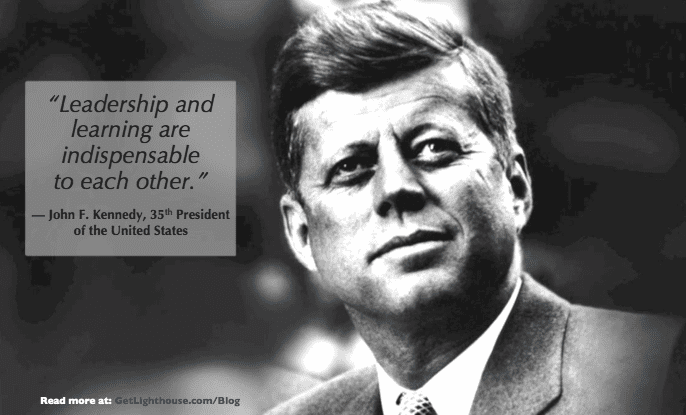
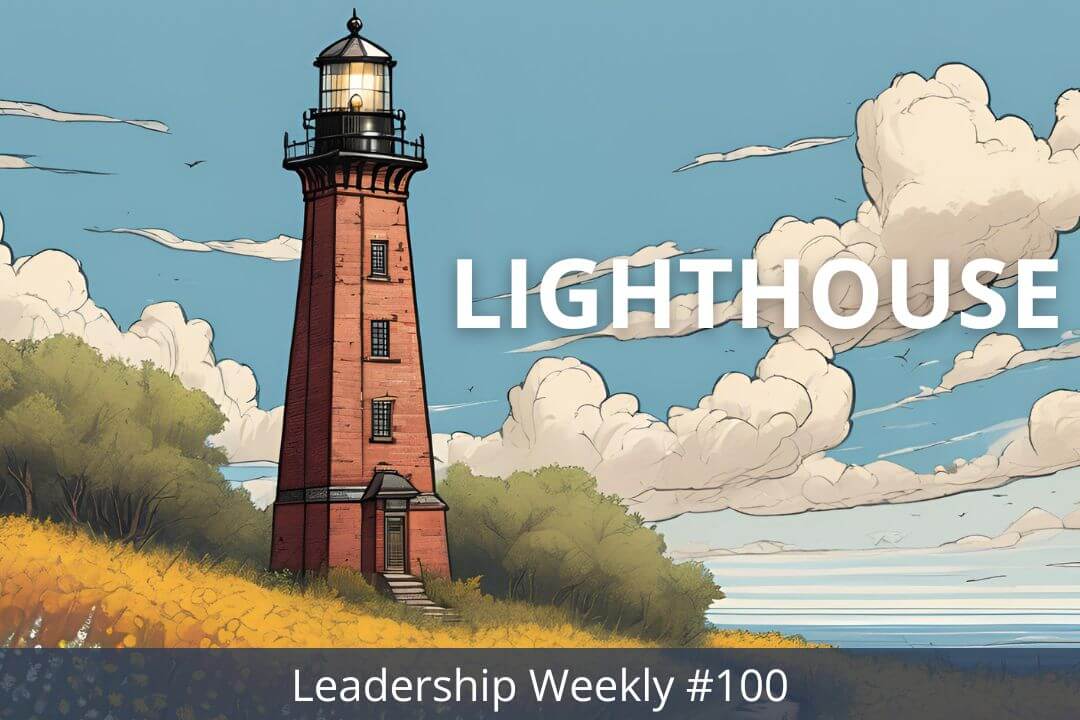

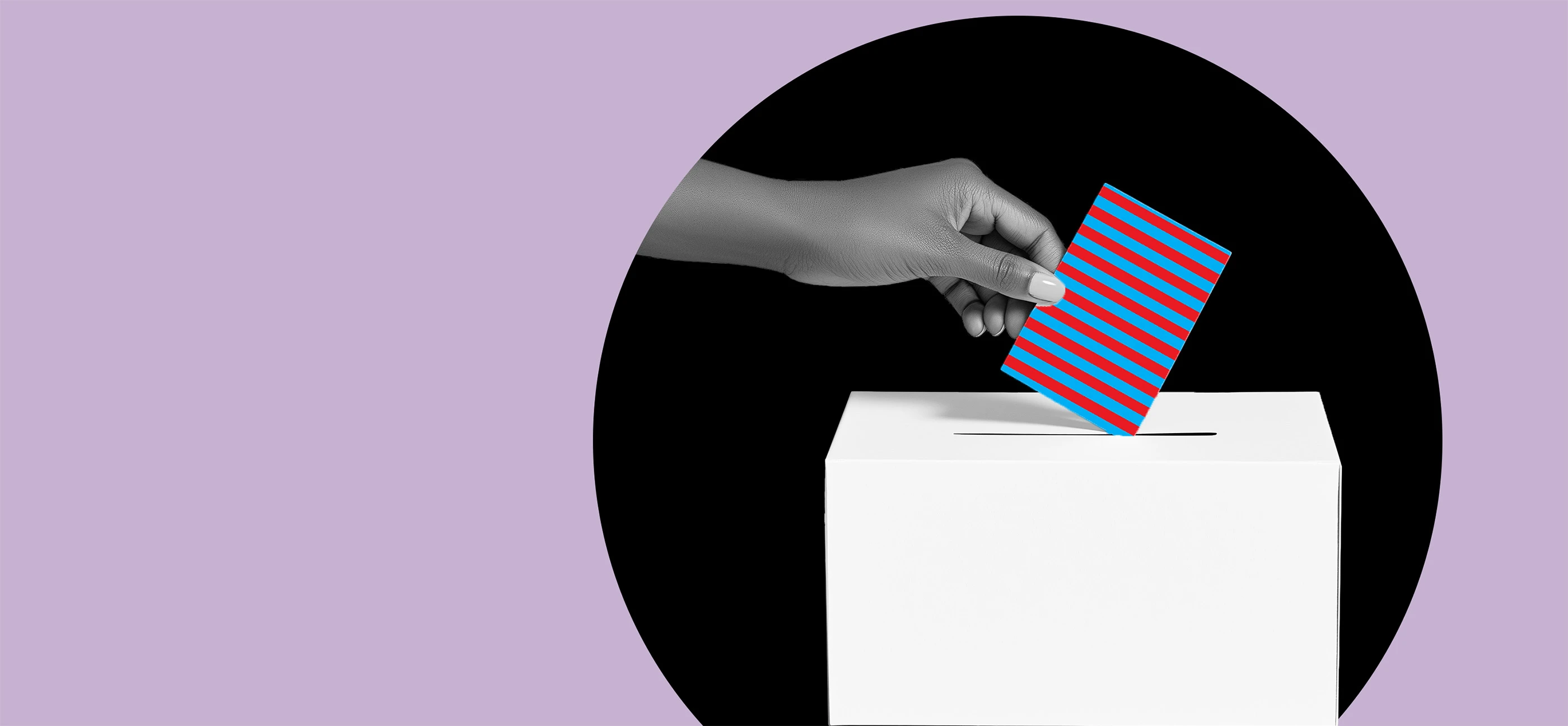






























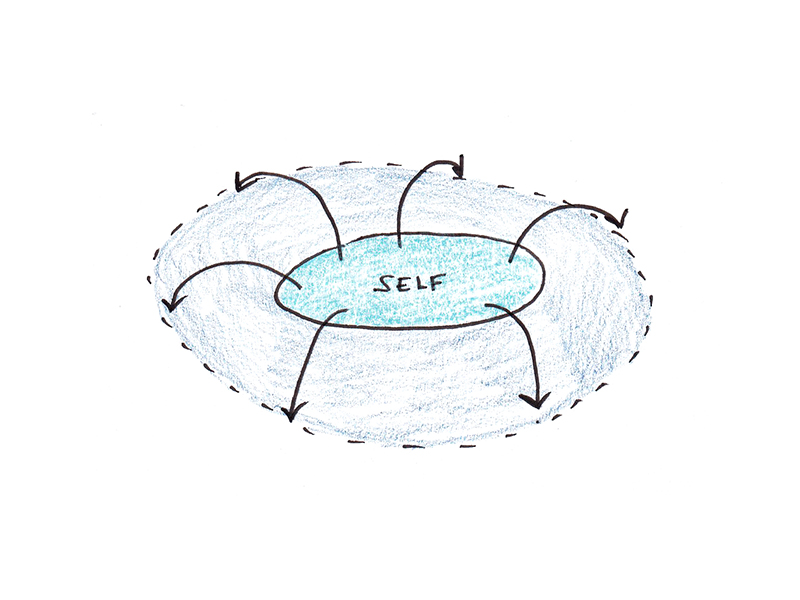
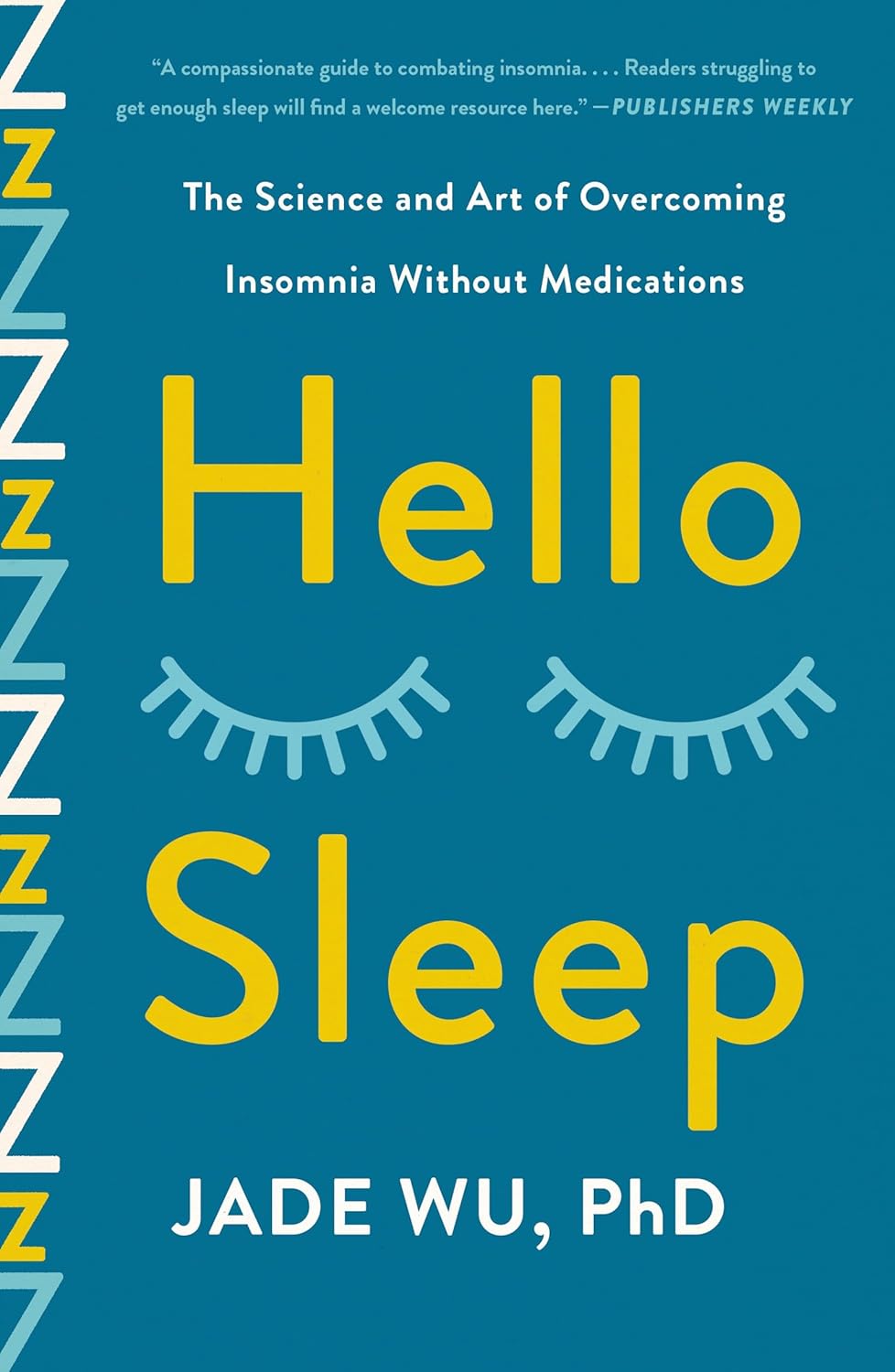
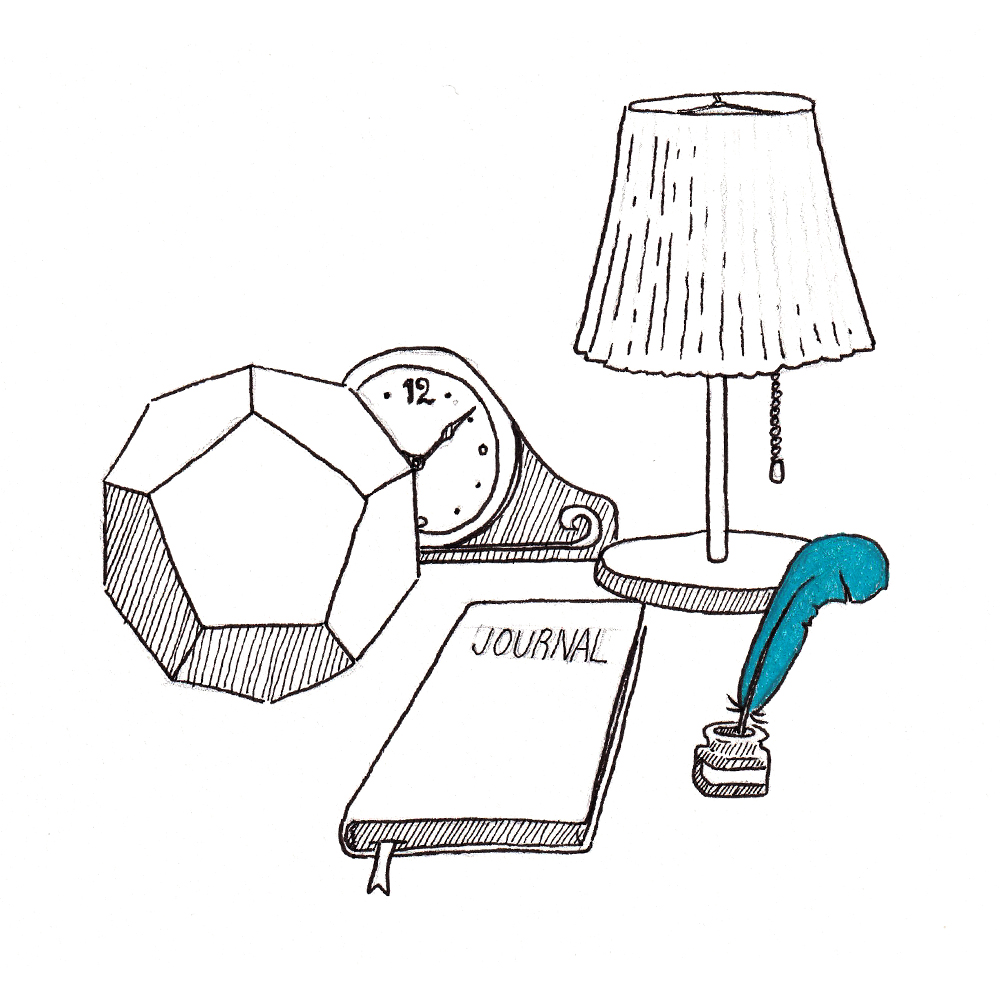



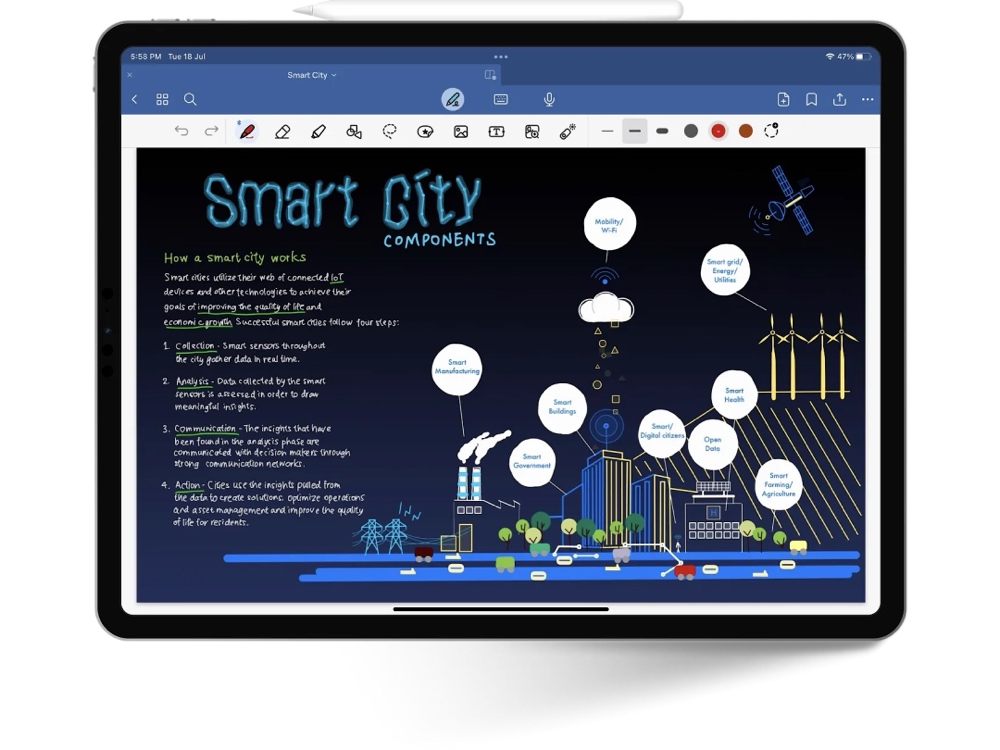

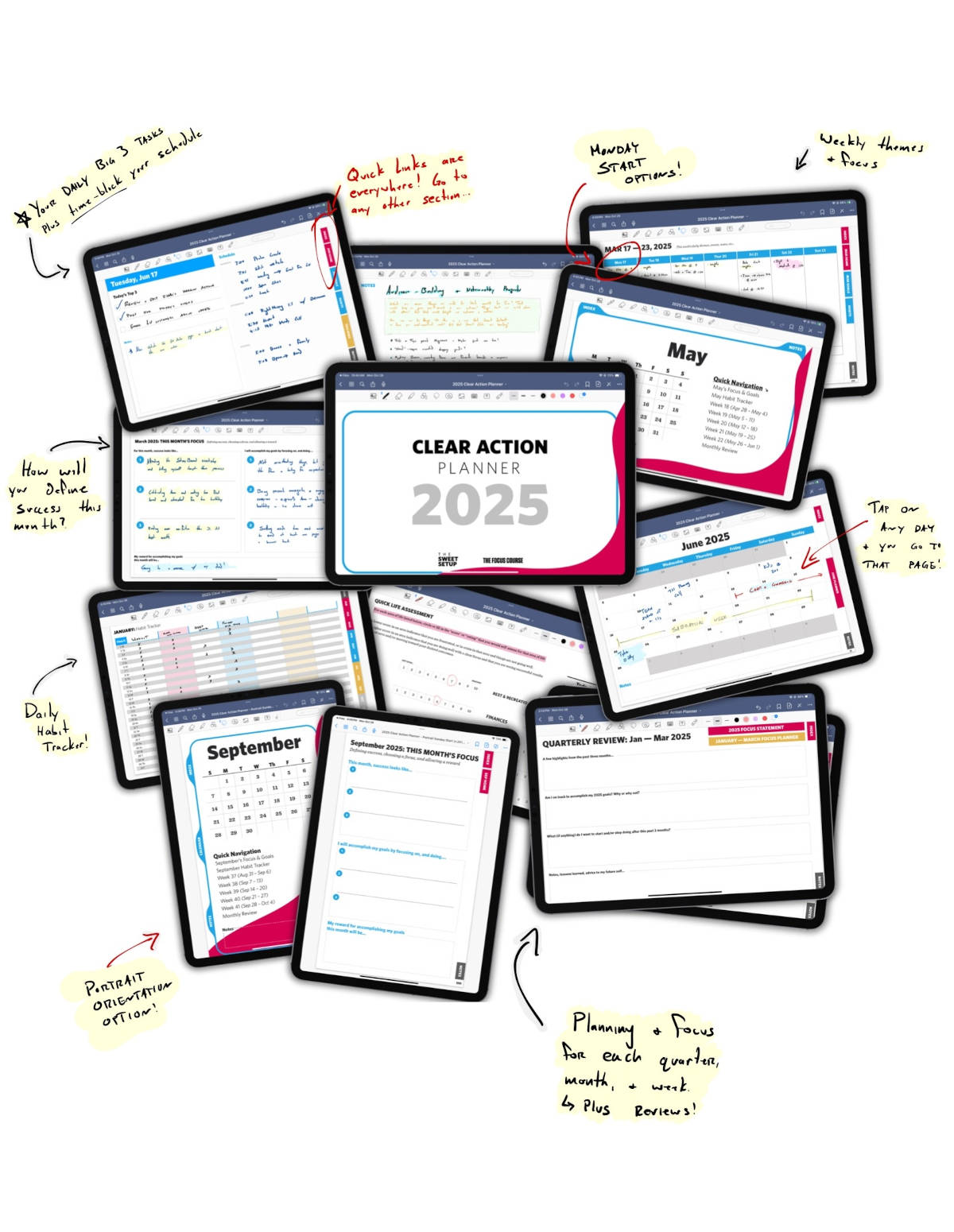

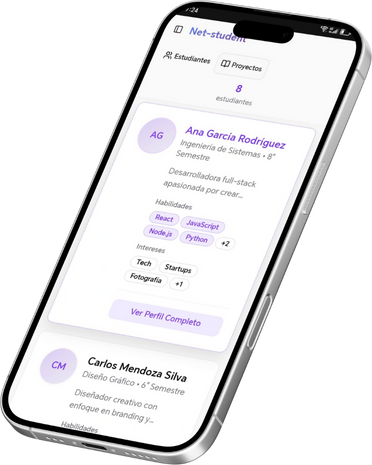

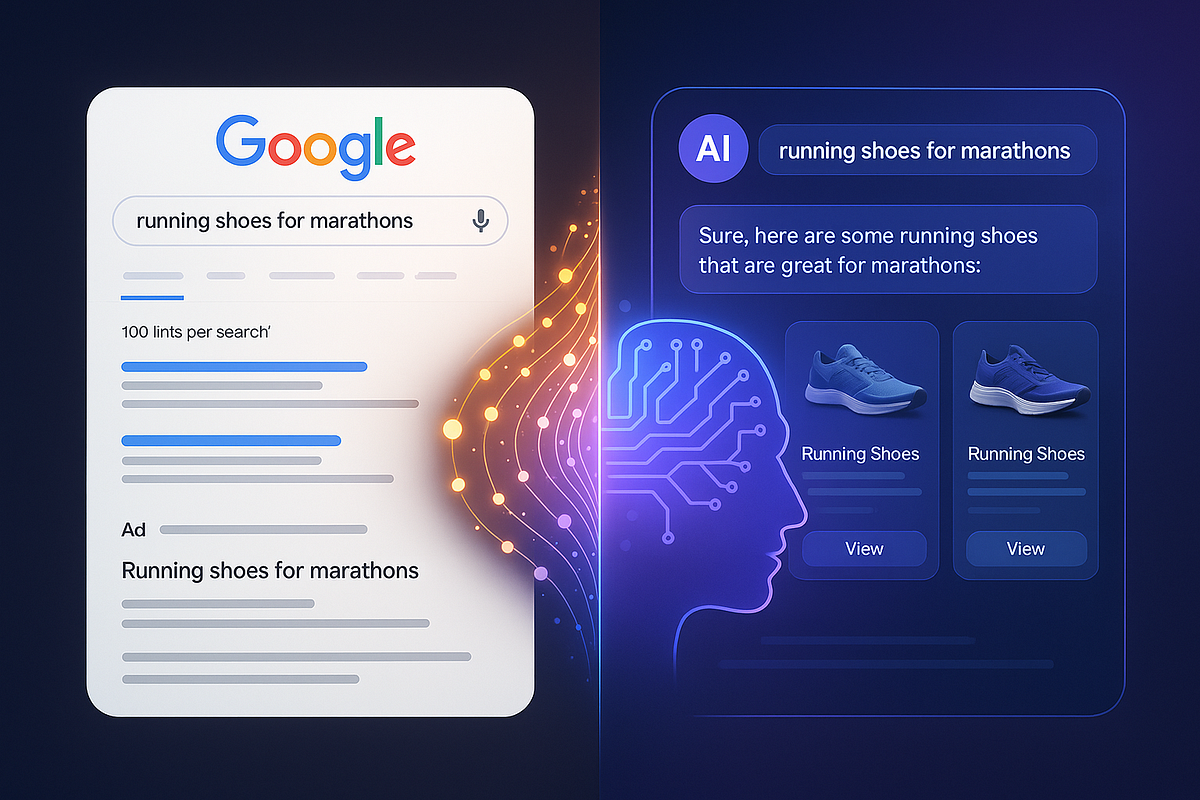
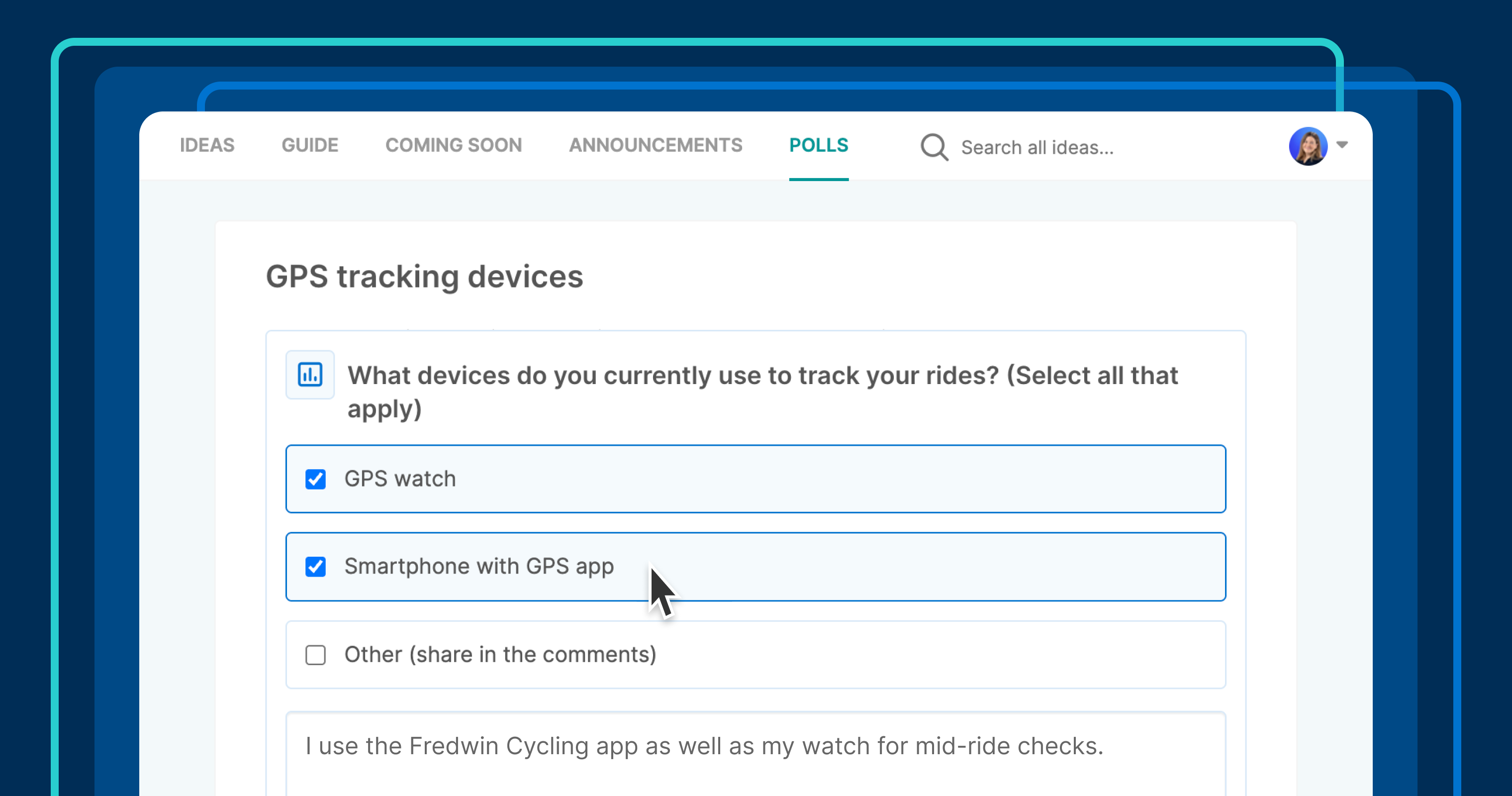







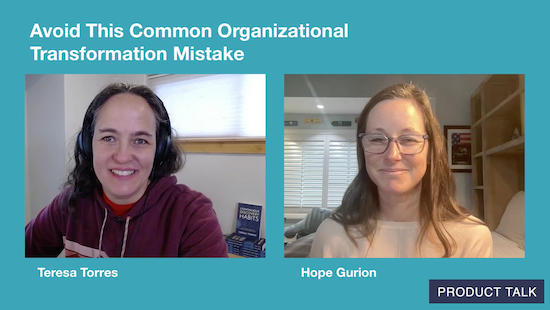
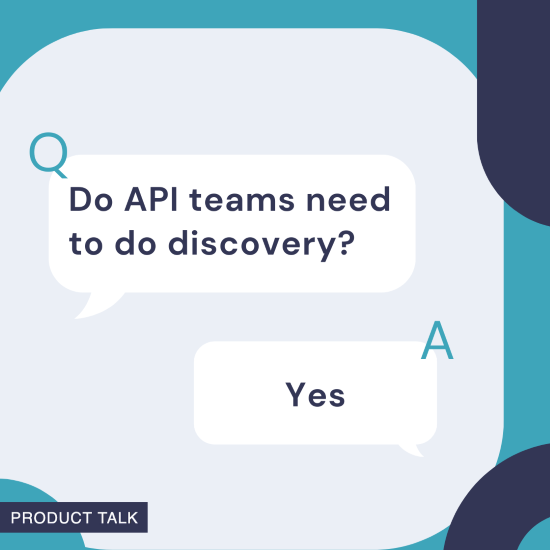
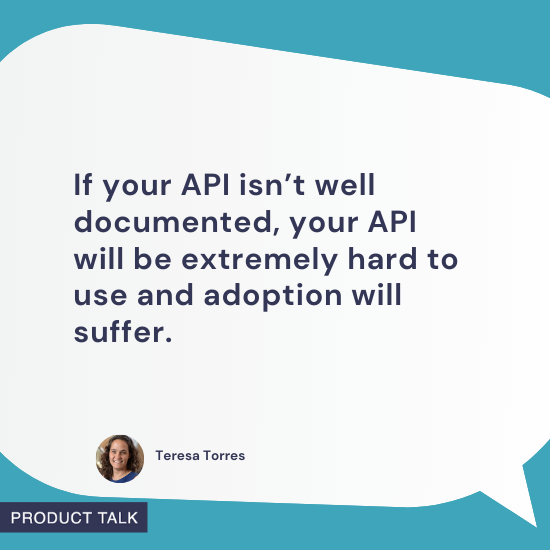

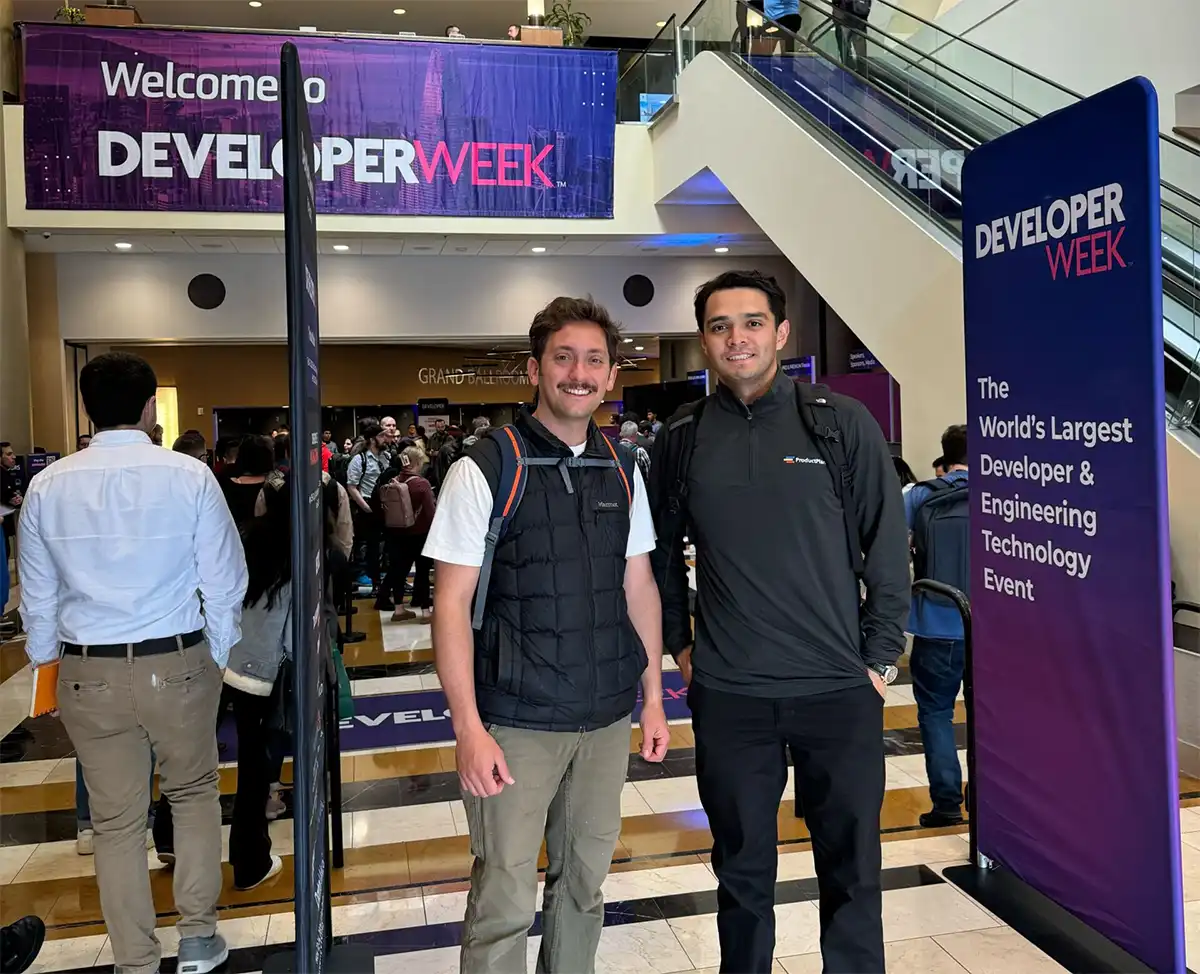








![Building A Digital PR Strategy: 10 Essential Steps for Beginners [With Examples]](https://buzzsumo.com/wp-content/uploads/2023/09/Building-A-Digital-PR-Strategy-10-Essential-Steps-for-Beginners-With-Examples-bblog-masthead.jpg)