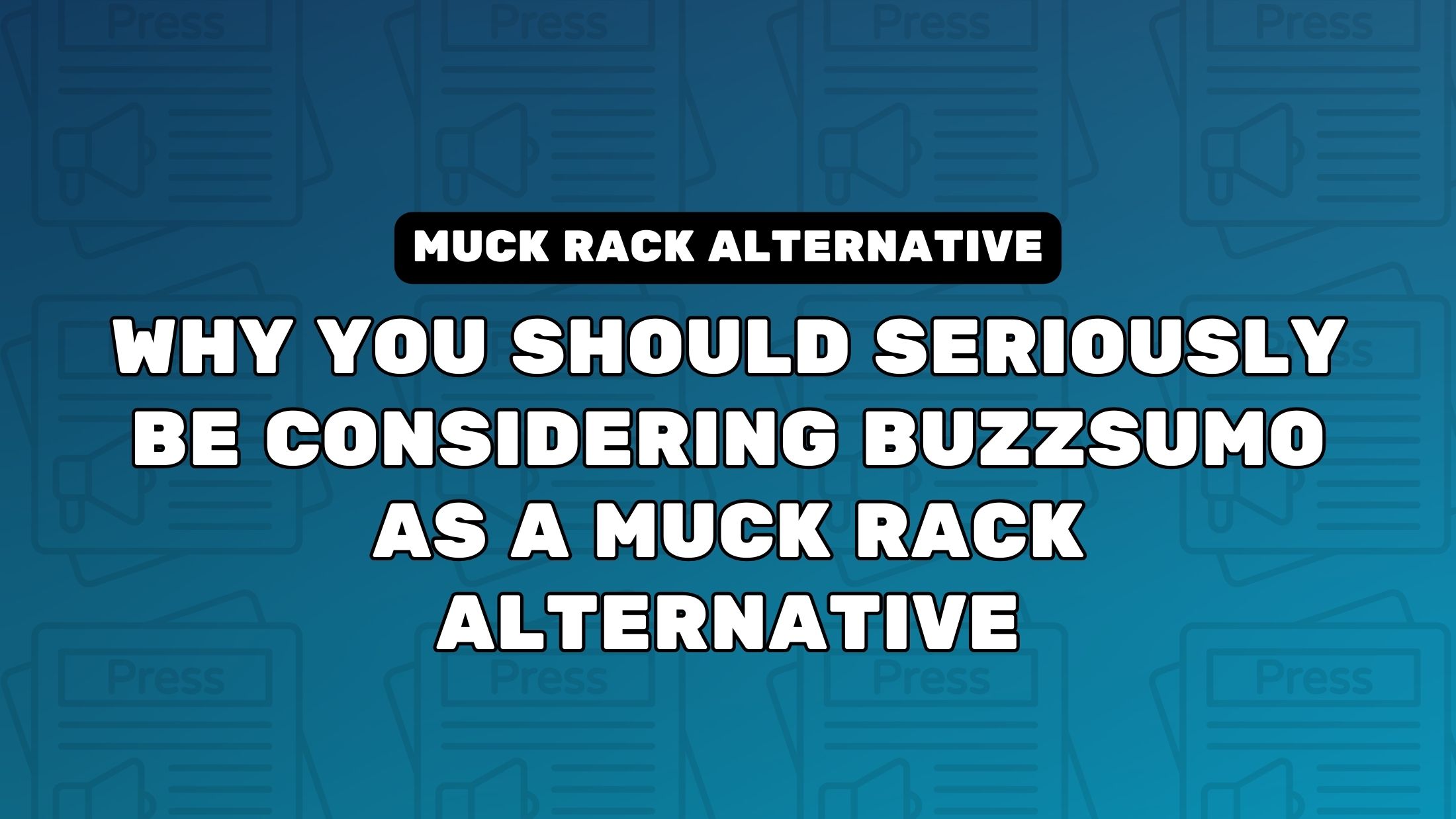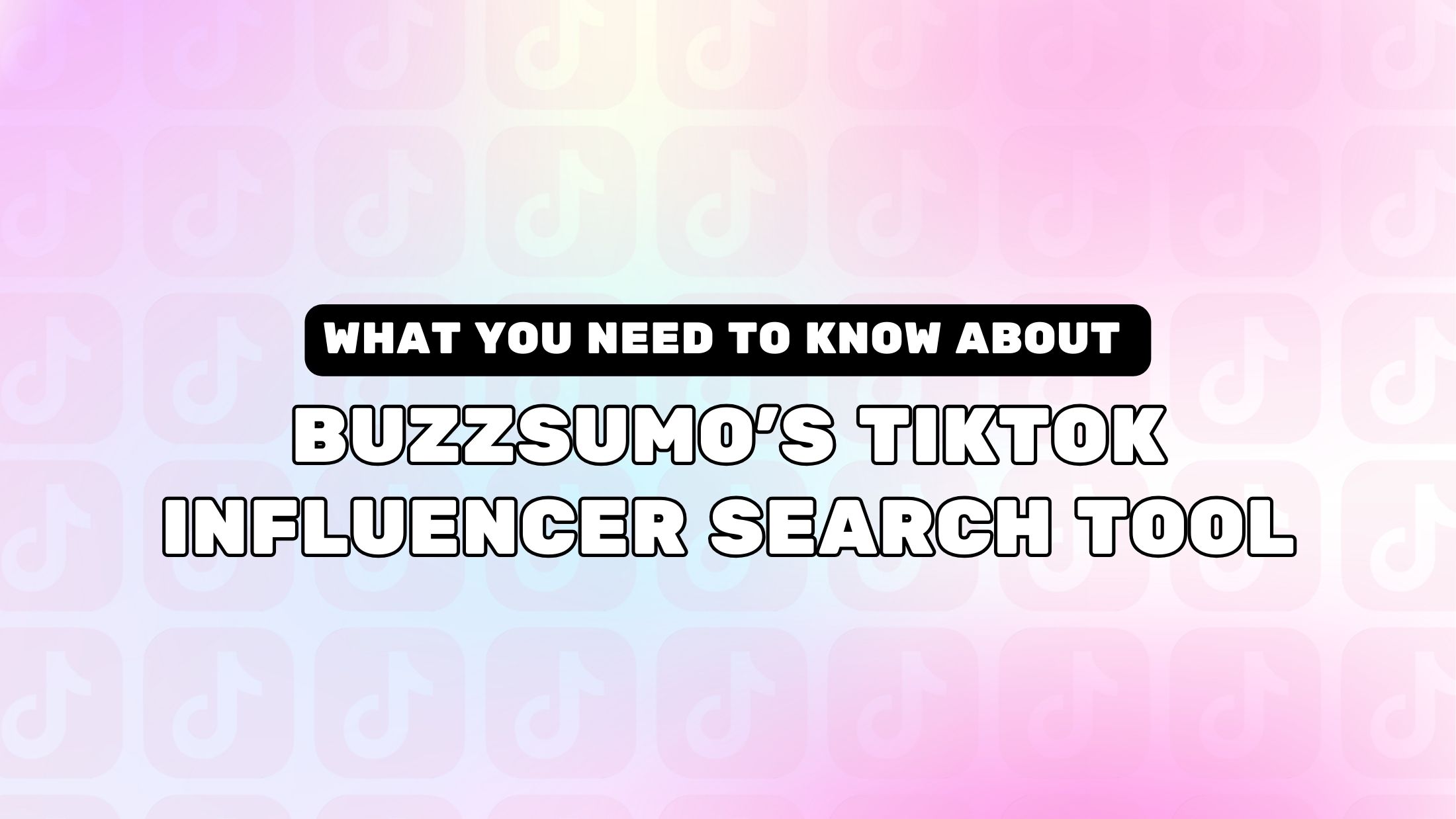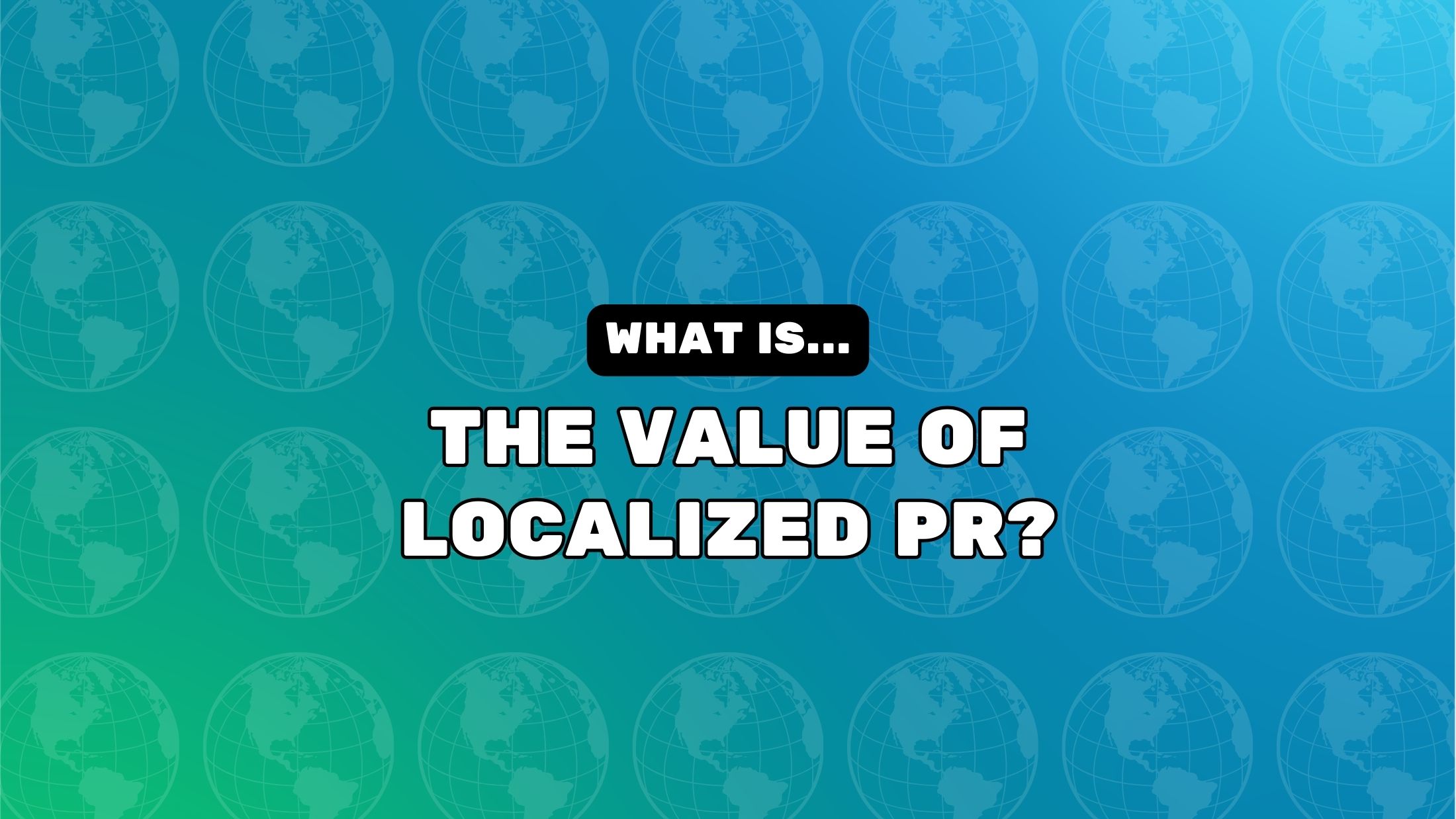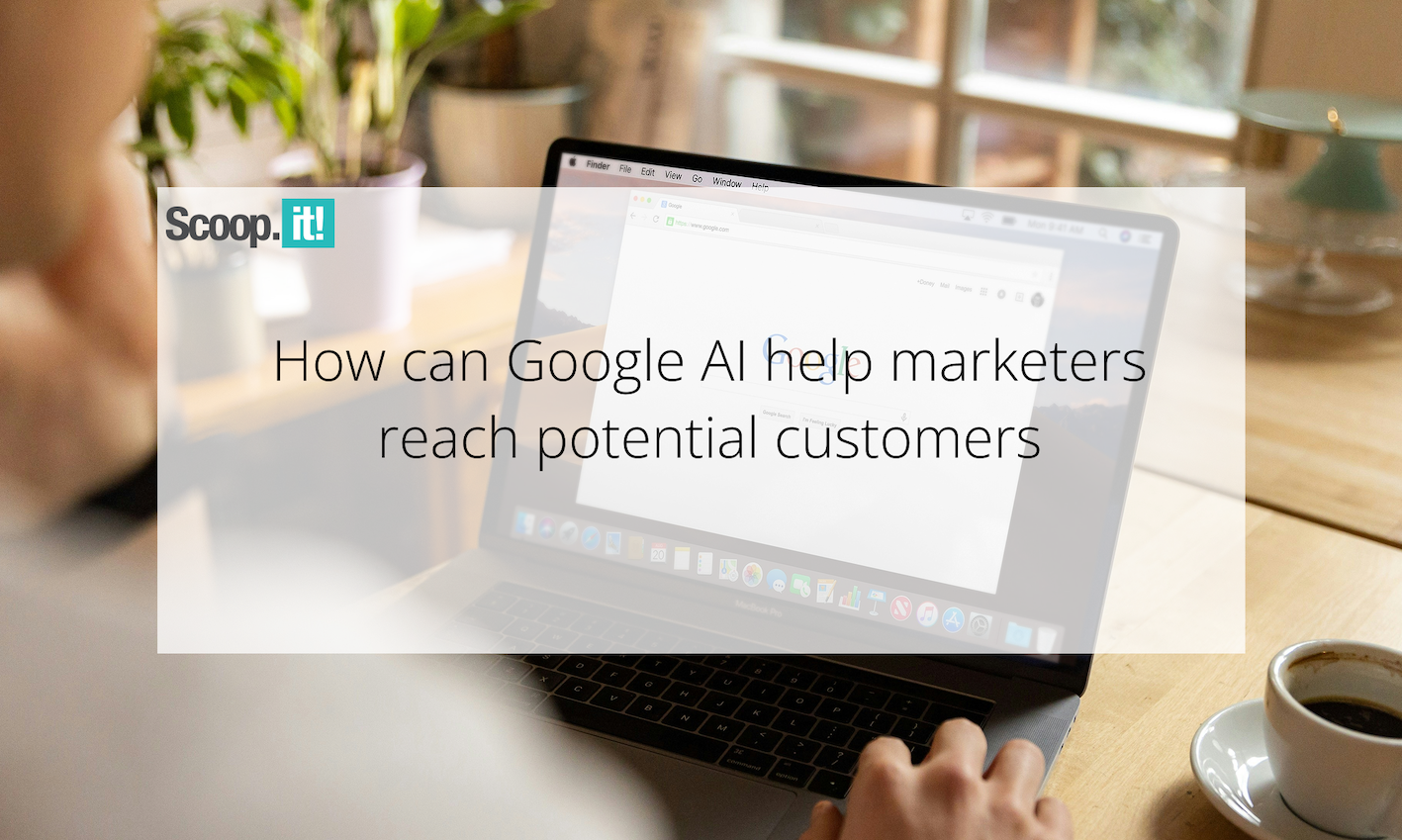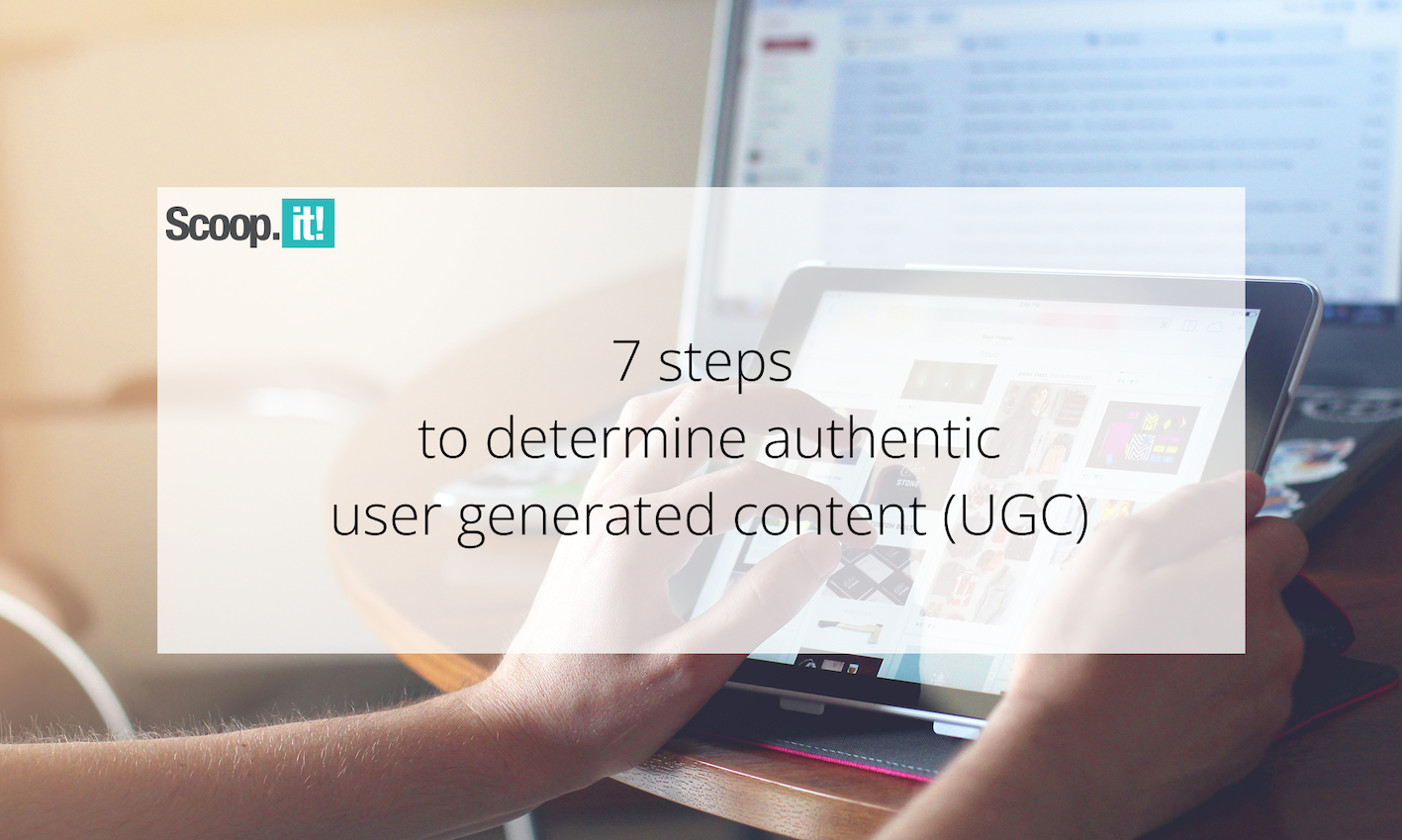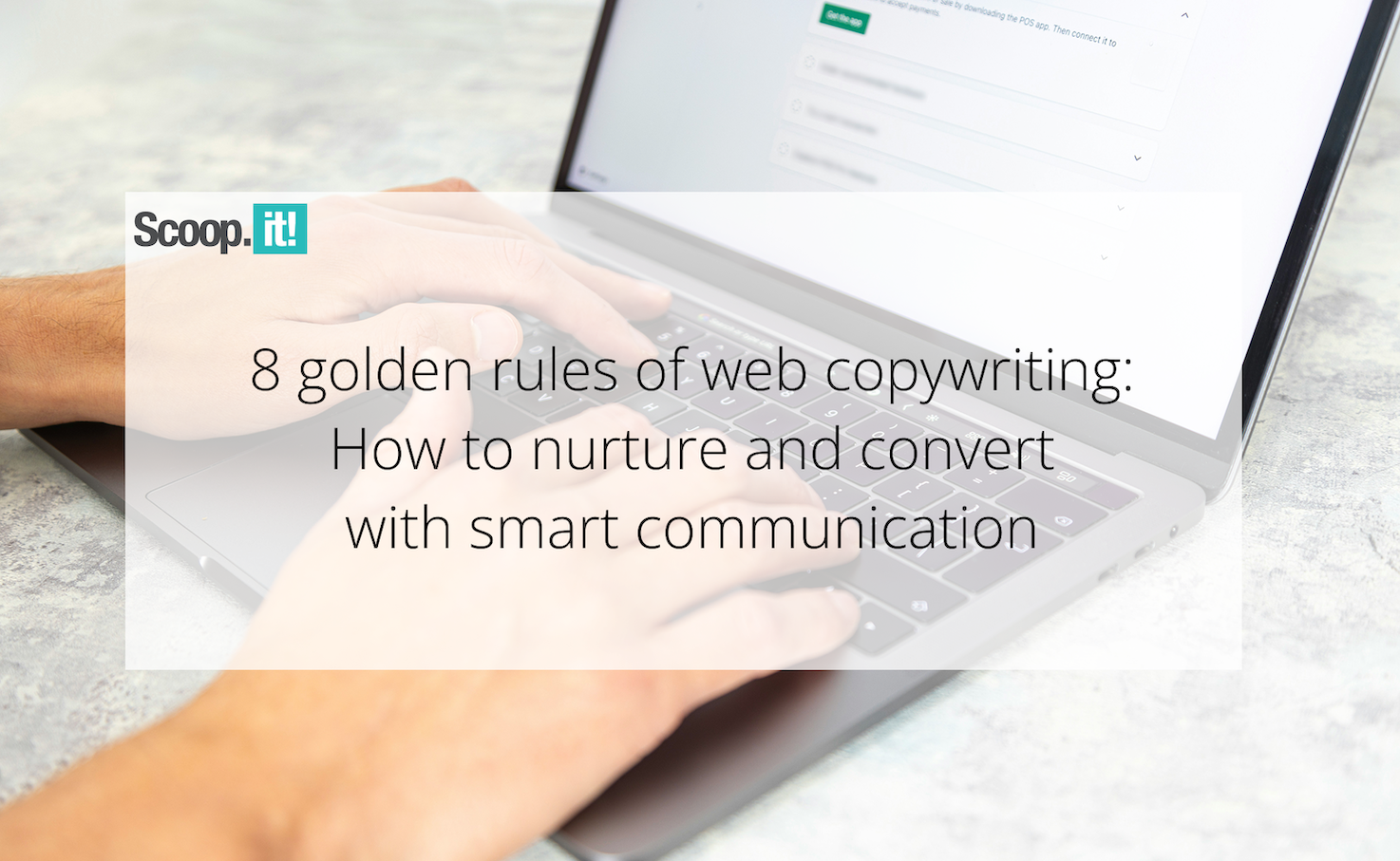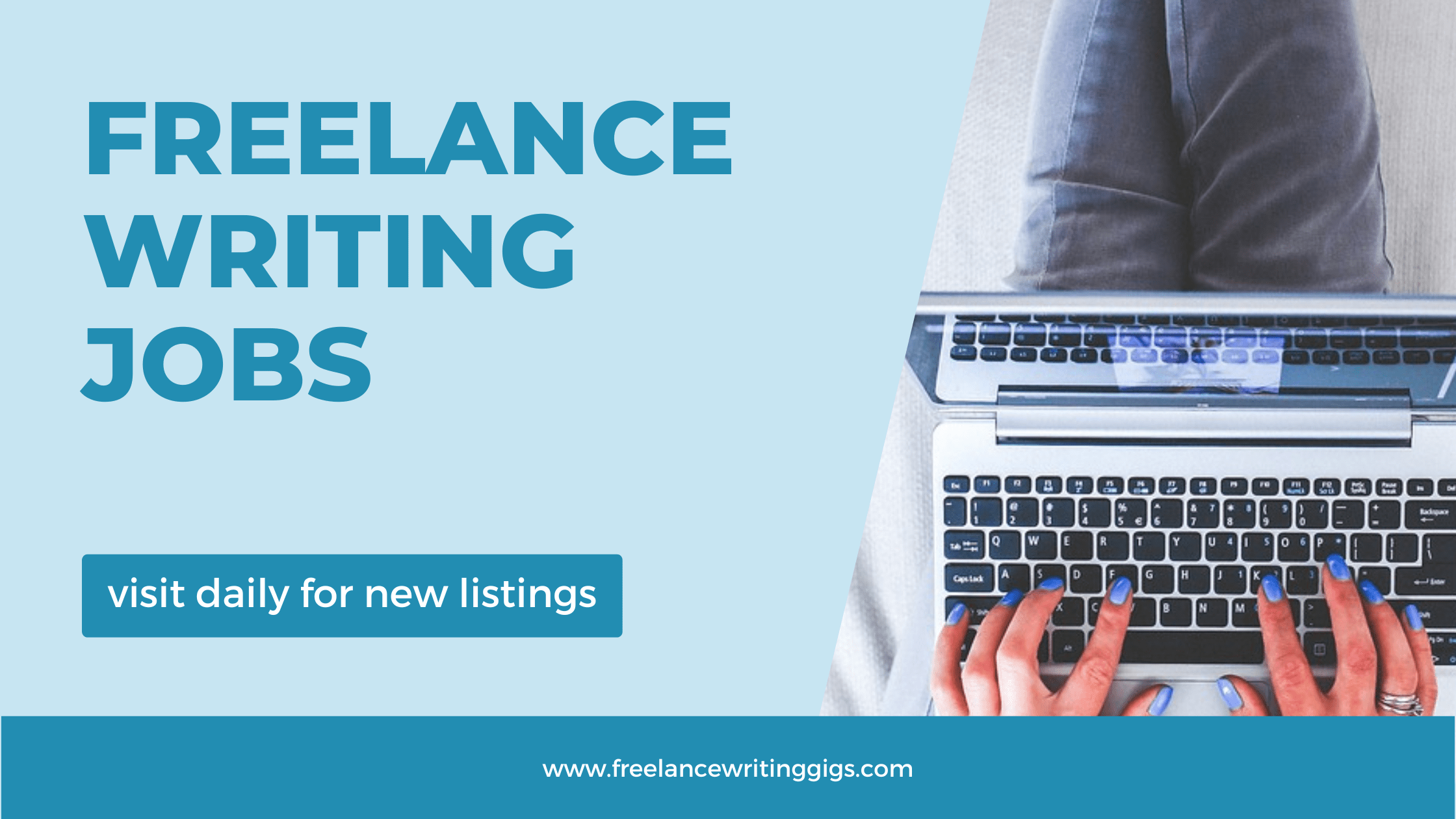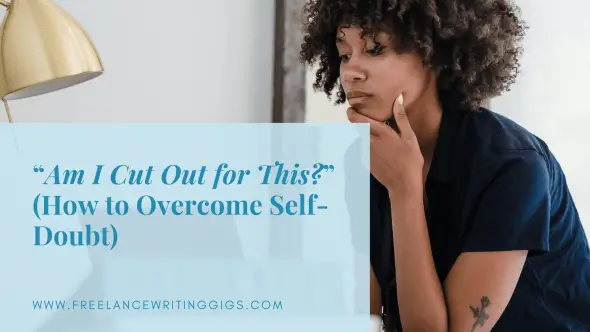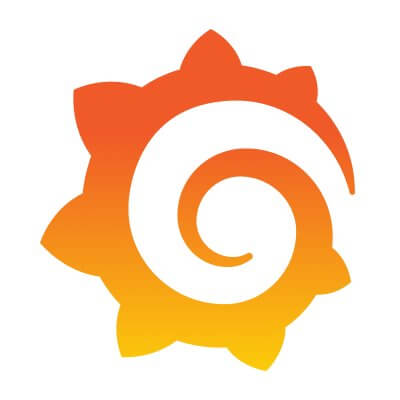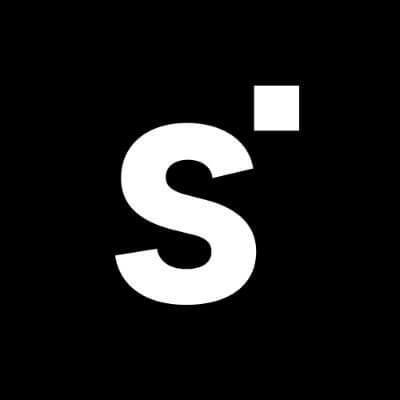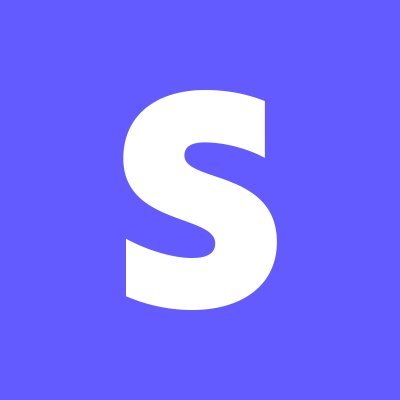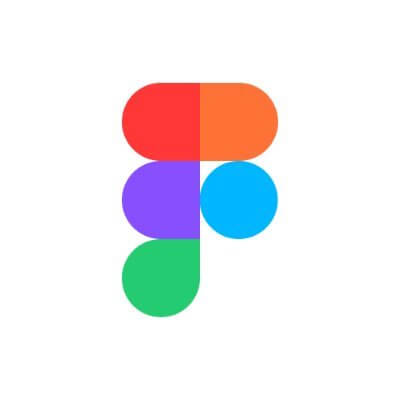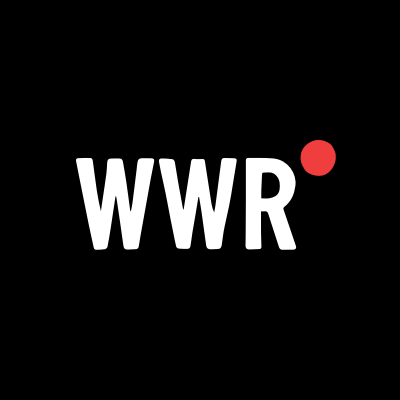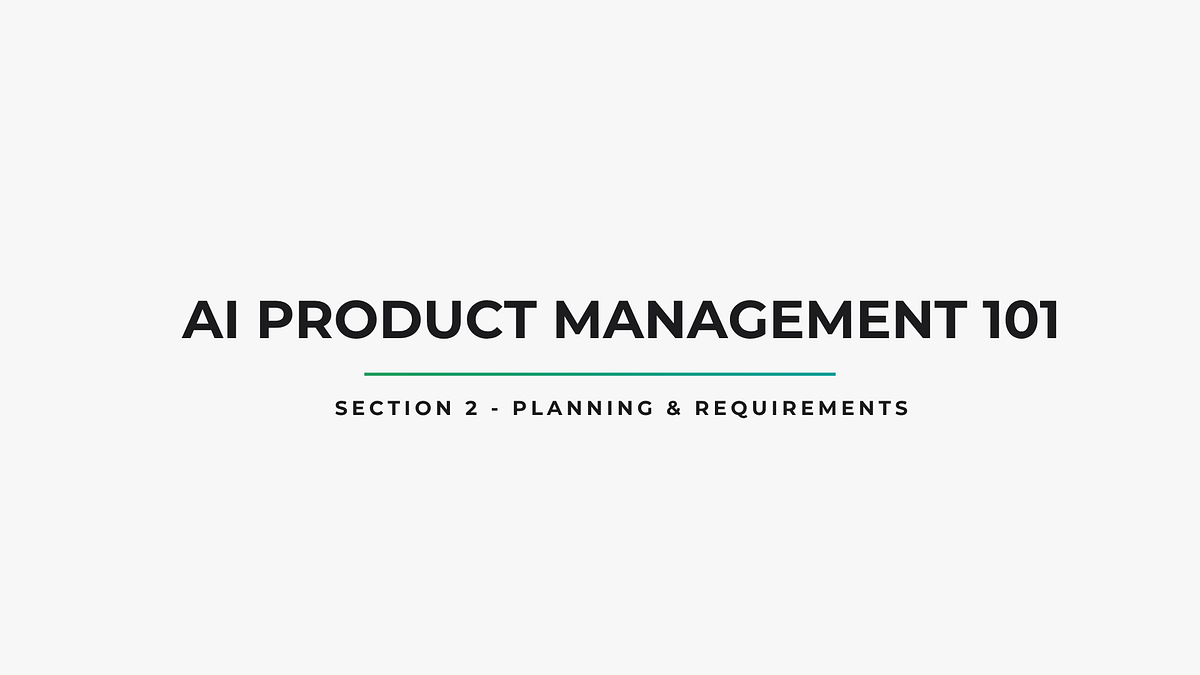Netgear Nighthawk Router Not Connected to Internet? Let’s Fix
Is your Netgear Nighthawk router showing it's connected, but you still can't get online? You're not alone. In this guide, we'll walk through the most common reasons for this issue and show you how to get your internet connection back up step by step. Now, have a look at a list of reasons that can cause the mentioned problem.
Is your Netgear Nighthawk router showing it's connected, but you still can't get online? You're not alone. In this guide, we'll walk through the most common reasons for this issue and show you how to get your internet connection back up step by step. Now, have a look at a list of reasons that can cause the mentioned problem.
Reasons:
-
The modem which connects to the router is not powered on.
-
Firmware of the router goes out of date and can’t provide services.
-
Modem is not connected to the router via cable.
-
The router is configured right.
If you have found these above given points as a reason, you should try below given tips and solutions.
How to Troubleshoot:
Below, you will read and learn about the most time used troubleshooting tips and solutions, so you can apply them without any hesitation.
Check All Connections
-
Ensure Modem Connection: Check your modem is properly connected to the power outlet and that the cable connecting it to the internet
-
Ensure Power Connection: Check your Nighthawk router is plugged into a power outlet and the Ethernet cable from your modem is firmly connected to the yellow Internet port on the router.
Check Router Interface
Link your device to your Nighthawk router via Wi-Fi or an Ethernet cable. Then, Open a web browser and type routerlogin.net or IP address 192.168.1.1 into the address bar. Enter your router's username and password. Once logged in, look for the Internet or WAN status. It should indicate whether the router is connected to the internet and if it has a valid IP address.
Update WiFi Firmware
Outdated firmware can sometimes cause connectivity issues. Check if there's a firmware update available for your Nighthawk model on the Netgear support website. If available, then download it and install through the interface. To install:
-
Access the interface via routerlogin.net in your PC.
-
Go into the firmware tab in the Settings.
-
Paste the firmware version file and click INSTAL button.
-
After the installation, the router will restart itself to apply the updates.
Disconnect a Few Devices
It might happen that a lot of devices are connected to the Netgear router. So, lower that overload to the router, you should disconnect a few of the device from the WiFi and connect again with the route.
Reboot WiFi Network
Unplug the power cable from your modem. Unplug the power cable from your Netgear Nighthawk router. Wait for at least 30 seconds. Plug the power cable back into your modem and wait for it to fully power on and the internet light to become stable.
Plug the power cable back into your Netgear Nighthawk router and wait for it to power on and the internet light to turn white or green.
Reset Nighthawk WiFi Router
If none of the above steps work, you can try a factory reset of your Nighthawk router.
-
Locate the Reset button on the back or bottom of your Nighthawk router. It's usually a small recessed button.
-
Use a paperclip or a similar pointed object to press and hold the Reset button for about 7-10 seconds.
-
Release the button, and the router will restart. Once the router has rebooted, try setting it up again.
Set Up Nighthawk Device Again:
Open a web browser on your connected device. Type URL routerlogin.net or routerlogin.com or 192.168.1.1. Press Enter.
-
The router's login page should appear. Enter admin username and password. Click Log In or OK.
-
Username: admin
-
password: password.
-
Click Login button and enter a strong and unique password for your router's web interface.
-
Choose a name for your Wi-Fi network and a strong password.
-
You might be able to configure the 2.4GHz, 5GHz, and 6GHz bands separately or use the same name for all.
-
Router should automatically detect your internet connection type.
The Conclusion
The internet connectivity problems with your Netgear Nighthawk can be resolved with careful troubleshooting at home. In this article, you have learned reasons and solutions to fix the Netgear Nighthawk not connecting to internet problem.


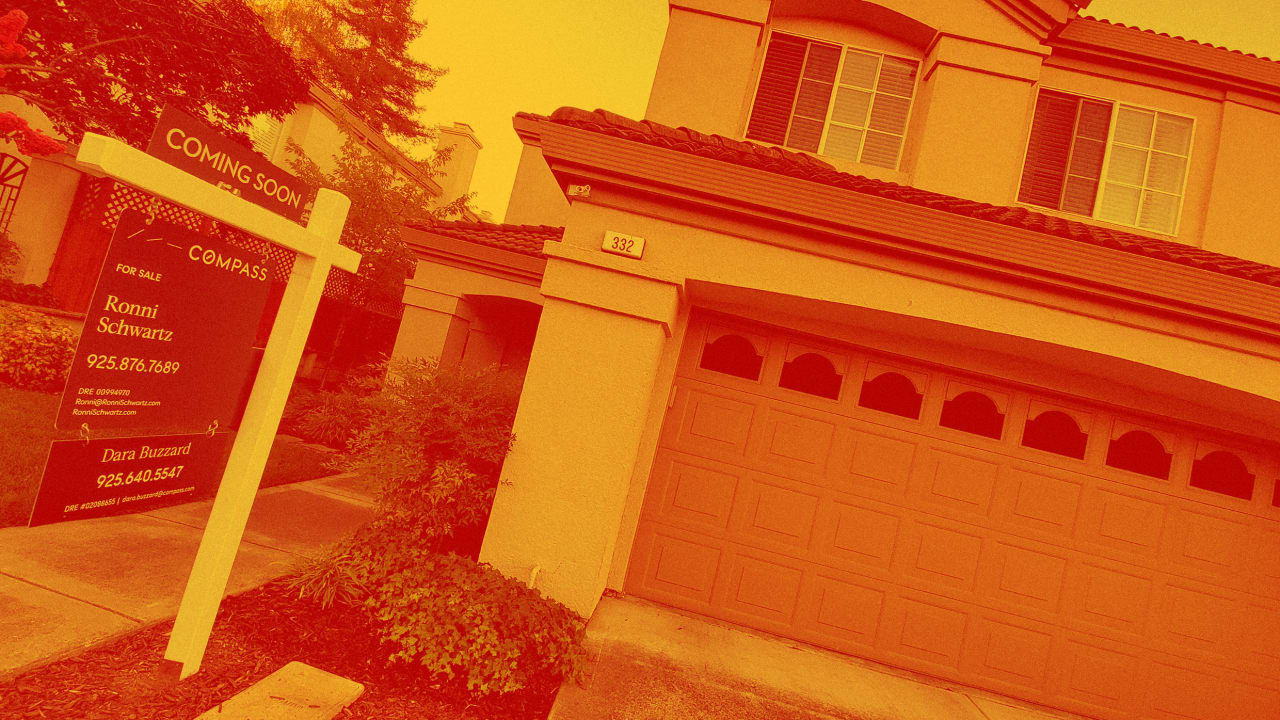



















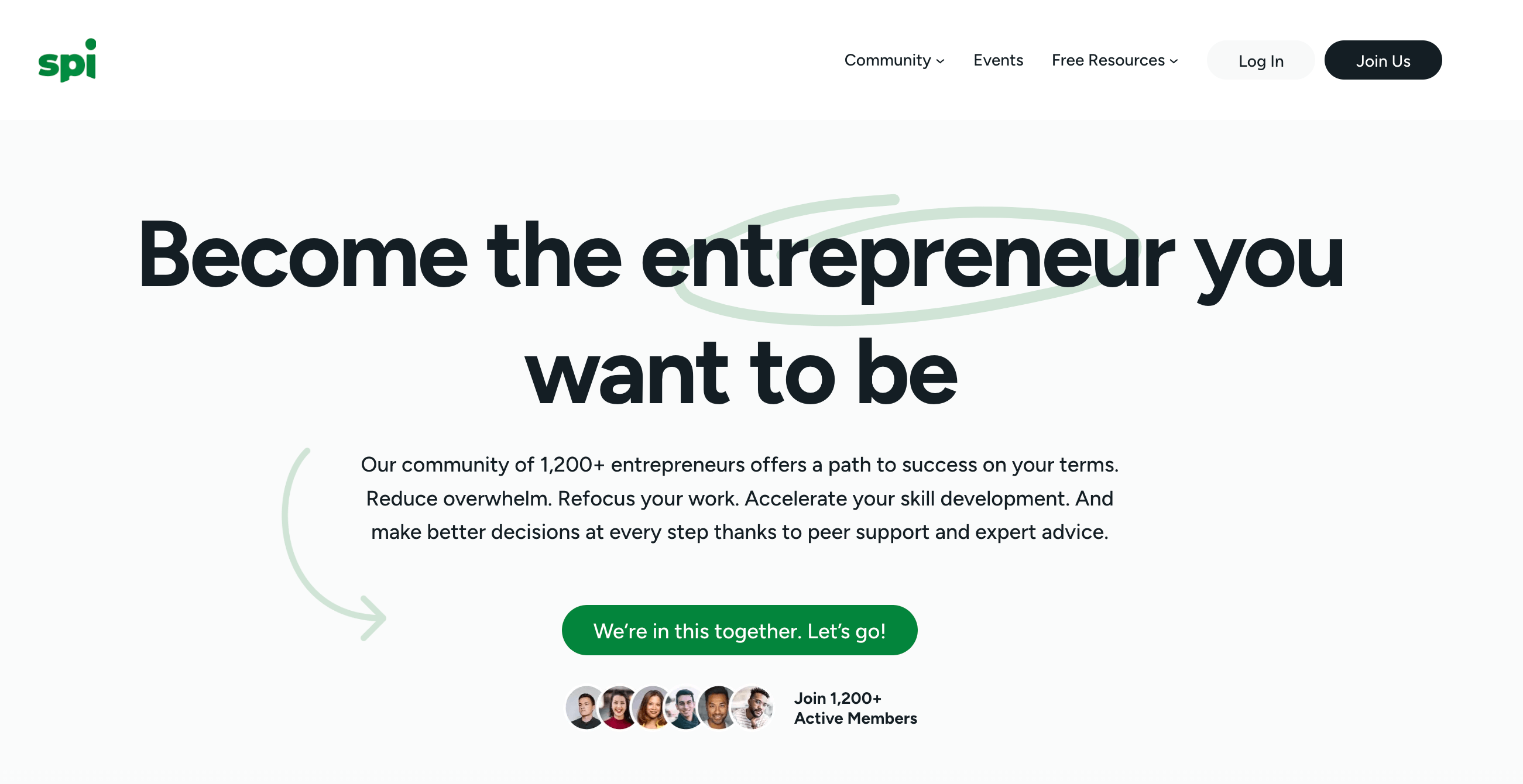







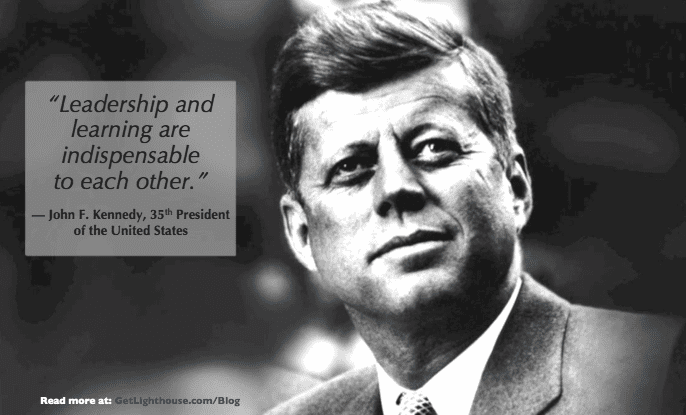
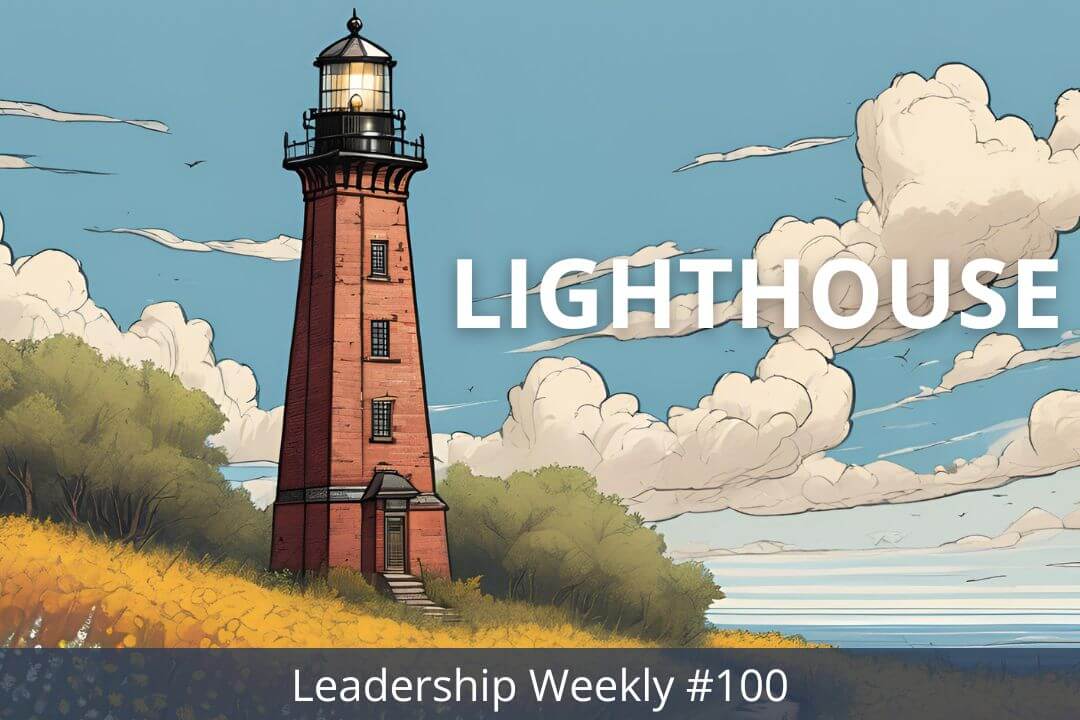

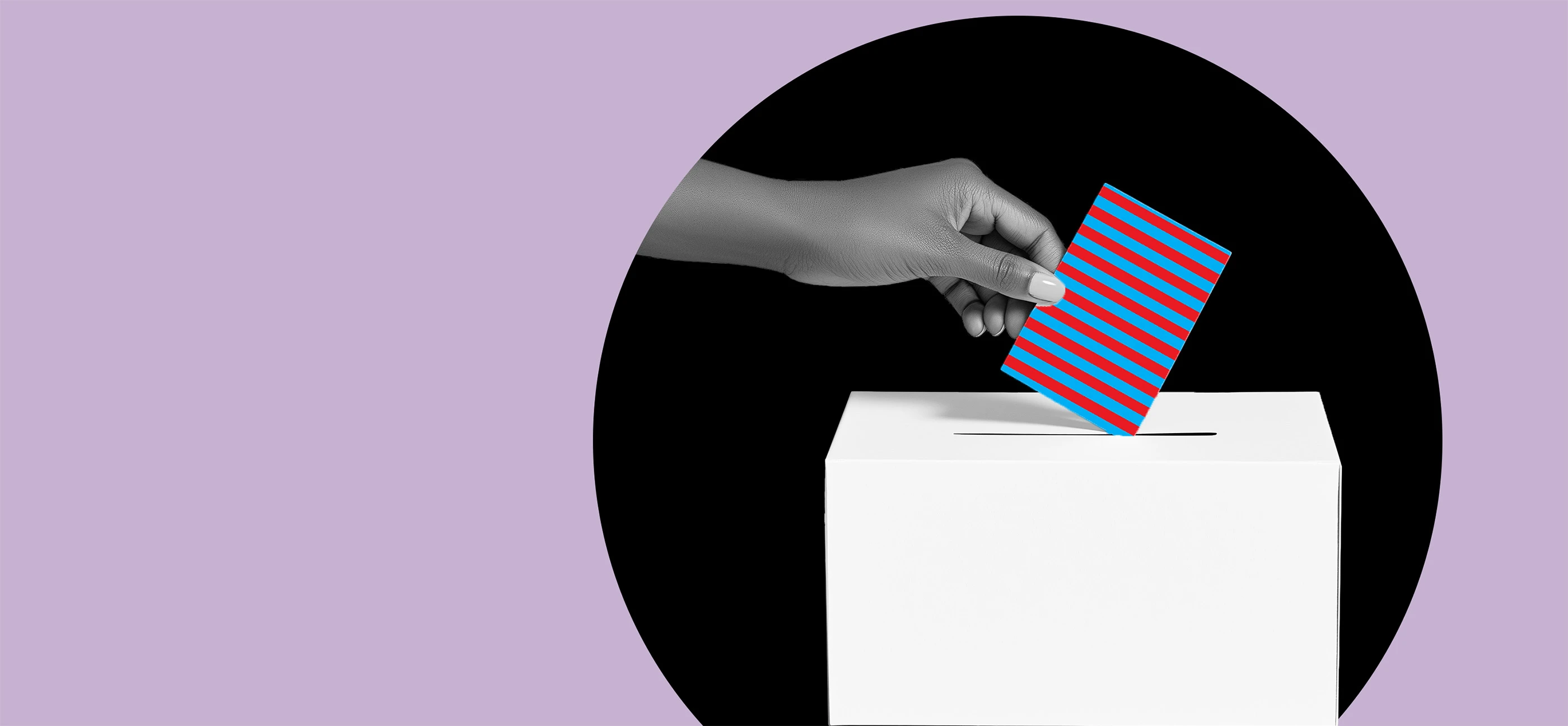






























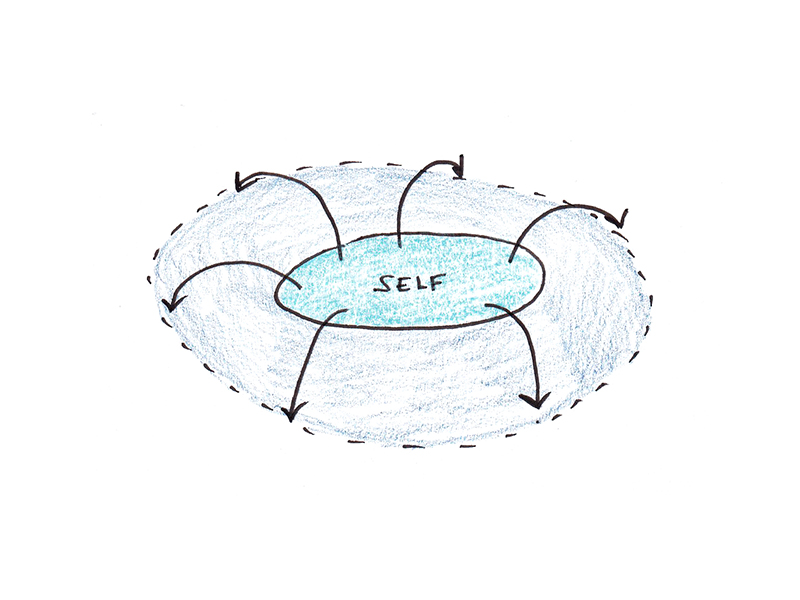
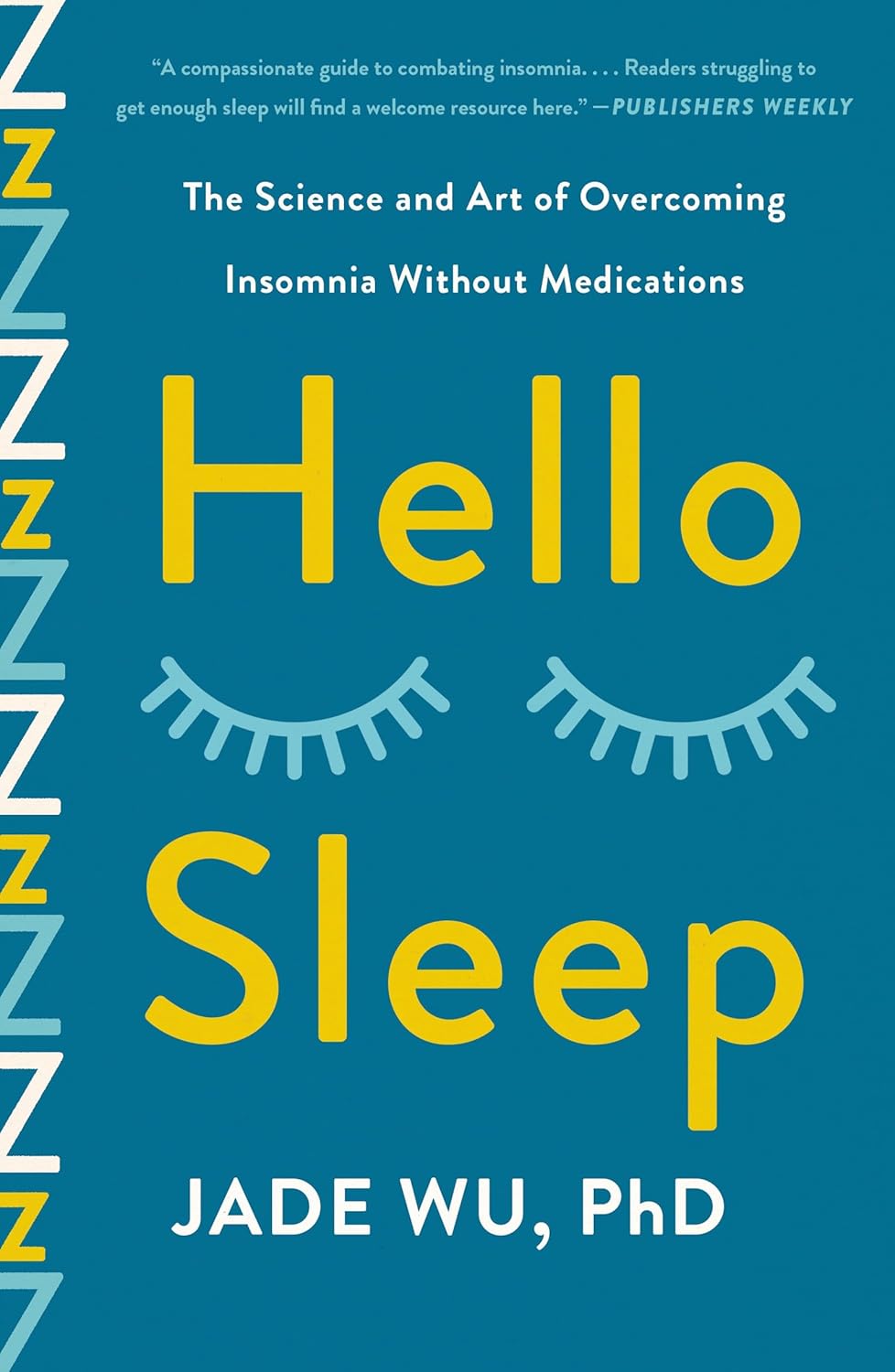
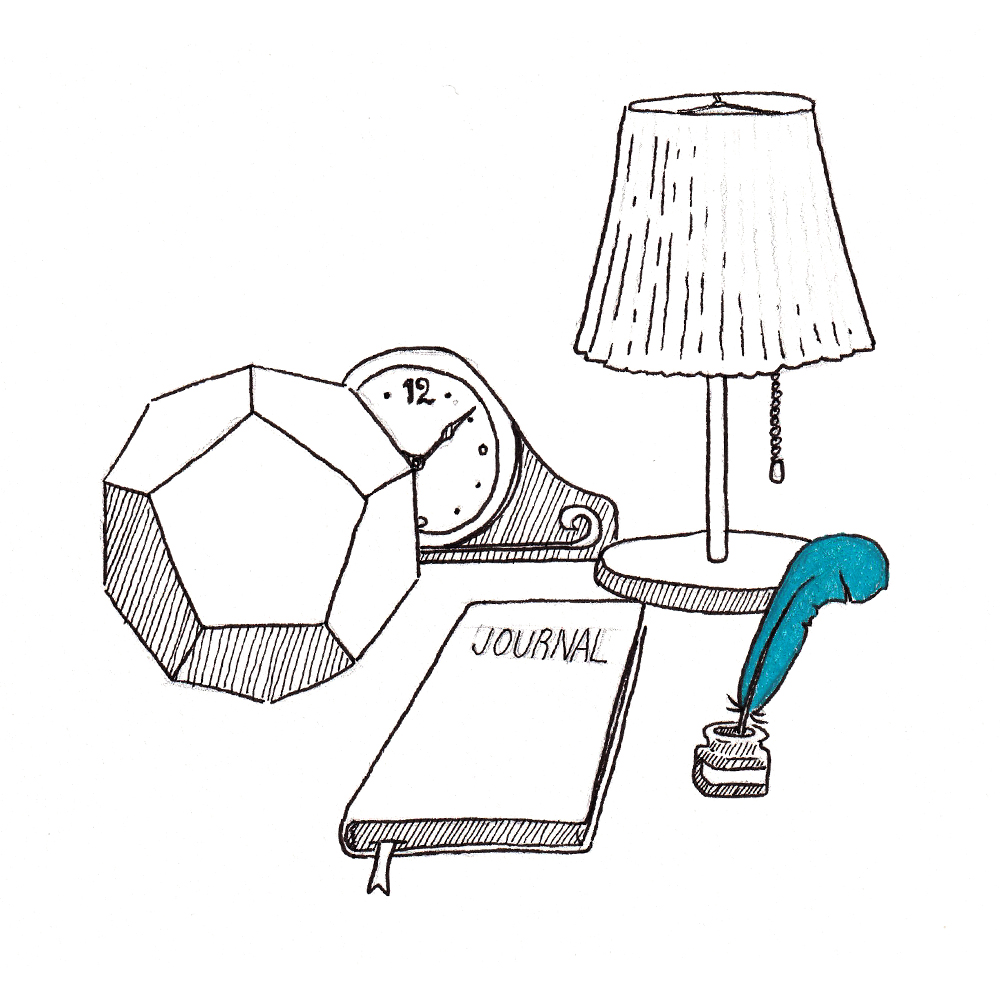



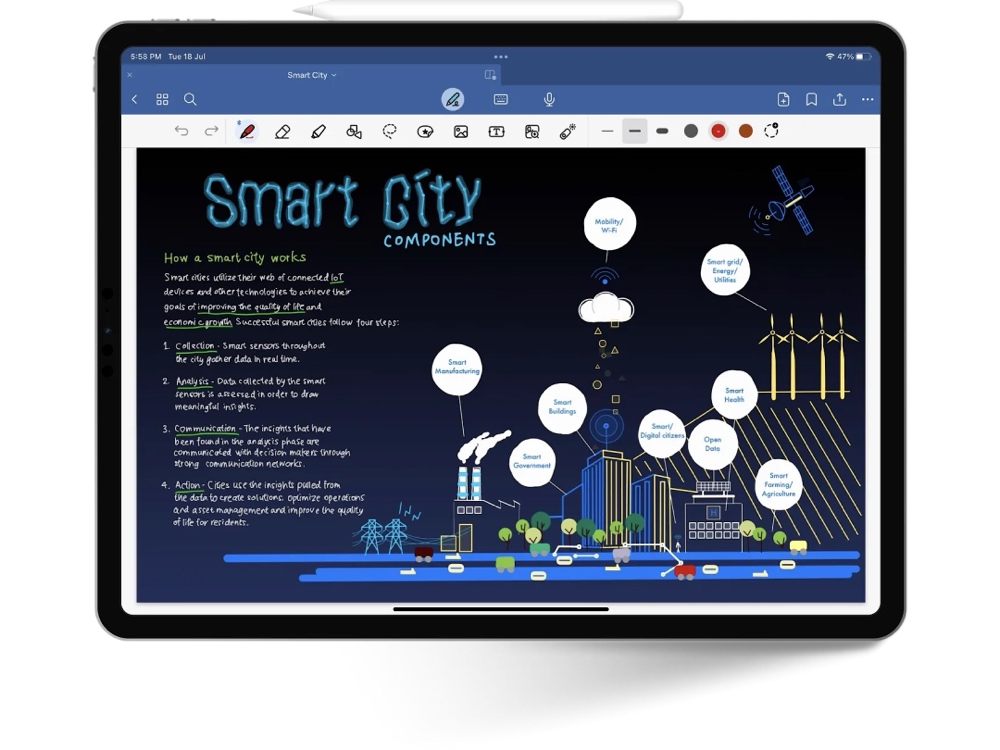

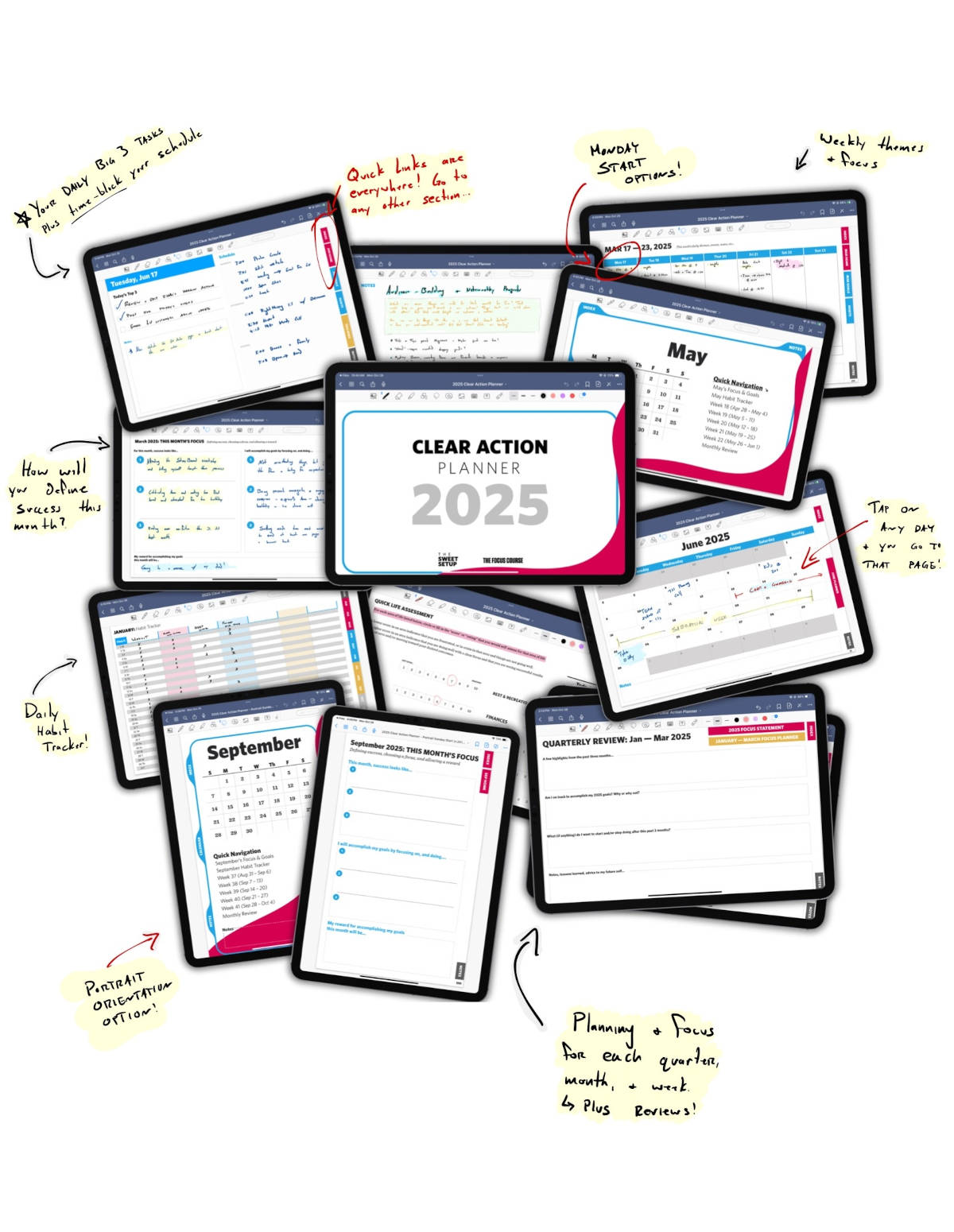


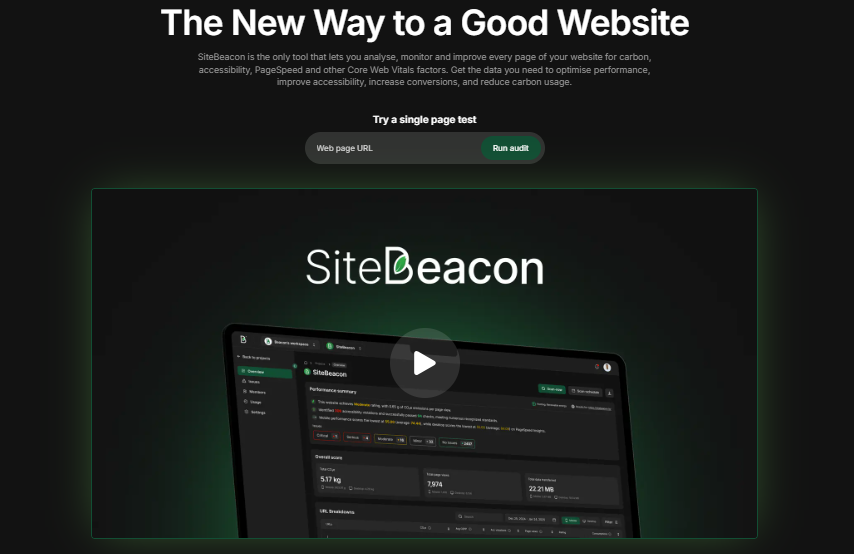
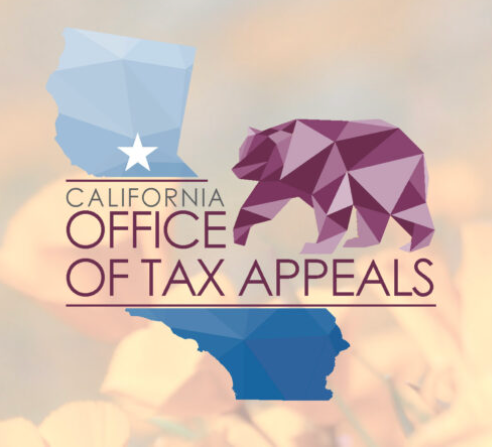
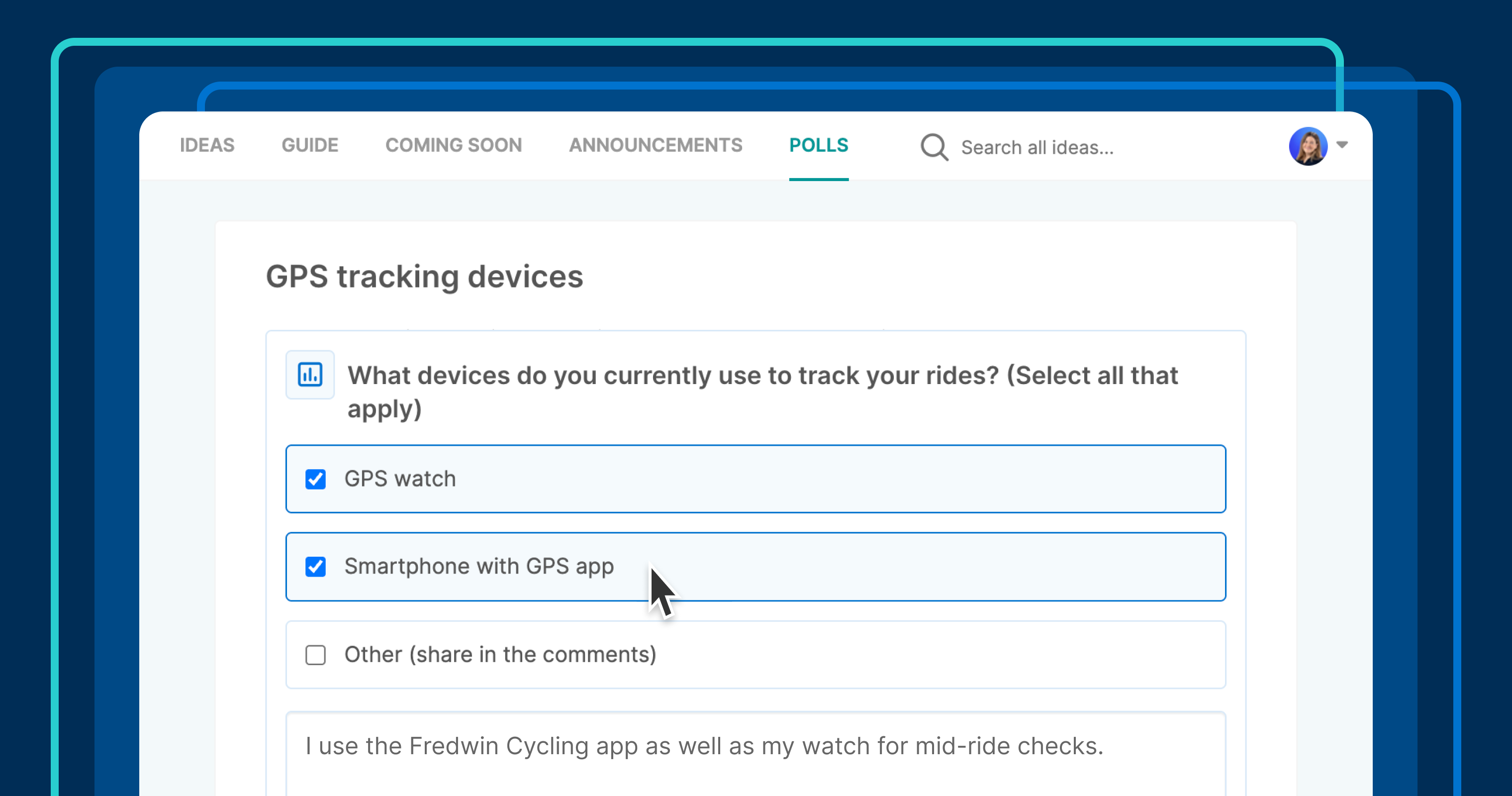







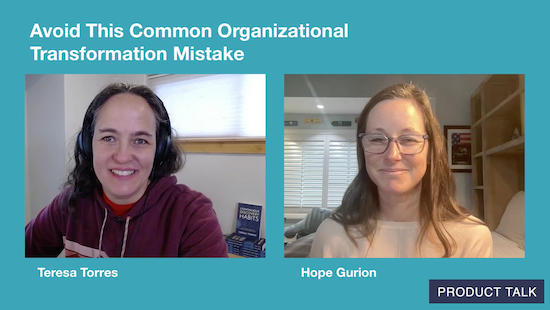
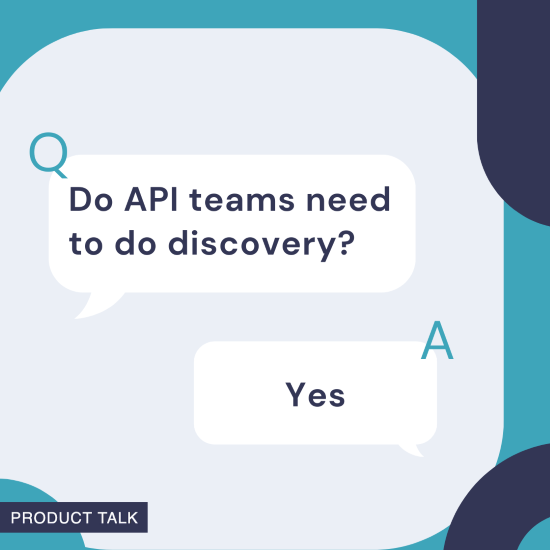
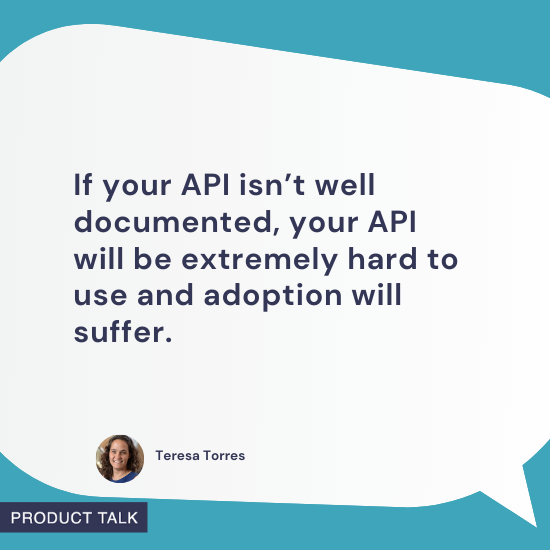

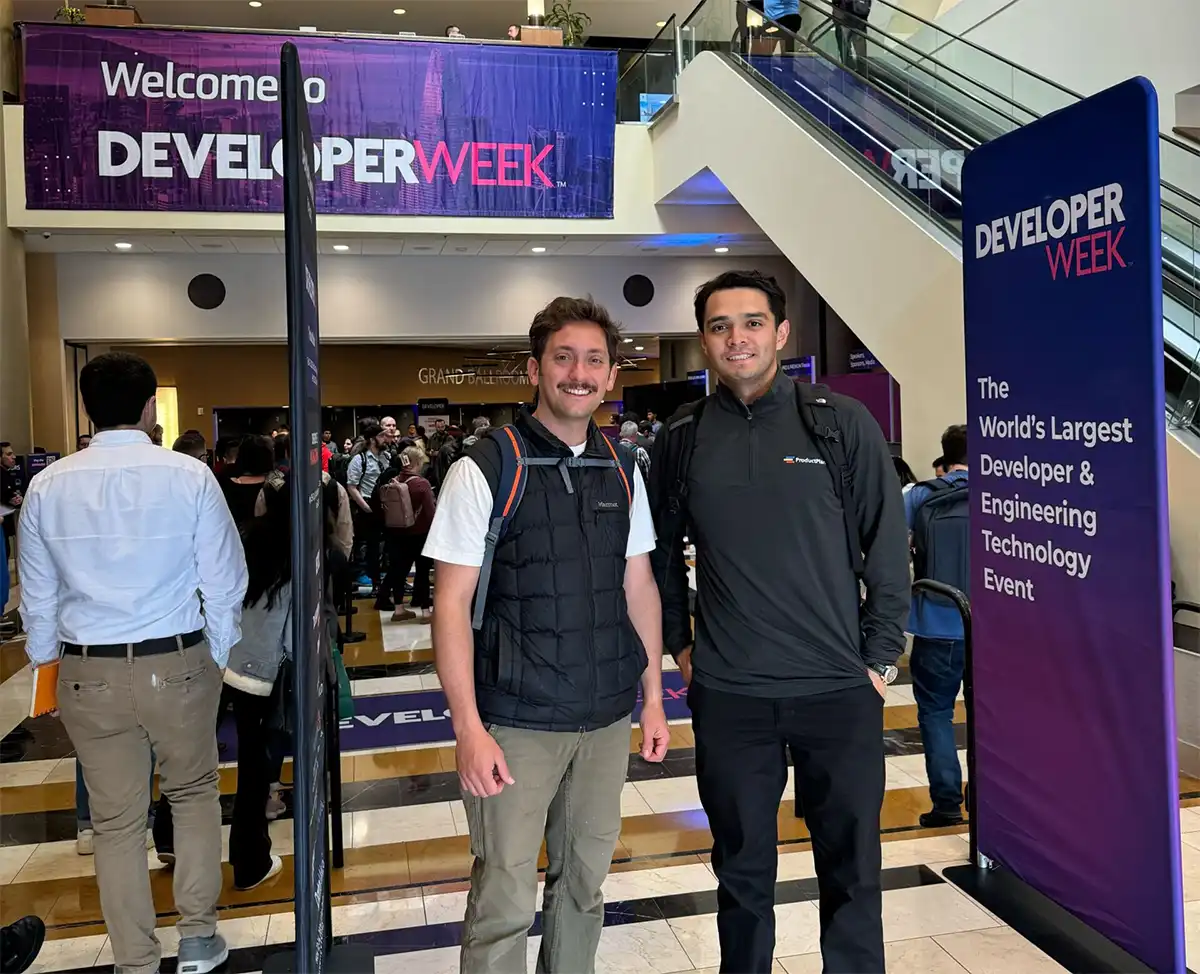







![Building A Digital PR Strategy: 10 Essential Steps for Beginners [With Examples]](https://buzzsumo.com/wp-content/uploads/2023/09/Building-A-Digital-PR-Strategy-10-Essential-Steps-for-Beginners-With-Examples-bblog-masthead.jpg)