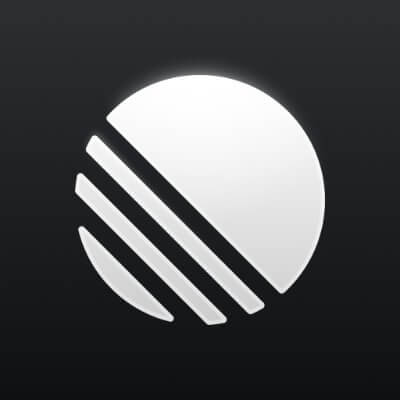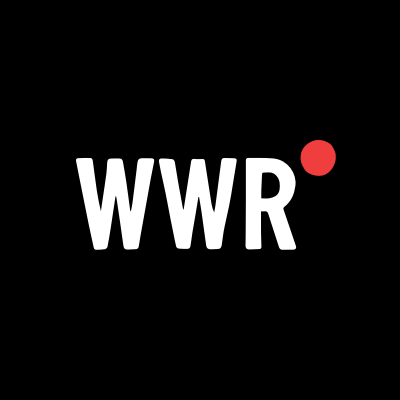Orbi Satellite RBS50 Not Connecting? Here’s a Step-by-Step Troubleshooting Guide
Are you frustrated because your Orbi satellite RBS50 won’t connect to your Orbi router? A disconnected satellite can lead to WiFi dead zones, disrupting your internet experience across your home or office. Thankfully, many of these connectivity issues can be resolved with a few troubleshooting steps and proactive measures. In this guide, we’ll walk you through how to fix Orbi satellite RBS50 not connecting issues—helping you restore seamless, high-speed WiFi coverage throughout your space.
Why Is My Orbi Satellite RBS50 Not Connecting?
Before jumping into solutions, let’s explore the common reasons why your Orbi satellite RBS50 is not syncing with the router:
Outdated Firmware: An old or corrupted firmware version can prevent proper syncing.
Power Supply Problems: Insufficient or unstable power may disrupt the satellite’s connection.
Distance Issues: If the satellite is too far from the router, it may not pick up a strong enough signal.
Interference: Walls, electronic devices, and other obstacles can block WiFi signals.
Configuration Errors: Incorrect setup or syncing issues can prevent the connection.
How to Fix Orbi Satellite RBS50 Not Connecting – Step-by-Step
Step 1: Check Power & Placement
-
Ensure your Orbi satellite is plugged directly into a wall outlet (avoid extension cords).
-
Check the satellite’s power LED—it should be green.
-
Move the satellite closer to the router (within 30–40 feet), avoiding walls, microwaves, cordless phones, and other interference sources.
-
Wait for the satellite’s LED to turn solid or pulsing white, signaling it’s ready to sync.
Step 2: Restart Your Orbi Router & Satellite
-
Unplug both the router and satellite from power.
-
Leave them unplugged for 1–2 minutes.
-
Plug the router back in first, wait 2–3 minutes, then power on the satellite.
-
Watch the LED indicators: solid white means ready, magenta means sync failed.
Step 3: Manually Sync the Satellite
If auto-sync fails, sync manually:
-
Ensure both devices are powered on.
-
Press the Sync button on the router.
-
Within 2 minutes, press the Sync button on the satellite.
-
The satellite’s LED should turn solid blue (successful sync). If it turns magenta, move it closer and try again.
Tip: You can also sync via the Orbi app: go to “Add Satellite” and follow the prompts.
Step 4: Update Firmware
Firmware issues can stop syncing. To check:
-
Go to http://orbilogin.com or the Orbi app.
-
Navigate to Advanced > Administration > Firmware Update to compare router and satellite firmware versions.
-
Download the latest firmware for your satellite from NETGEAR’s official site if needed.
-
Perform a manual update via the router’s interface or use the Online Update option.
-
Reboot both devices after updating.
Step 5: Factory Reset the Satellite
If syncing still fails:
-
Locate the reset button (pinhole) on the back of the satellite.
-
With the satellite powered on, hold a paperclip in the reset hole for 20–30 seconds until the power LED blinks amber.
-
Wait 5 minutes for it to reboot.
-
Once the LED pulses white, retry syncing (Step 3).
Advanced Reset Tip: If a standard reset fails, connect the satellite to the router via Ethernet, hold Sync + Reset buttons together, and power it on for a deep reset.
Step 6: Check for Hardware Issues
If none of the above works, hardware might be the culprit:
-
If the LED ring doesn’t light up at all, even after rebooting, it may indicate a hardware failure.
-
Test the satellite with an Ethernet connection to see if it works as a wired backhaul.
-
Swap power adapters to rule out faulty power supply.
If the satellite still won’t connect, contact NETGEAR support or consider a replacement.
Step 7: Reduce Interference & Optimize Settings
Environmental factors can impact performance:
Move the satellite away from TVs, fridges, and large metal objects.
Set WiFi channels manually in the router’s settings (2.4 GHz: 1, 6, or 11; 5 GHz: 40–48).
Turn off Anywhere Access in the Orbi app (some users report this resolves sync issues).
Reboot the system after changes and attempt to sync again.
Still Can’t Connect? Try These Tips
Check router-satellite compatibility and firmware versions.
Use an Ethernet backhaul if wireless syncing fails.
If defective, contact NETGEAR support or explore mesh alternatives like Linksys Velop or Ubiquiti.
Conclusion
Fixing an Orbi satellite RBS50 that won’t connect doesn’t have to be complicated. By methodically checking power, placement, syncing, firmware, and hardware, you can restore your satellite’s connection and eliminate WiFi dead zones.
Start with the basics—restart, reposition, and re-sync—then move to firmware updates or resets if needed. These steps will help you enjoy reliable, high-speed WiFi across your home or office.
Was this guide helpful? Share it with others facing the same issue and let us know in the comments if you have additional tips for fixing an Orbi satellite RBS50 not connecting!






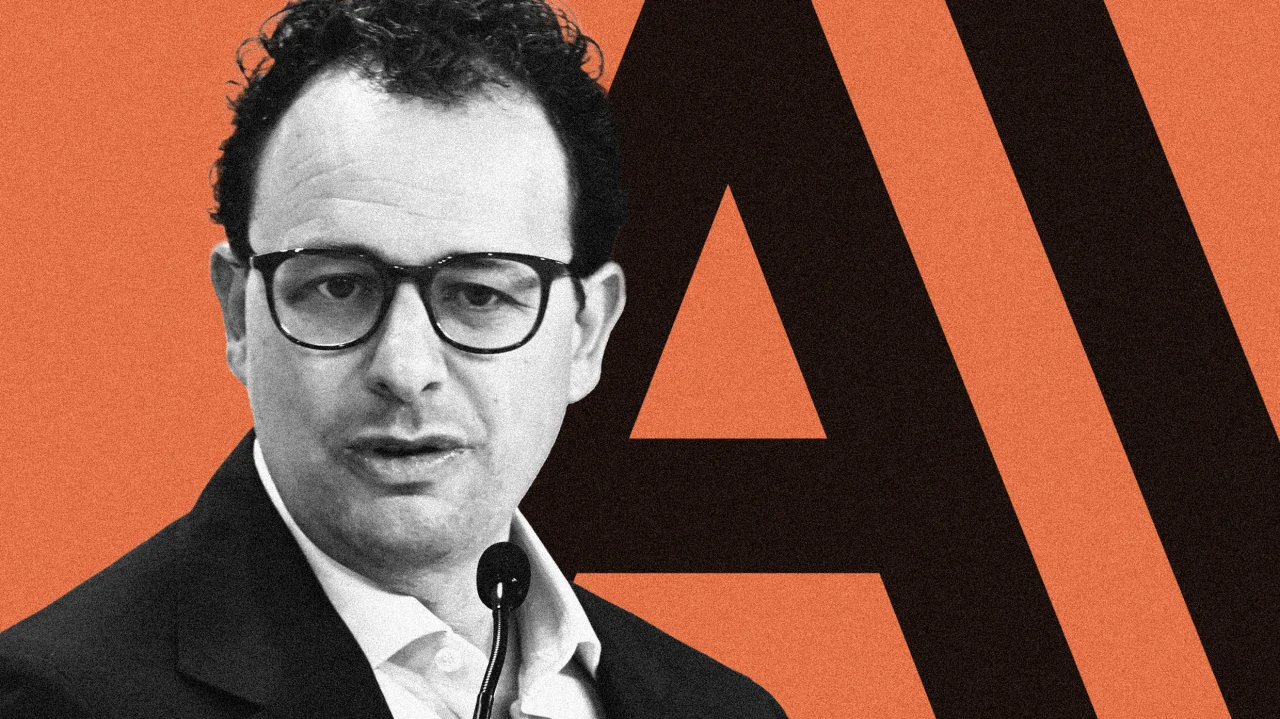

























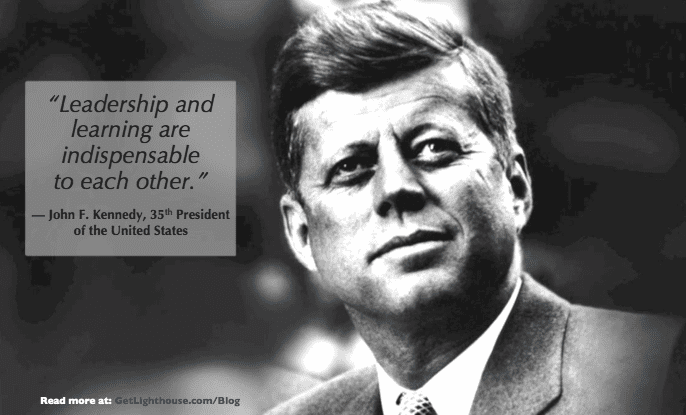
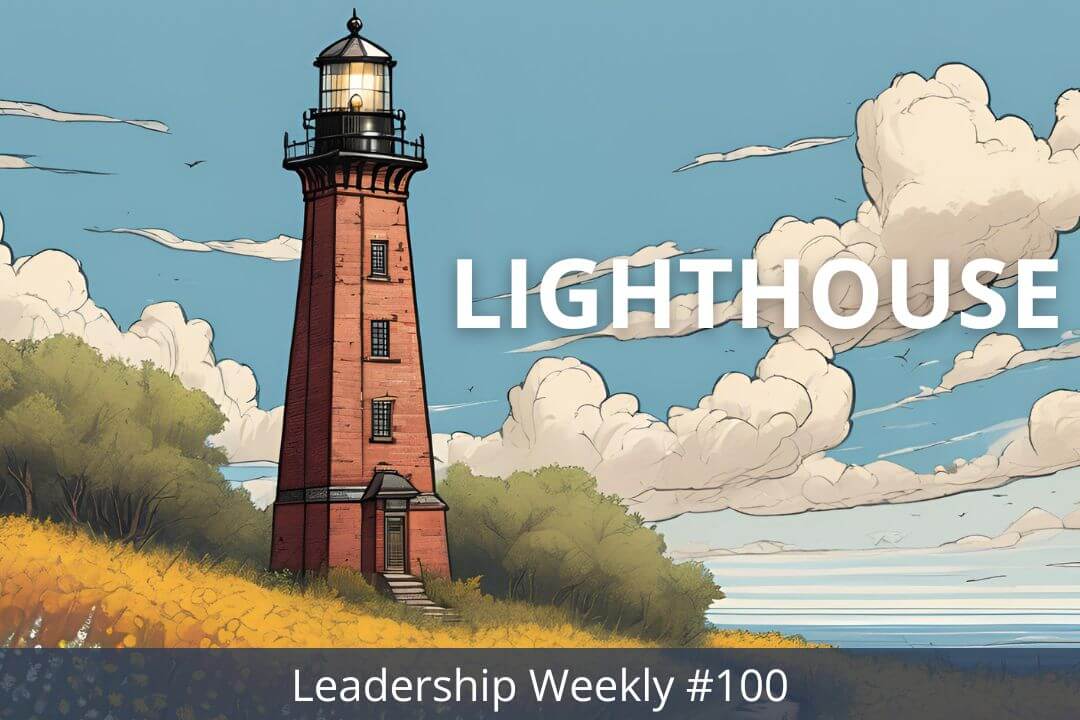

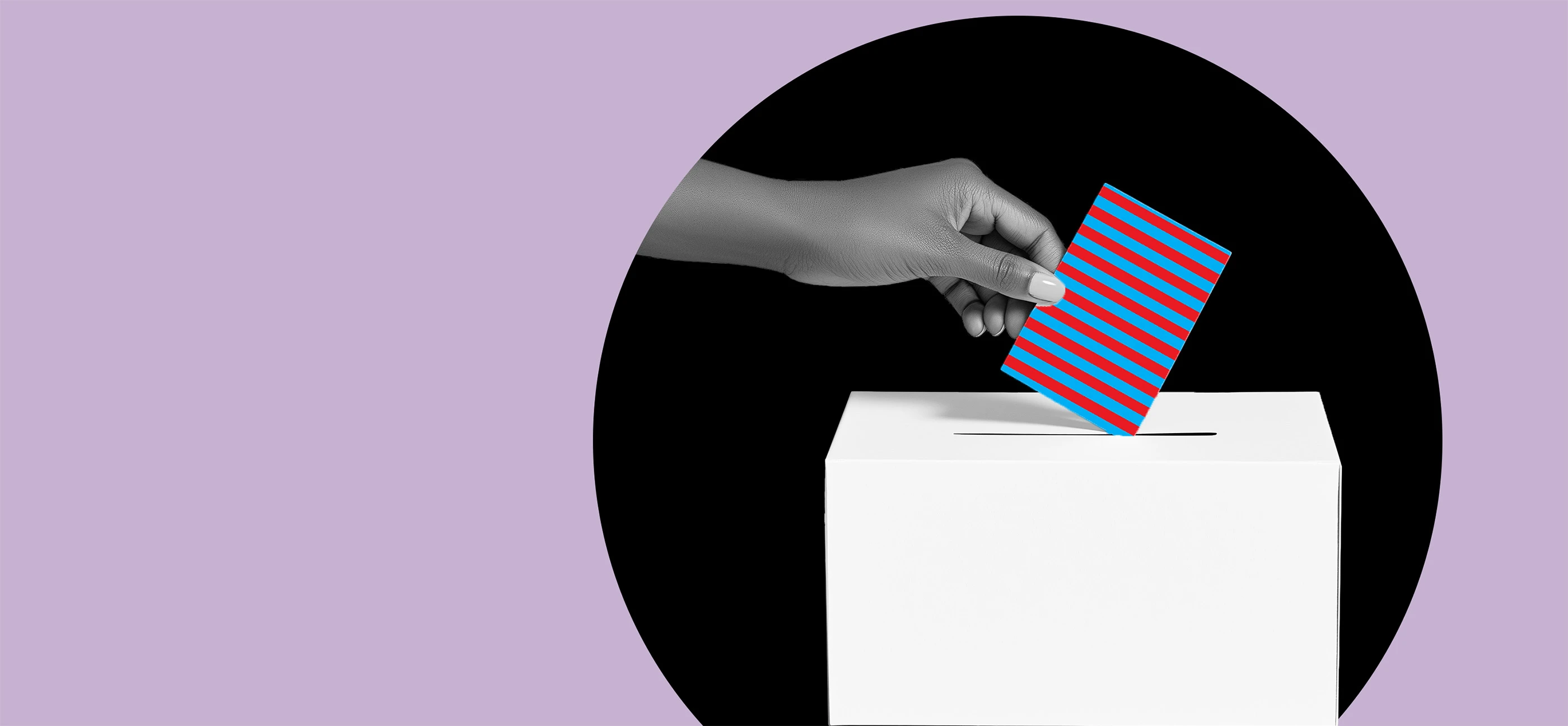
































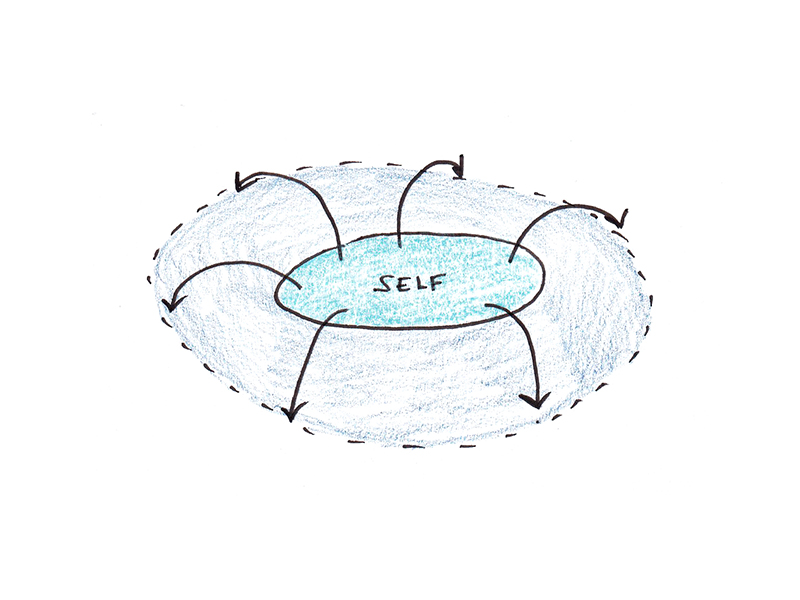
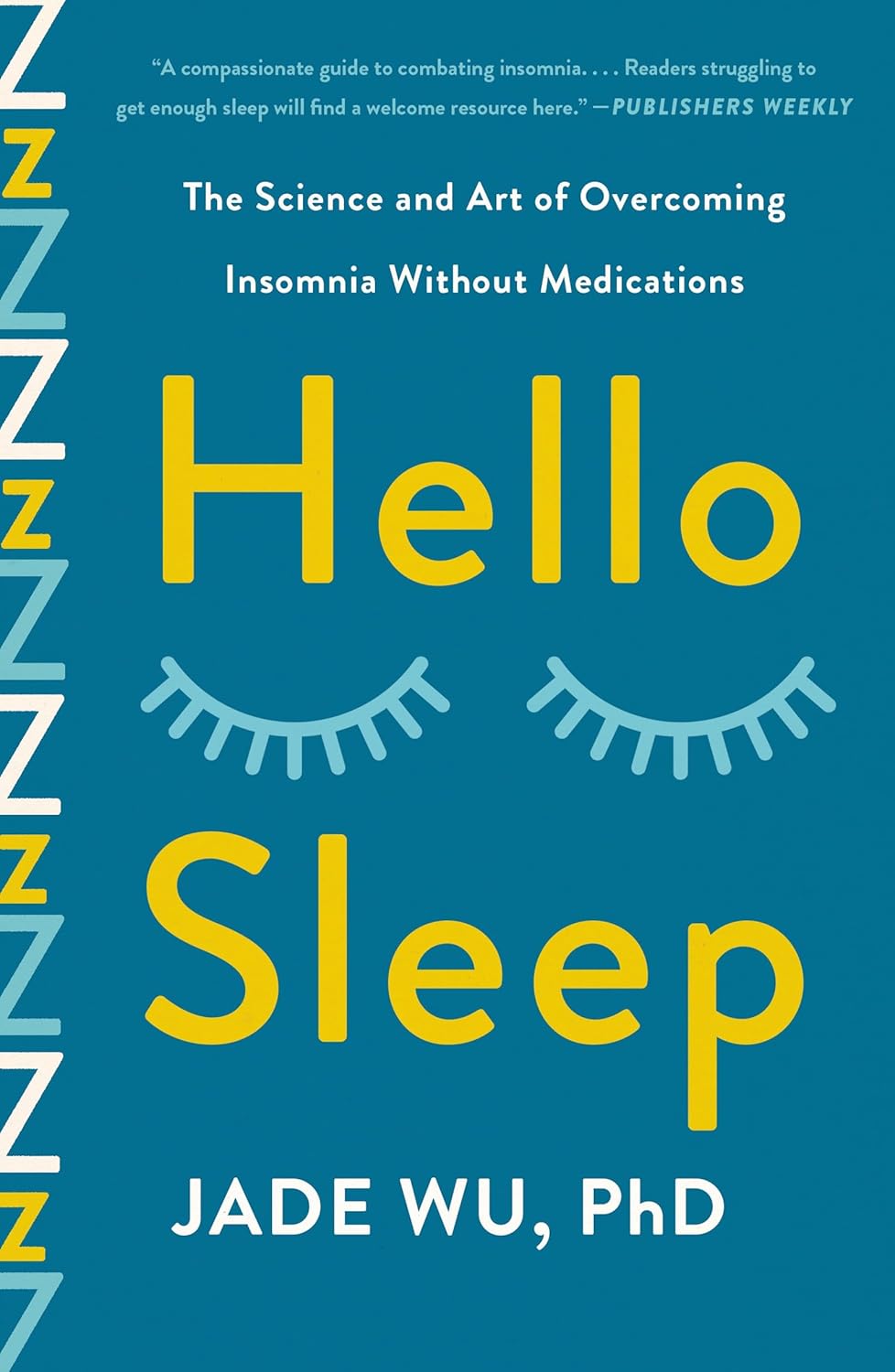
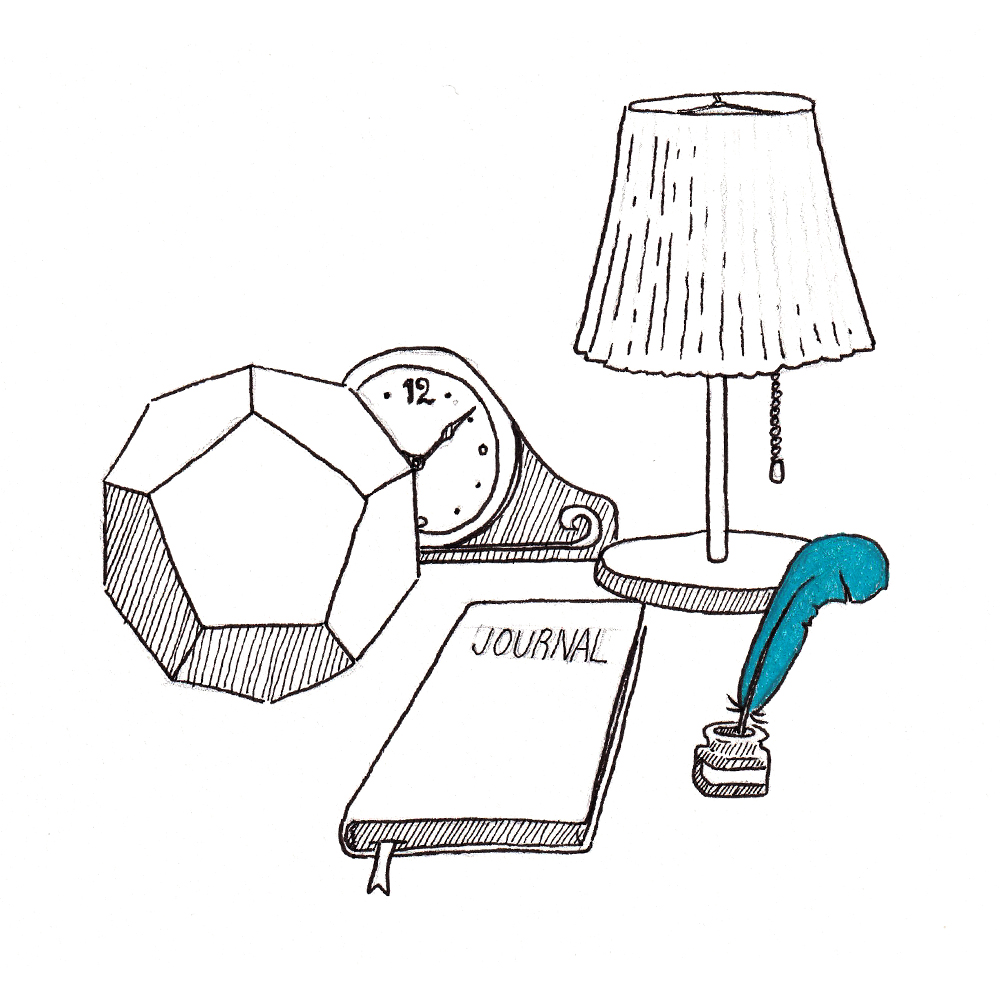



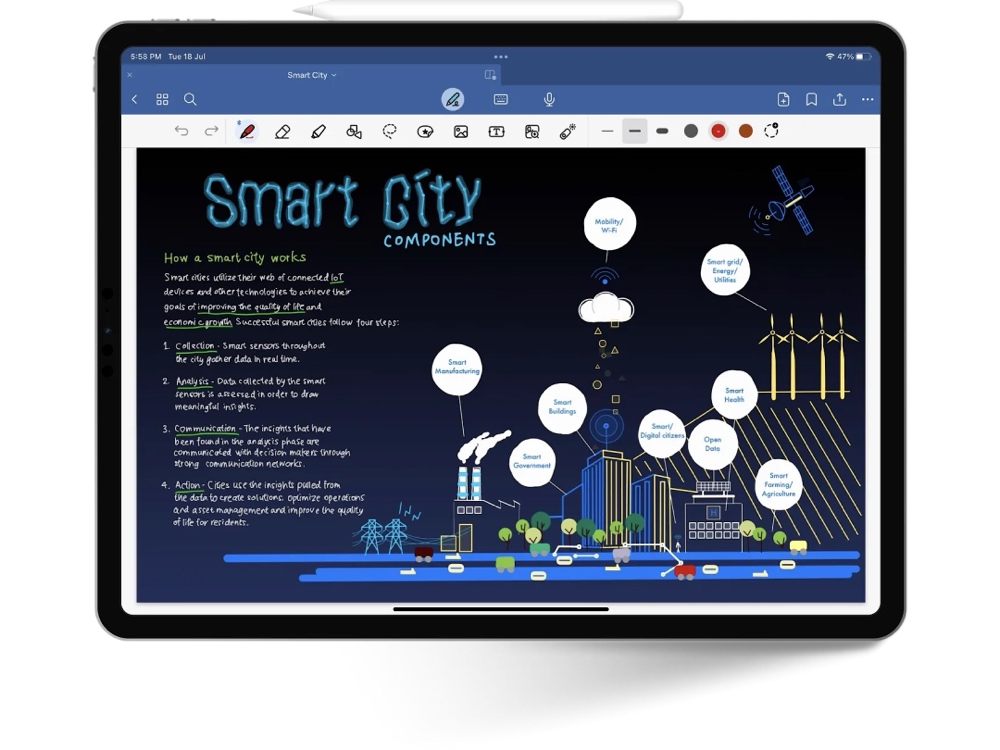

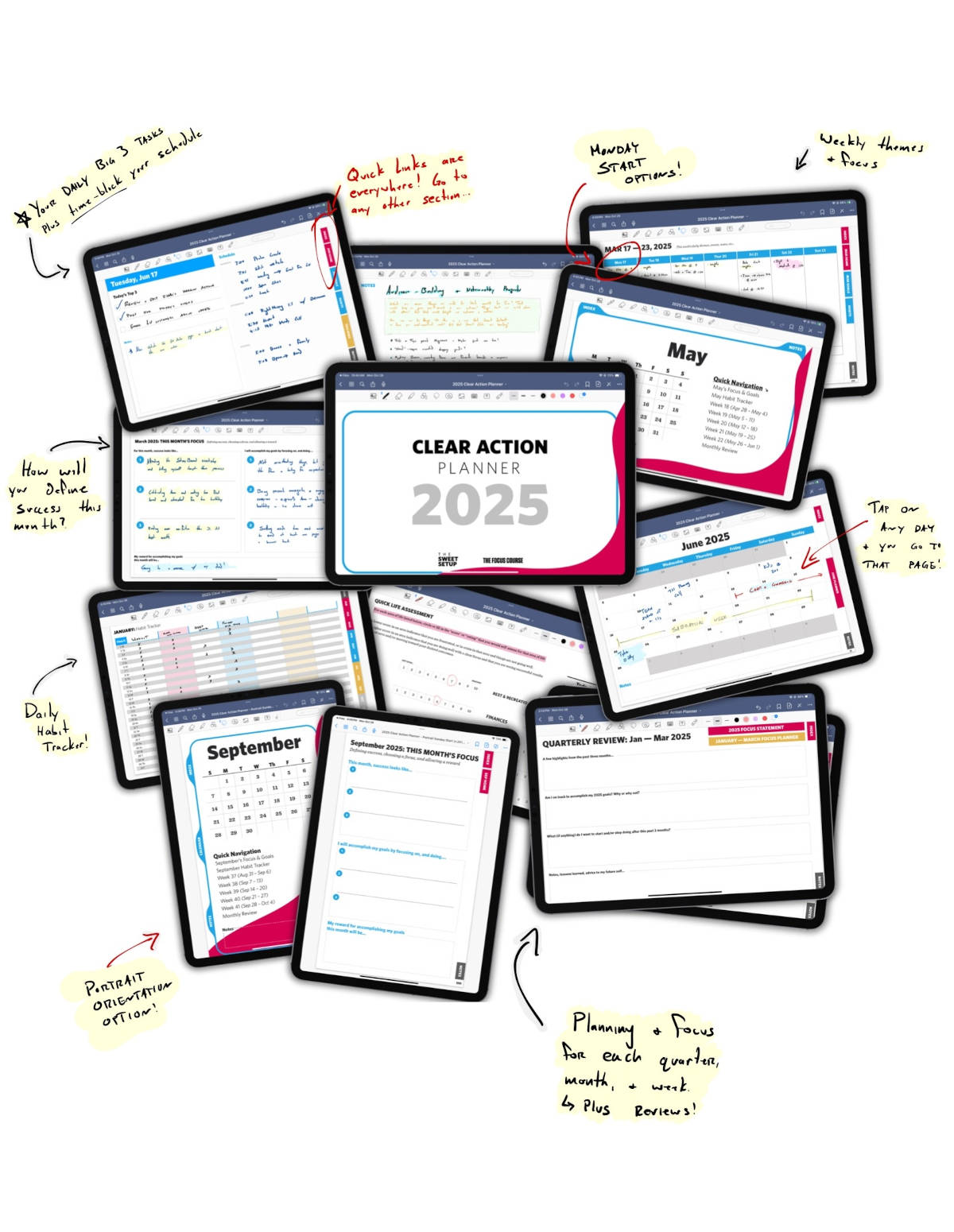

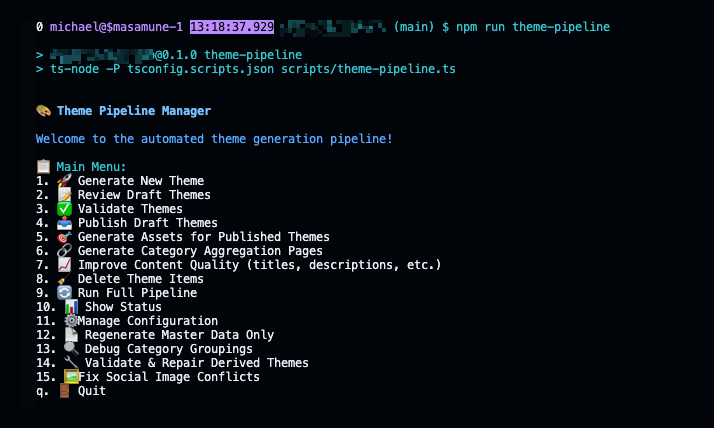


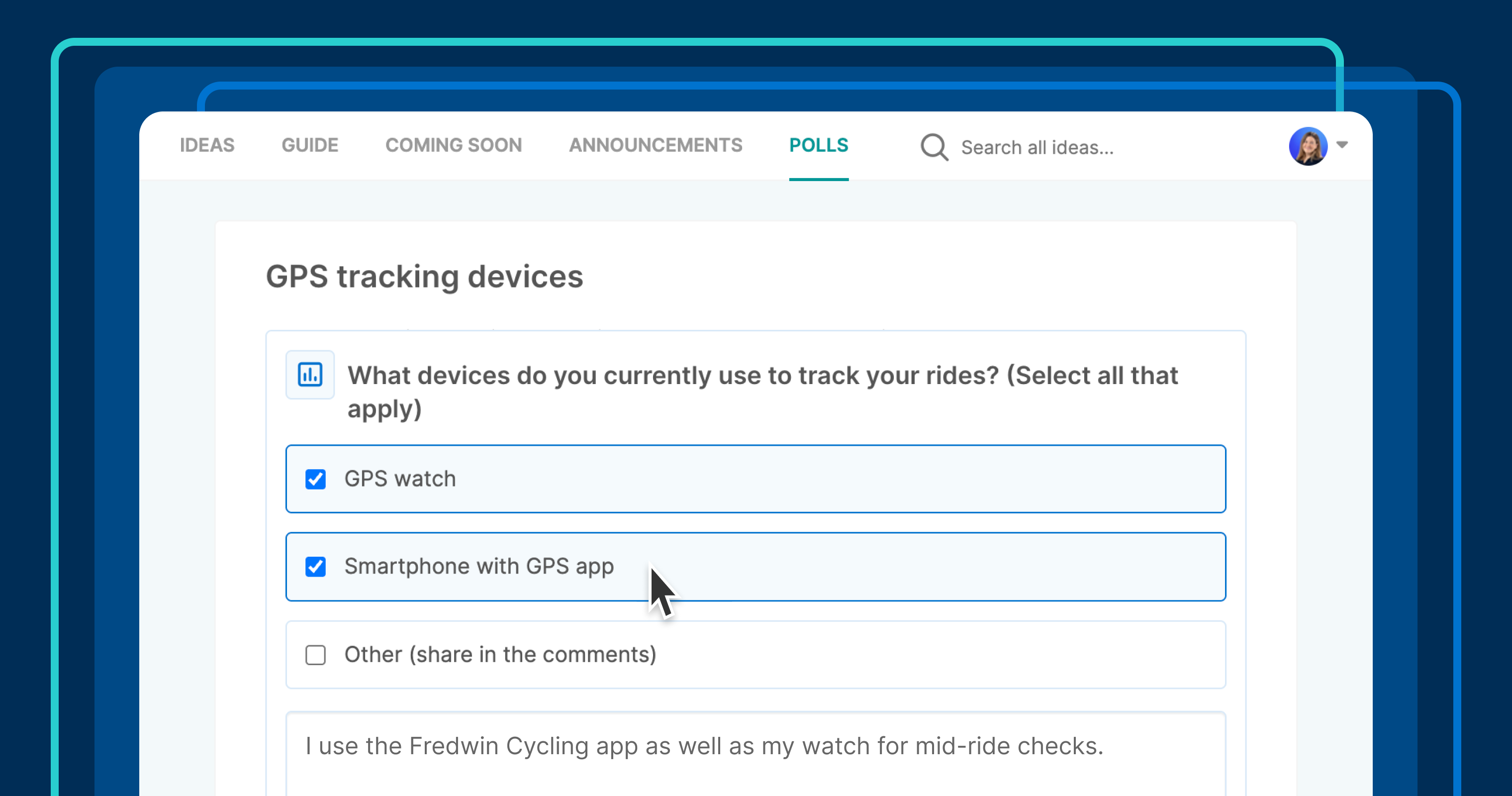








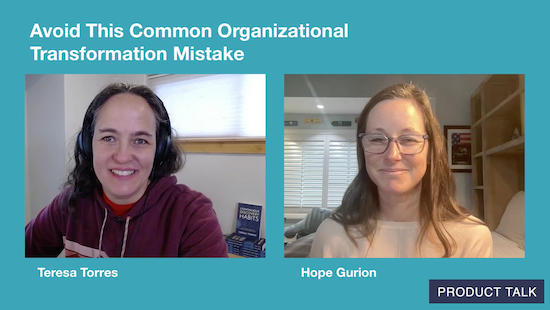
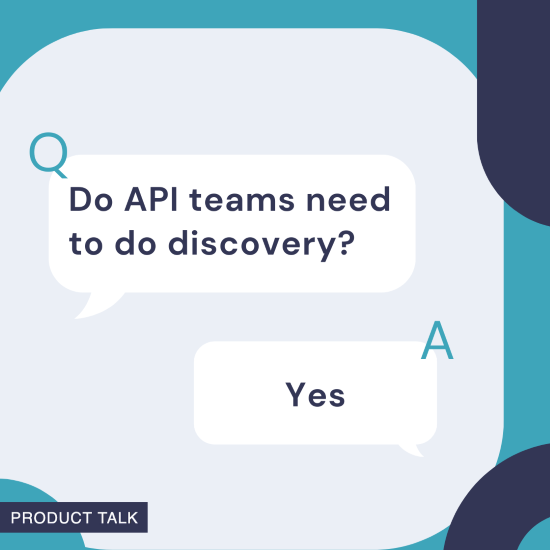

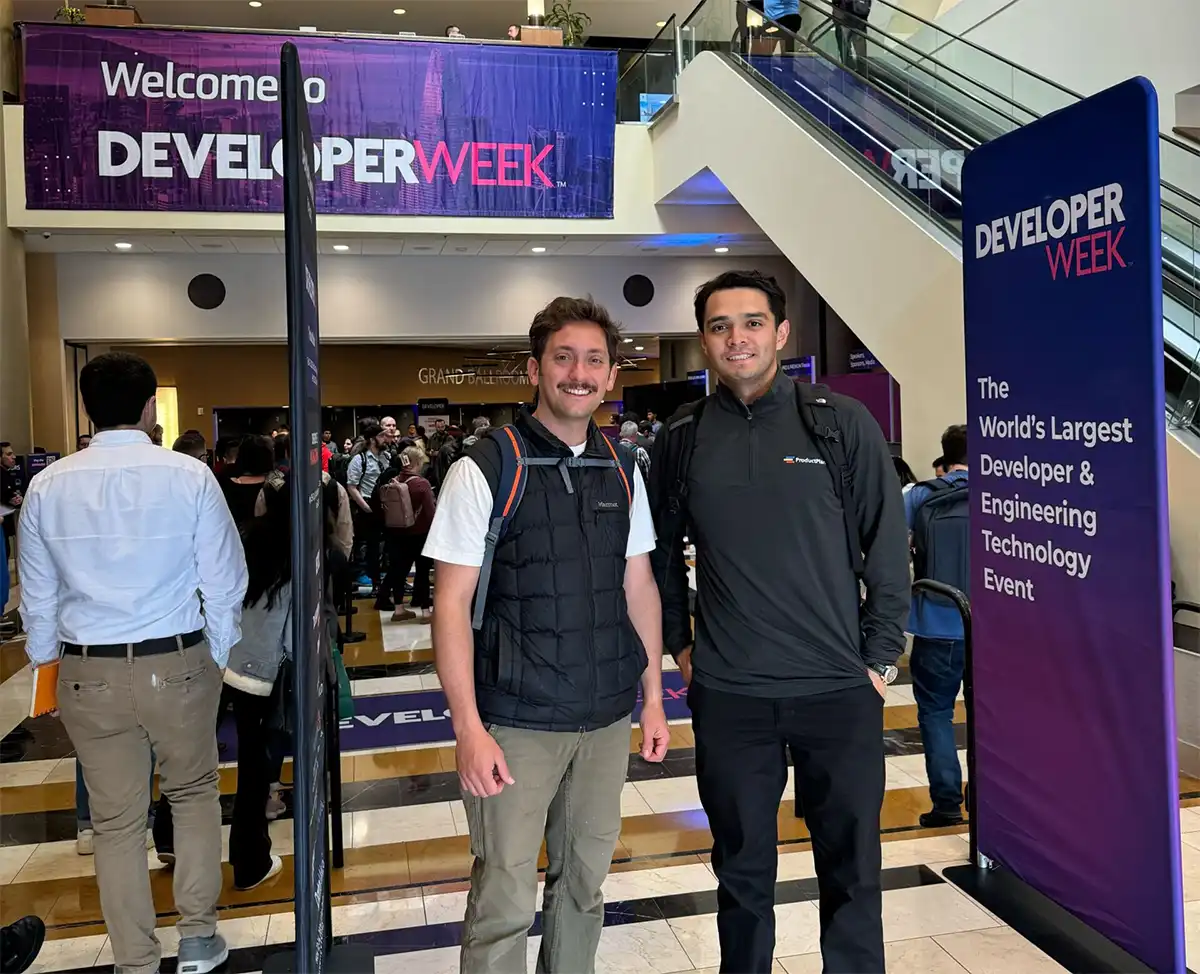







![Building A Digital PR Strategy: 10 Essential Steps for Beginners [With Examples]](https://buzzsumo.com/wp-content/uploads/2023/09/Building-A-Digital-PR-Strategy-10-Essential-Steps-for-Beginners-With-Examples-bblog-masthead.jpg)
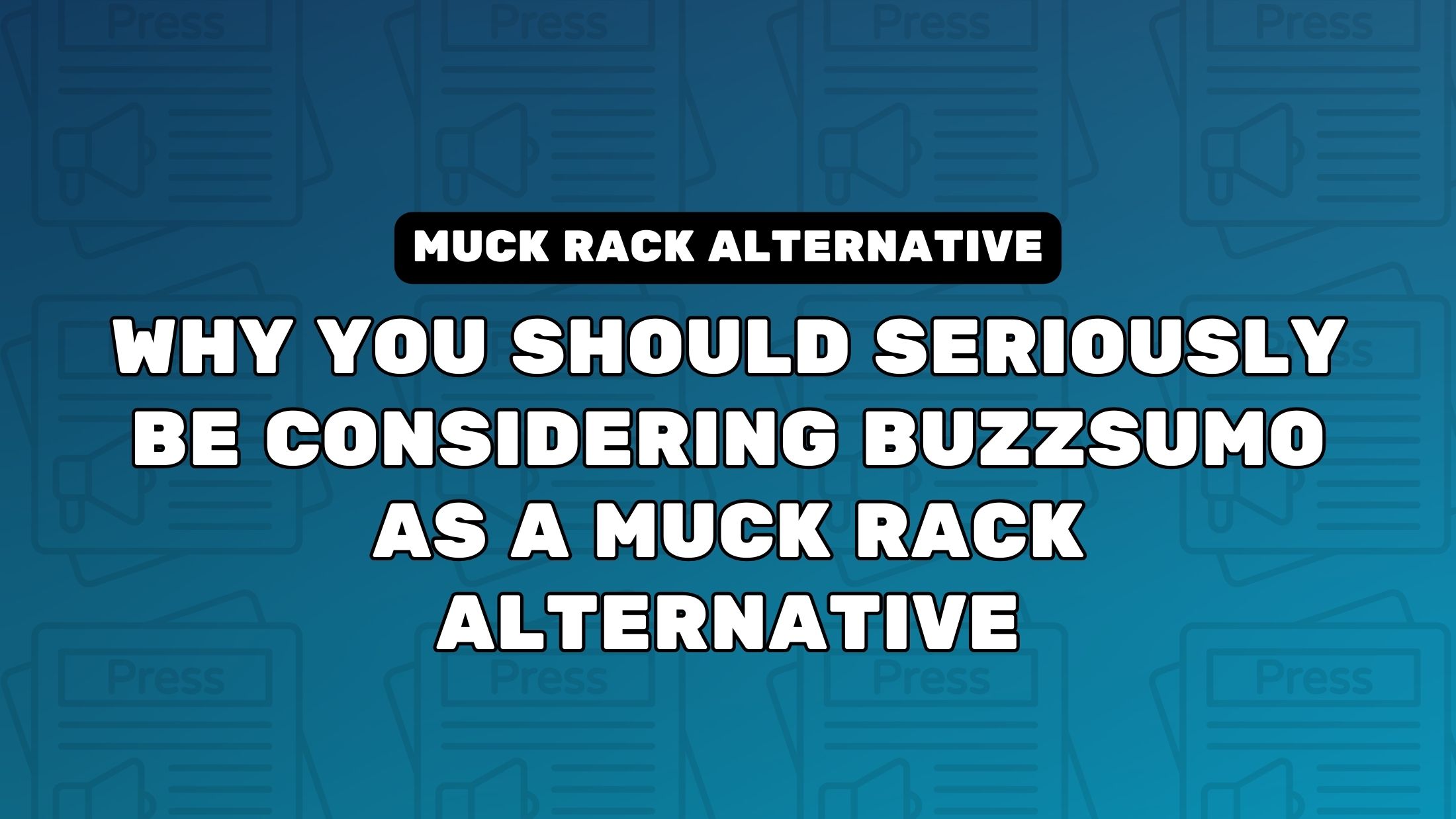
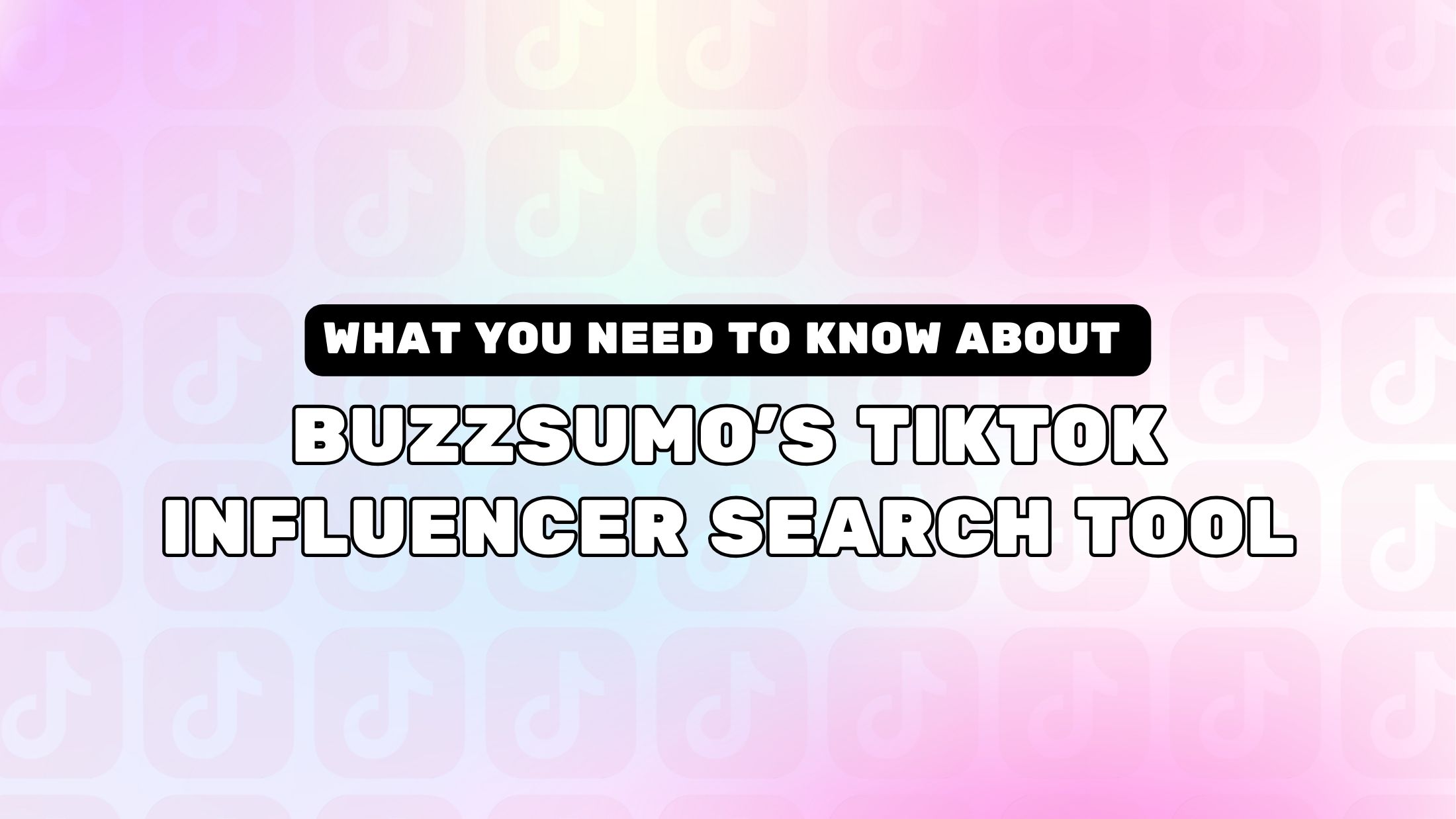
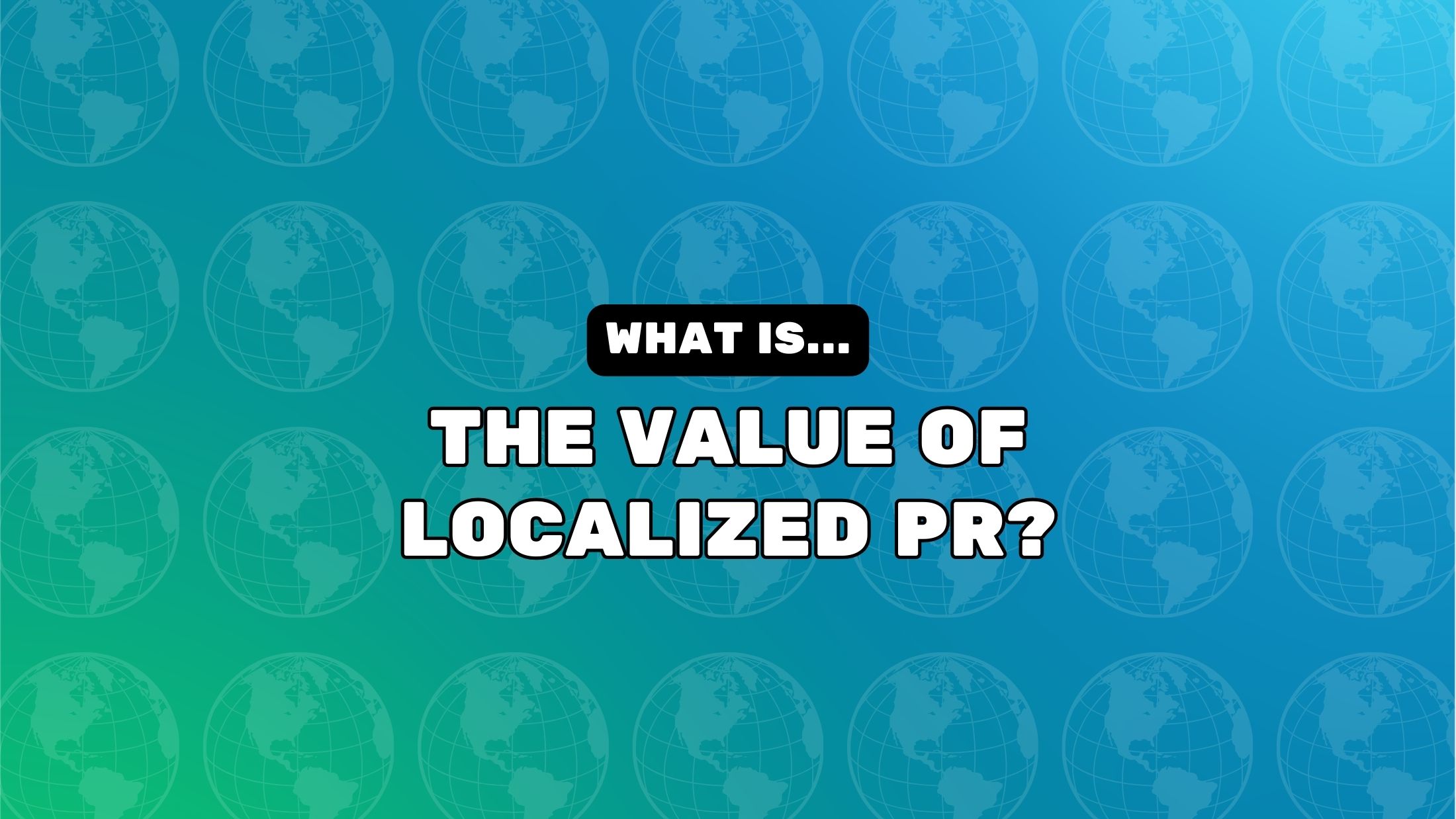















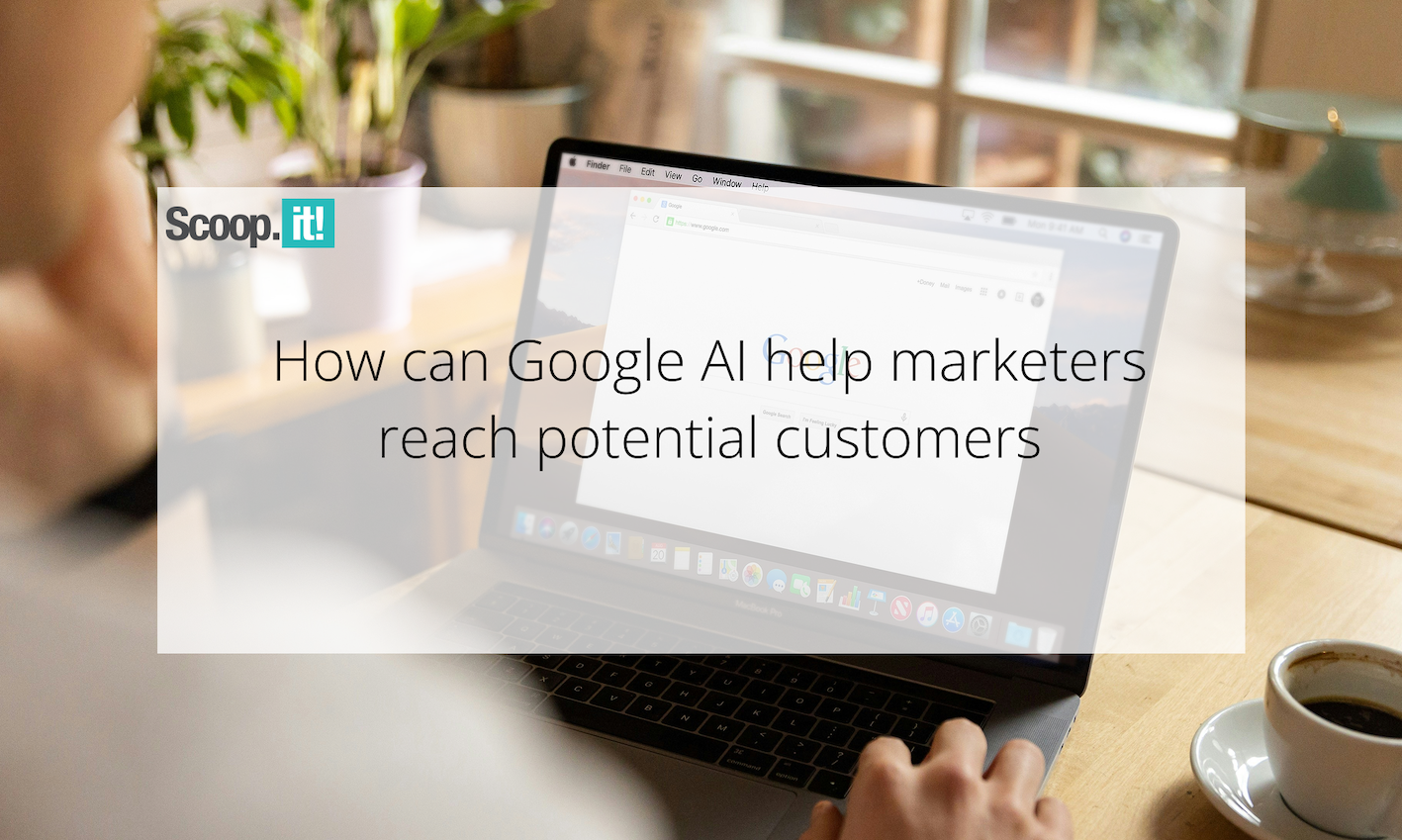
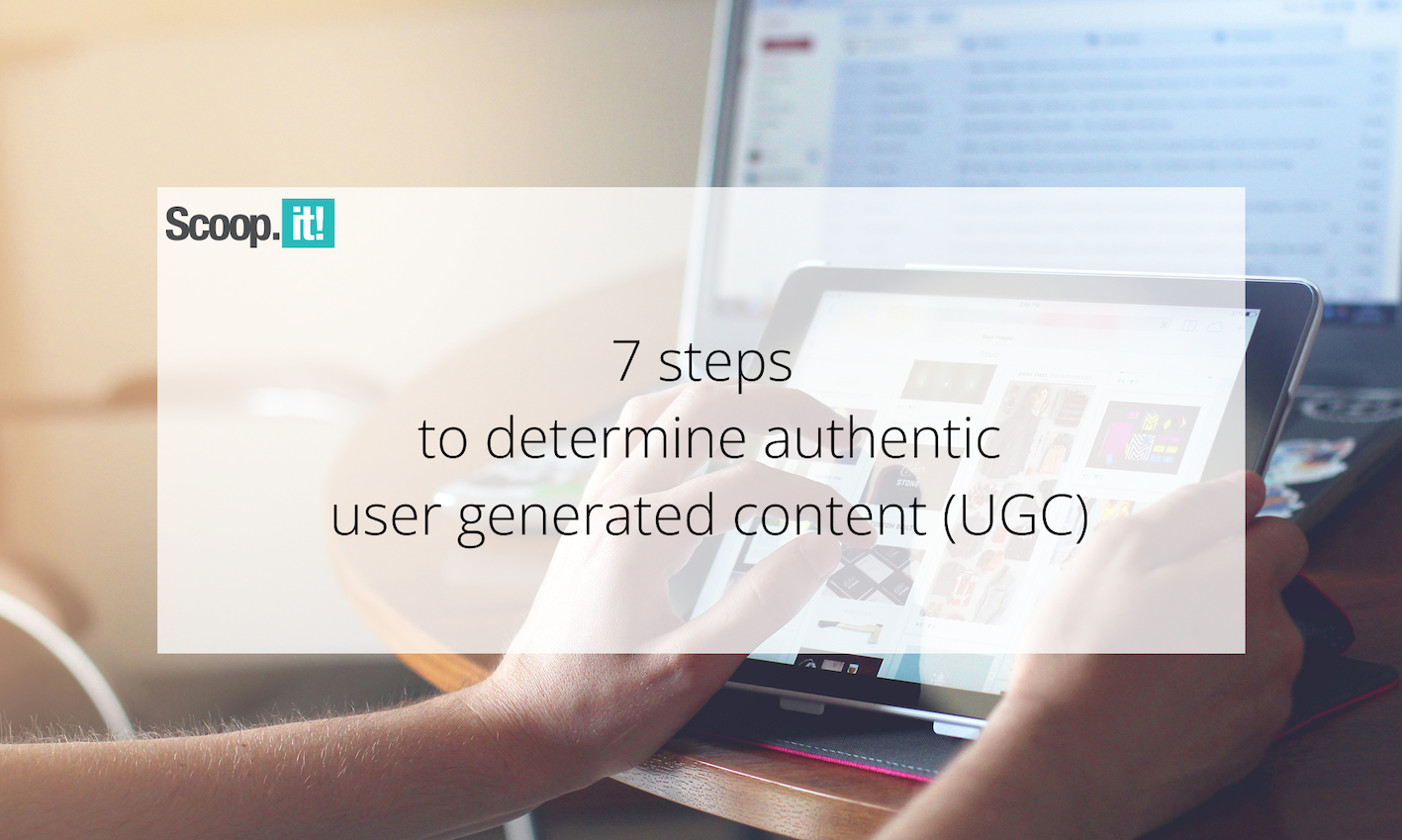






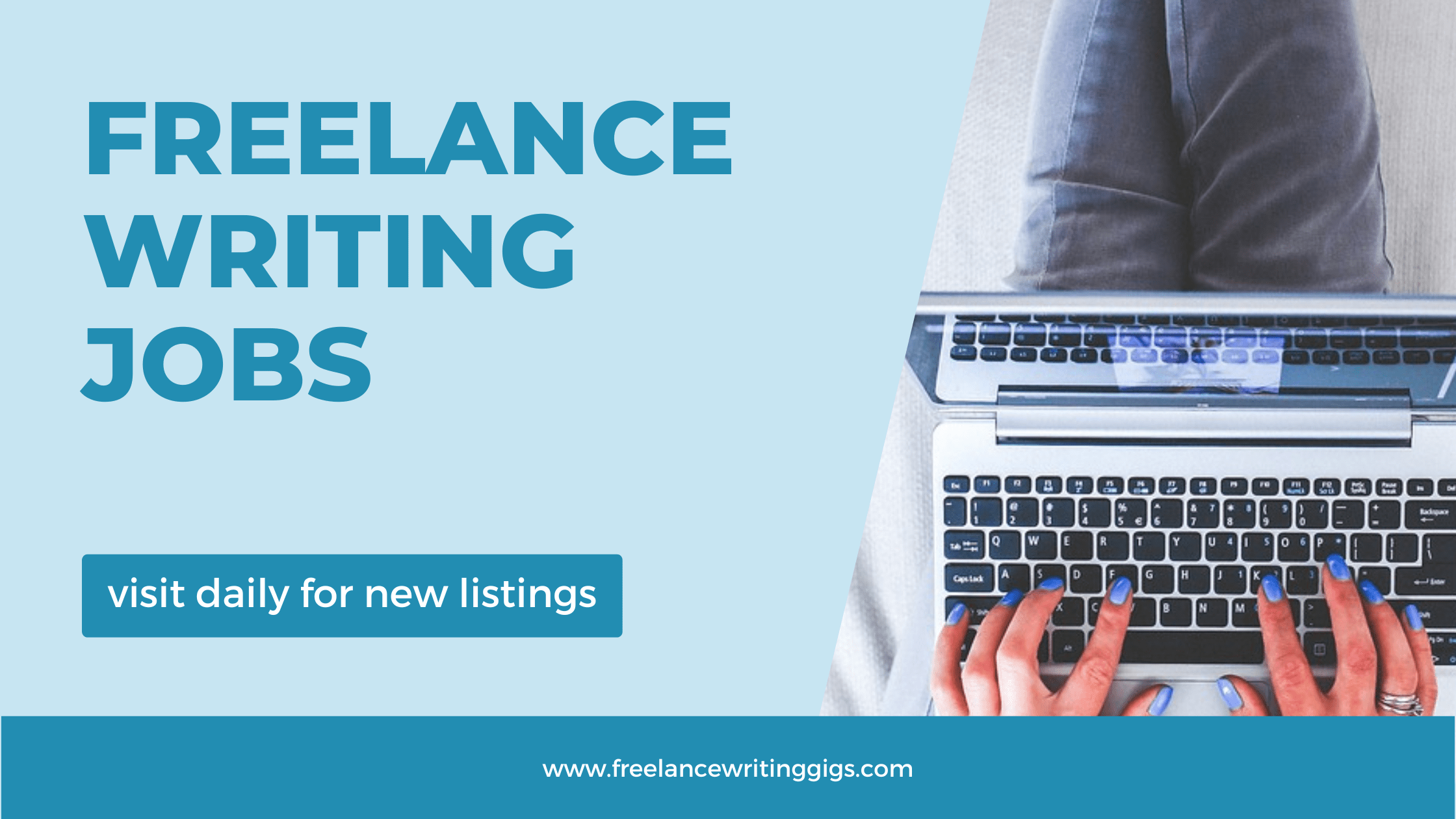

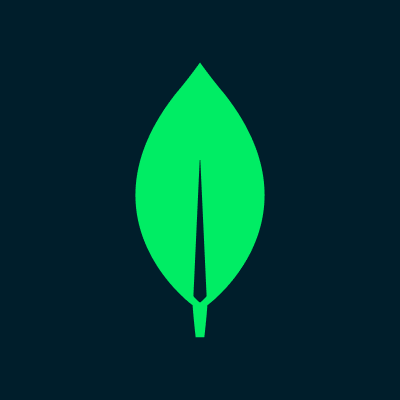
![Senior Support Engineer - US West [IC3] at Sourcegraph](
https://nodesk.co/remote-companies/assets/logos/sourcegraph.f91af2c37bfa65f4a3a16b8d500367636e2a0fa3f05dcdeb13bf95cf6de09046.png
)