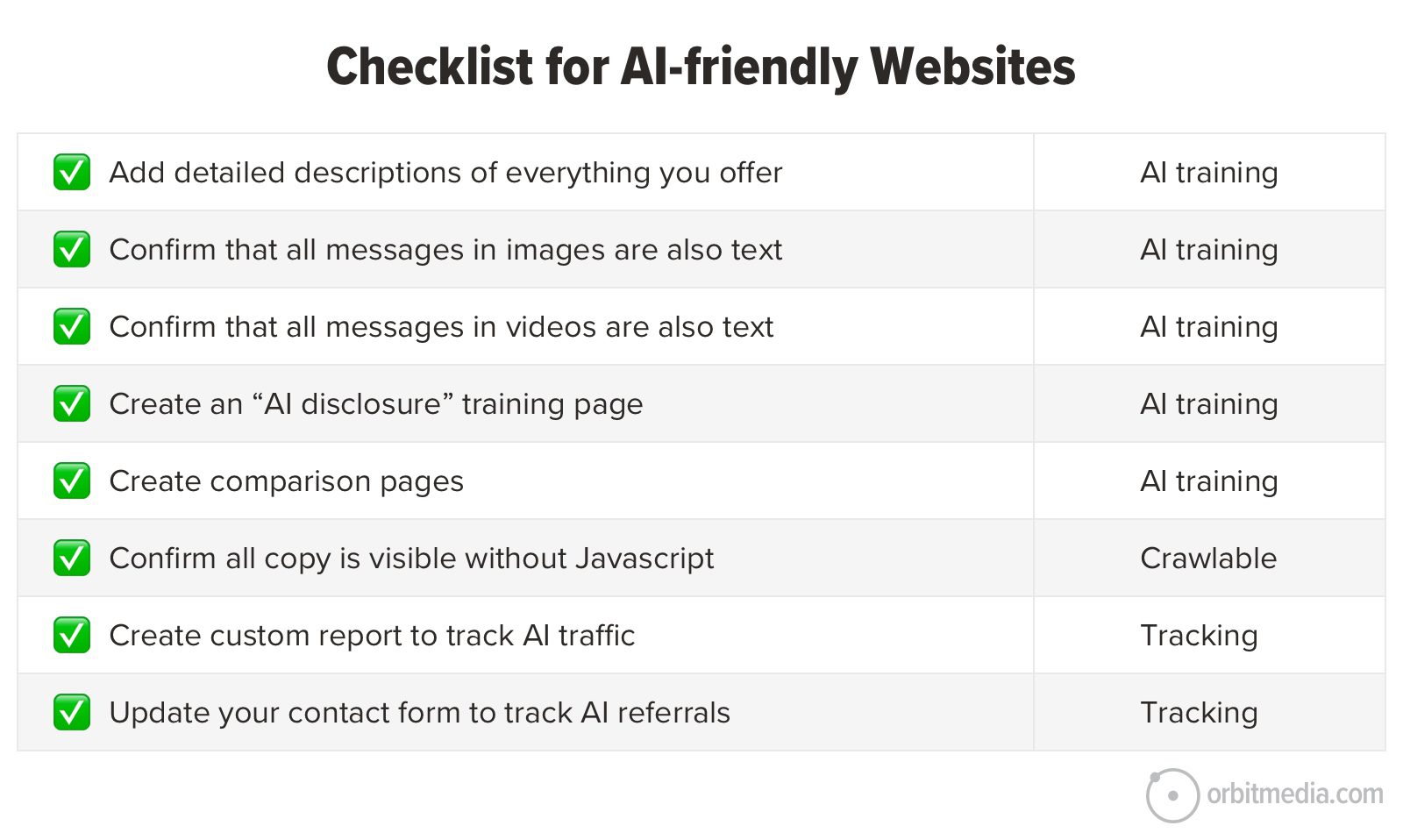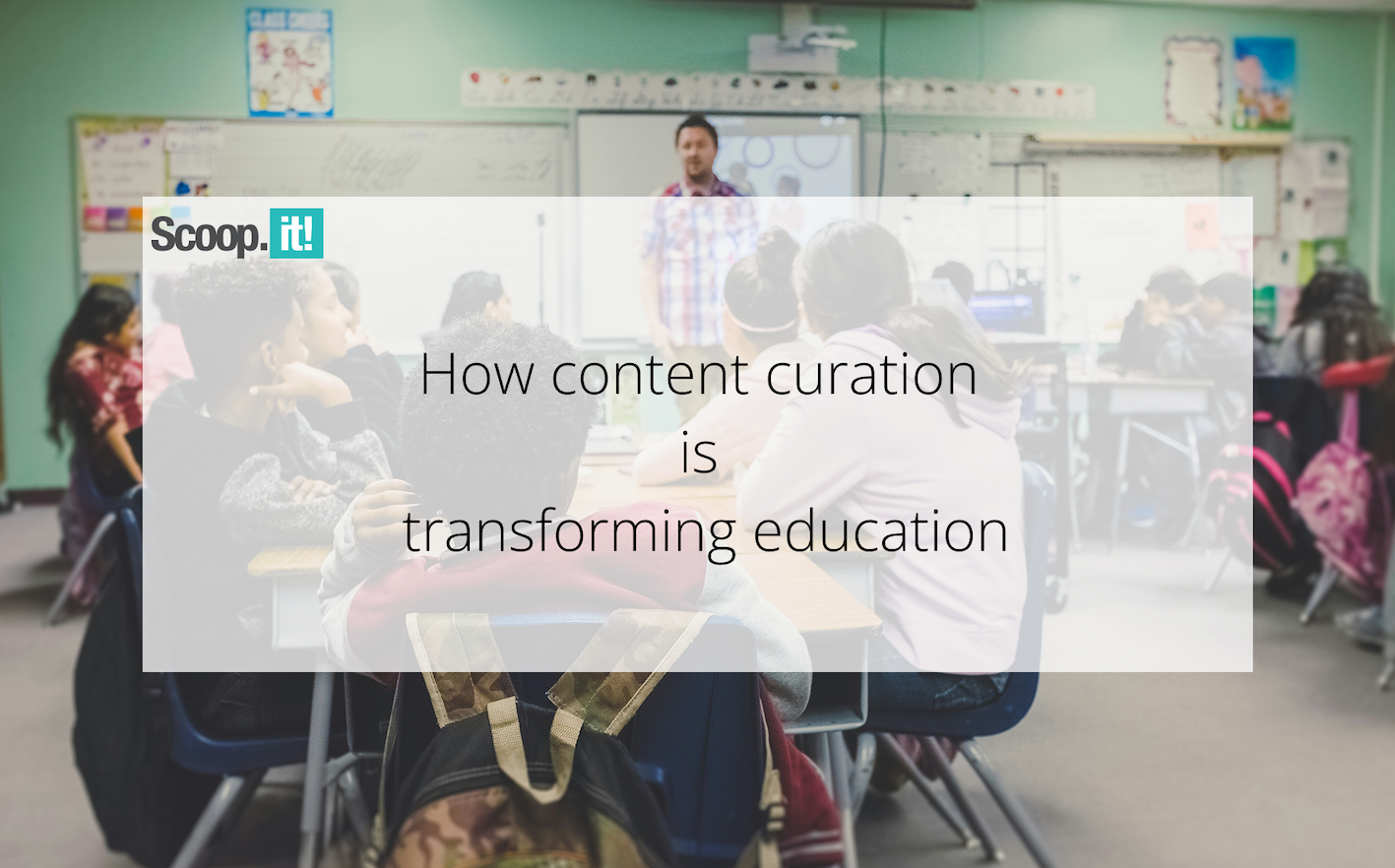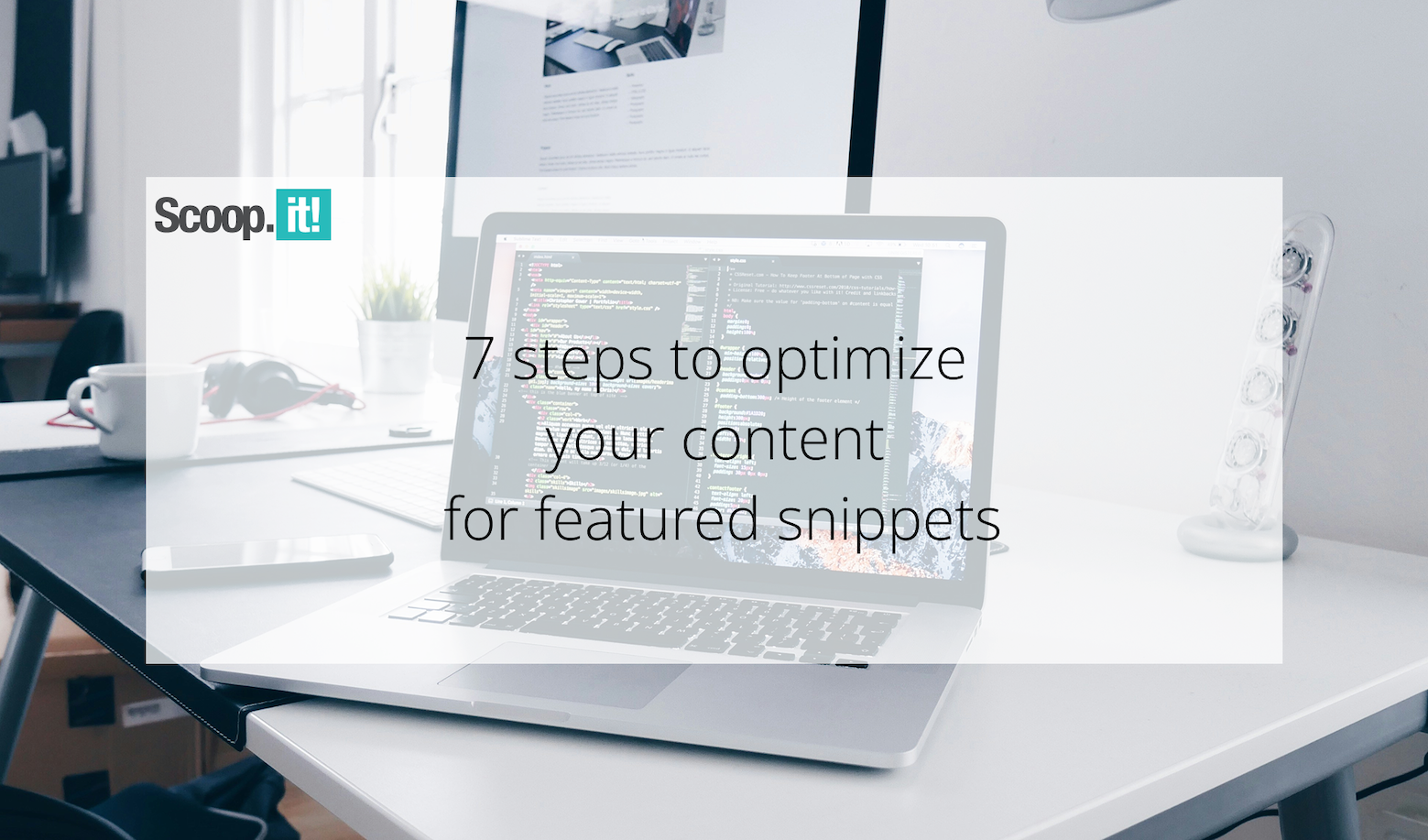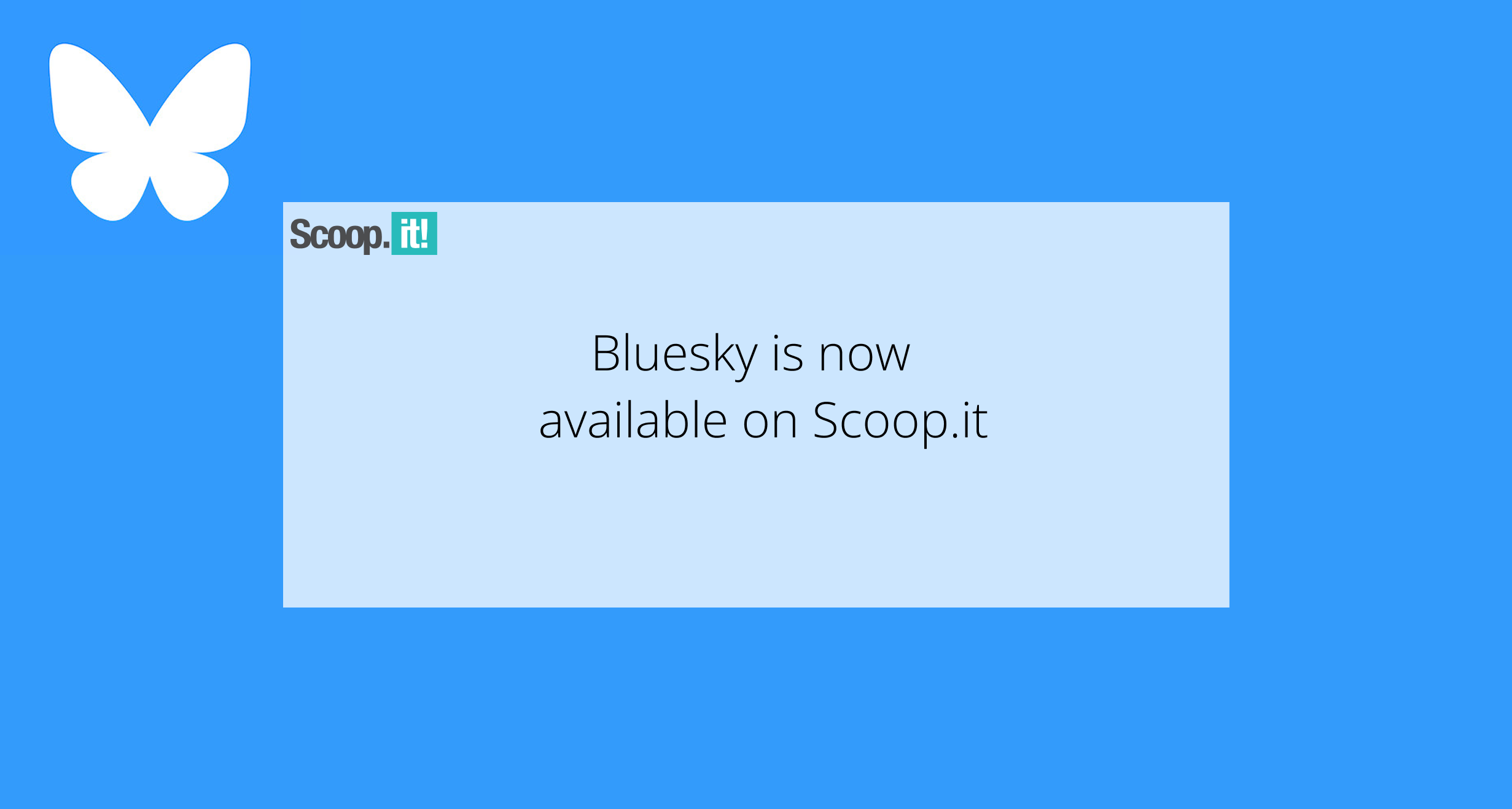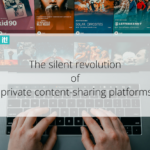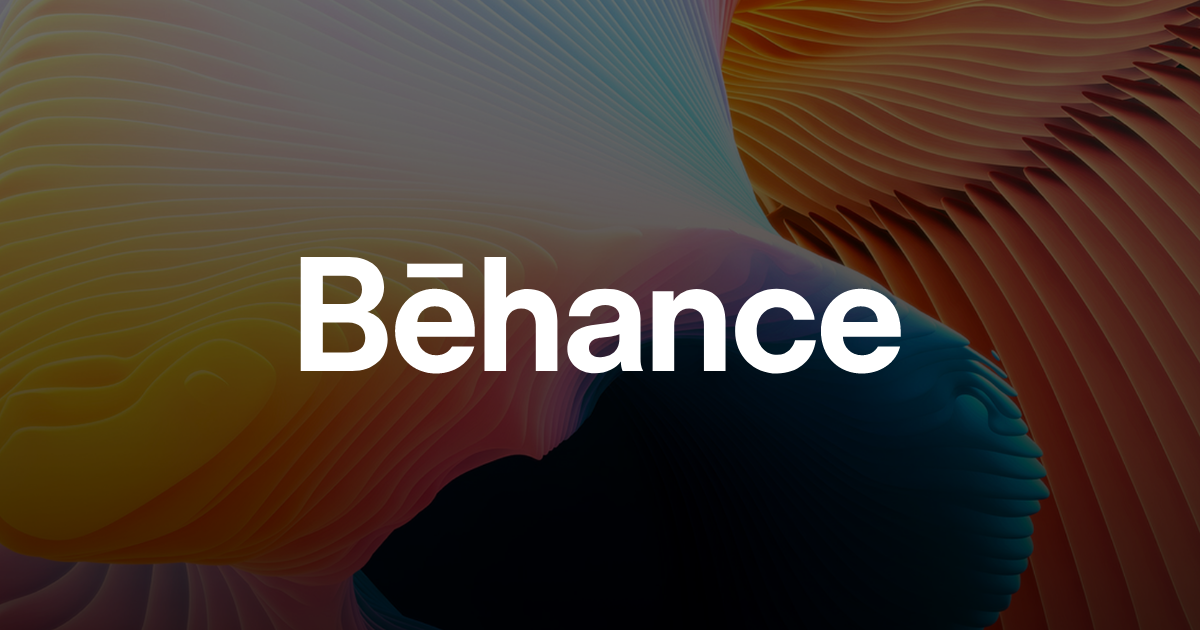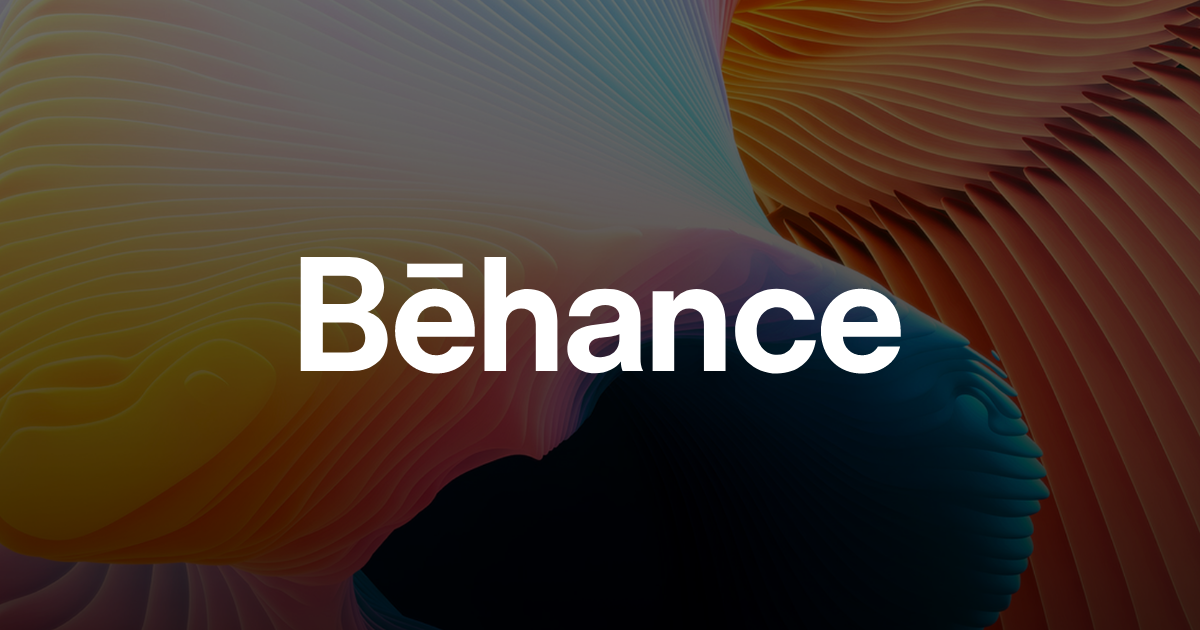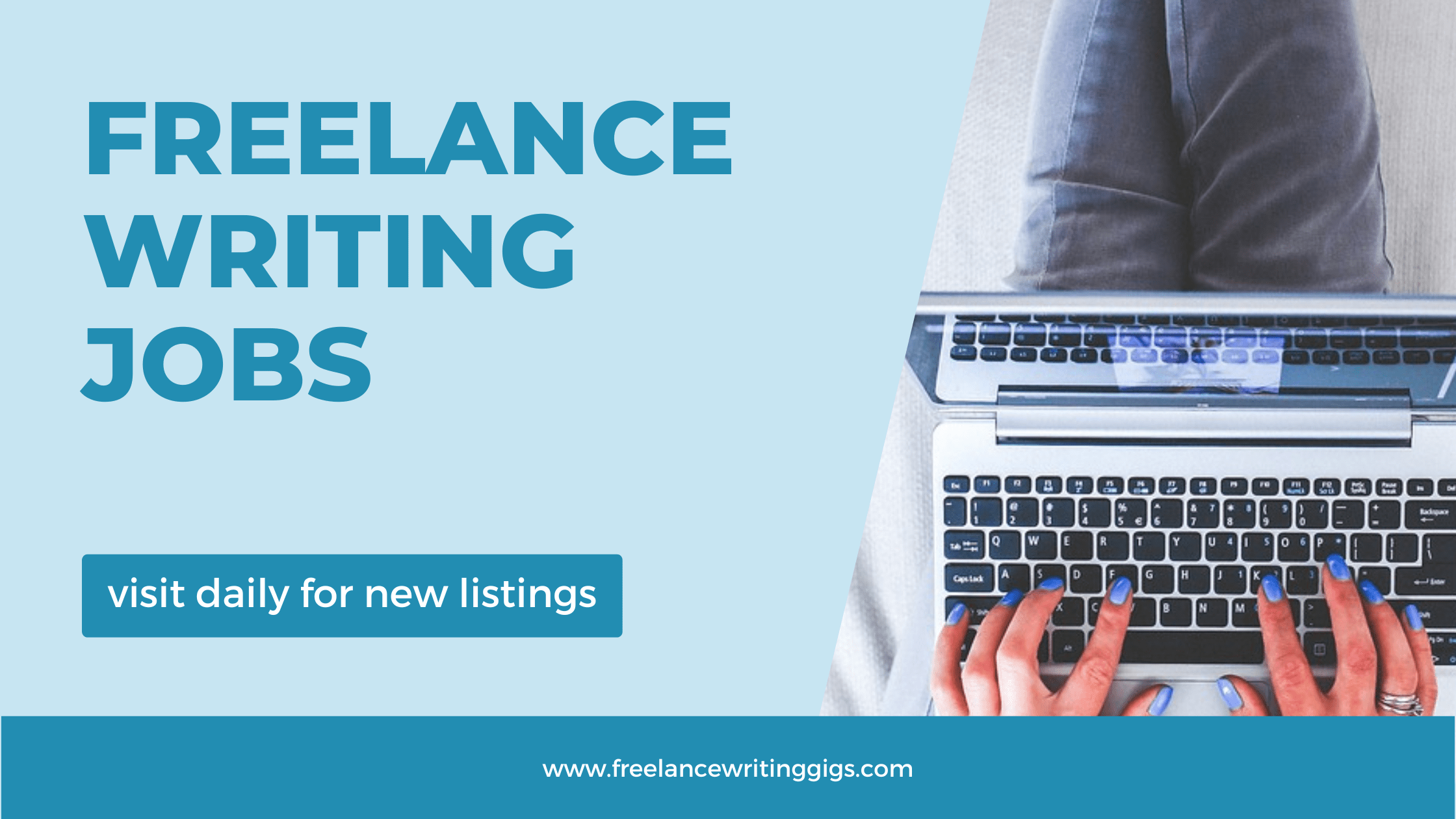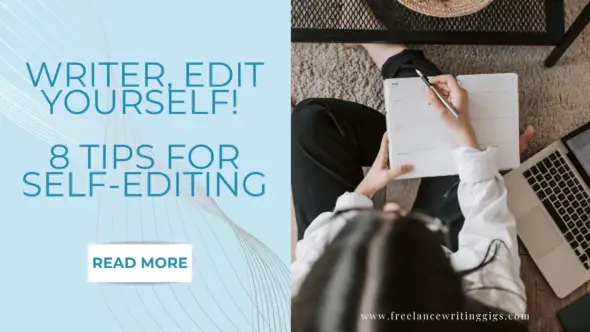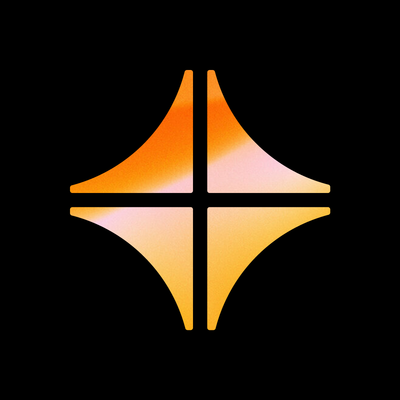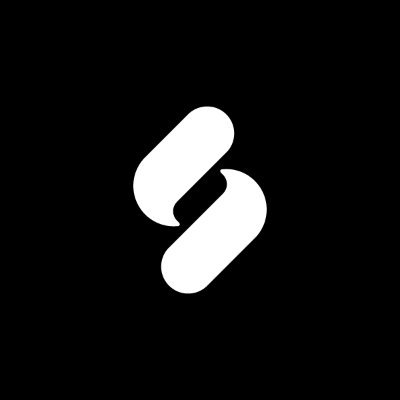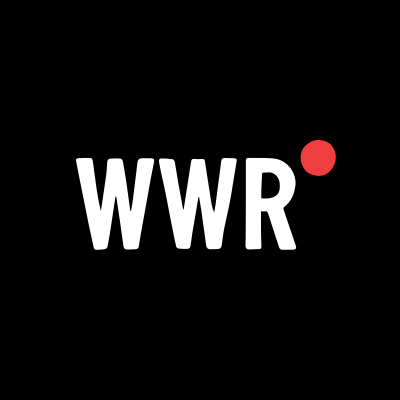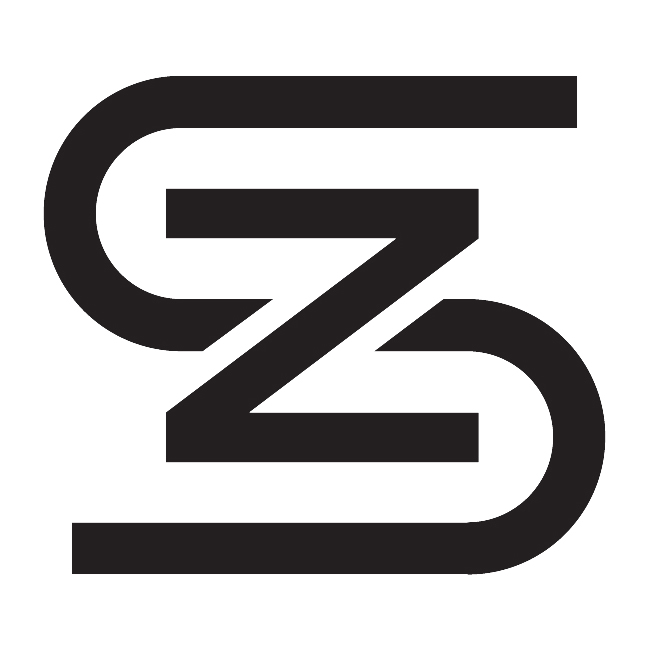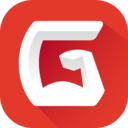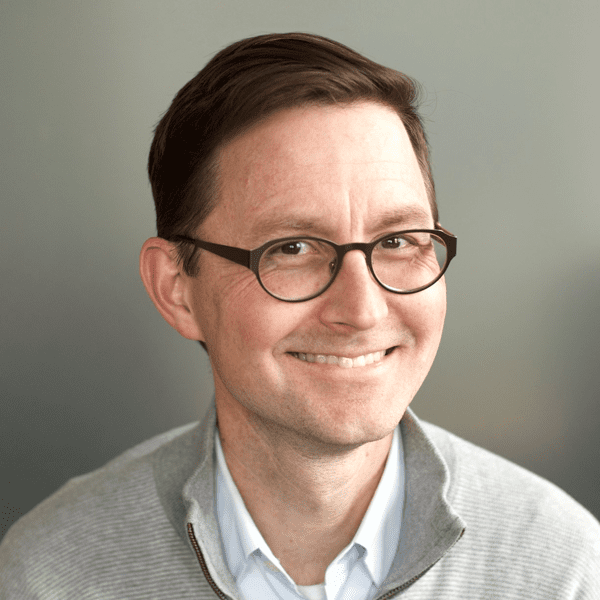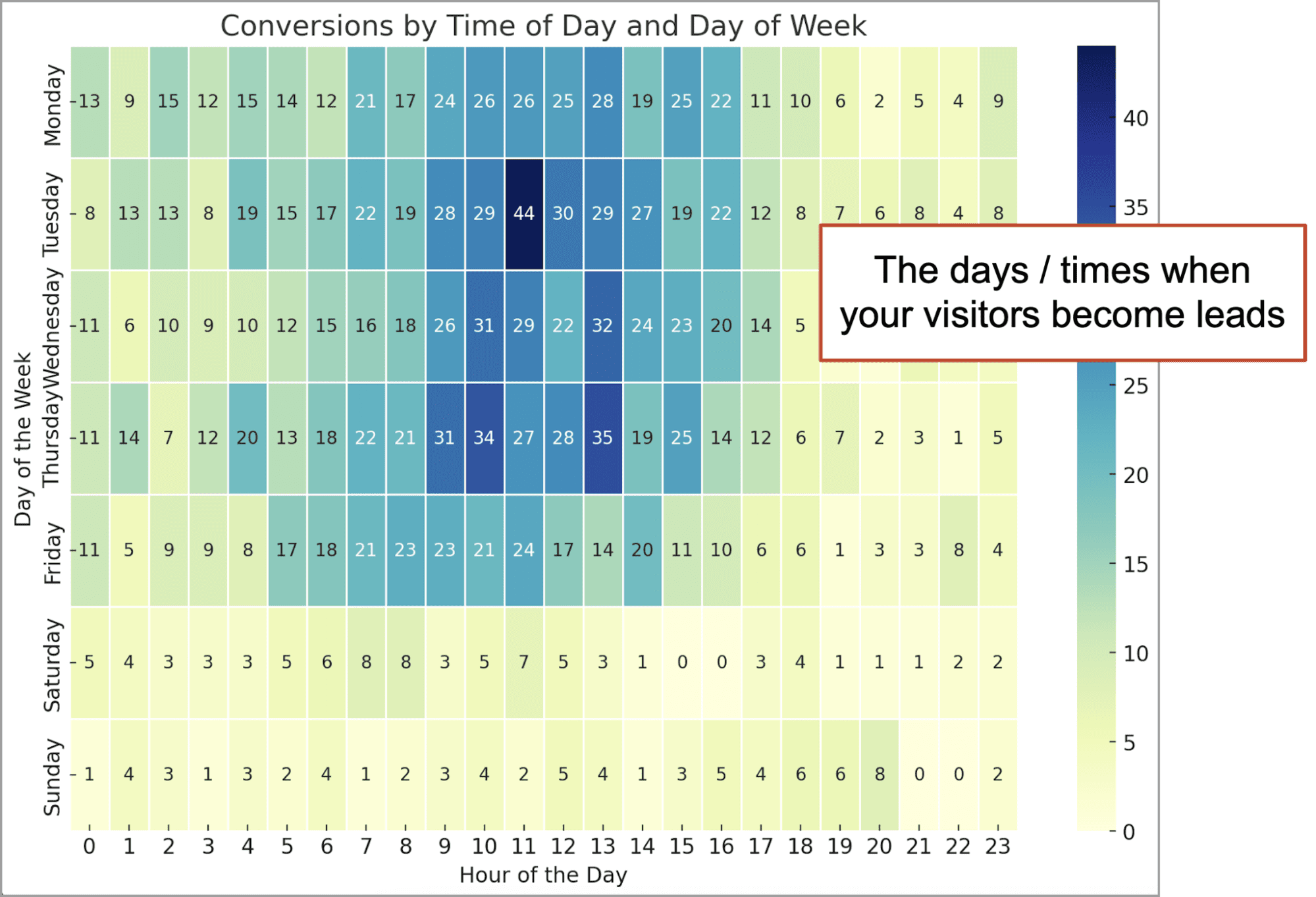Mixing Prompts with Uploaded Images: 7 Recipes for Tasty Marketing Insights
The post Mixing Prompts with Uploaded Images: 7 Recipes for Tasty Marketing Insights appeared first on Orbit Media Studios.
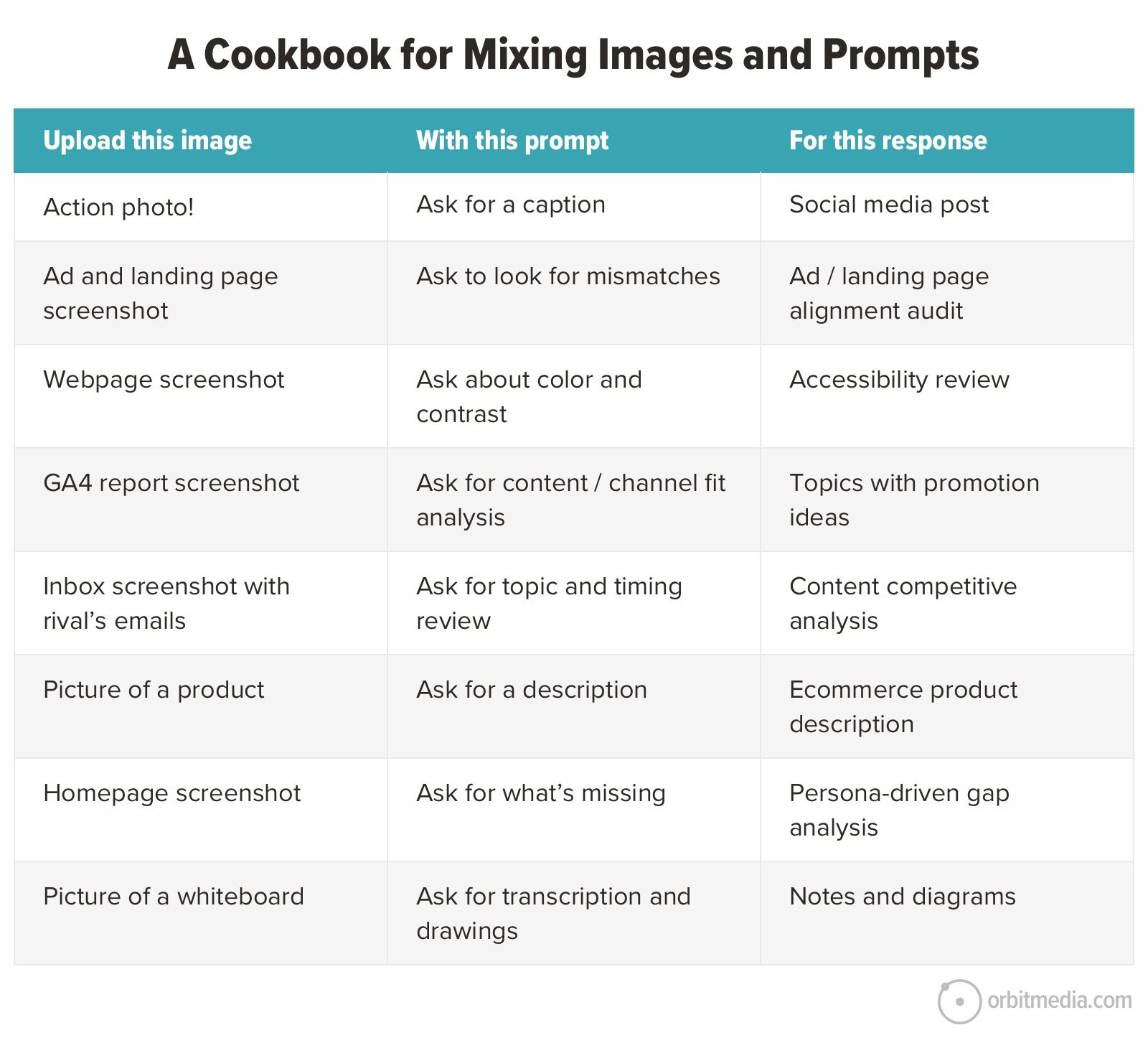
Everyone prompts.
But not everyone uploads images with their prompts.
AI is so much more interesting when you give it an image. Mix images and prompts together and you can cook up some amazing responses. There are so many possibilities, it’s a big challenge for the marketers imagination.
Marketing AI leader, Nicole Leffer, shared some fun image-plus-prompt AI methods in a recent presentation. She inspired me to write this little cookbook. Here are seven recipes from my own AI kitchen, some from hers and a few from other expert chefs.
Text-only prompts are great, but the uploaded image is the secret sauce. It’s the key ingredient.
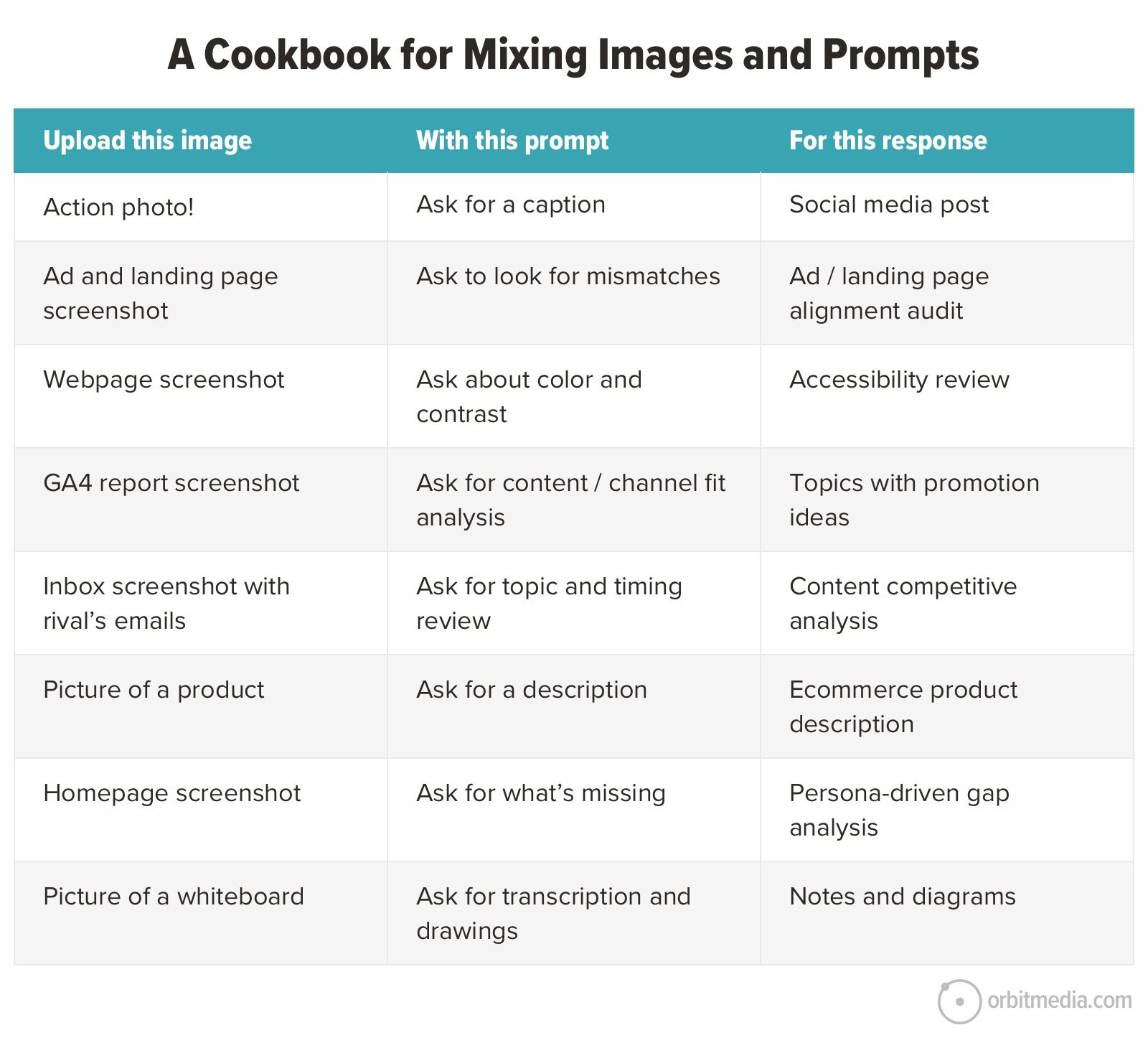
Here are seven recipes for AI-powered analysis and audits. We’ve added a little dessert at the end. Ready to bake with image uploads? Let’s get cookin’.
1. Get a quick caption
Upload an image for a social media post
It was a quick picture you snapped on your phone. It’ll be perfect for a social post. You’ve got the image. What about the text?
Upload the image to your favorite LLM along with a simple prompt. The classic marketing prompt tells the AI it’s role and goal, the context and the tone. Here we’ll keep it simple:
Your goal is to make an engaging social media post about a [TOPIC]. Write 5 possible simply captions for this image. Make them funny, memorable and unexpected.
Those last few words are some of our favorites, but you may have other words from your social media standards and styles. Surprising and sweet. Professional and polished. Fun and fresh.
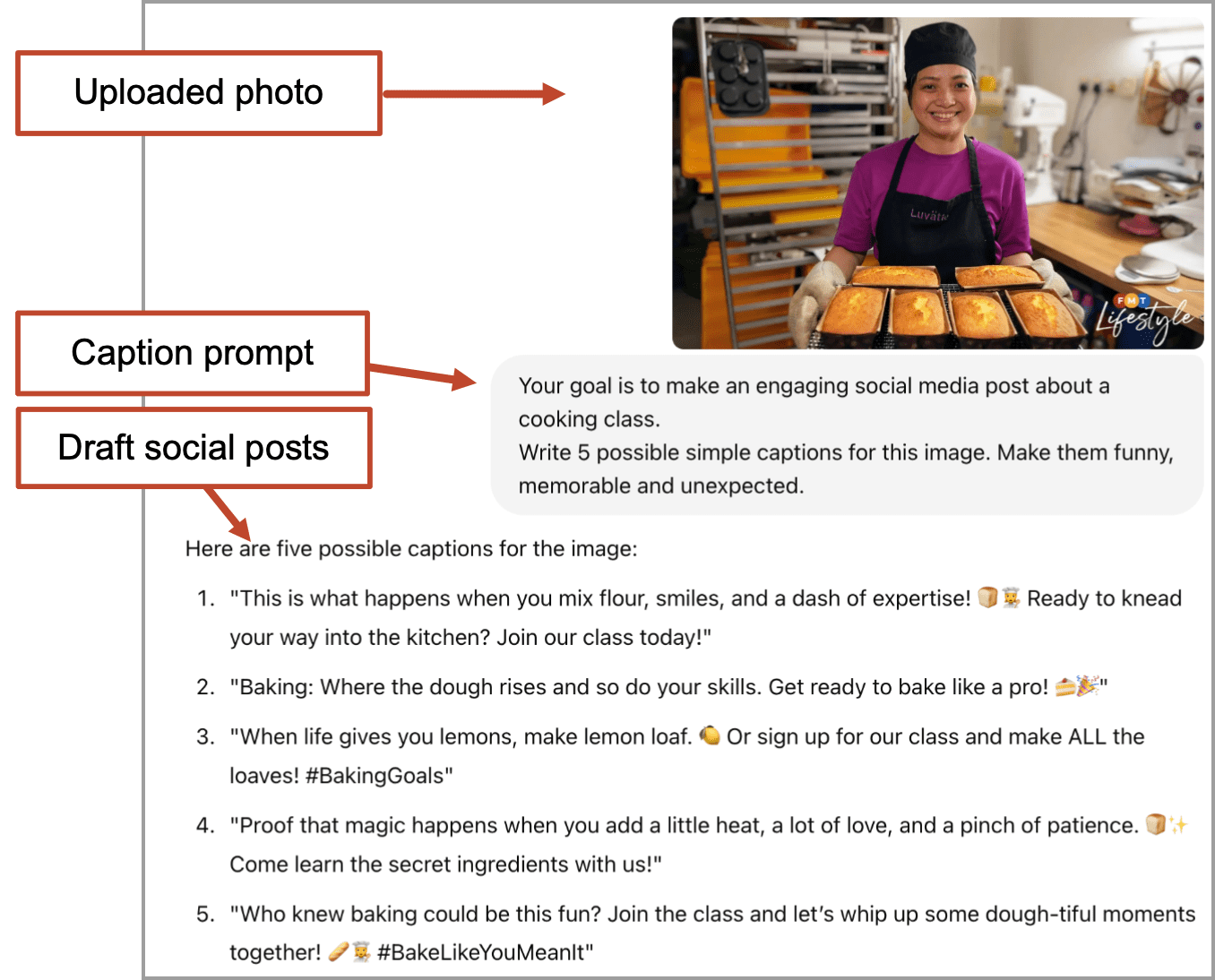 If the responses are way off, edit the prompt and try again or ask for revisions and iterate. Probably, you’ve got a good start on a tasty social post.
If the responses are way off, edit the prompt and try again or ask for revisions and iterate. Probably, you’ve got a good start on a tasty social post.
2. Paid ad / Landing page alignment check
Upload ad creative and landing page screenshot
Anyone can upload an ad and ask the AI for input. But here’s a method that goes a step further. It compares the ad to the landing page and looks for issues. Here’s how it works.
Every searcher has intent. If they searched for a commercial intent phrase, they probably want a product or service and they probably see ads. They click, a page loads.
Every visitor wonders if they’re in the right place. If the page contains the words they searched for or clicked on, they feel that they are in the right place. They are following the “information scent.”
This is why it’s important that the ad copy matches the landing page copy. If the visitor doesn’t see those same words, they are more likely to bounce and that bounce rate is money lost. It’s a measure of ad inefficiency and wasted dollars.
In this example, you’re a zookeeper who needs gorilla chow. You search for “ape food” and click on an ad. Wait, is this what you were looking for?
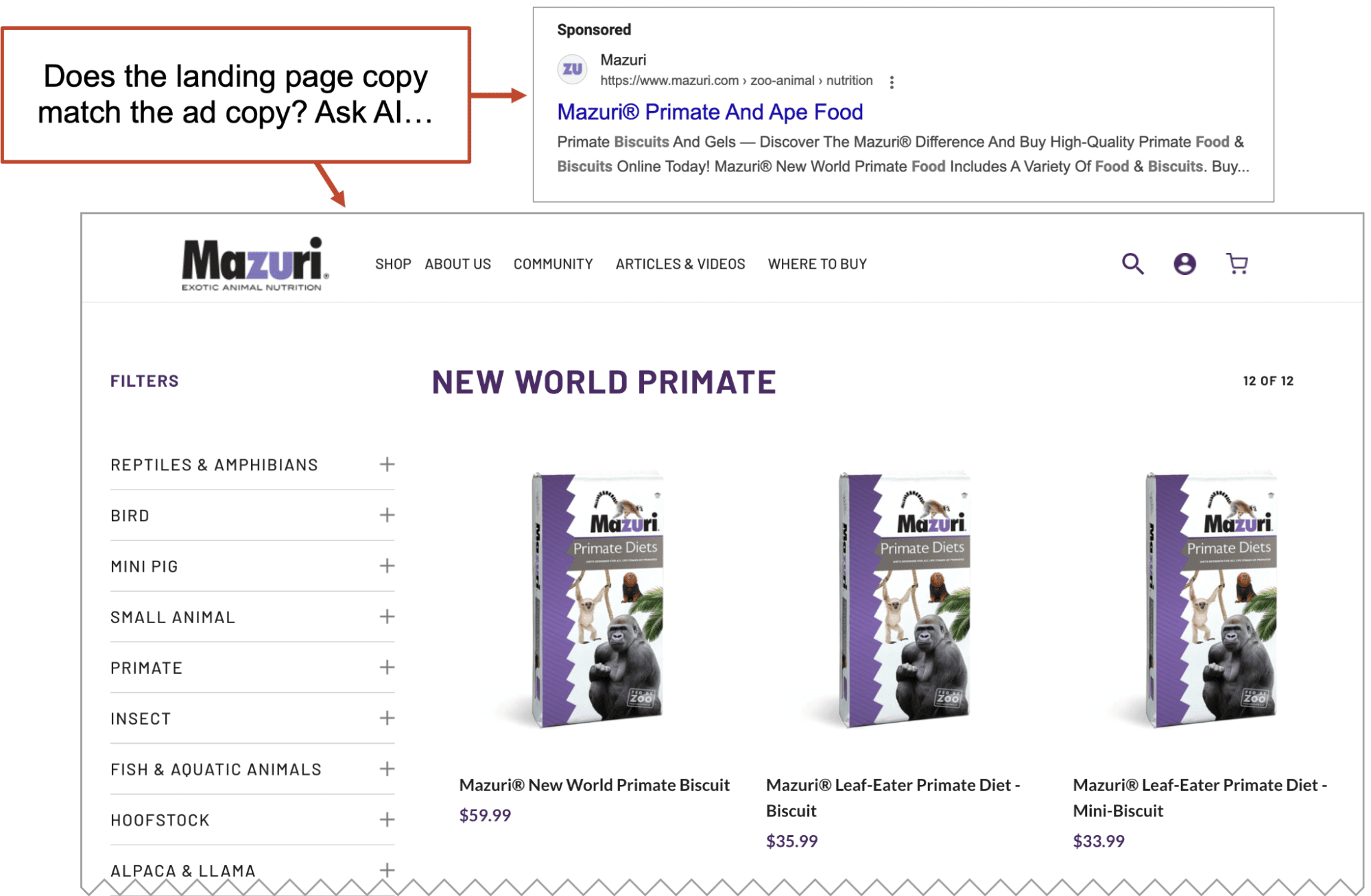 AI can confirm that your ads and landing pages match. Simply take a screenshot of the ad (PPC or paid social) and the landing page, and upload them both along with this prompt.
AI can confirm that your ads and landing pages match. Simply take a screenshot of the ad (PPC or paid social) and the landing page, and upload them both along with this prompt.
Review the PPC ad and its corresponding landing page. Evaluate how well the ad and landing page align in terms of messaging, visuals, and overall user experience. Apply best practices for PPC and the principle of “information scent” to ensure that the ad accurately sets expectations for the visitor. Make sure the landing page delivers on these expectations, creating a seamless journey that encourages conversions and minimizes ad budget waste.
The prompt directs the AI to identify the possible confusion that comes from landing pages that don’t align 100% with the ad. In the example above, it spotted a possible issue.
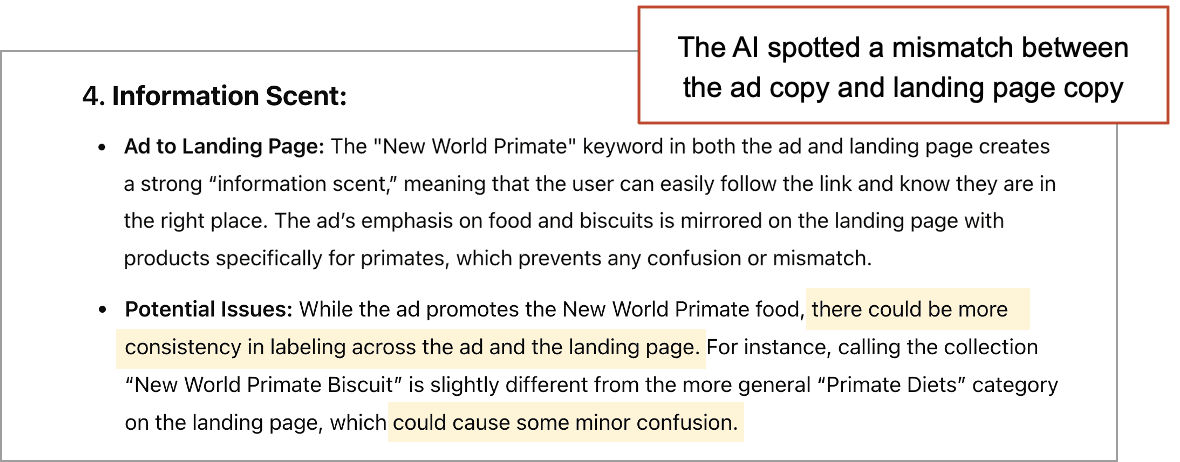 The action is clear. Update the ad or the page to improve the alignment. Create specific more specific ads for specific landing pages if necessary. As always, specificity correlates with conversion!
The action is clear. Update the ad or the page to improve the alignment. Create specific more specific ads for specific landing pages if necessary. As always, specificity correlates with conversion!
The impact is also clear. Lower bounce rate and higher conversion rates, easily measured in the ad platform or GA4.
 |
Nicole Leffer, CMO AI Advisor“Think about who would be the best person in the world to do this task. What skills and expertise do they have? Tell your AI it is that person BEFORE the rest of the written prompt. For Andy’s awesome example here, you may want to start the prompt with something like: You are the best PPC Conversion Optimization Specialist in the world, with specialized expertise in performance advertising strategy, landing page optimization, and UX alignment. You are highly skilled in ad message analysis, visual and UX consistency audits, applying the principle of “information scent,” and optimizing user journeys for maximum conversion efficiency. Your analytical thinking, attention to detail, and deep understanding of audience psychology help you identify gaps, reduce friction, and create seamless ad-to-landing page experiences that boost ROI and eliminate wasted ad spend.” |
3. Quick visual accessibility check
Upload a page design for a color contrast check
Access to information is a human right. It’s also good for your marketing. Pages that are accessible for people with disabilities are also easier for everyone to use. It’s one of the 10 key web design requirements.
Some aspects of accessibility are in the code (jump to content links, alt tags) and require close inspection. But the visual aspects of accessibility (contrast, legibility, issues for color blindness) can be quickly reviewed by an AI.
Take a full page screenshot or any page and upload it along with this prompt:
I’m uploading the screenshot of a webpage. Look closely at the page and analyze it for accessibility issues, focusing on:
- Color Contrast: Ensure text readability against the background and meet WCAG guidelines. Suggest adjustments for better contrast.
- Colorblind Accessibility: Check if important elements are distinguishable without relying solely on color. Recommend improvements.
- Text Readability: Review font size, clarity, and legibility. Suggest changes for easier reading, especially for smaller text.
- Screen Reader Compatibility: Ensure headings and descriptions are clear for screen readers. Avoid vague terms.
- Visual Hierarchy and Layout: Assess logical flow, consistent layout, and clear distinction of sections for easy navigation.
Provide an accessibility rating (0-5) for each area based on the analysis.
The response is a quick point of view that may help you spot issues quickly. This isn’t a WCAG AA compliance audit, but it’s quick and works as a checkpoint in a design process. Take a look at ratings and suggestions before launching that new landing page.
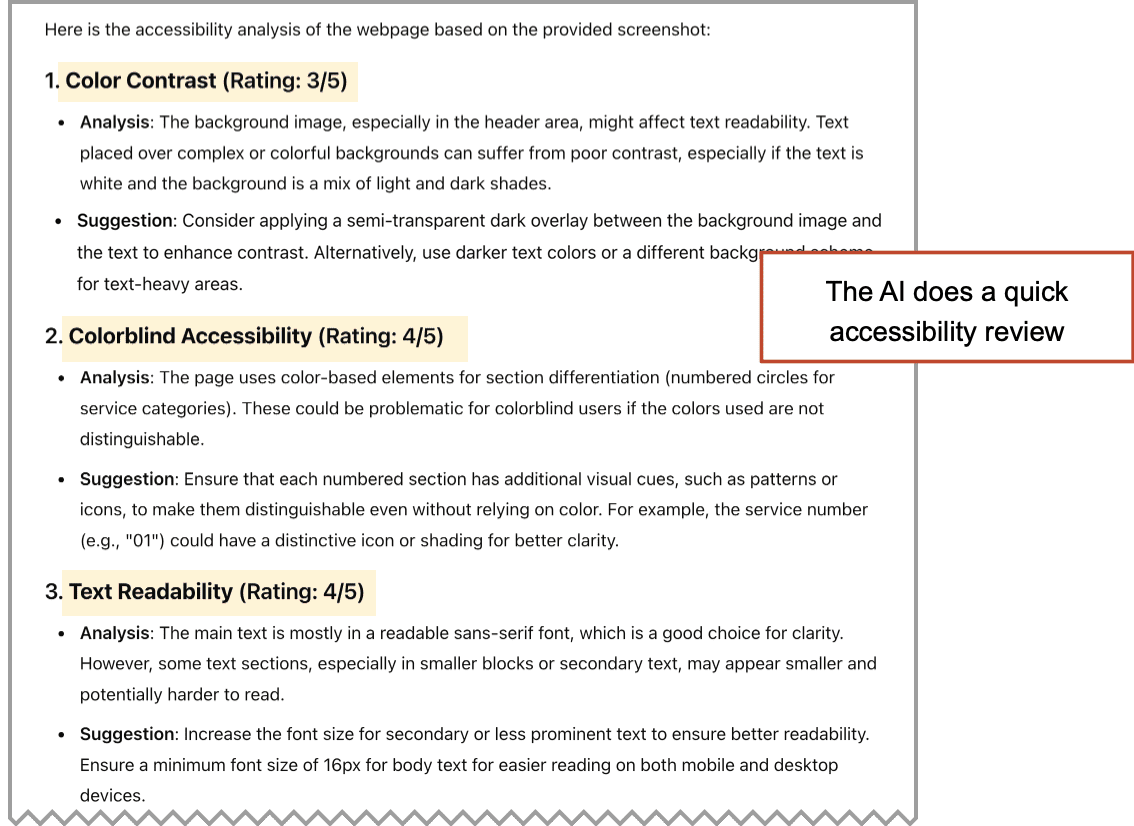
If you’re headed to a meeting and need a chart for your slide deck, ask the AI to visualize the ratings with a second quick prompt…
Visualize these ratings on a simple table, using color to indicate high or low scores.
…and AI will make it into a chart. Drop it into the deck and talk through the suggestions for improvements.
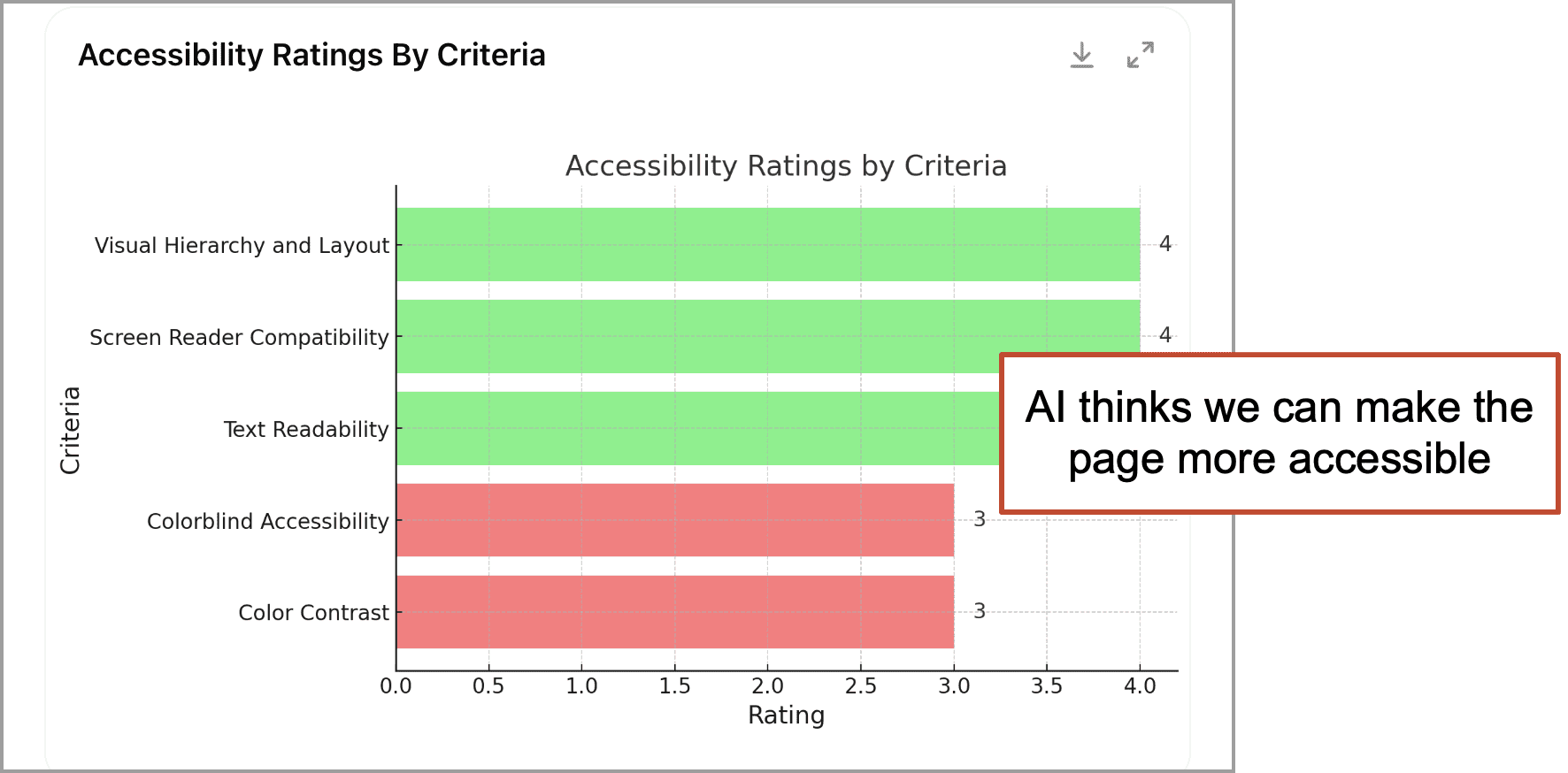
Again, this method has limits and manual checks by experts and actual users are still important. Use it for quick ideas, build a custom GPT that does a more thorough job or just consider this as an AI practice lesson for yourself.
4. Discover the topic / Channel fit
Upload a GA4 Page Path report screenshot
It’s not easy to spot insights in marketing reports. But it’s not hard to upload a screenshot of a GA4 report and ask the AI what it thinks.
The key is to give it the right report. Here’s an example that’s useful to content marketers. It’s a report that shows the article title tags (the topics), the traffic sources (the channels) and the traffic and engagement (the performance). Give the AI these three things and it can recommend content for specific promotion channels.
Dial in your settings to the report looks like this, zoom out to show a lot of rows, then take a screenshot.
Of course, you could just export it and upload the CSV, but that requires a bit of data cleanup first (remove the irrelevant or low traffic rows). The screenshot of the top posts is really enough for quick analysis.
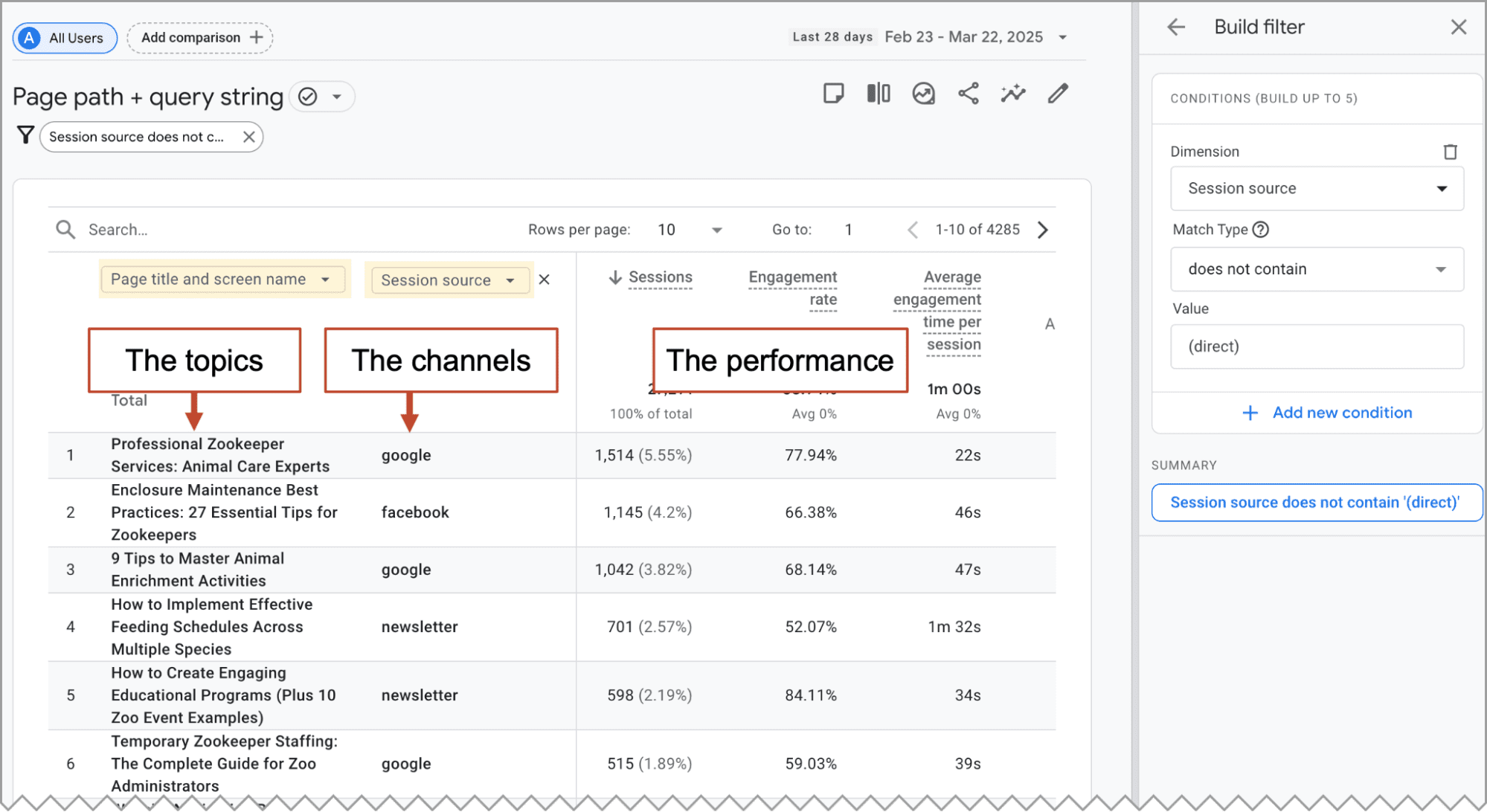
Upload the screenshot with following prompt. For best results, train the AI on your persona first.
You are a content strategist and Analytics expert, skilled in using data to discover which topics perform well in which channels.
I’m giving you a GA4 report showing the performance of content across various traffic sources on a blog targeting [JOB TITLE]
Using this data, suggest 10 new topics for articles on this blog, aligning topics with the traffic sources in which they are likely to perform well. For each, suggest ways in which it could be promoted in a specific channel.
It comes back with a list of possible articles along with suggestions for how each could be promoted in various marketing channels. Content strategists love this because they know that all content should be built with content promotion in mind.
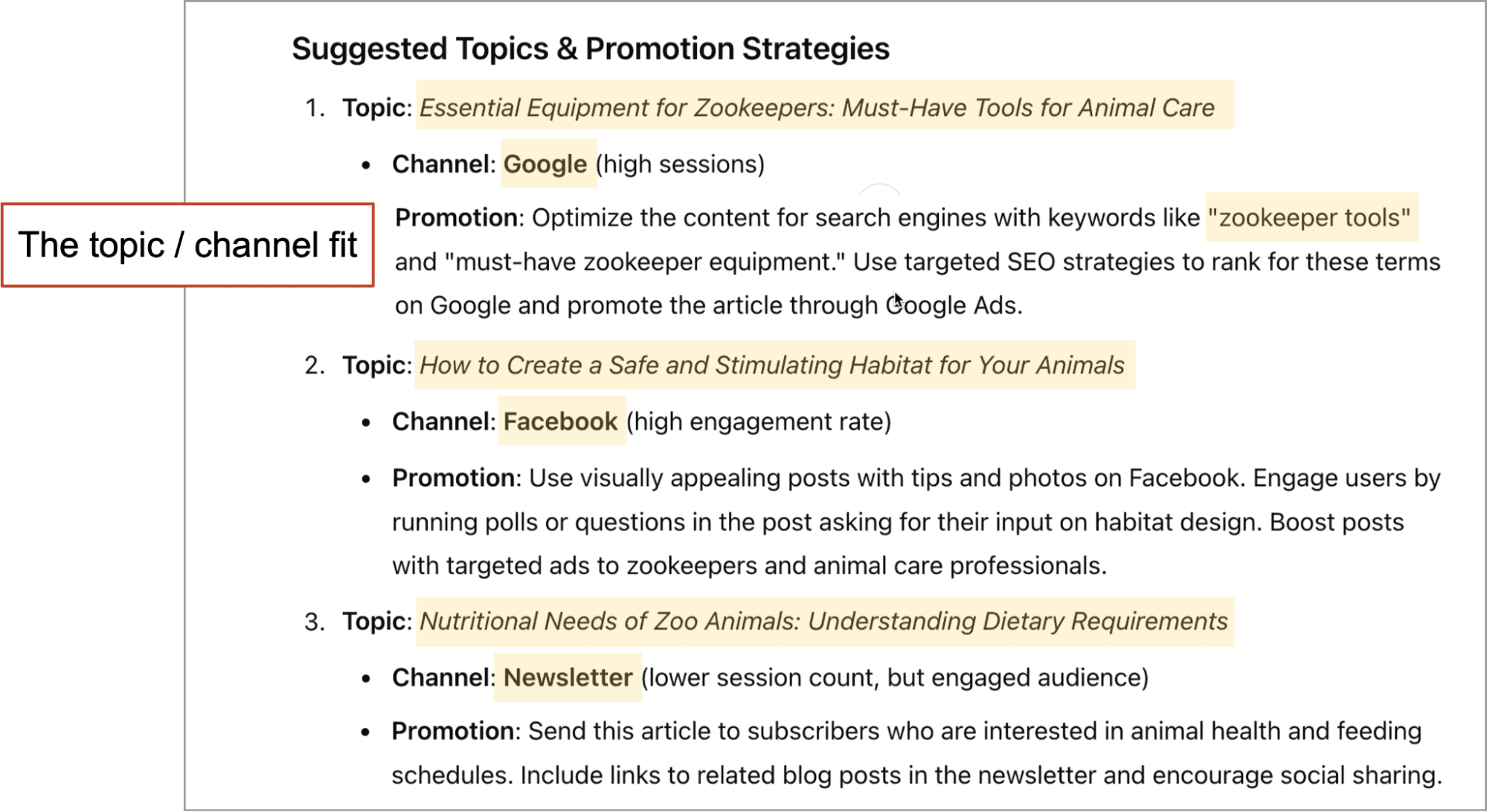 In the example above, you are a content strategist targeting zookeepers. You gave a GA4 report to an AI and it made those suggestions. What do you think? Getting some ideas?
In the example above, you are a content strategist targeting zookeepers. You gave a GA4 report to an AI and it made those suggestions. What do you think? Getting some ideas?
5. Analyze competitor’s email program
Upload a screenshot of an email folder with rival’s emails
An inbox or email folder has a lot of information. There are subject lines and sender names, preheaders and dates. Upload a screenshot to an AI and it has plenty of data for some quick analysis.
You should already be subscribed to your rival’s email program. If you haven’t yet, sign up for a few today. Make a rule that sends them to a folder, come back later and see what’s in the oven.
For my example, I’m going to use a friend, not a rival. Let’s have AI analyze the very excellent email program of Trust Insights, run by Katie Robert and Christopher Penn.
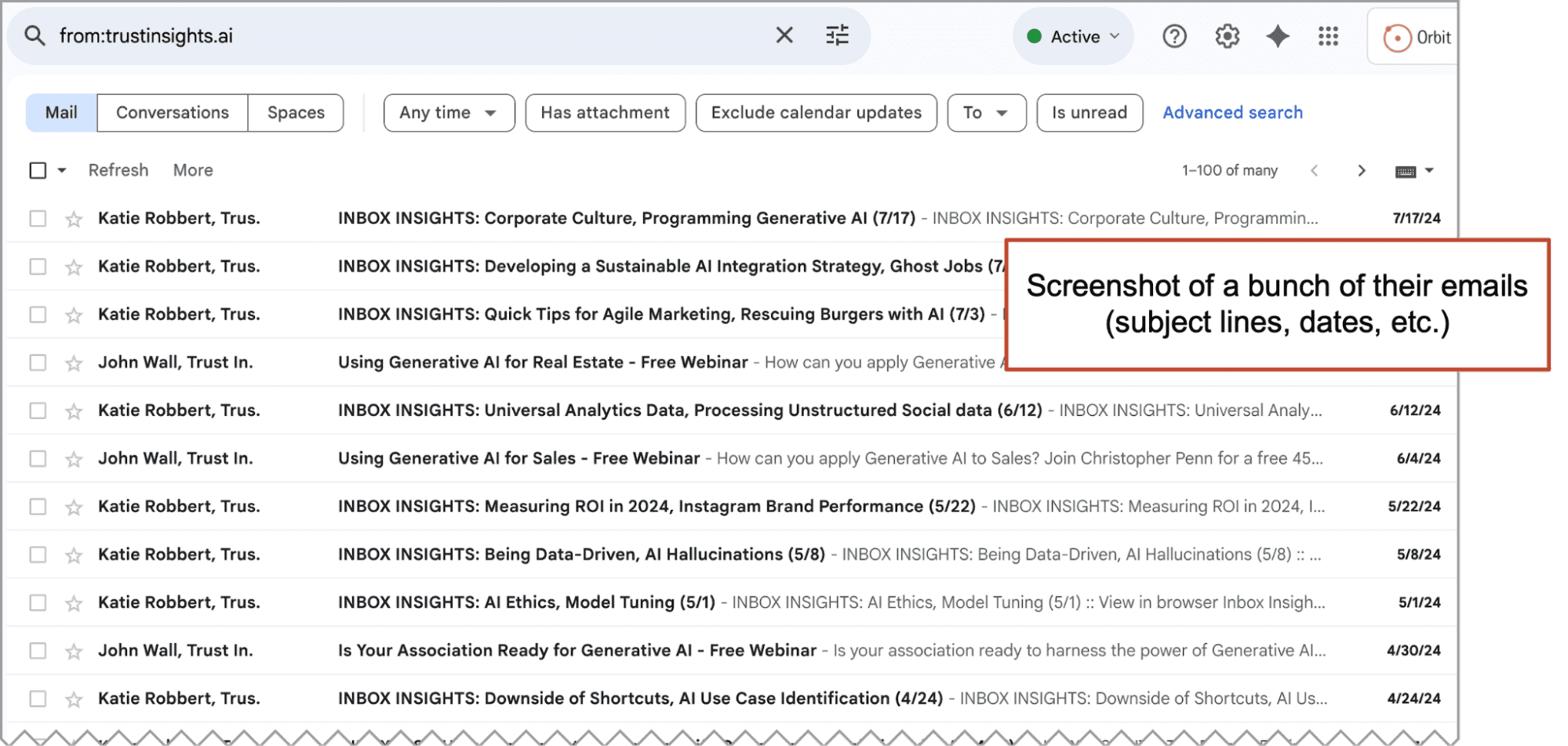
I take a screenshot of those emails and upload it along with this useful prompt:
You are an expert email marketing strategist, skilled at competitive analysis. I’m giving you a screenshot of an email inbox showing the subject lines from a competitor’s email marketing program.
Identify content themes and topics, evaluate engagement strategies and analyze the frequency and timing of their emails.
Because the prompt asks for several types of analysis, the response is nice and detailed. And the AI wraps it up with a nice summary.
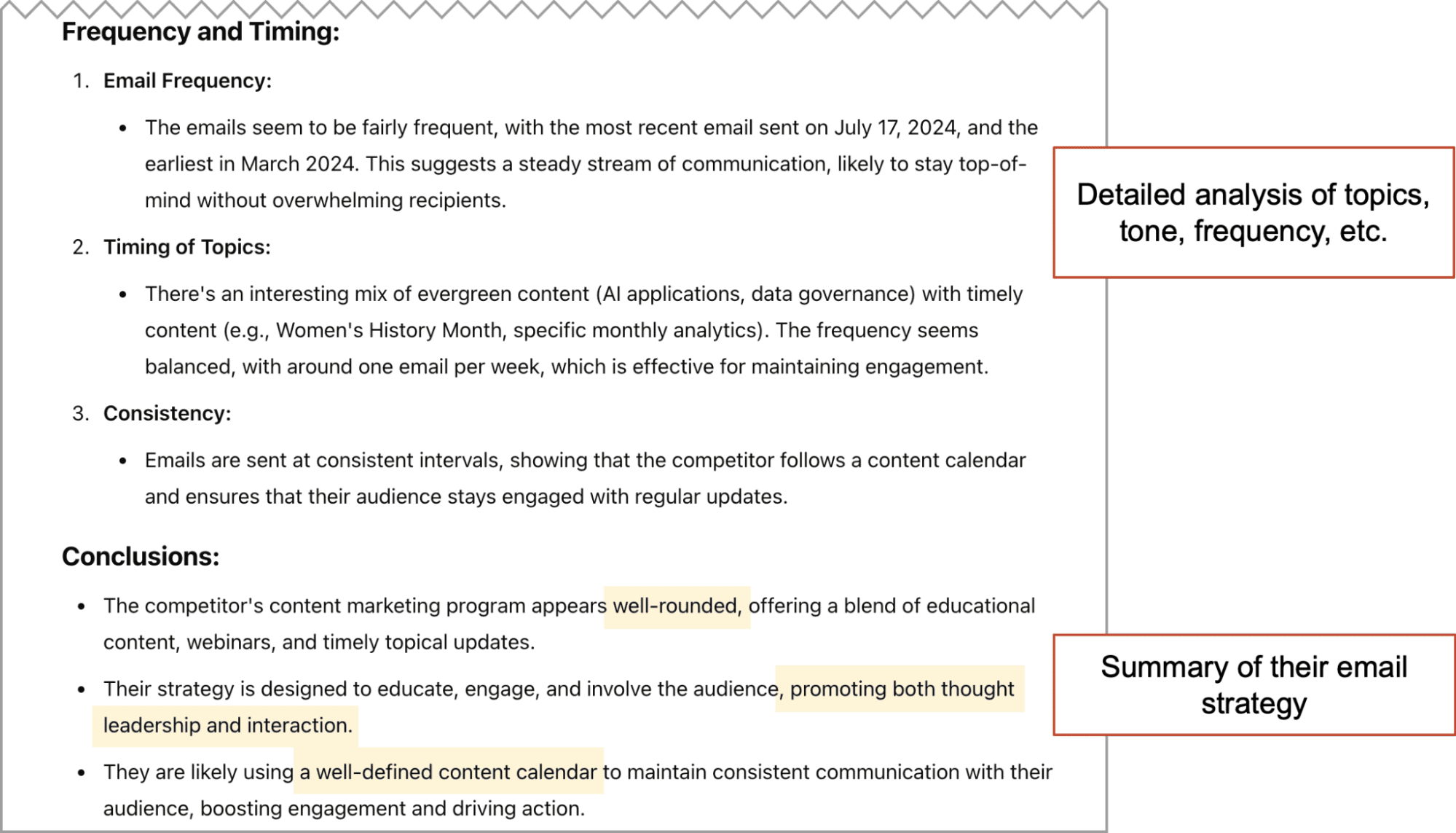
For next steps, you could give AI your own emails and ask for a SWOT analysis. Or simply ask it to suggest topics they have missed but you could cover.
6. Get instant product descriptions
Take a picture of a product and upload it for quick descriptions
The product detail page (the so-called “PDP”) is where ecommerce sites make their money …or not. The product description is a key factor in the visitor’s decision making process.
If you have an image of the product, or if you can take a picture of the physical product, you can upload it along with this prompt for draft product descriptions:
You are an ecommerce expert specializing in crafting compelling product descriptions for product detail pages. Your writing combines persuasive language, light-heartedness, and cognitive bias to drive conversion rates.
I will provide an image of a [product]. Write a brief, engaging product description for an ecommerce website, followed by a concise bullet point list highlighting key features and benefits.
For this example, I took a photo of this lovely Orbit Media-branded umbrella. Here is the prompt and the response:
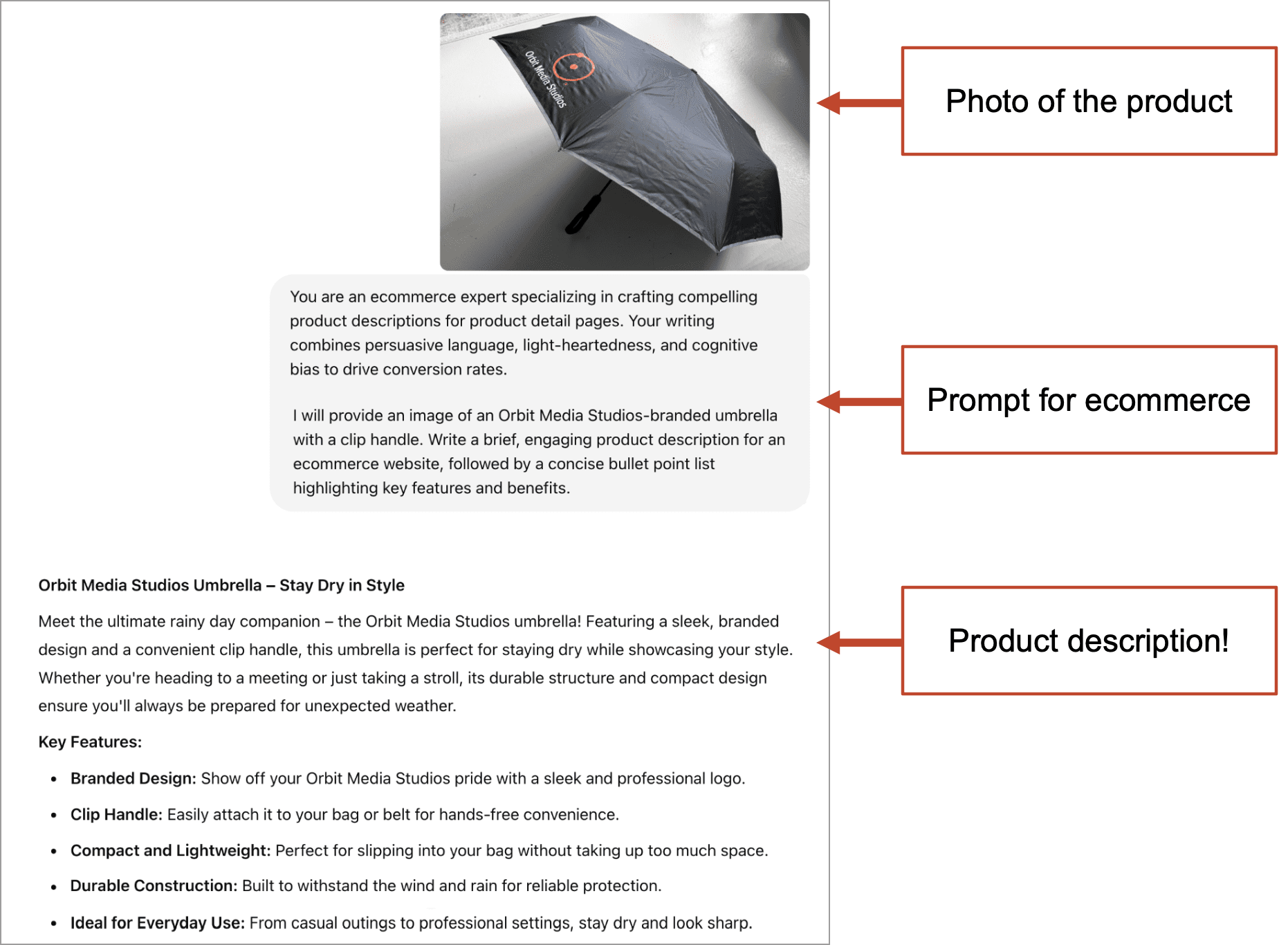
Whatever it gives you, try a few subsequent prompts. Tell it about the target audience, tell it about the uses for the product, or tell it more about the product features, or give it a target keyphrase for SEO. Likely, you’ll end up combining several elements from several of the AI-generated draft product descriptions.
7. What is missing from my homepage?
Upload a screenshot of your page and your persona
It’s the moment of truth. A possible prospect is on your website. They’re scanning through the copy, wondering if you’re the right company to help. Ask yourself:
- Did you answer all of their top questions?
- Did you address all of their top objections?
- Did you support all of your claims with evidence?
If you answered yes three times, you’ll win the lead. But if you missed anything, even one thing, they’re likely to hit the back button and check the next possible partner.
But it’s hard for the human marketer to see the page from their perspective. It’s hard to spot gaps. AI can help. But only if you first train it on your target audience. Upload your ideal client profile (ICP) or use AI to generate a quick persona.
Once it knows your audience, take a full page screenshot of your homepage (use Snagit or a Chrome extension) and ask the AI to review the page from the persona’s point of view using this prompt:
I’ll provide you with an image of a webpage and a persona. Please create a table with two columns:
Left Column: List the persona’s most important needs, concerns, and emotional triggers based on their role, goals, and challenges.
Right Column: For each need or emotional trigger, rate how well the image aligns with the persona’s expectations on a scale of 1-5 (1 = does not align at all, 5 = fully aligns). Include comments explaining why you assigned that rating and suggestions for improvement. Focus only on the image.
For our example, I’ll have AI pretend to be a meeting planner, looking for places for a fun company activity. They’re considering a cooking class. I first train the AI on the target audience, then I give it a screenshot of a cooking class website.
The AI rates the extent to which the page aligns or doesn’t align with the persona. It also explains its thinking (unprompted) in a third column.
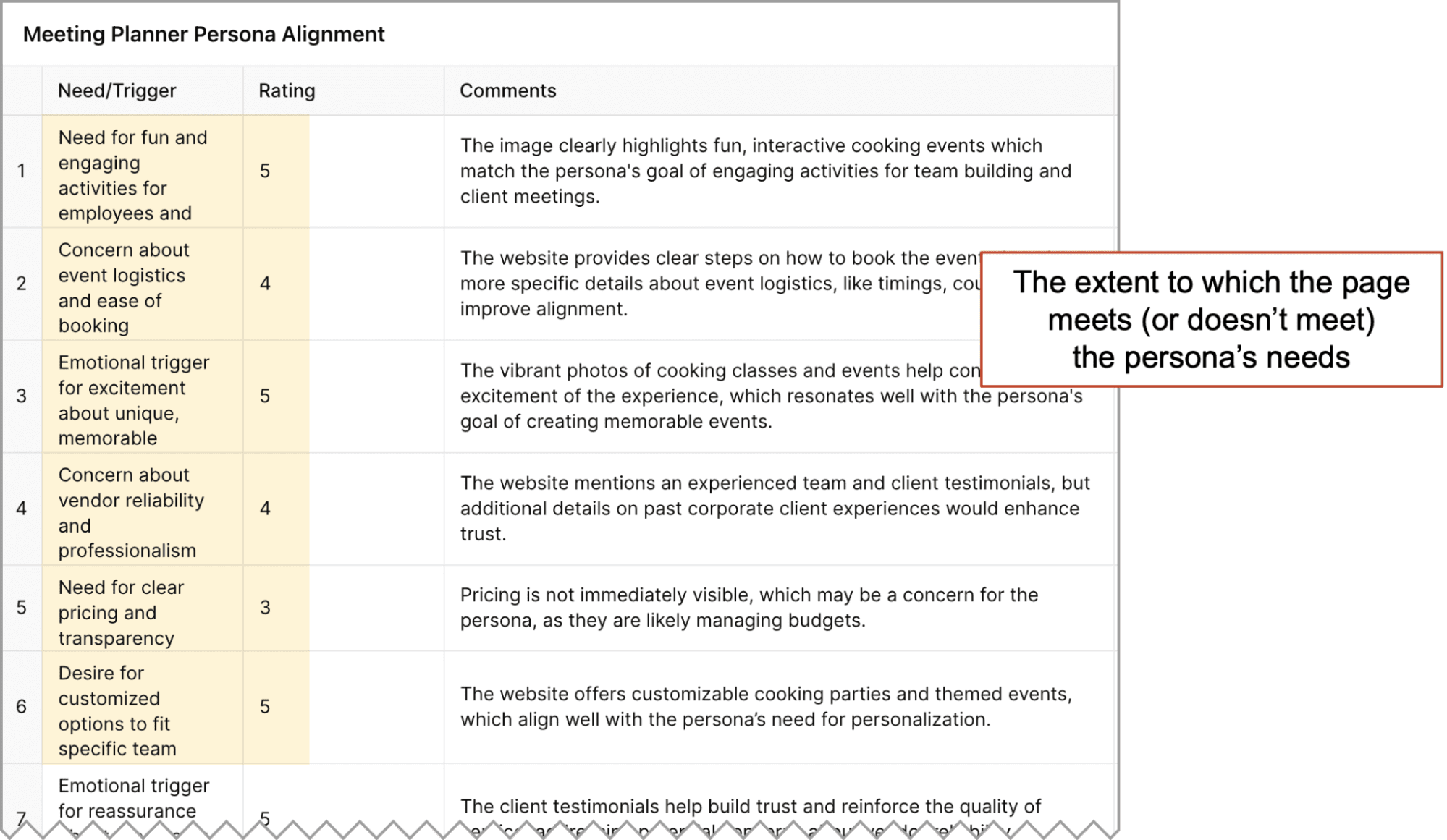
If the persona is accurate and the LLM is good, you’re looking at a prioritized list of the most impactful actions you can take as a lead generation marketer. The insights aren’t just interesting, they’re urgent. Check the Realtime report in GA4. There may be potential prospects on that page right now, looking for an answer you missed.
Now is a useful time to do a bit of competitive analysis. Go to your top competitor and take a full-page screenshot of their homepage. Upload that with this prompt.
I’m giving you another website. Add this website to the table so I can compare the two options from the persona’s perspective.
And then finally…
Redraw the table as a color-coded heatmap matrix comparing the two options from the persona’s point of view.
Now you’re looking at a competitive analysis based on the perspective of your buyer. Which company helped the visitor the most? Which addressed their concerns? Which aligned with their emotions? Which supplied the best proof points?
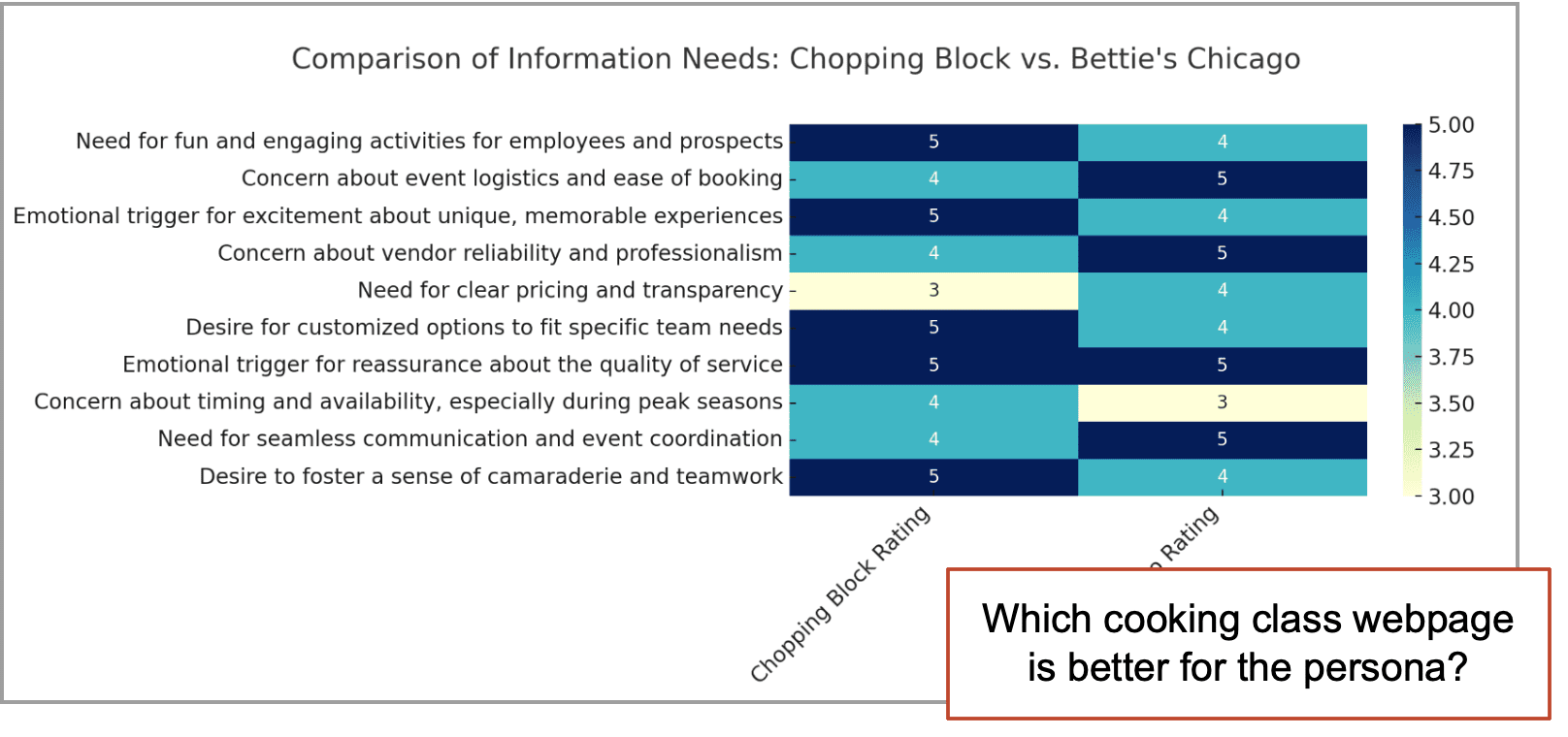
Of course, AI would be happy to suggest some edits that would make the page more useful to the persona.
Bonus! Transcribe and redraw your notes
Upload a picture of that whiteboard
Here’s another example of how AI takes action on images. If you give it a picture of handwriting, it can transcribe it, converting it to text (works great!). If you give it a drawing, it can convertit into a diagram (works ok).
When the meeting ends, the whiteboard may have text and drawings on it. Maybe the meeting was about building custom GPTs. Let’s take a quick picture and share it with the AI.
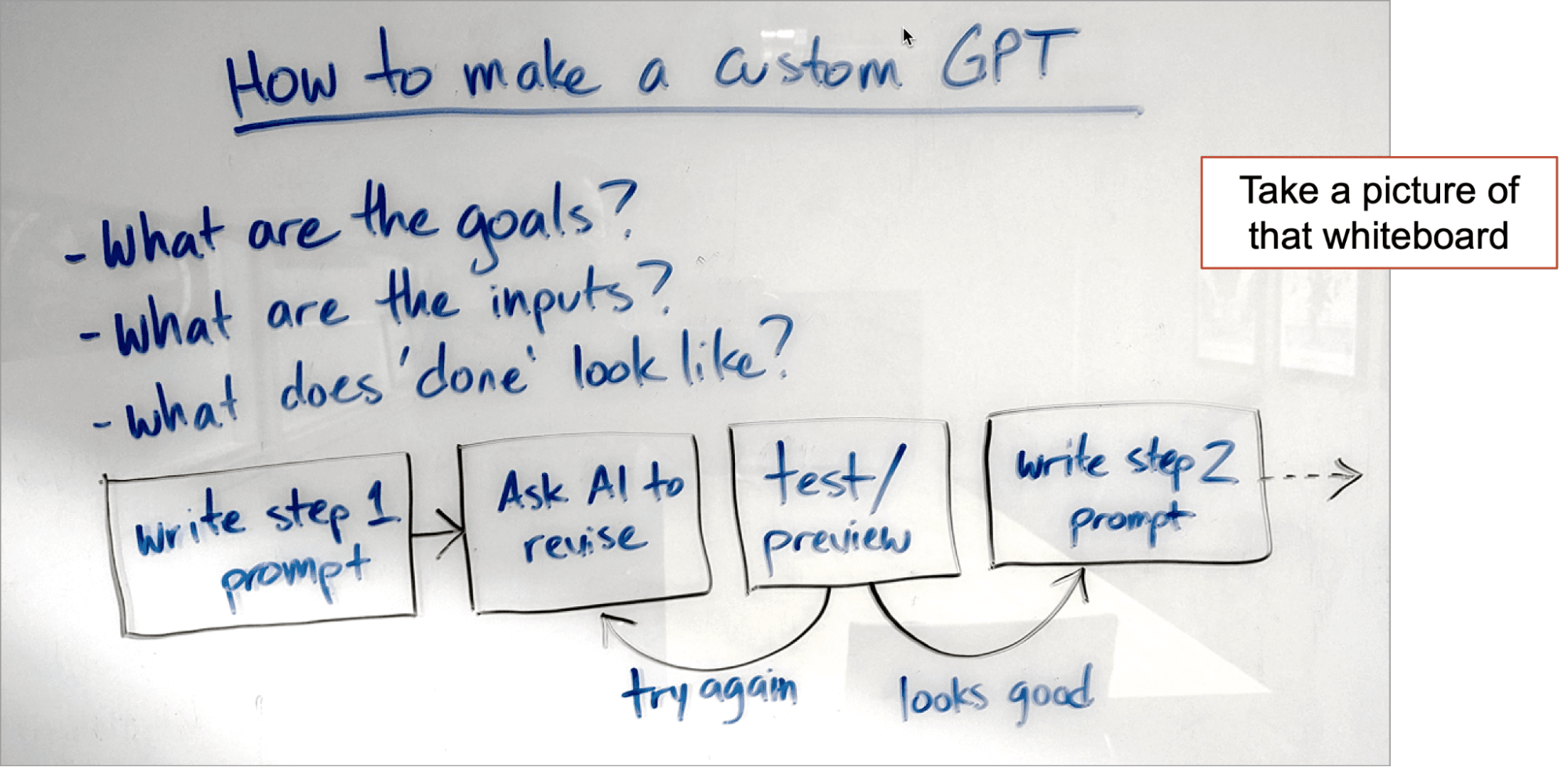 There’s nothing fancy about the prompt:
There’s nothing fancy about the prompt:
I’m giving you a picture of a whiteboard with some notes and a flow chart.
Convert this into text and a simple flowchart diagram.
Here’s what the output looks like. The text is transcribed perfectly, although the steps should probably be a numbered list. The flowchart is correct but a little strange. A few more prompts should clean everything up. Then it’s ready to move into your docs and tools.
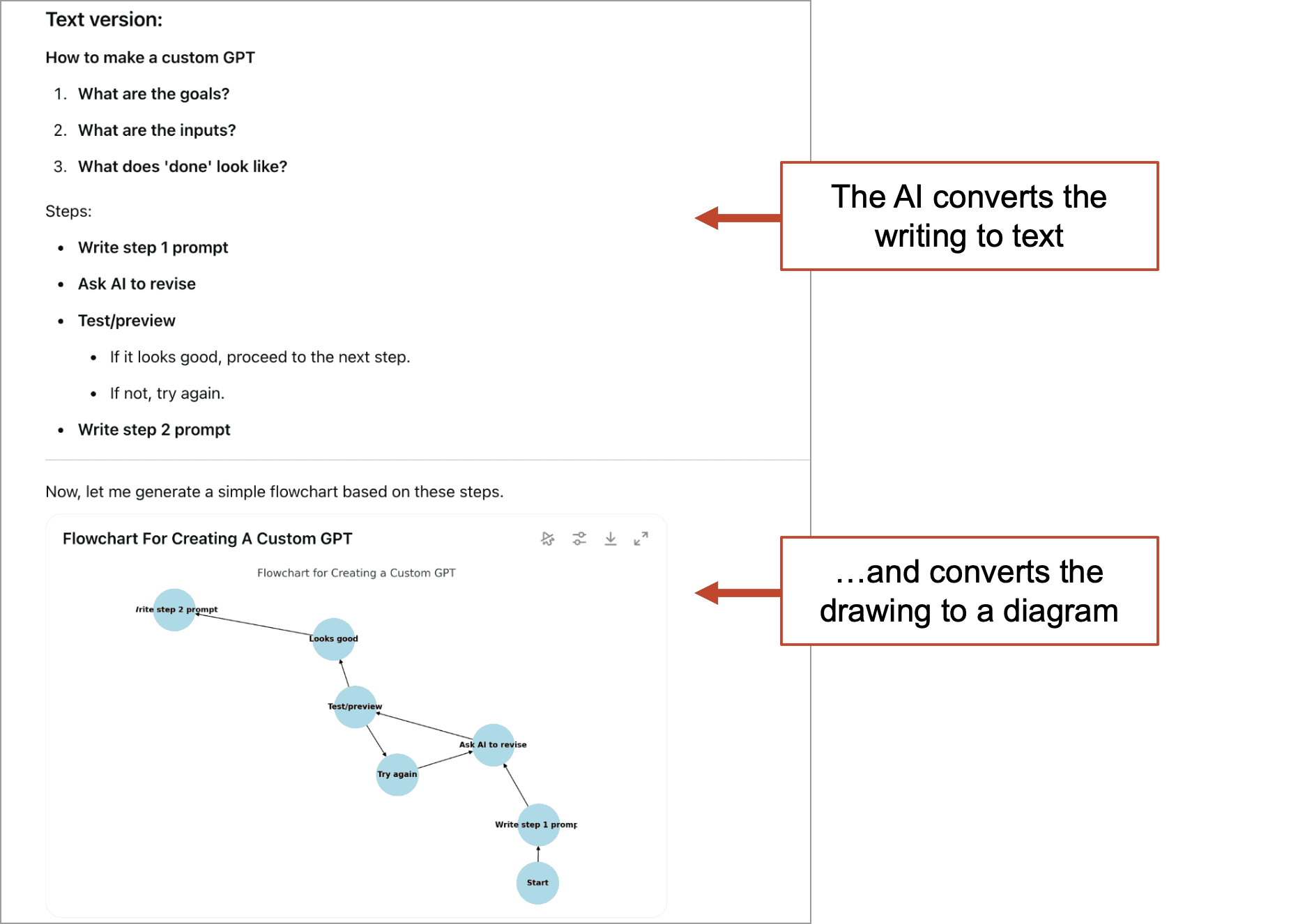
 |
Nicole Leffer, CMO AI Advisor“If you’re asking ChatGPT to extract text from an image you may want to also include specific directions to “Use your Vision capabilities to do this task” (or any similar wording to tell it to use Vision). Sometimes ChatGPT will try to open a tool it has called Code Interpreter, and complete these types of tasks by writing Python code… but when it does that it can lose some of the nuance of things like color or layout. This small addition of telling the AI to “use Vision” in your prompt can go a long way towards getting exactly what you want and the best results with images in your prompts!” |
If you can see it, you can prompt with it
Literally anything on your screen or anything you can point your camera at can be added to a prompt. And that one extra ingredient makes for some fantastic recipes.
If you haven’t done this yet, you likely will soon. There are so many good use cases, this will certainly be one of the primary ways that humans interact with AIs. Scan through these questions. Imagine the image, the prompt and output:
- What’s wrong with this code?
- What else should go on this dashboard?
- What’s missing from this social post?
- Is this consistent with our brand standards?
And when the day is done, you can keep prompting with images after work.
- Is Burbie in a good mood? (upload a picture of your cat)
- What can I make with what I have? (upload a picture of your fridge or your bar)
- Is what I made a healthy meal? (upload a picture of your food)
- What goes well with these shoes? (upload a picture of your closet)
Final tip! There is a way to share your screen with AI in real time, so it sees what you’re doing while you’re doing it. It’s called AI Studio. Don’t know where to click? Turn on that tool and have a conversation. It’s the ultimate in tech support.













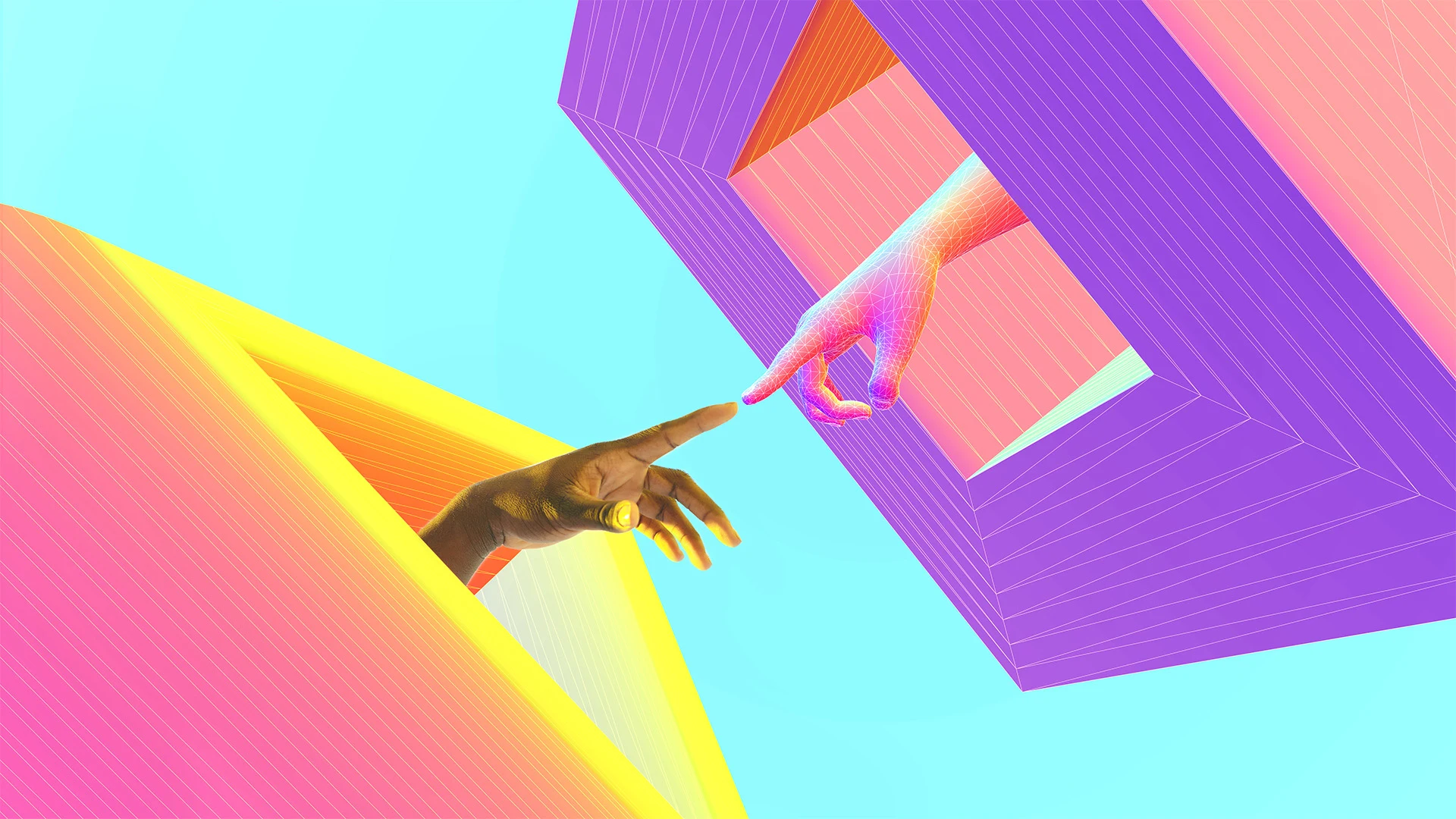






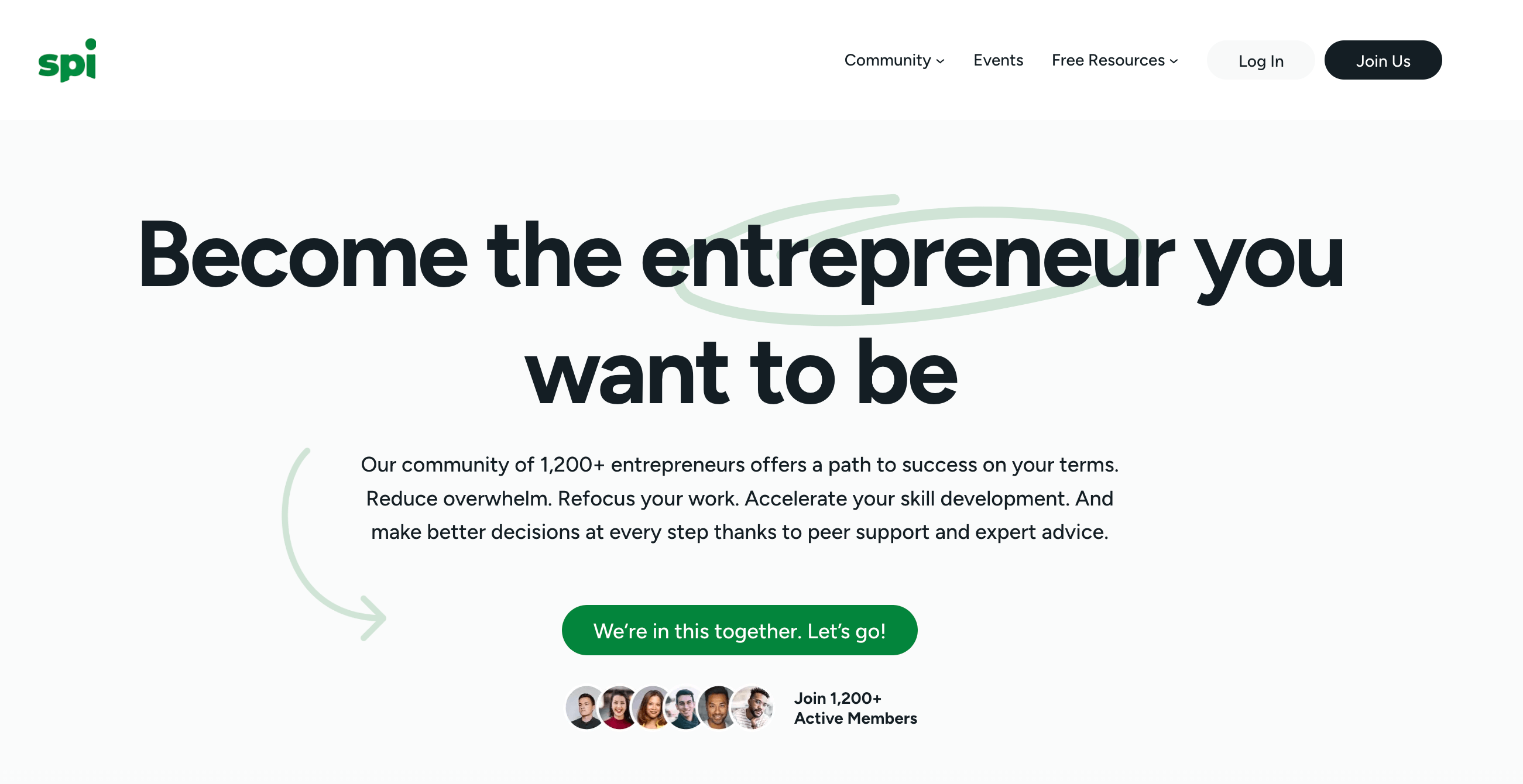






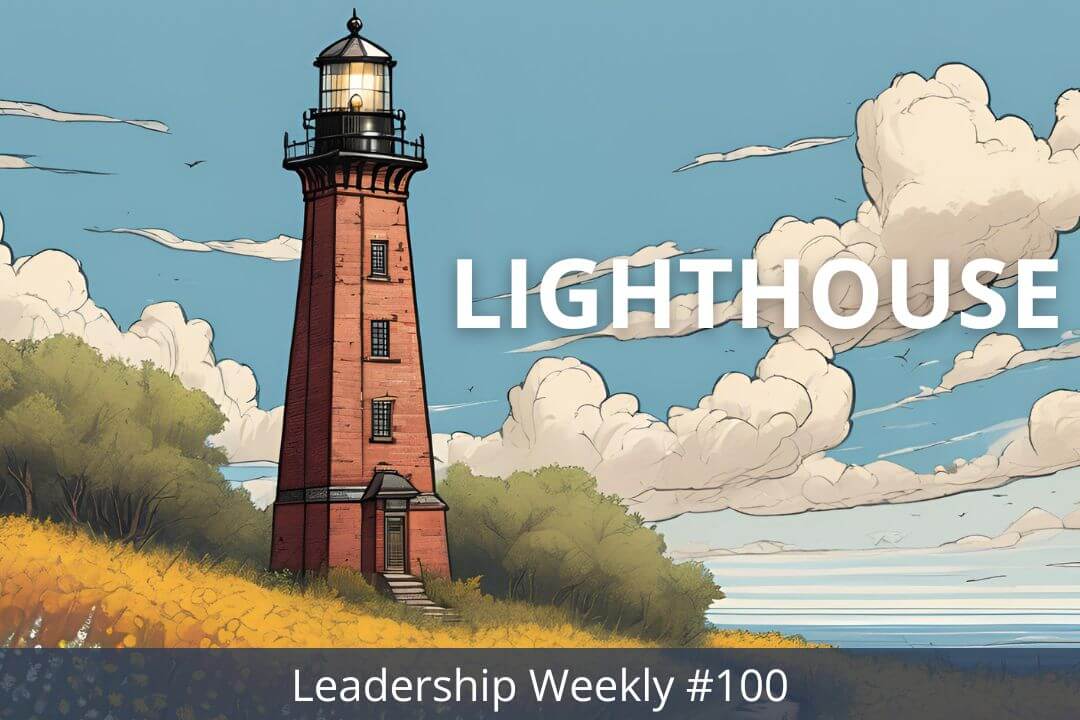

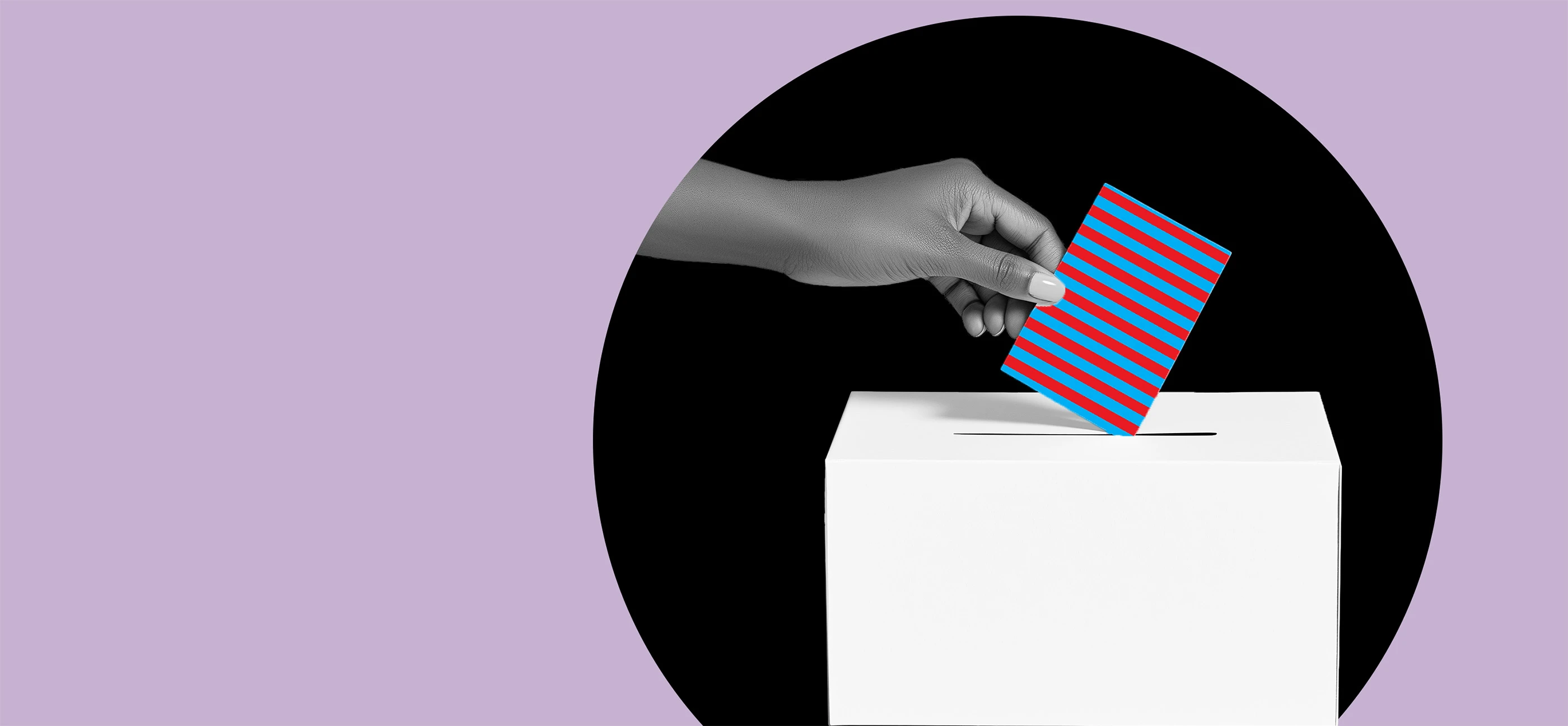
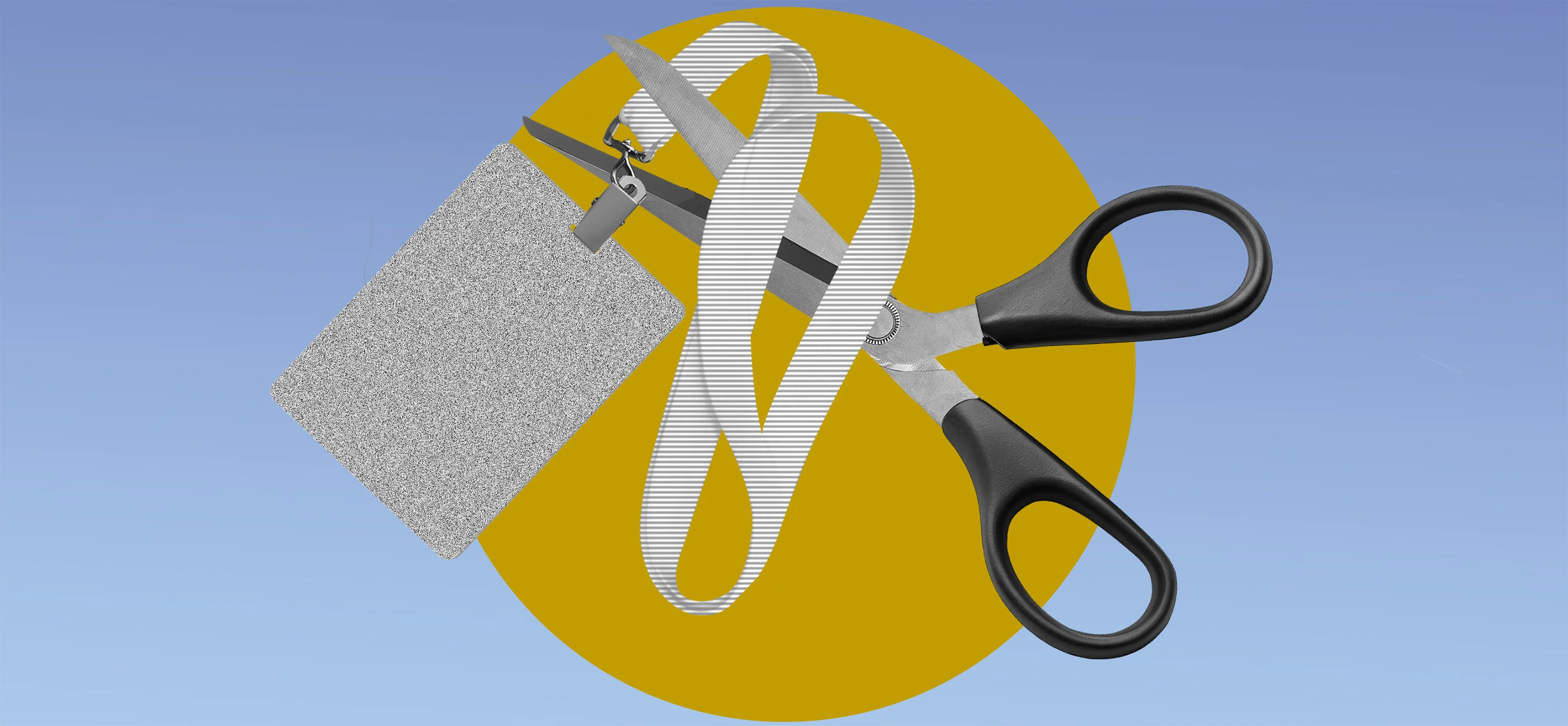







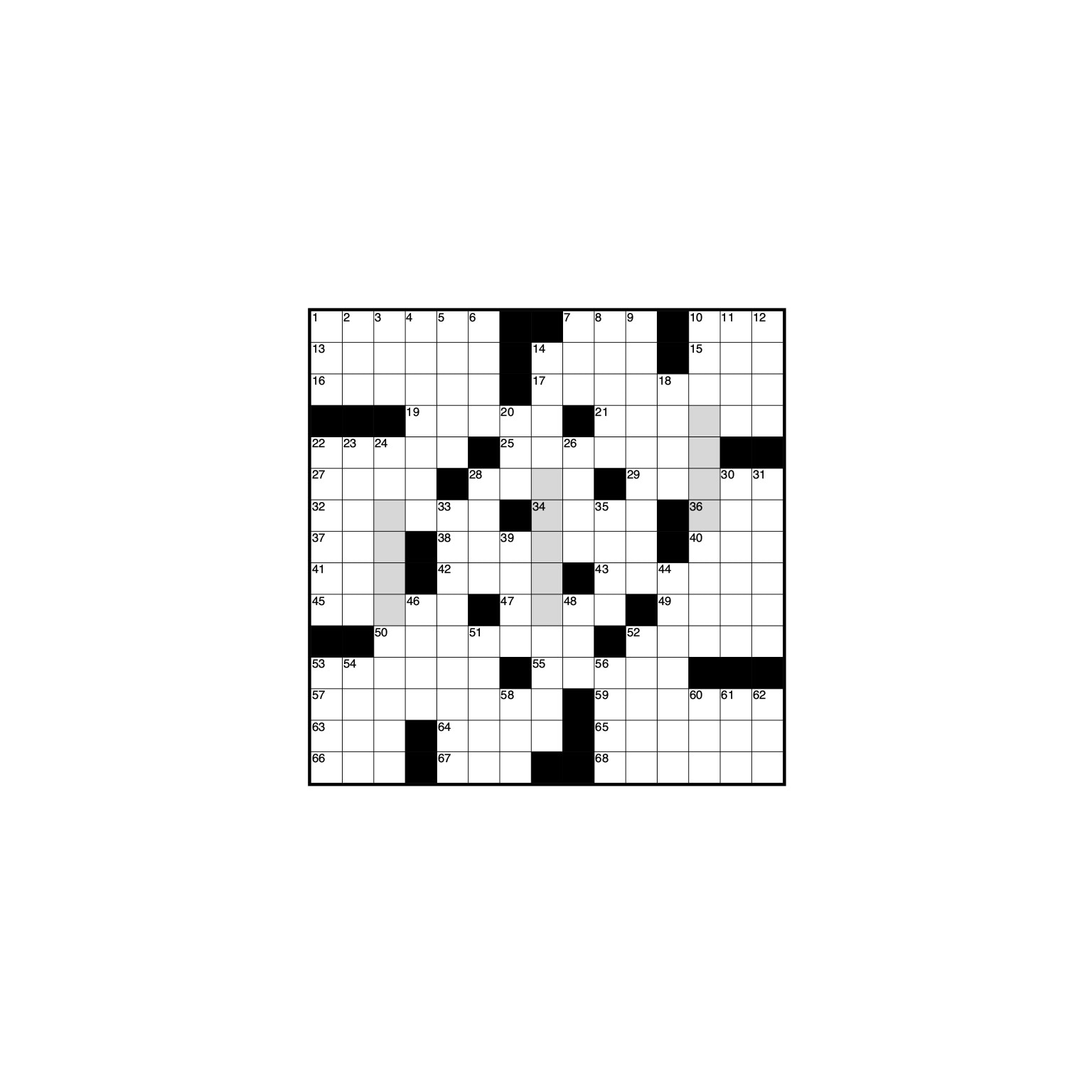





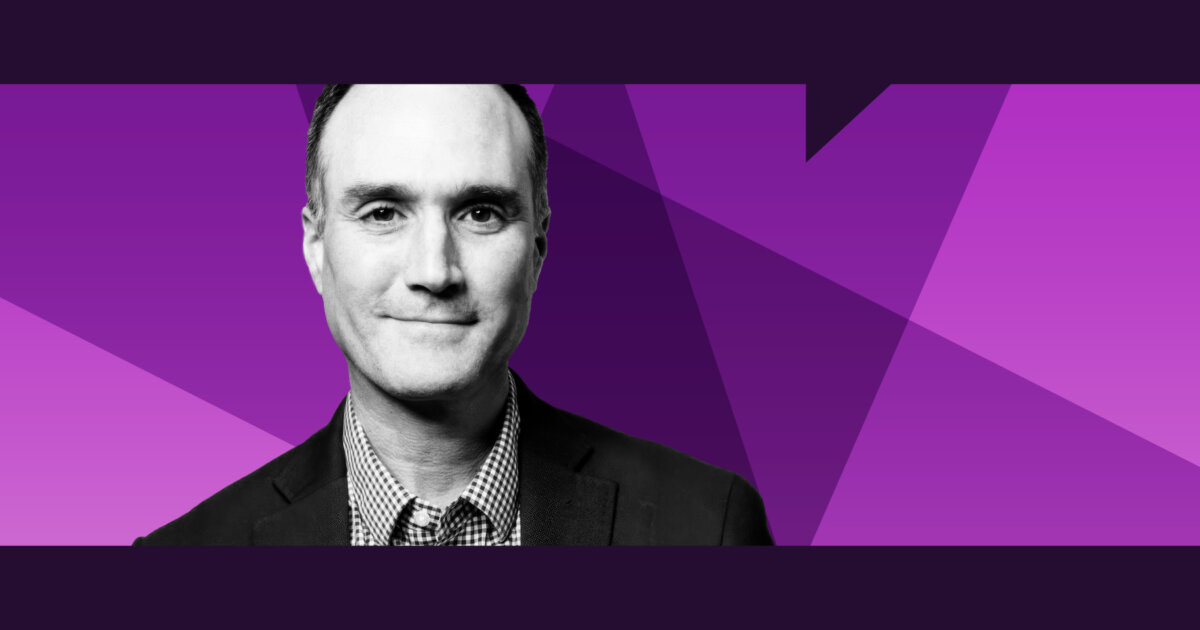

















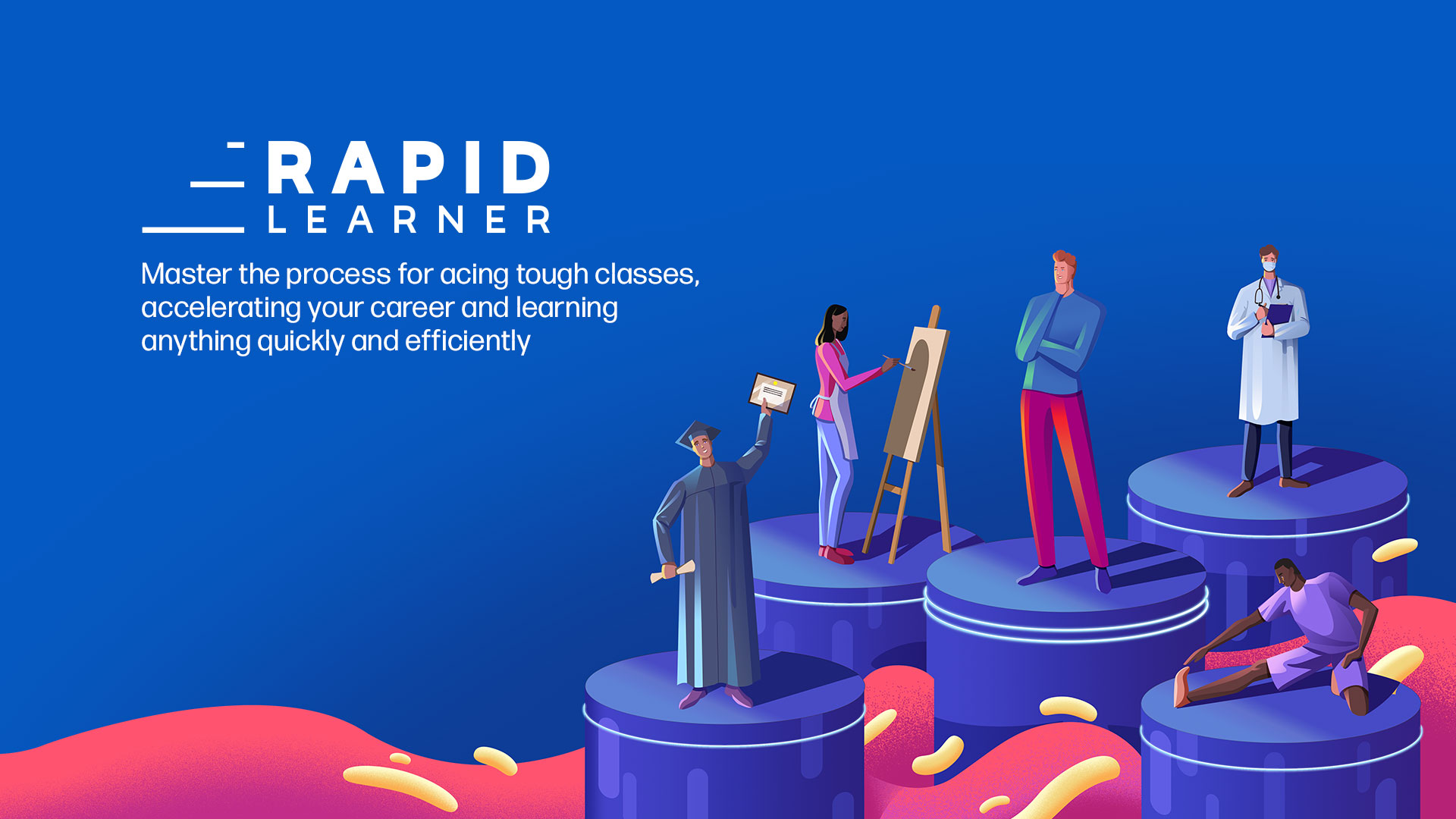
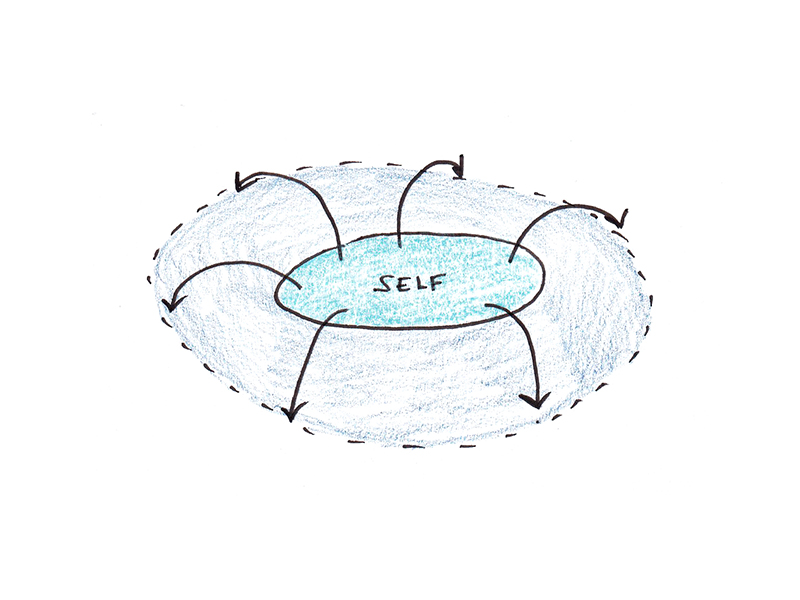
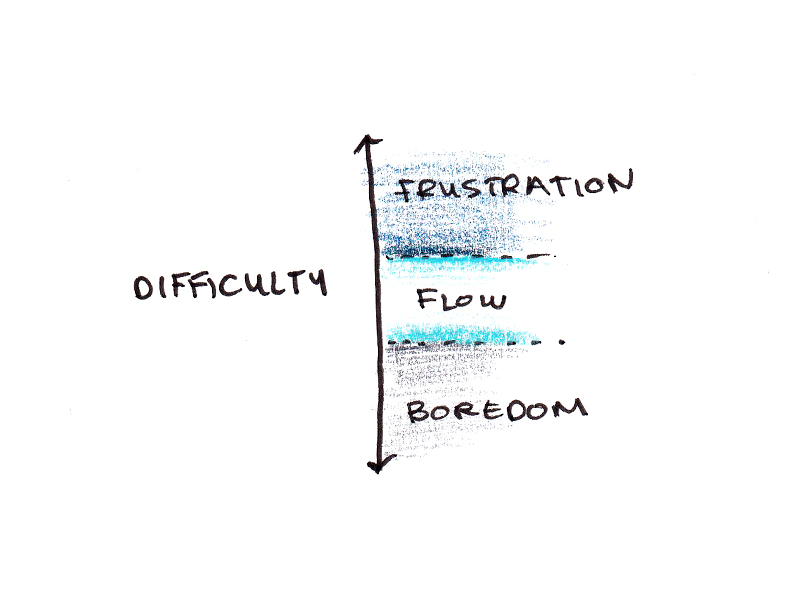
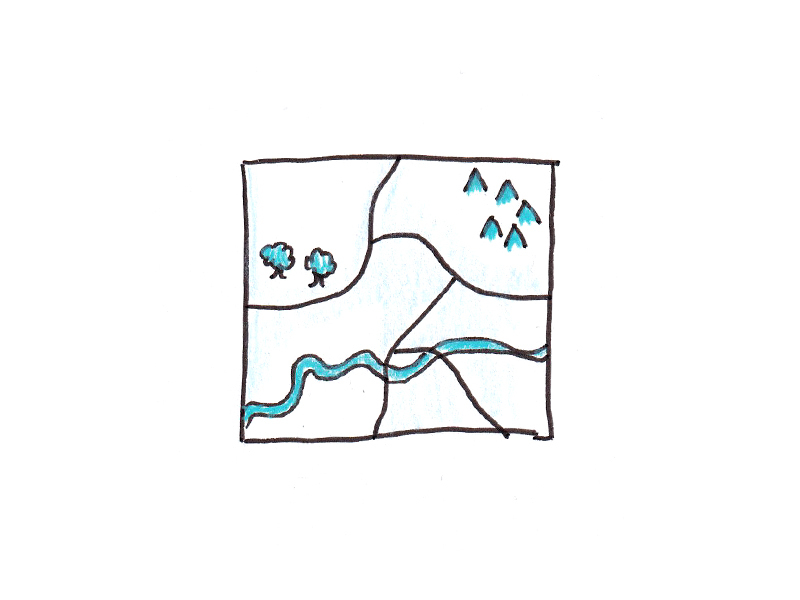
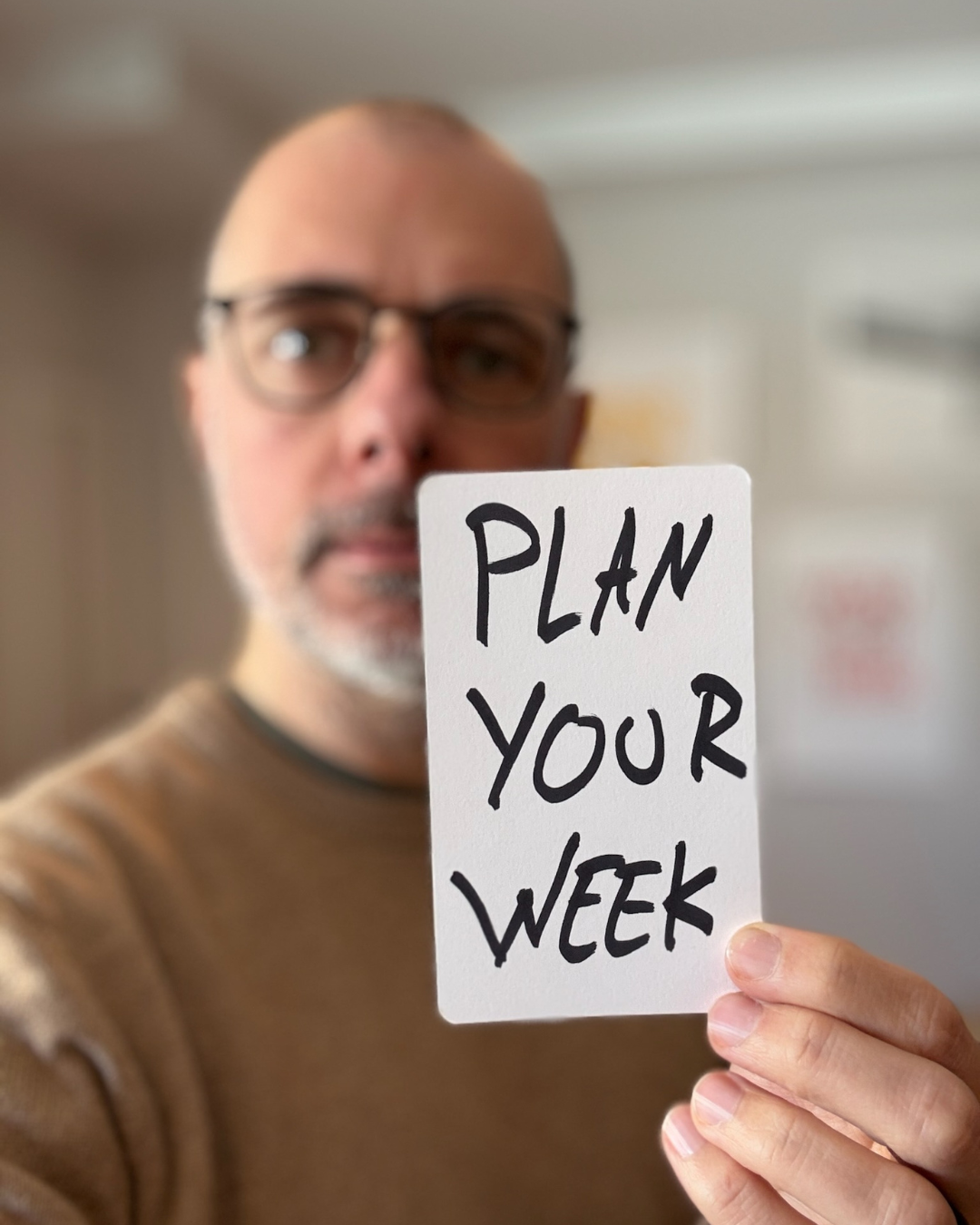
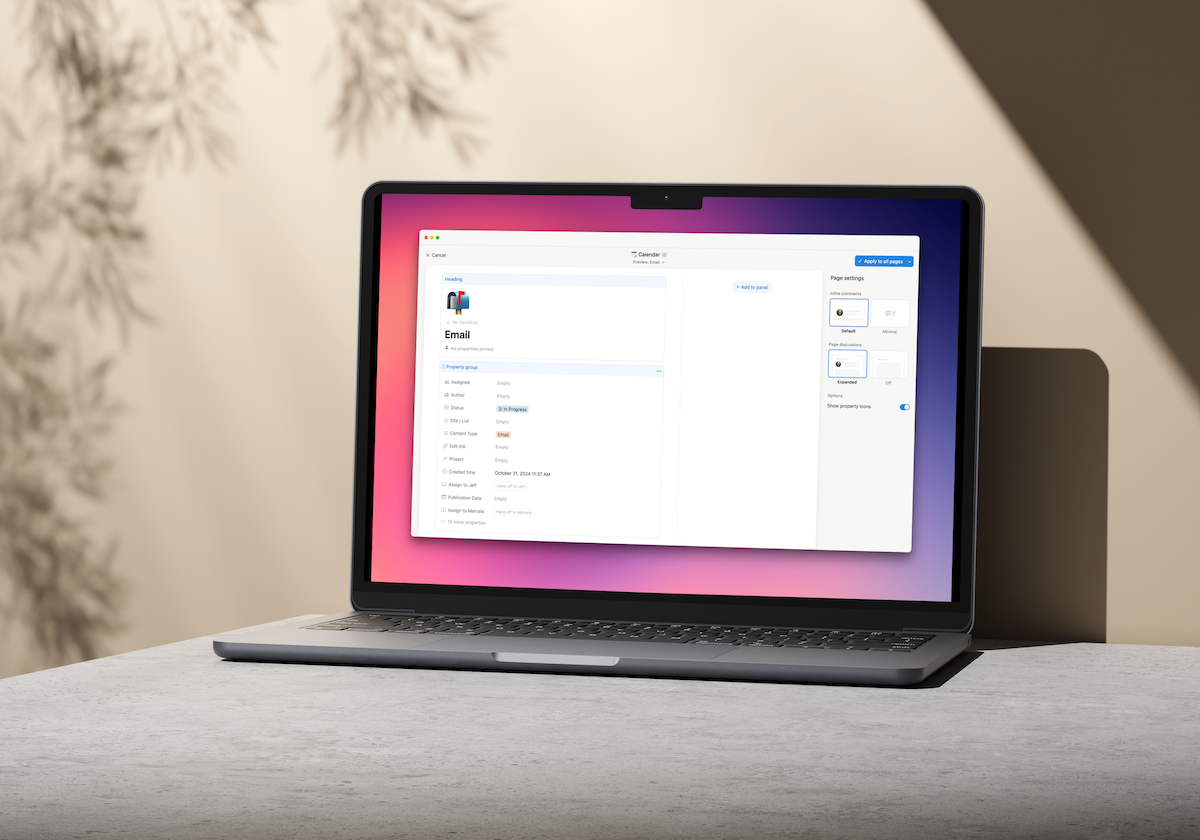

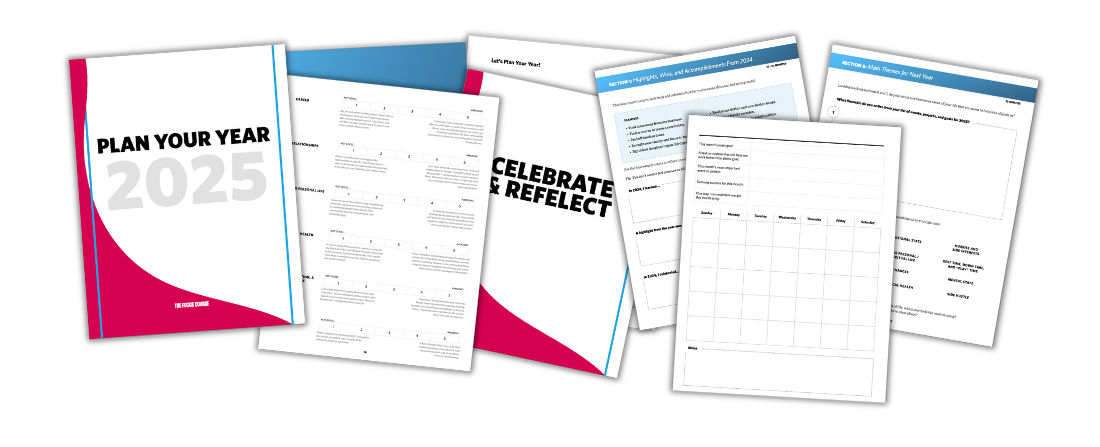


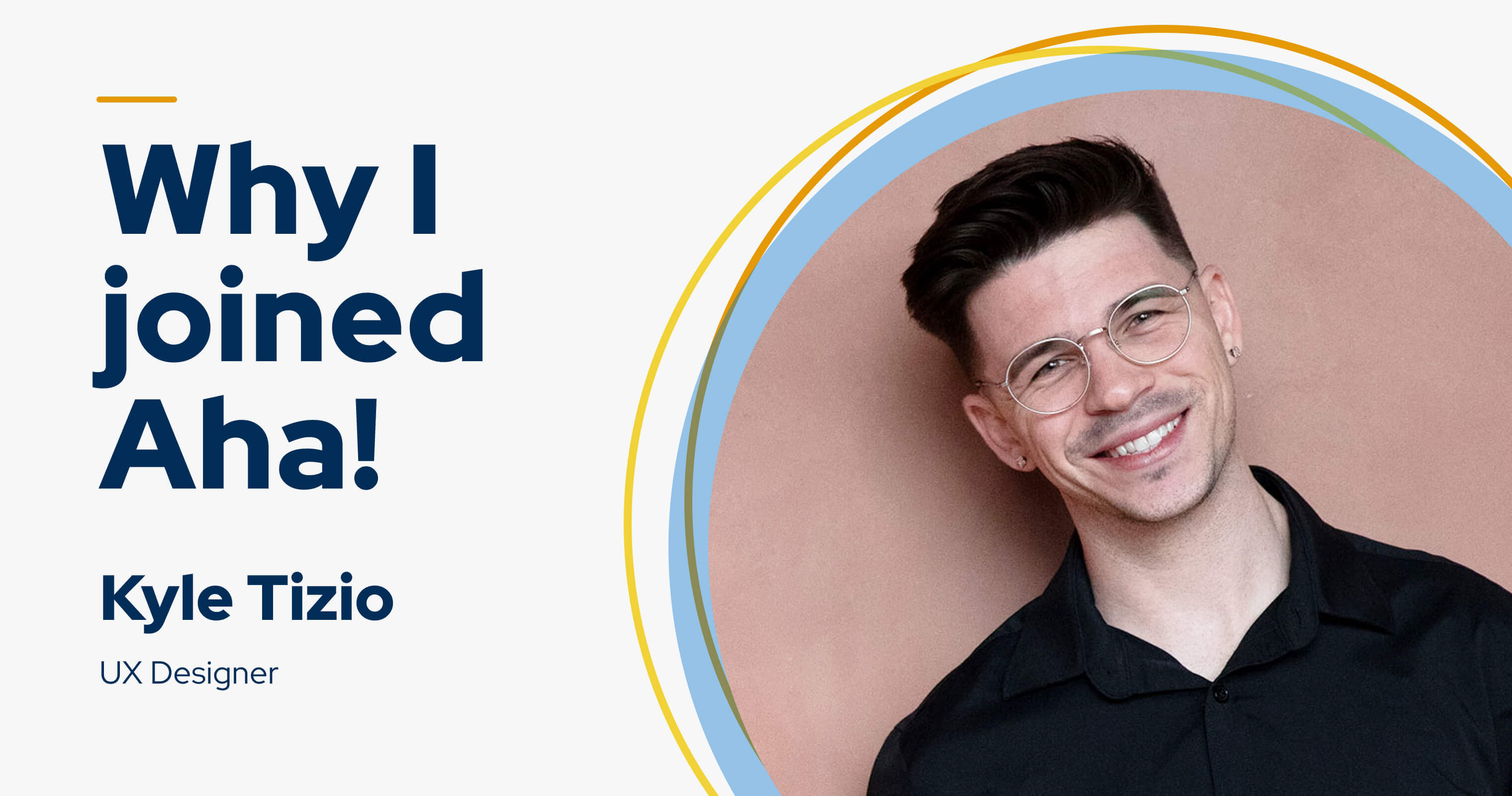







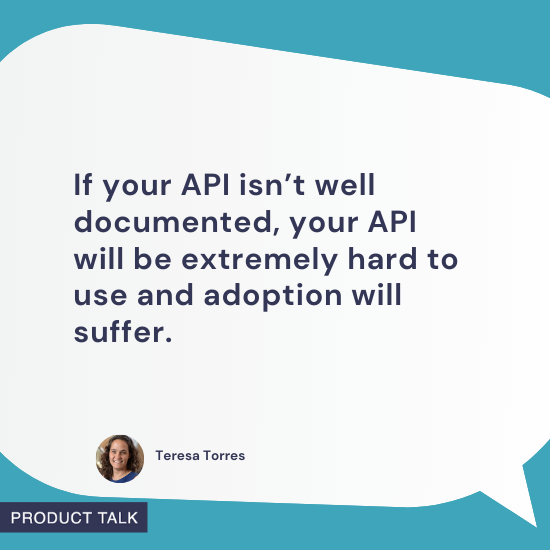
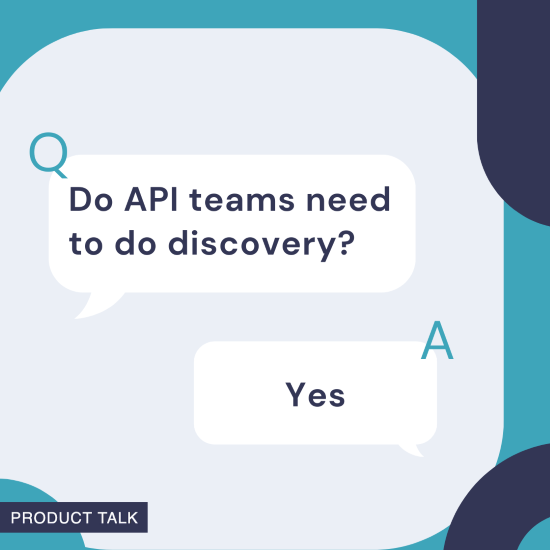
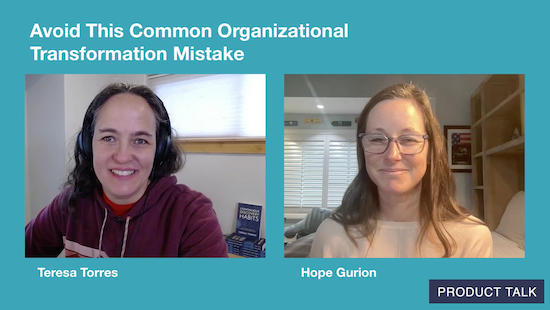
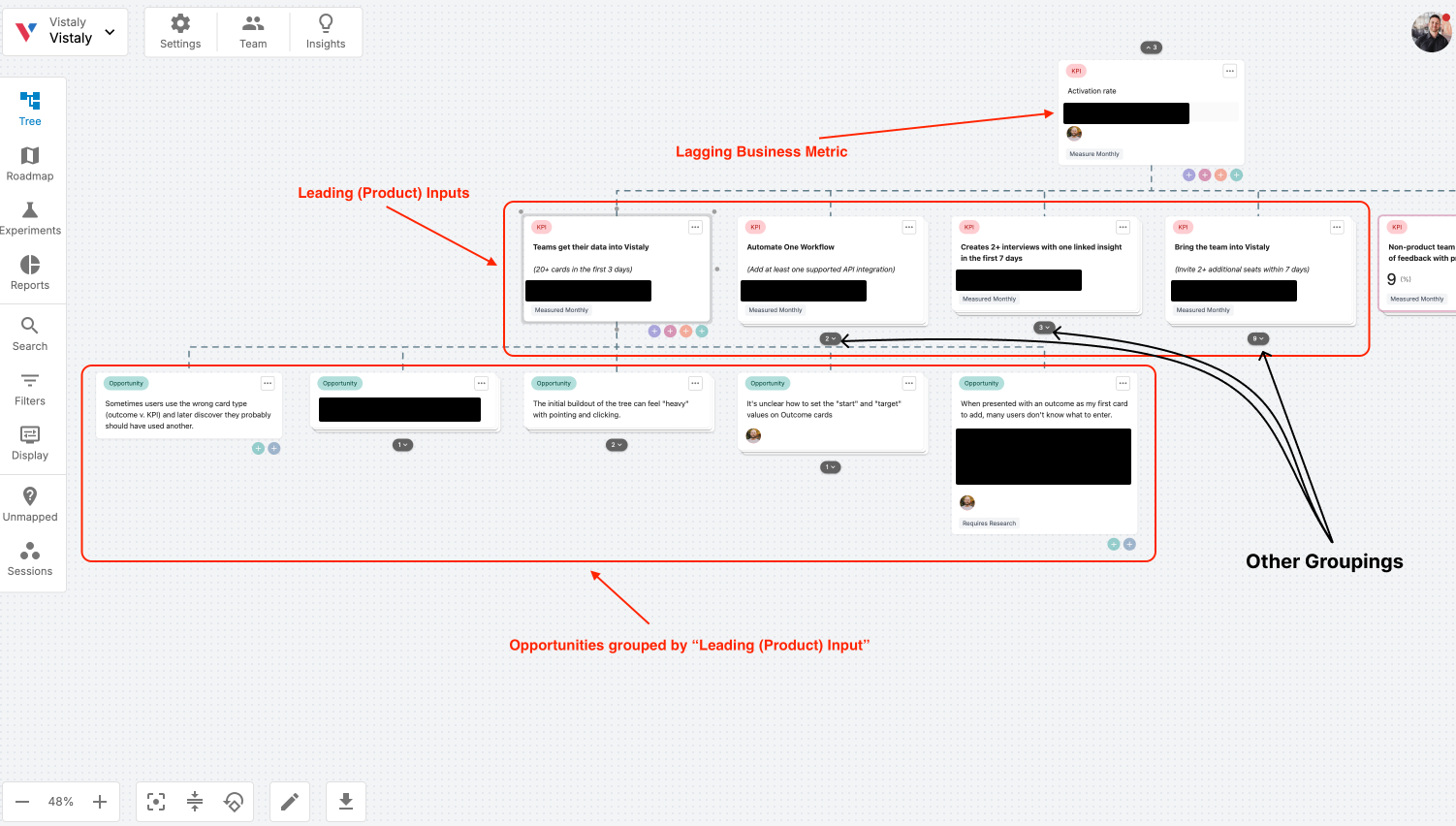
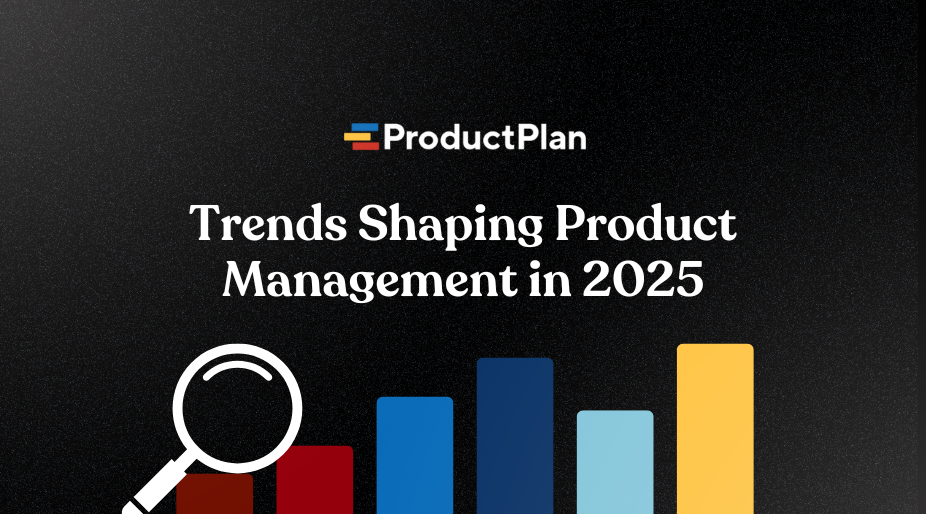















![Building A Digital PR Strategy: 10 Essential Steps for Beginners [With Examples]](https://buzzsumo.com/wp-content/uploads/2023/09/Building-A-Digital-PR-Strategy-10-Essential-Steps-for-Beginners-With-Examples-bblog-masthead.jpg)
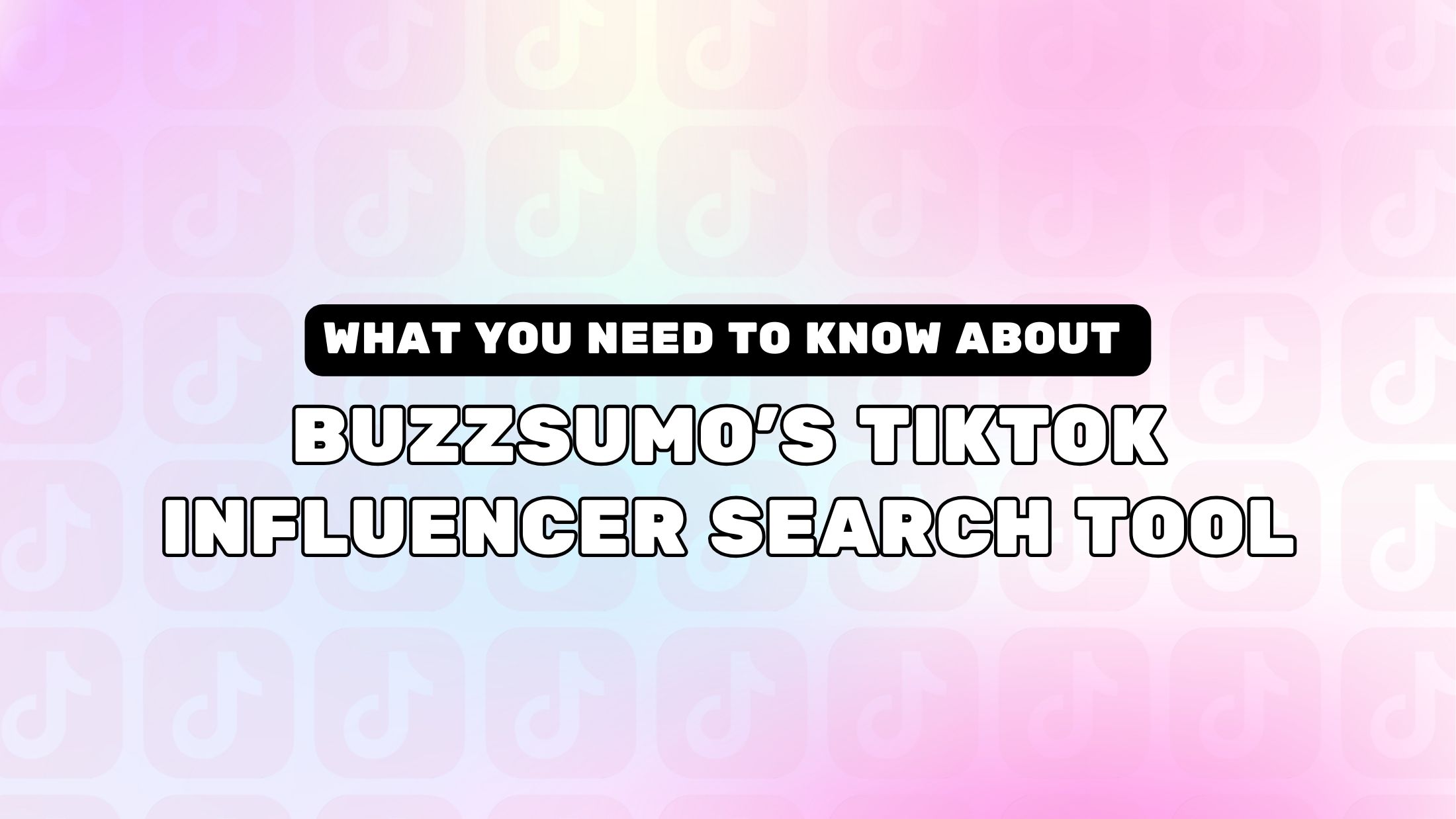
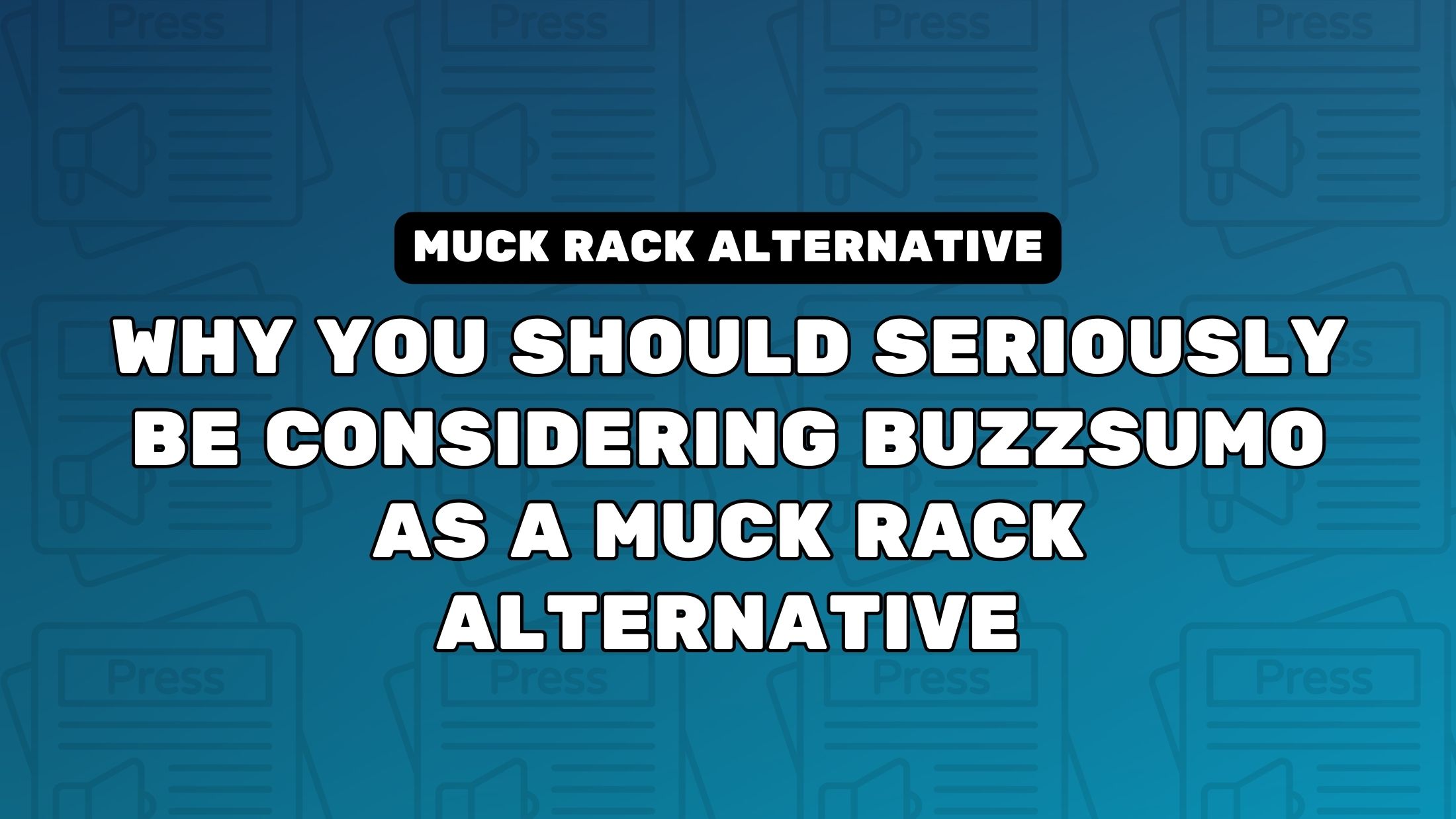
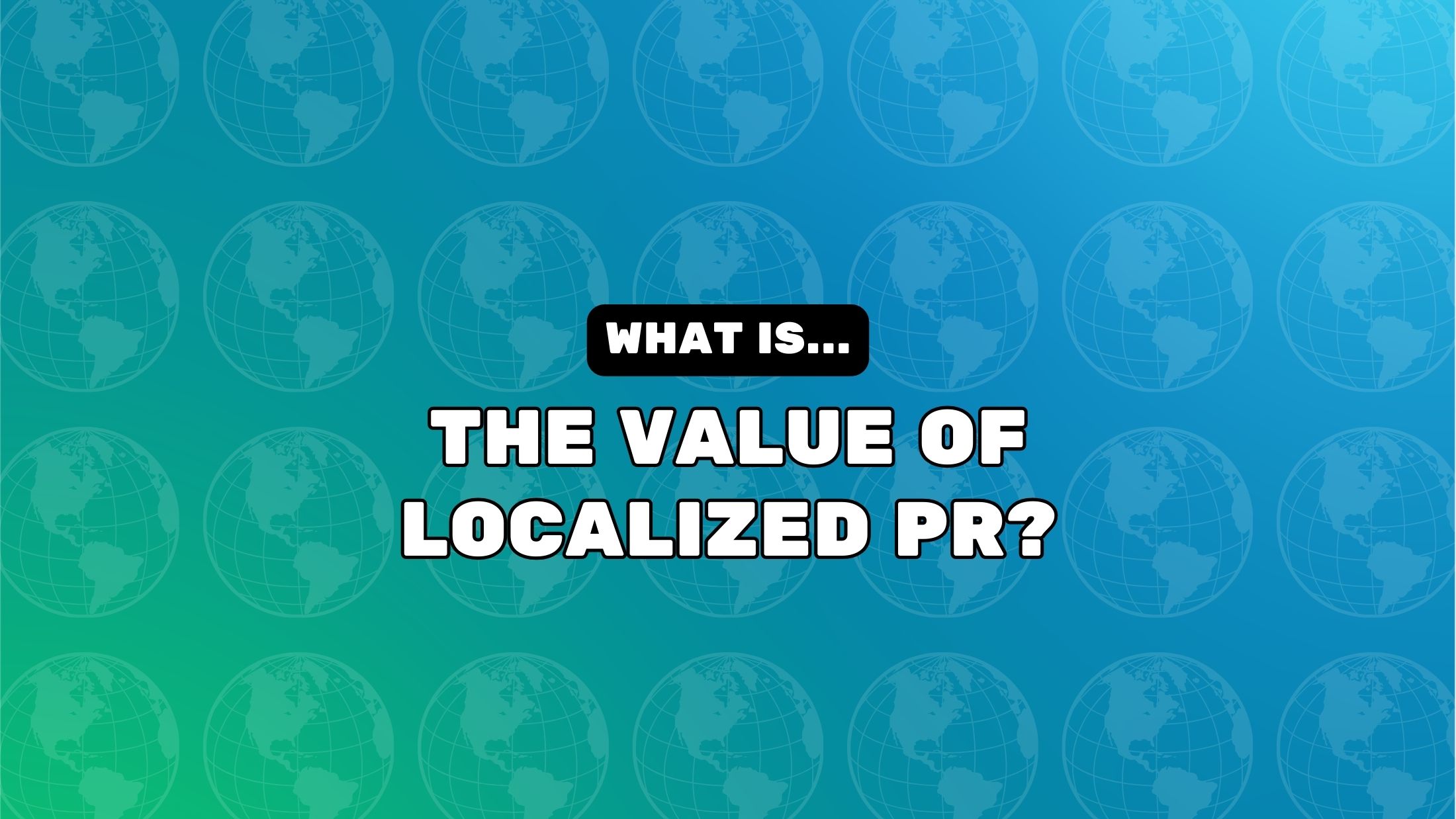


![How One Brand Solved the Marketing Attribution Puzzle [Video]](https://contentmarketinginstitute.com/wp-content/uploads/2025/03/marketing-attribution-model-600x338.png?#)