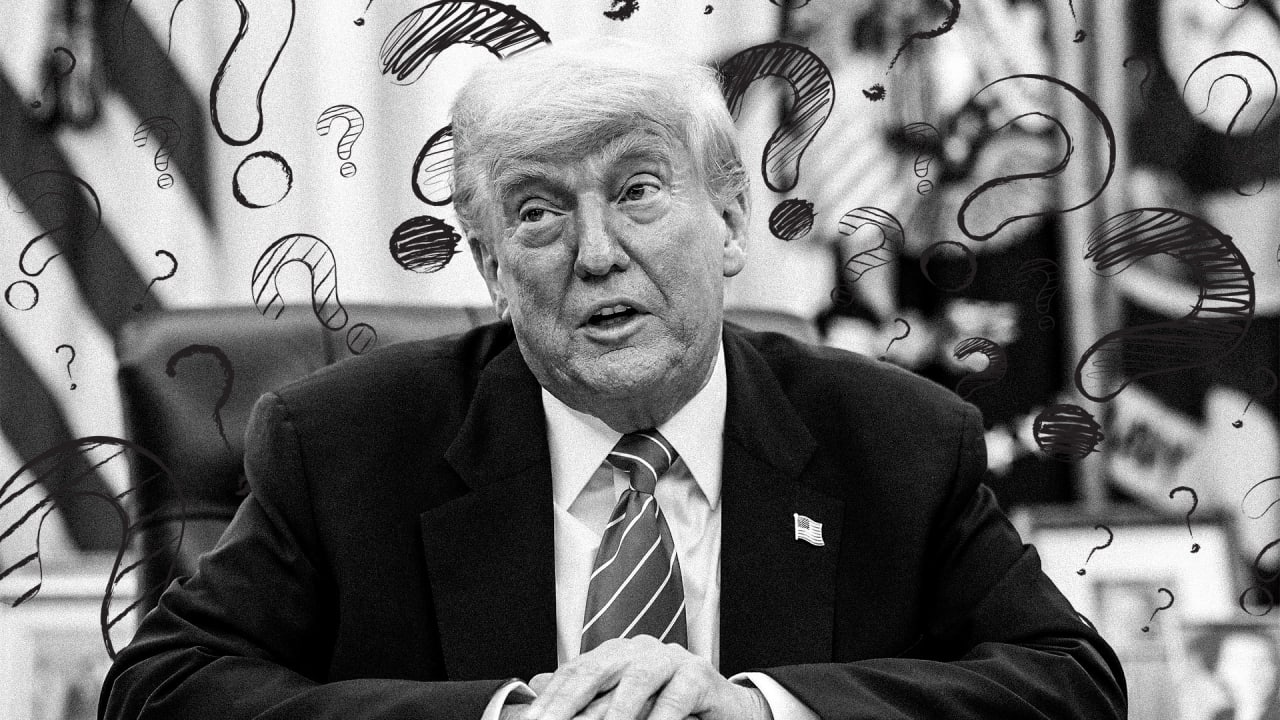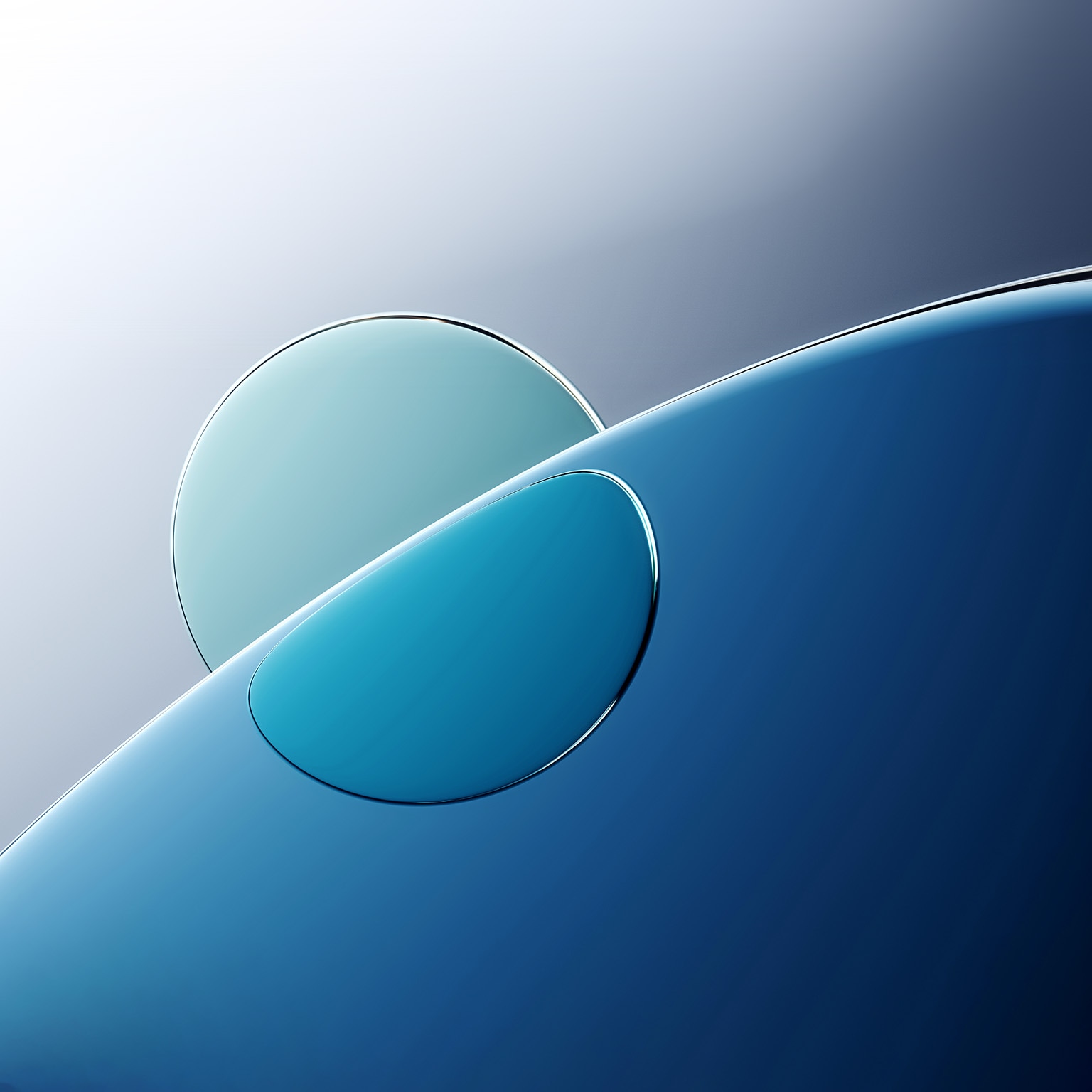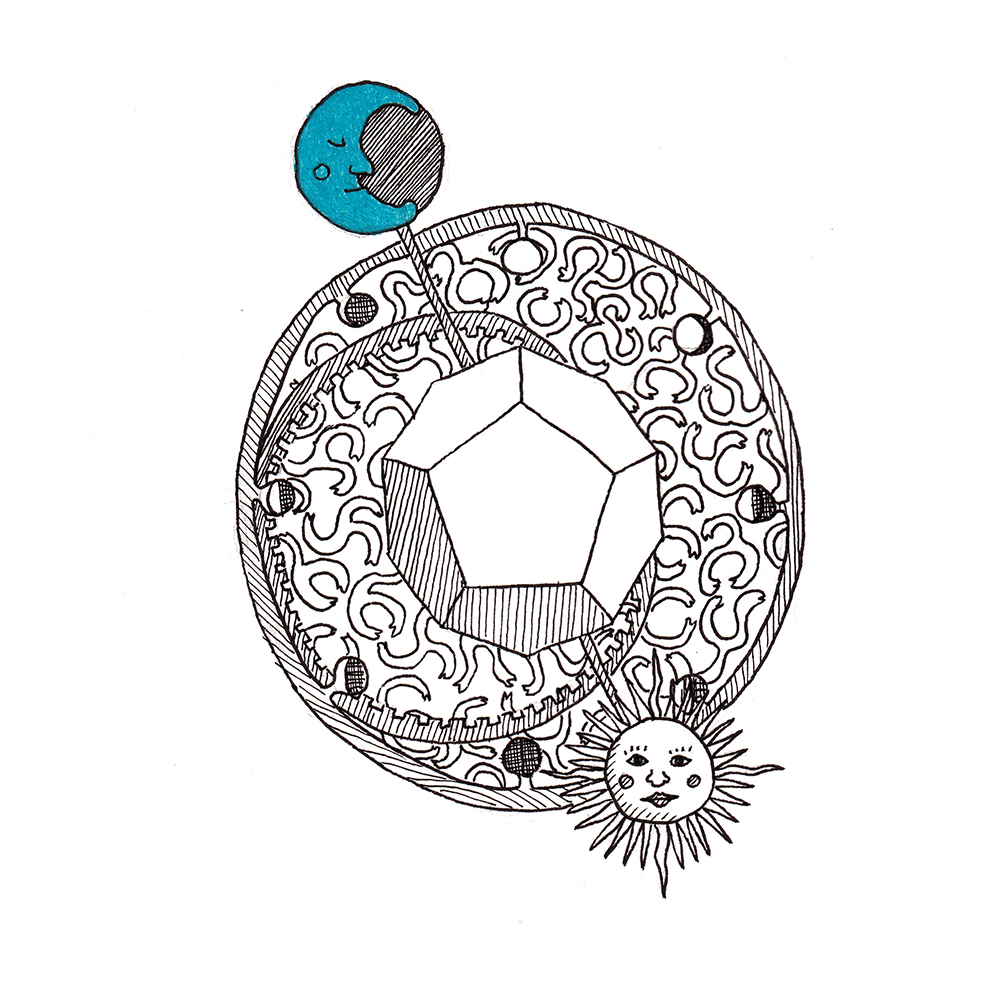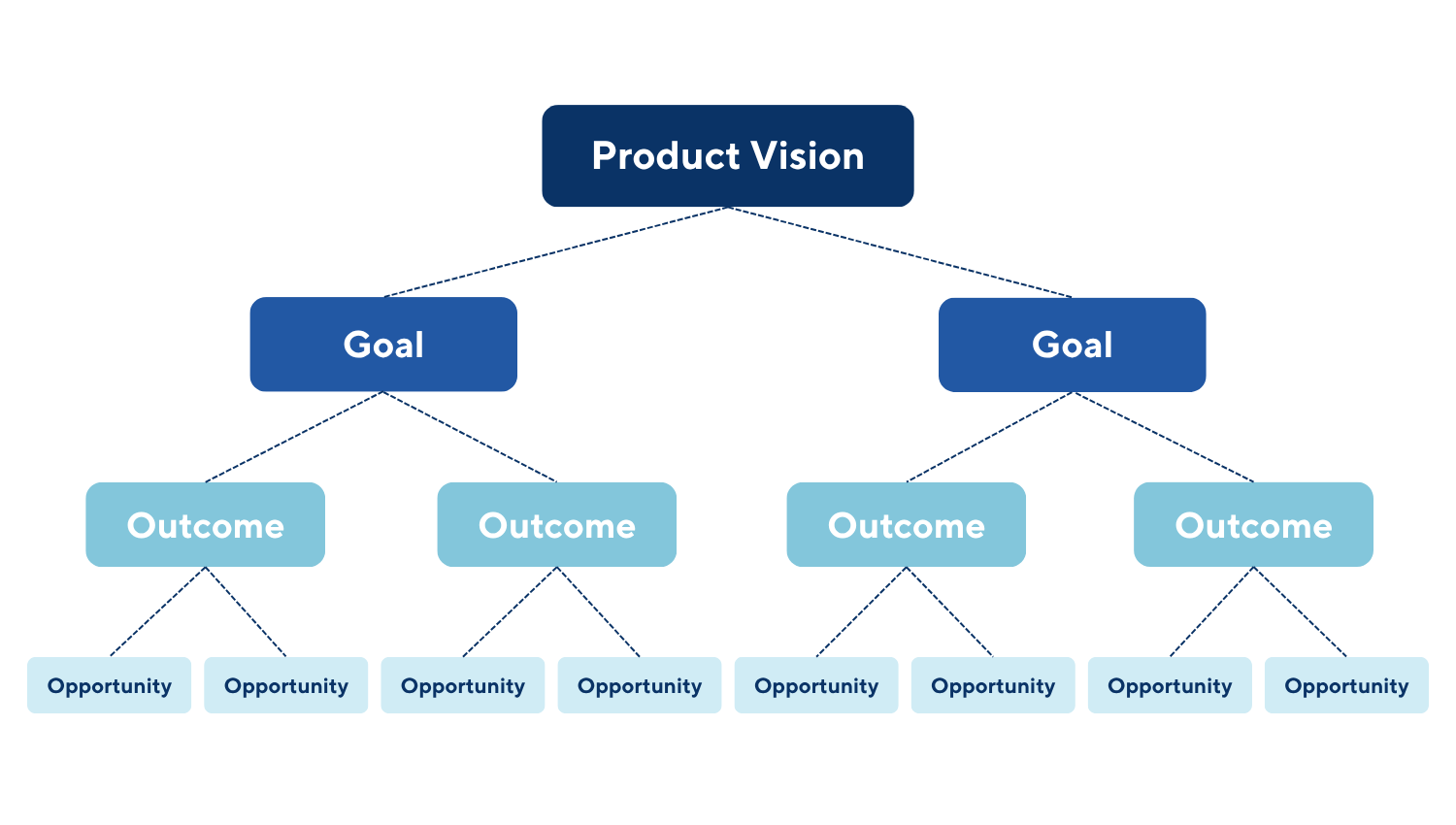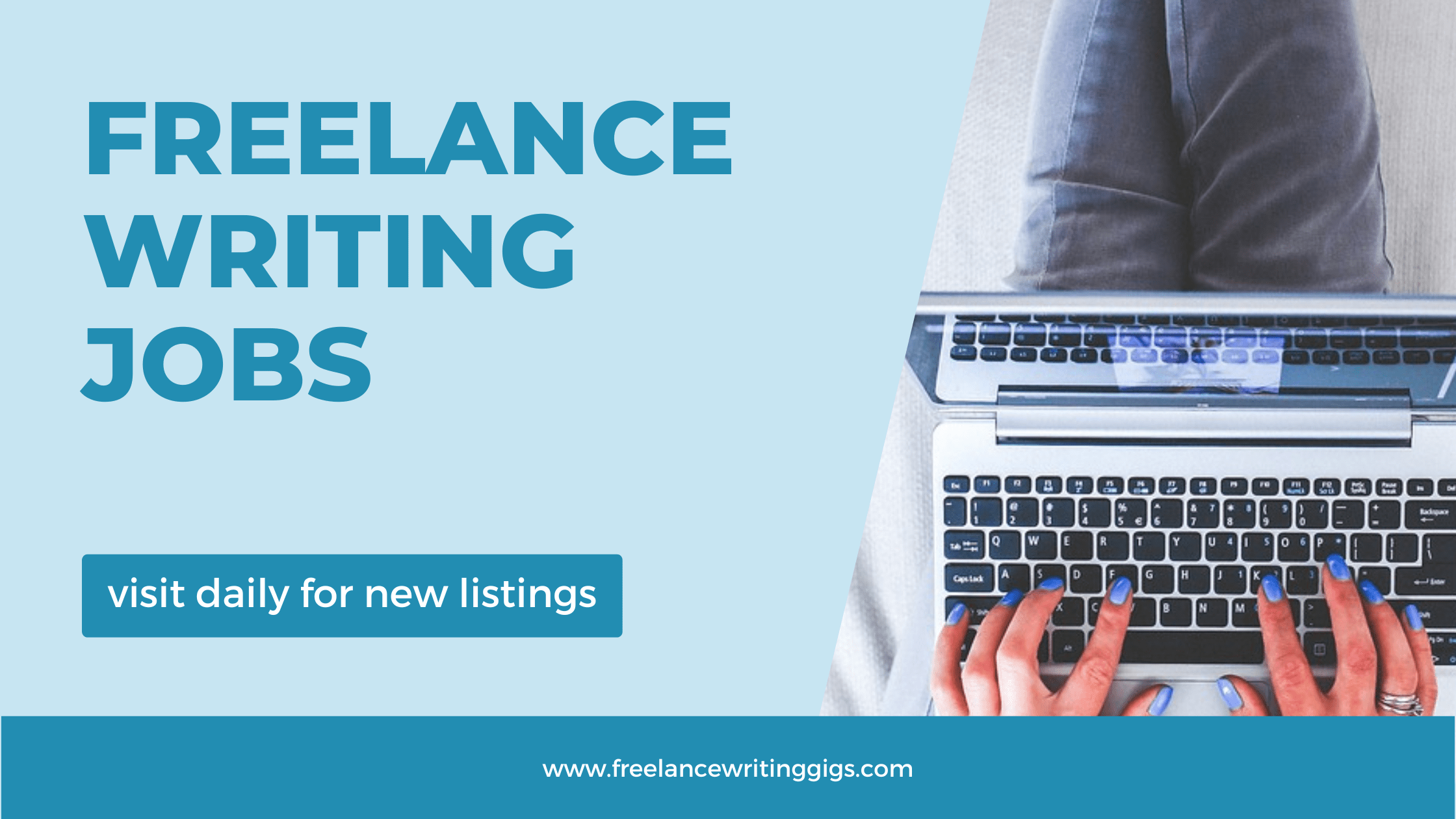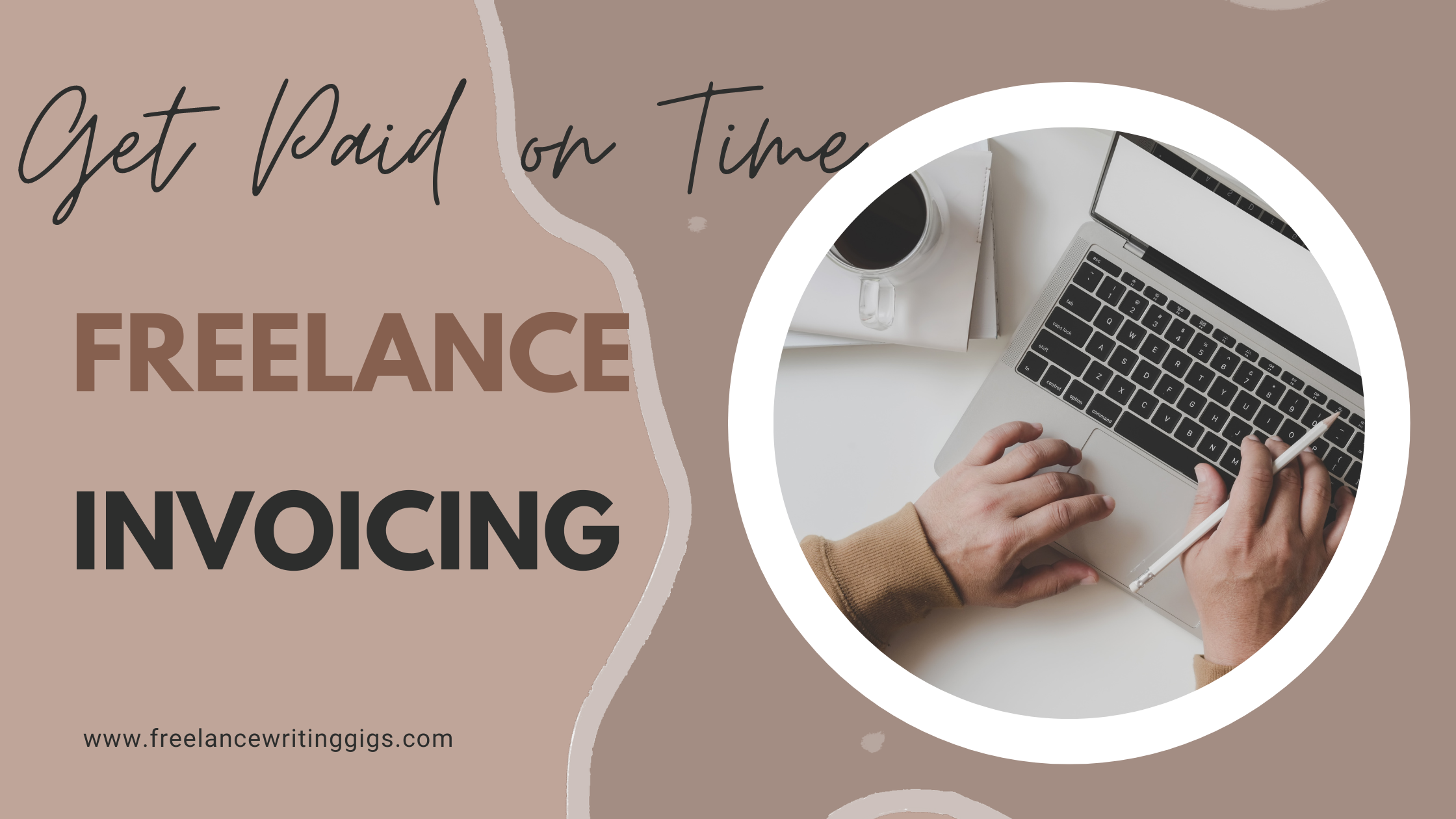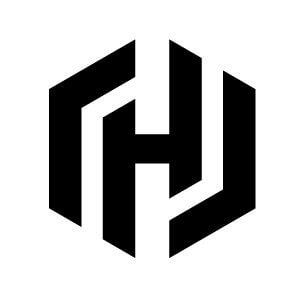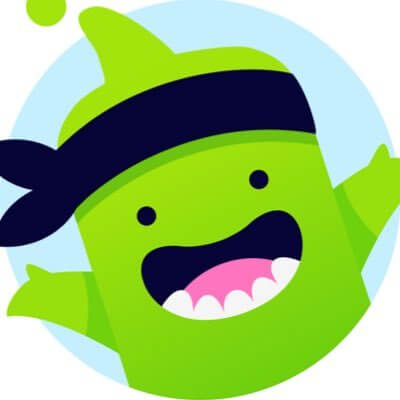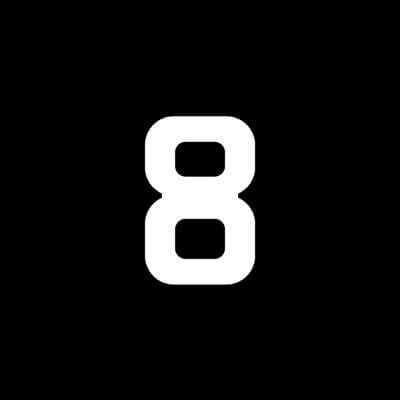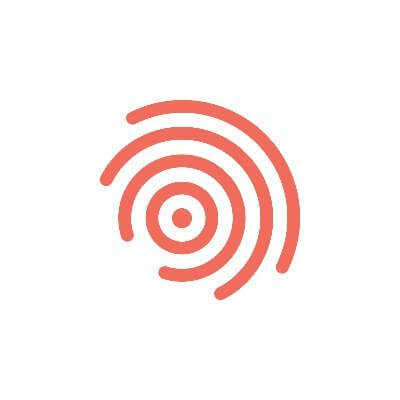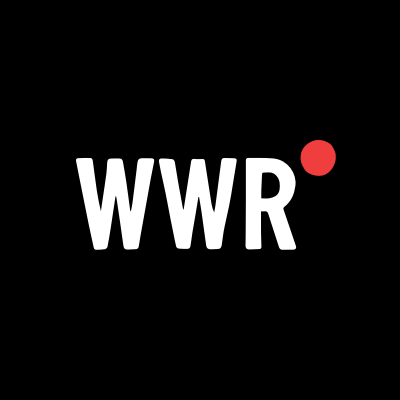SharePoint Migration for Microsoft 365: A Complete Guide
This guide offers a comprehensive approach to migrating to SharePoint Online in Microsoft 365. It covers planning, tools, steps, challenges, and best practices to ensure a smooth, secure, and efficient SharePoint migration for enhanced collaboration and productivity.
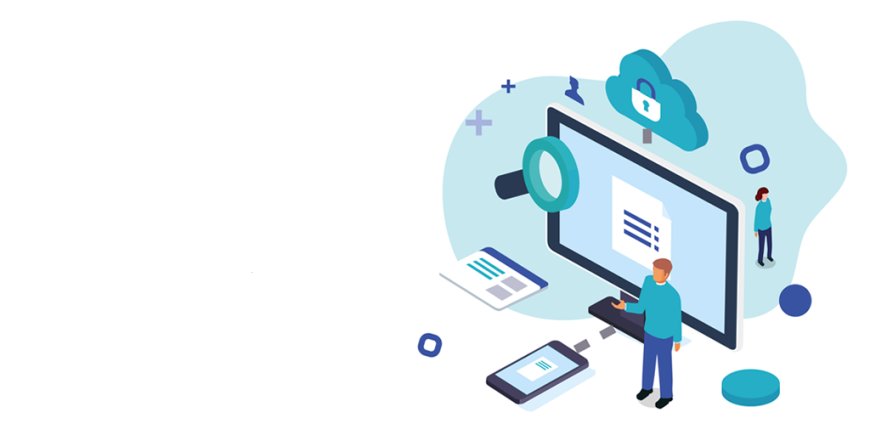
Migrating to SharePoint Online is a strategic move for modern businesses. It enhances collaboration, data security, and accessibility. Organizations switch from on-premises or other cloud platforms to Microsoft 365 for better performance and scalability.
Why Migrate to SharePoint Online?
SharePoint Online offers cloud-based access to content from anywhere. It's cost-effective, reduces IT workload, and integrates seamlessly with other Microsoft 365 services like Teams, OneDrive, and Outlook. Users experience faster search results and improved document management.
Pre-Migration Planning
Assess Current Environment
Before migration, evaluate your current SharePoint or file system. Identify outdated content, redundant data, and user permissions. Clean up files and classify them for easy transfer.
Define Migration Goals
Establish what success looks like. Set realistic timelines, choose migration methods, and decide on tools. Ensure stakeholders are aligned and prepared.
Choose the Right Tools
Microsoft provides the SharePoint Migration Tool (SPMT), ideal for smaller migrations. For complex projects, third-party solutions like Shoviv SharePoint Migration Tool, ShareGate, or AvePoint offer advanced capabilities like incremental sync and metadata preservation.
Step-by-Step SharePoint Migration Process
Step 1: Backup Existing Data
Always create a secure backup of existing content. This ensures data integrity in case of failures or interruptions during the process.
Step 2: Prepare SharePoint Online
Set up your SharePoint Online structure. Create site collections, libraries, lists, and permissions as per your organizational hierarchy.
Step 3: Use a Migration Tool
Run a test migration first. This helps identify potential issues before the final move. Once tested, execute the full migration during off-peak hours to minimize disruptions.
Step 4: Validate Migrated Content
After migration, validate files, metadata, and user access. Compare the source and destination environments for accuracy. Run integrity checks and fix missing links or permissions.
Step 5: Communicate with Users
Notify users about the changes. Provide training if needed. Clear communication reduces confusion and boosts adoption.
Common Challenges in SharePoint Migration
-
Large Data Volumes: Split migration into phases.
-
Permission Issues: Map user access levels carefully.
-
File Path Limitations: Ensure filenames and paths meet SharePoint limits.
-
Metadata Loss: Use tools that support metadata preservation.
Post-Migration Best Practices
Monitor Performance
Track system behavior, page load speed, and user activity. Use Microsoft 365 Admin Center for insights.
Audit Security and Compliance
Review permissions and ensure that sensitive files are properly restricted. Enable data loss prevention (DLP) policies.
Encourage User Adoption
Organize training sessions and provide help guides. Show how to use SharePoint features efficiently.
Enable Automation
Use Power Automate to create workflows. Automate repetitive tasks for higher productivity.
Benefits of a Successful Migration
-
Improved Collaboration: Centralized document access for teams.
-
Better Document Management: Version control and co-authoring made simple.
-
Enhanced Security: Microsoft’s cloud ensures top-tier protection.
-
Increased Productivity: Fast and organized content access.
Final Thoughts
Migrating to SharePoint Online in Microsoft 365 isn't just a tech upgrade—it’s a productivity shift. With careful planning, the right tools, and strong communication, your organization can enjoy a smooth and rewarding transition.
Optimize your workplace by embracing the future with SharePoint Online—secure, scalable, and built for modern collaboration.
Backup Office 365 Mailbox | Export Microsoft 365 Mailbox | Restore Office 365 mailbox | Download Emails from Outlook | Archive emails in Outlook 365 | Export Office 365 Mailbox to MBOX | Migrate SharePoint | Backup SharePoint Online | Google Drive Migration software | Google Drive to OneDrive migration tool | OneDrive to OneDrive Migration | OneDrive Migration | Export PST from OWA | Office 365 Export tool | Shoviv | Migration manager | eDiscovery Export tool | SharePoint Backup | Download files from SharePoint | Google Drive to SharePoint Migration | Migrate Shared Mailbox to Office 365 | Move files from OneDrive to SharePoint Move file from OneDrive to SharePoint | map SharePoint to network drive | Backup SharePoint Site | Download Dropbox files | SharePoint Limited Access |