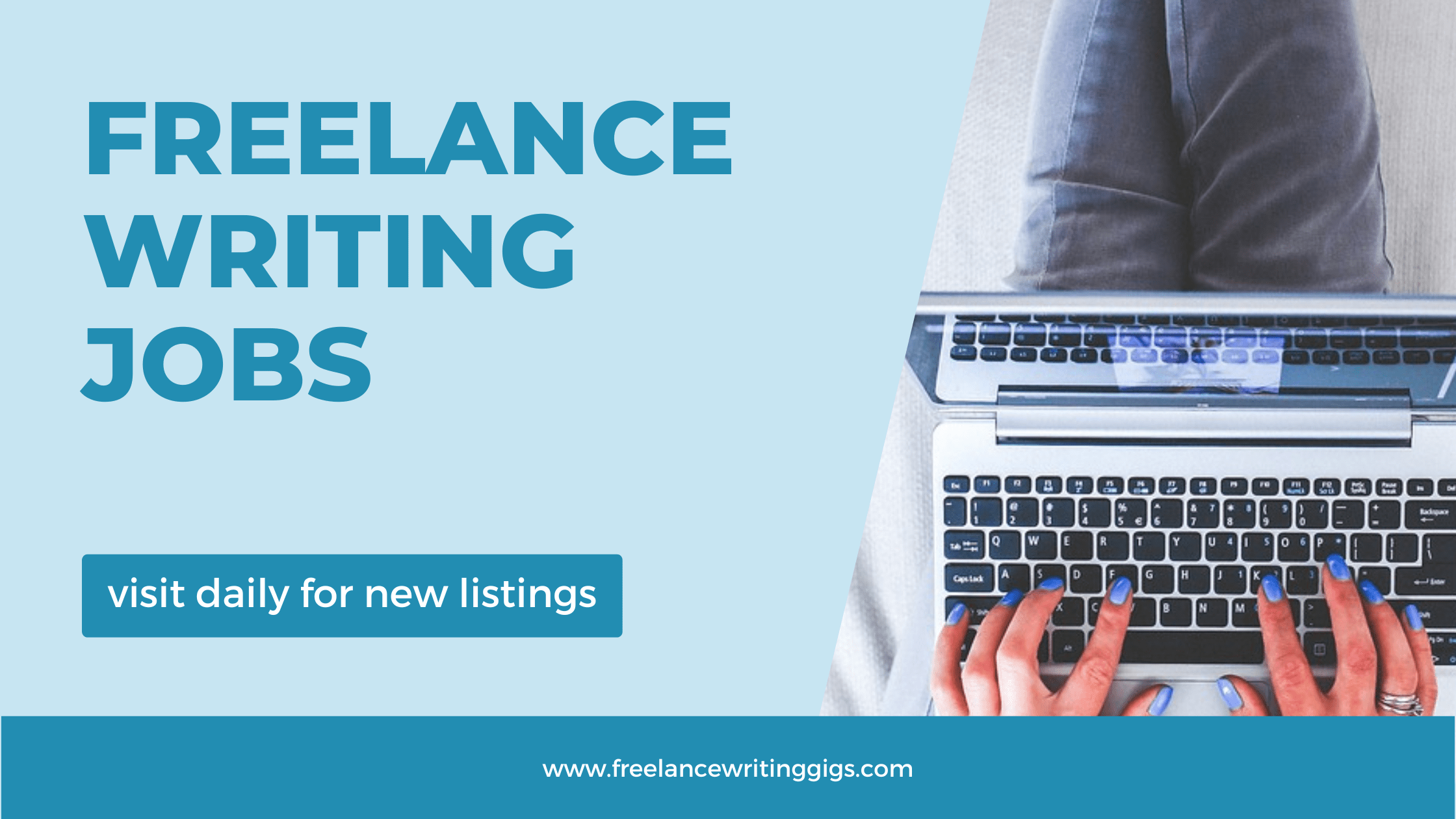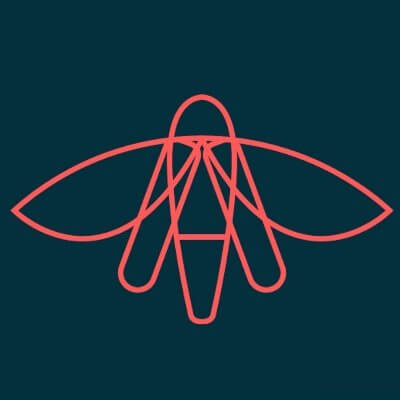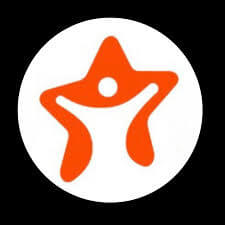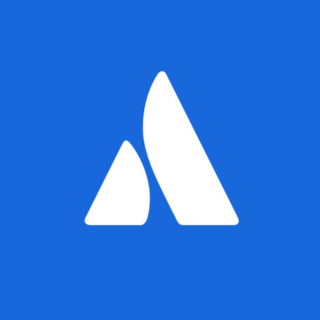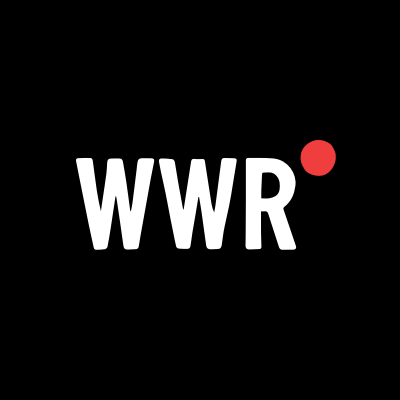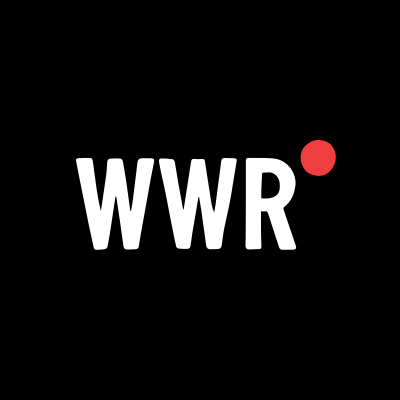Orbi Satellite RBS50 Not Connecting? A Step-by-Step Troubleshooting Guide
Are you struggling with your Orbi satellite RBS50 not connecting to the router? You're not alone. This is a common issue that can lead to WiFi dead zones in your home or office, disrupting your internet coverage and performance. Thankfully, most Orbi satellite connection problems can be fixed with a few simple troubleshooting steps. In this guide, we’ll walk you through the most effective ways to fix your Orbi RBS50 satellite connection issues and restore seamless, high-speed WiFi coverage throughout your space.
Why Won’t My Orbi RBS50 Satellite Connect?
Several factors can cause your Orbi RBS50 satellite to fail to connect to the router. Below are some of the most common reasons:
-
Outdated Firmware: A mismatch or outdated firmware may block the satellite from syncing.
-
Power Supply Problems: An unstable or insufficient power source can prevent proper operation.
-
Distance Issues: If the satellite is too far from the router, it may not receive a strong enough signal.
-
Signal Interference: Barriers like walls, metal objects, or electronic devices can interfere with connectivity.
-
Incorrect Configuration: A misconfigured satellite or router can lead to sync failures.
How to Fix Orbi Satellite RBS50 Not Connecting – Step-by-Step
Step 1: Check Power and Placement
Start by ensuring your Orbi RBS50 is properly placed and powered.
-
Power Status: Plug the satellite directly into a wall outlet—not a surge protector or extension cord. The LED should show a solid or blinking white light if it's powered correctly.
-
Ideal Position: Place the satellite within 30–40 feet of the router and avoid physical obstructions and interference from electronics like microwaves and cordless phones.
Step 2: Reboot the Satellite and Router
A reboot can clear temporary glitches.
-
Unplug both the router and the satellite.
-
Wait 1–2 minutes before plugging them back in.
-
Power on the router first. After it fully boots (2–3 minutes), plug in the satellite.
-
Look for a solid white or pulsing LED on the satellite, indicating it's ready to sync.
Step 3: Manually Sync the Satellite
If auto-sync fails, manually pairing the satellite might help.
-
Press the Sync Button: On the back of the router, press the Sync button.
-
Within 2 minutes, press the Sync button on the satellite.
-
The satellite’s LED should turn solid blue if the sync is successful.
-
If it turns magenta or keeps blinking white, the sync failed—try moving the satellite closer and repeat.
Pro Tip: You can also use the Orbi app—navigate to Menu > Add Satellite and follow the instructions.
Step 4: Update the Firmware
Firmware mismatches are a leading cause of Orbi RBS50 connectivity issues.
-
Log in to your router’s admin panel via http://orbilogin.com.
-
Navigate to Advanced > Administration > Firmware Update.
-
Compare firmware versions for the router and satellite.
-
If outdated, download the latest firmware for RBS50 from NETGEAR’s support site and update manually or via the Online Update option.
After updating, reboot both the router and the satellite.
Step 5: Factory Reset the Satellite
If syncing still fails, resetting the satellite to factory settings can help.
-
Use a paperclip to press and hold the reset button (pinhole on the back) for 20–30 seconds until the power LED blinks amber.
-
Let the satellite reboot (around 5 minutes).
-
Once it starts pulsing white, try syncing again using Step 3.
Advanced Reset Tip: If this doesn’t work, connect the satellite to the router via Ethernet, then hold both the Sync and Reset buttons while powering on. This advanced reset often works after firmware issues.
Step 6: Inspect for Hardware Issues
Still no connection? It may be a hardware fault.
-
No LED Activity: If the top LED ring doesn’t light up even after rebooting, your satellite may be defective.
-
Test with Ethernet: Connect it via Ethernet to the router. If it’s visible in the device list but not syncing wirelessly, the wireless radio may be damaged.
-
Try Another Power Adapter: Swap adapters with the router to rule out power supply issues.
If hardware failure is suspected, contact NETGEAR support or consider replacing the unit.
Step 7: Reduce Interference and Optimize Settings
Environmental interference can silently cause connectivity issues.
-
Keep the satellite away from metal objects, large appliances, and thick walls.
-
In the router’s admin panel, set:
-
2.4 GHz channel to 1, 6, or 11
-
5 GHz channel to 40–48
-
-
Disable “Anywhere Access” via the Orbi app if connection issues persist.
Reboot the devices after making these changes and try syncing again.
Additional Tips if Your Orbi RBS50 Still Won’t Connect
-
Ensure Compatibility: Make sure your router (e.g., RBR50) supports the RBS50 satellite and is running compatible firmware.
-
Use Ethernet Backhaul: For better stability, use a wired connection between the router and the satellite.
-
Replace if Necessary: If the device is old or has experienced power damage, replacing it may be the best option. Alternatives like Linksys Velop or Ubiquiti AmpliFi also offer strong mesh performance.
Conclusion: Fix Orbi RBS50 Not Connecting for Good
You don’t need to live with WiFi dead zones. With the right steps—from checking placement and power to updating firmware and resetting devices—you can resolve the Orbi RBS50 not connecting issue and restore fast, reliable internet coverage.
If this guide helped, share it with others and drop your tips or experiences in the comments below!








































































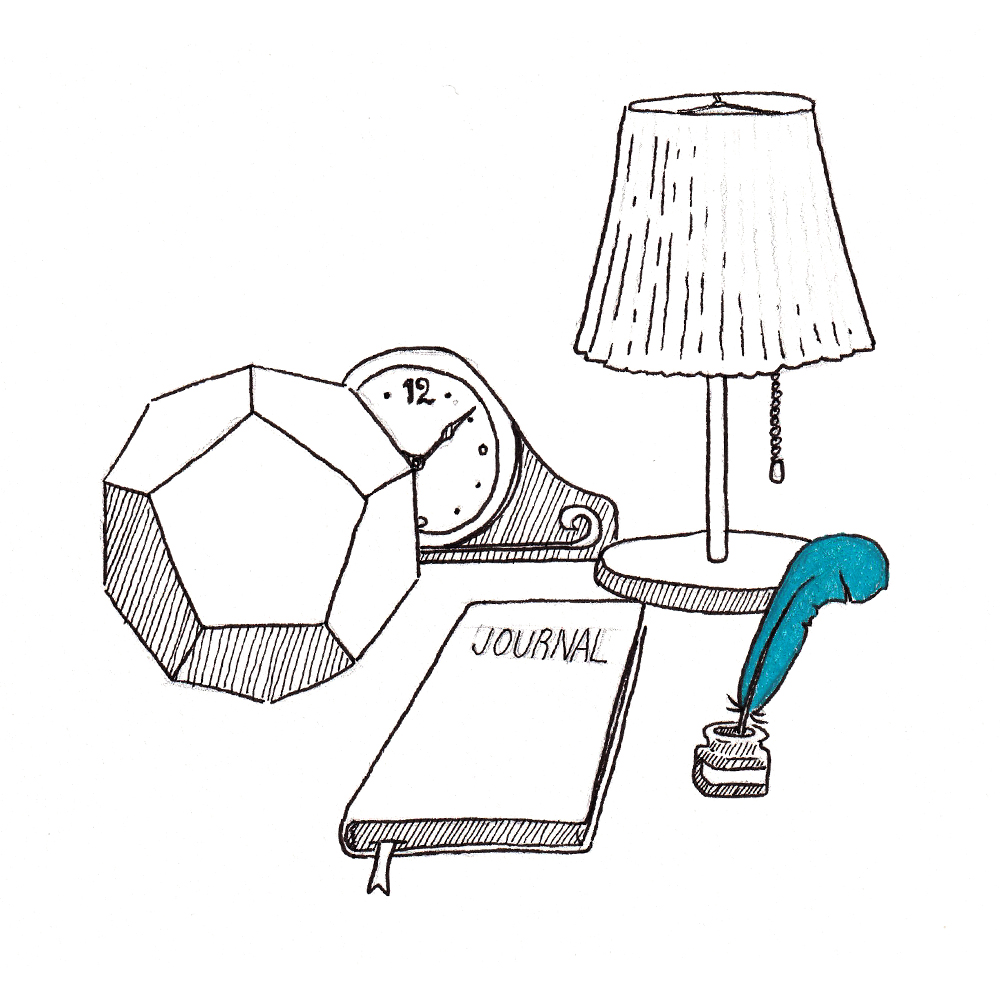
































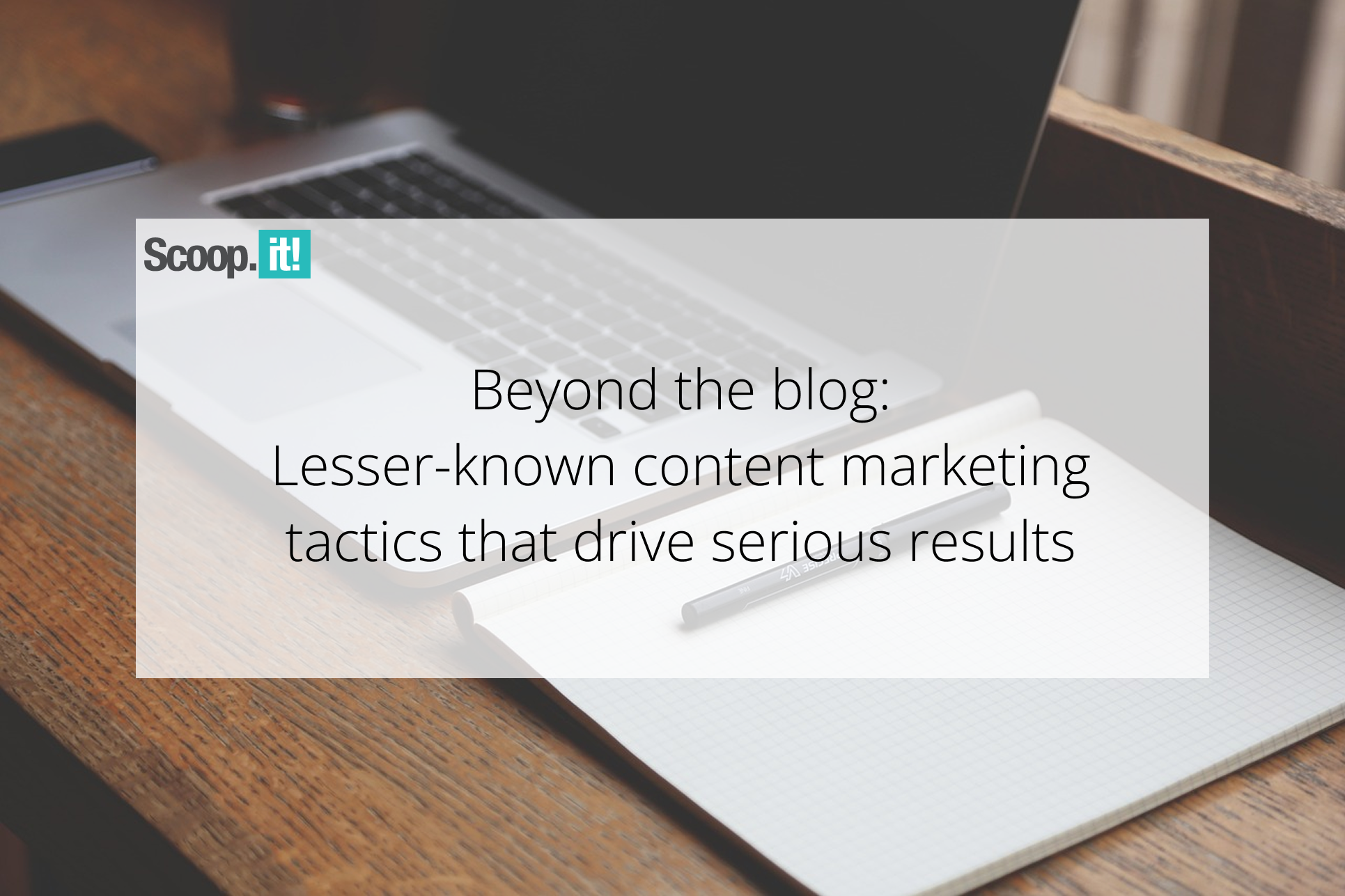














![Are AI Chatbots Replacing Search Engines? AI vs Google [New Research]](https://www.orbitmedia.com/wp-content/uploads/2025/05/How-often-are-we-using-AI-chatbots_.webp)