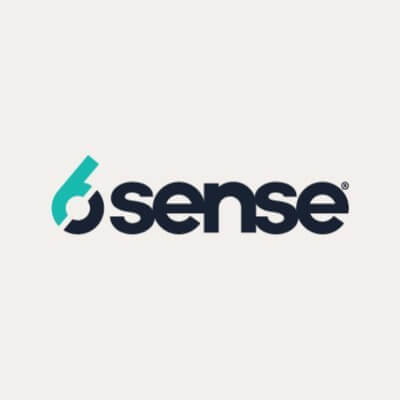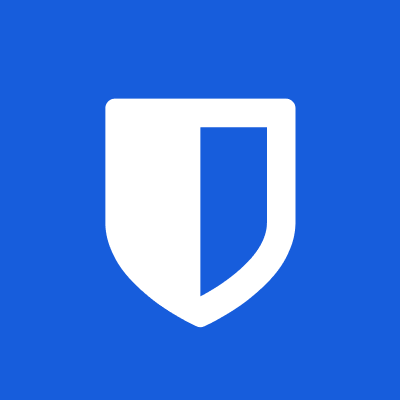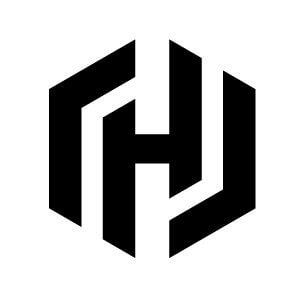You Can (and Should) Do Joint Peloton Workouts With Friends
For accountability or variety, try using Peloton with friends.

The at-home fitness space is more or less dominated by Peloton, which probably makes you think that whether you're stretching with the company's app or riding one of its machines, like the Bike, you're working out alone. One of the major drawbacks of at-home workouts, honestly, is that you miss the collaborative, communal experience of heading to the gym—and in its absence, you can fall off your schedule or lose accountability or motivation altogether. Even though you might assume exercising with Peloton's offerings is a solo experience—and of course, it can be—the brand makes it surprisingly easy to take classes and do exercises with friends. To add some variety and accountability to your fitness routine, you really should.
How to set up on-demand classes with friends
The Peloton app makes it easy to schedule a ride, stretch, walk, run, or more with a friend. (Note: This feature is technically called "Sessions," so if you see that terminology, it just means "an on-demand class with friends.") First, you have to make sure you and the person you want to work out with are following each other's Peloton profiles. Navigate to any on-demand class in the app (and I do recommend doing this on the phone because it's much simpler than trying to finagle on the touchscreen of one of Peloton's proprietary devices, like the Tread or Row), and you will see a row of options. The first is the button to add the class to your Stack, which is like a playlist of classes you can make so all your routines, from stretching to riding to cooling down, flow into each other when you're ready to work out. The second button is a Schedule, so if you want to, say, take a particular yoga class at noon in two days, you can schedule it so you can get calendar notifications. The third button is the one we want, Invite, while the fourth button is Preload and allows you to preload a class so it doesn't buffer or suck up too much cell data while you're taking it. The fifth button is the Bookmark button, which adds a class to a list of ones you want to save to review later.
Obviously, we're targeting that third button, Invite. Tapping it first brings you to a list of members you follow. Select the one you'd like to work out with—or more; it's unlimited!—and hit Continue. On the next page, select a date and time you'd like to take the class with your chosen friend(s) and hit Continue again. You can then choose a reason for the joint workout, like a celebration, a birthday, or "just because." The final screen is a confirmation page that details the class, time, and invitees.
How to take live Peloton classes together
Any time you select a class, whether on your Bike, Tread, Row, phone, tablet, or Roku, you can find that Invite button. You don't need to pre-schedule with the calendar feature, necessarily. If a friend is available, they can hop on and join you. This is nice because it means you can also do live classes pretty easily. As you enter the class, just look for that Invite button, select the name of the person you'd like to work out with, and proceed as normal.

It goes without saying, but it's a lot easier to coordinate all of this by text or call rather than just sending random invitations to people. Agreeing on workout type, music genre, and time of day are pretty key components of exercising together effectively, so flag to your friends if there's a class you're interested in taking and want them to join, then use the Peloton app to make it all official.
Taking Peloton classes with friends
Once your invitee confirms their attendance, it's on both of you to show up at the specified time. It's helpful to set a calendar reminder. From the home page of the app, look for the Calendar icon in the top right. That's your schedule and you should see the class you pre-scheduled with your friend. Tap on it and hit Add to calendar, then select Google Calendar or iCal and set an alert notification.
Actually taking the class is as easy as opening the app, whether on your phone or a Peloton machine, a few minutes before the start time. From the Home screen, navigate to that Calendar button, then select My schedule in the top left. A countdown to the class you scheduled will appear along with a button that says Start class, which you can tap if you and your friend(s) are ready—or you can just wait for the countdown to finish and start right at the selected time.
I tested this out a few different ways. Once, I did a meditation class with a mutual follower and followed along on my phone. As the class went on, I could see their name under Here now and could send an in-app "high five," the same as I could to any stranger who might be taking a class at the same time as me. Next, we moved on to the Bike after pre-scheduling a class using the mobile app. There, the same thing: I could see their name on the leaderboard with me, send a high five, and see their output reflected by their name.
To be clear, there isn't much more to it than that. There's no audio or video component, meaning you can't hear or see your friend(s). At the completion of the class, there is no breakdown of your stats vs. theirs or anything like that (although you do get a "Dynamic Duo" achievement badge if it's your first joint workout). You're only doing this "together" in the sense that you're both doing it at the same time, vaguely aware of each other while focusing on your own workout.
I like it, though, because it can introduce some accountability into what might otherwise risk becoming a structureless pursuit. Even just knowing someone is expecting you to hop on your Bike at a certain time can get you to do it. That's why I love in-person classes so much and am a little weary—but still supportive of—virtual-only options.


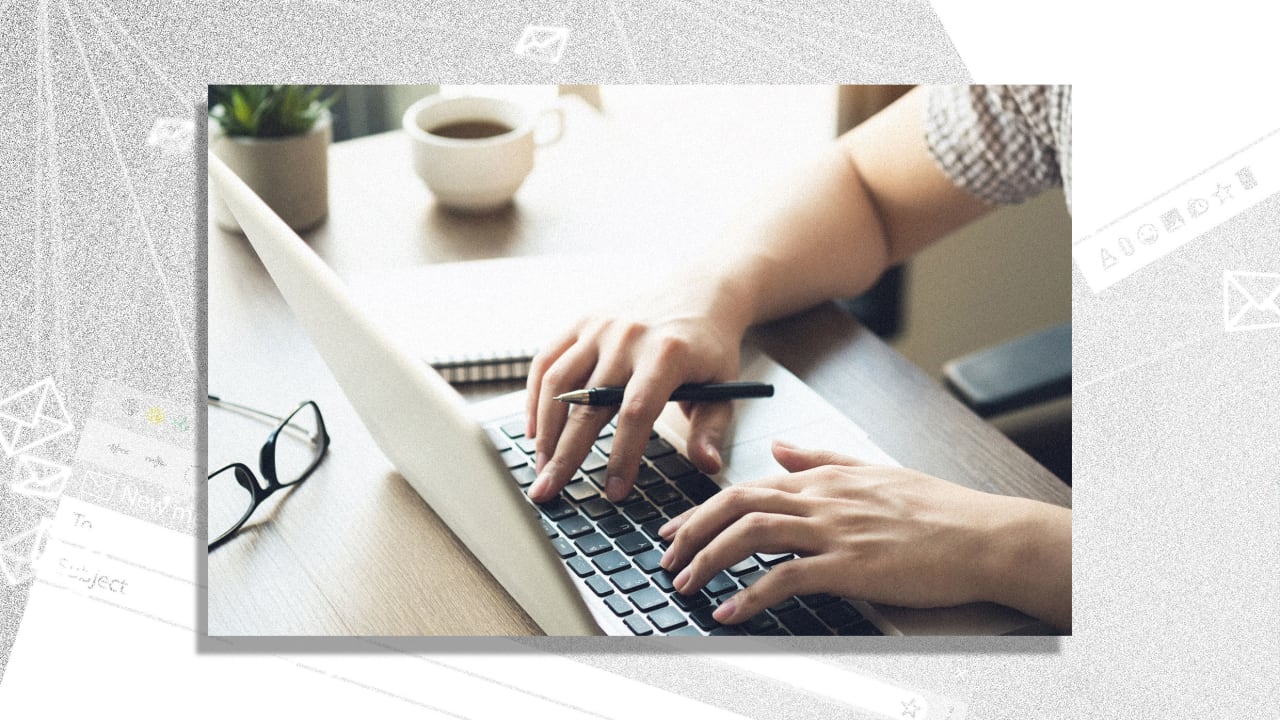




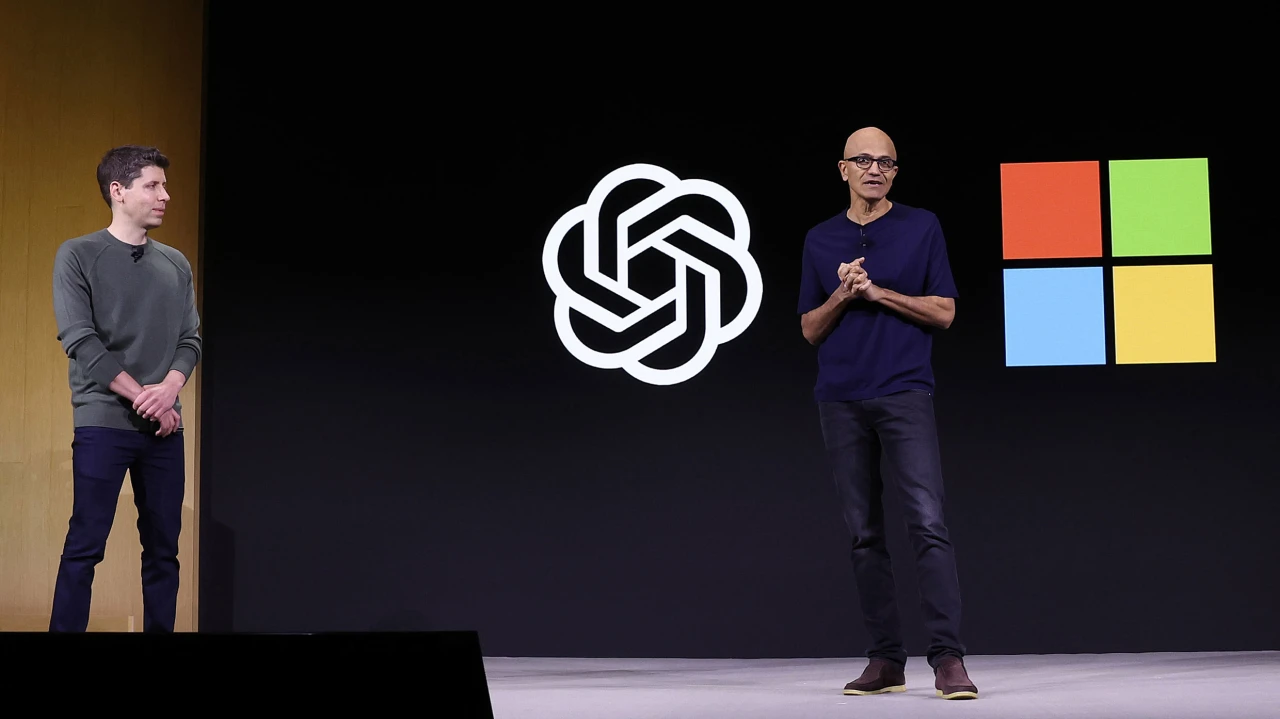
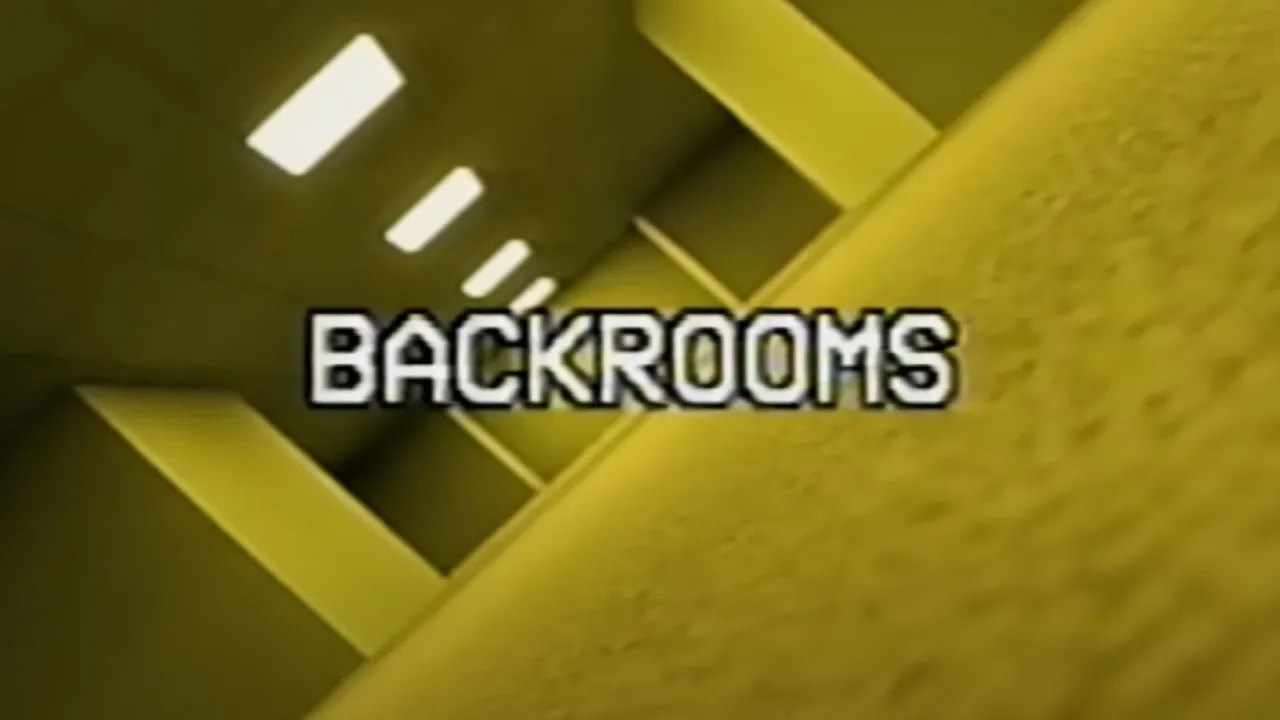





























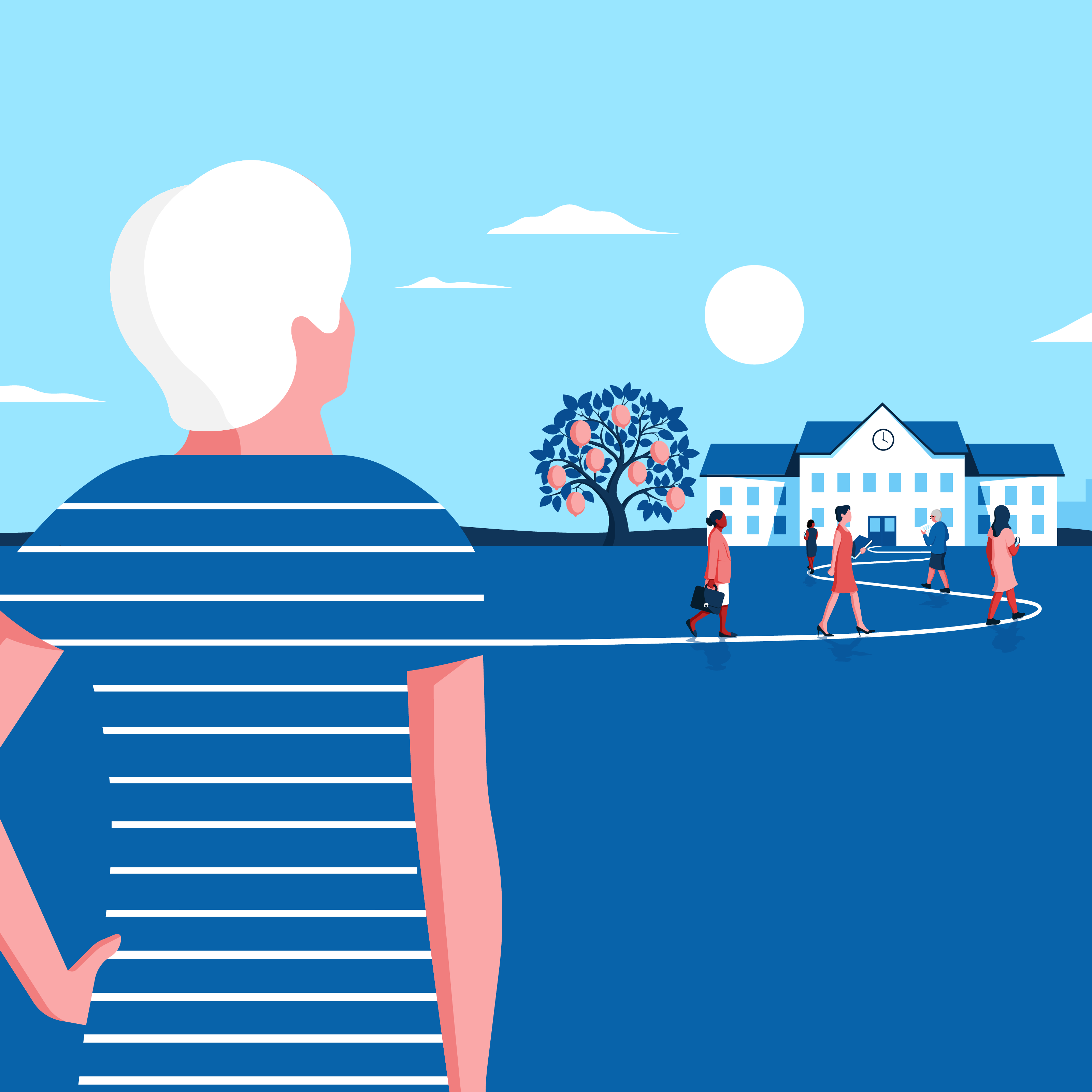
























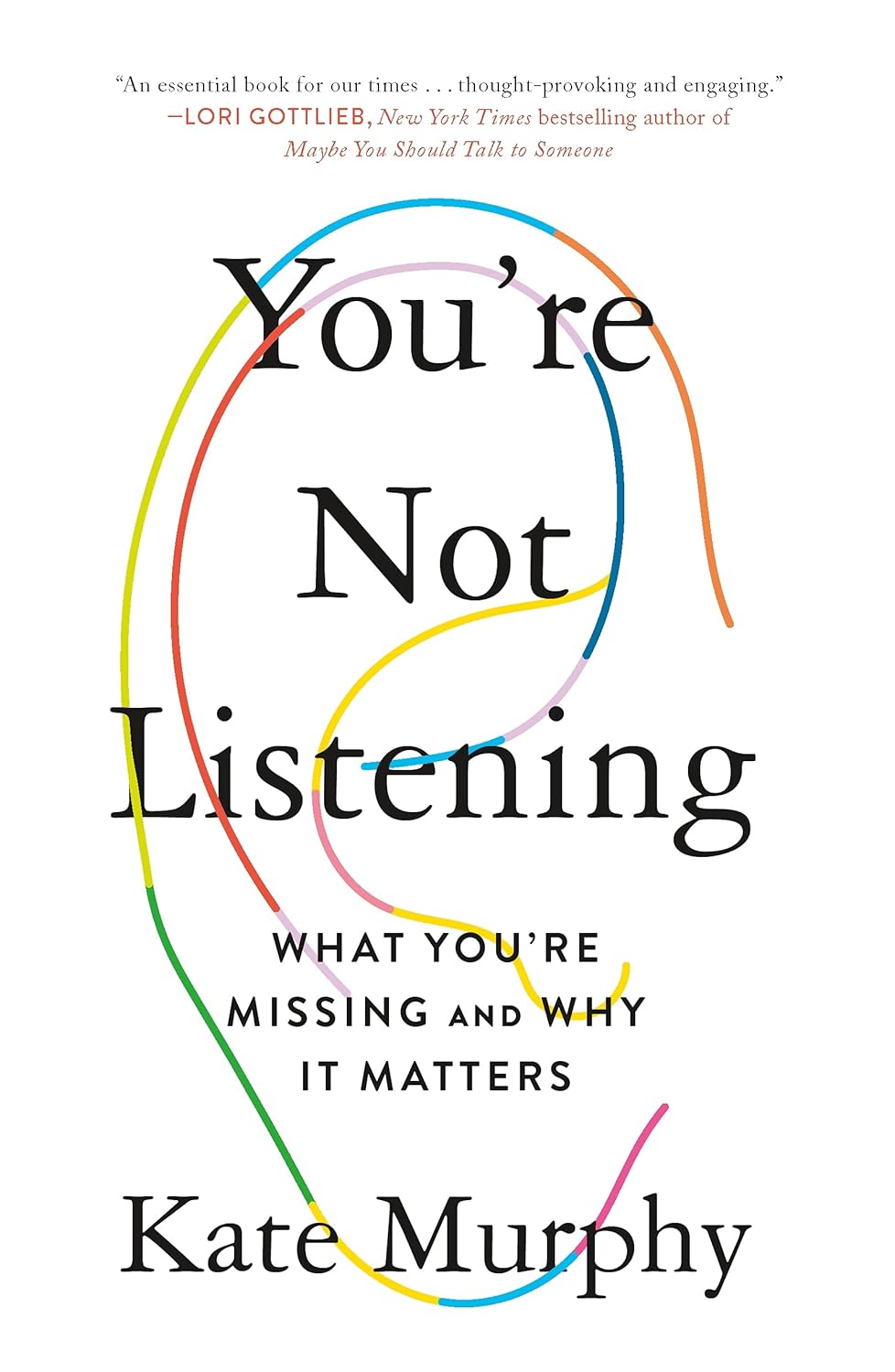

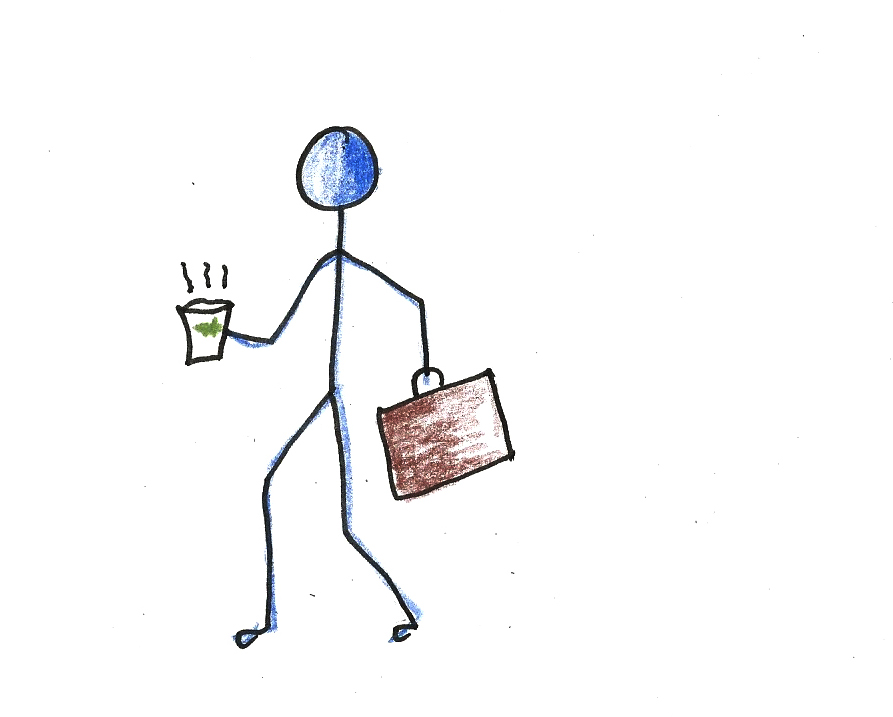


![https //g.co/recover for help [1-866-719-1006]](https://newsquo.com/uploads/images/202506/image_430x256_684949454da3e.jpg)



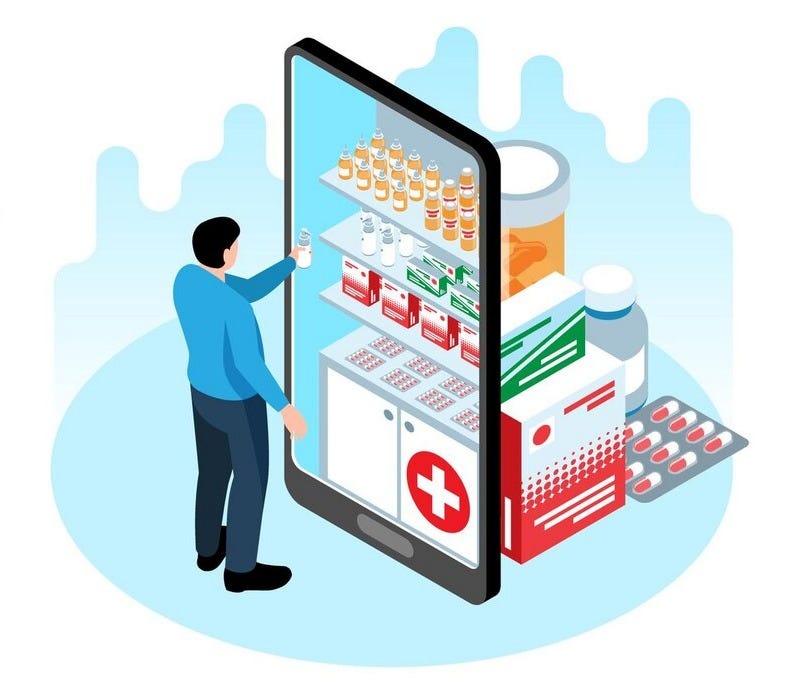
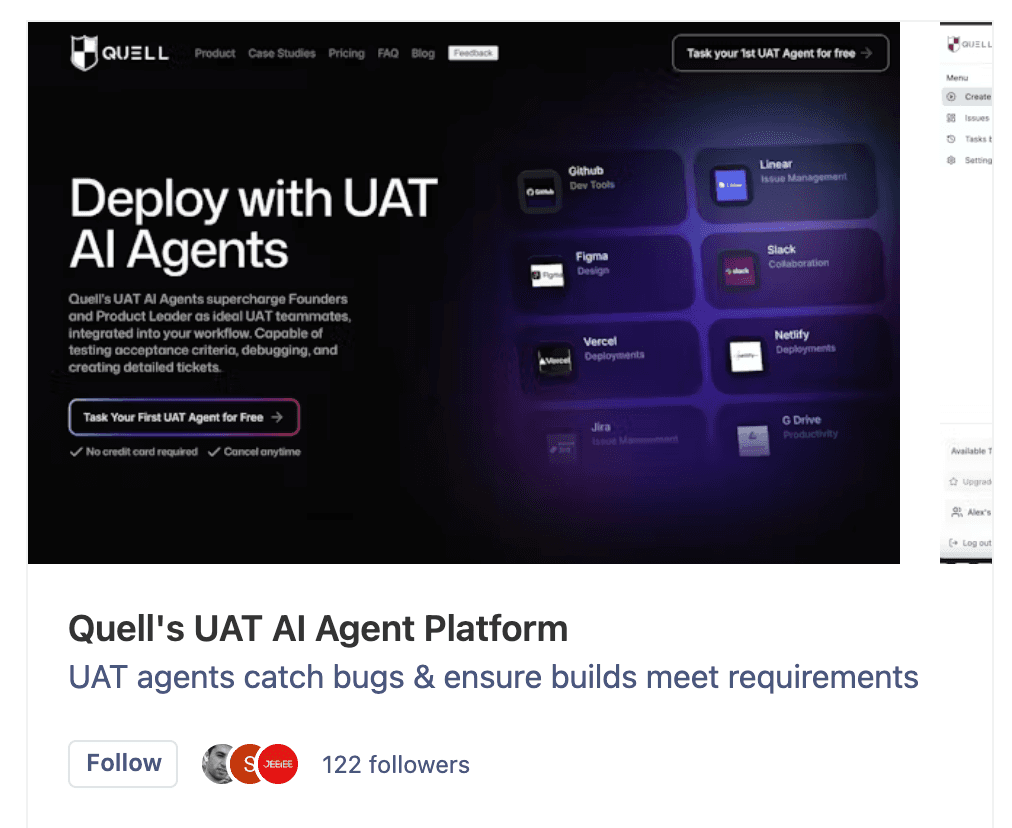










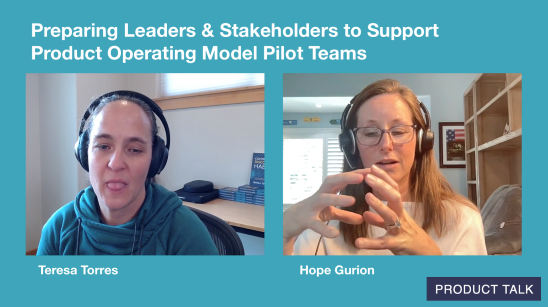



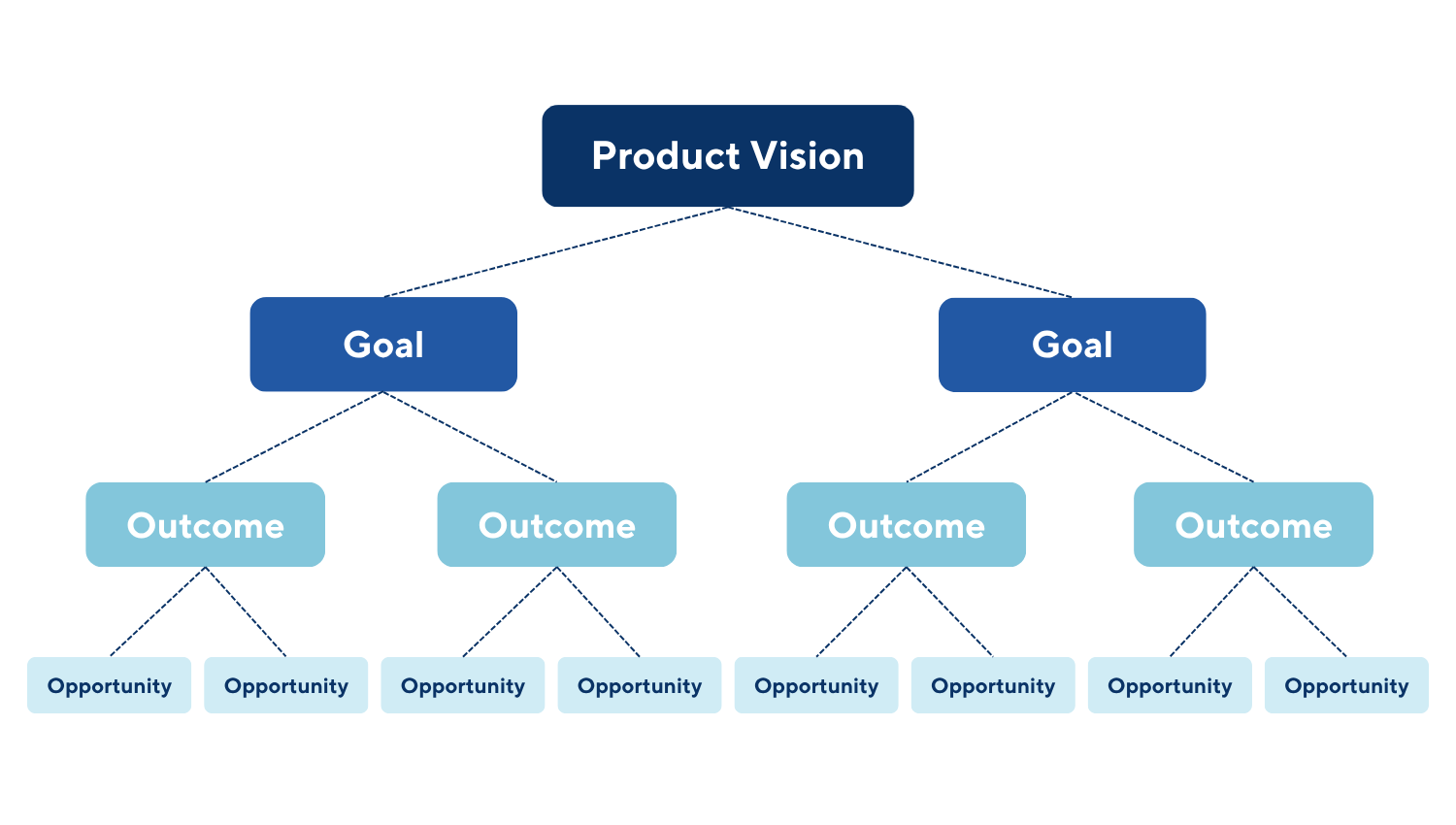



![How Smart PMs Scale Their Careers in Any Org [TPG Live Recap]](https://tpgblog.com/wp-content/uploads/2025/06/2025-06-12-thumbnail-action.png?#)