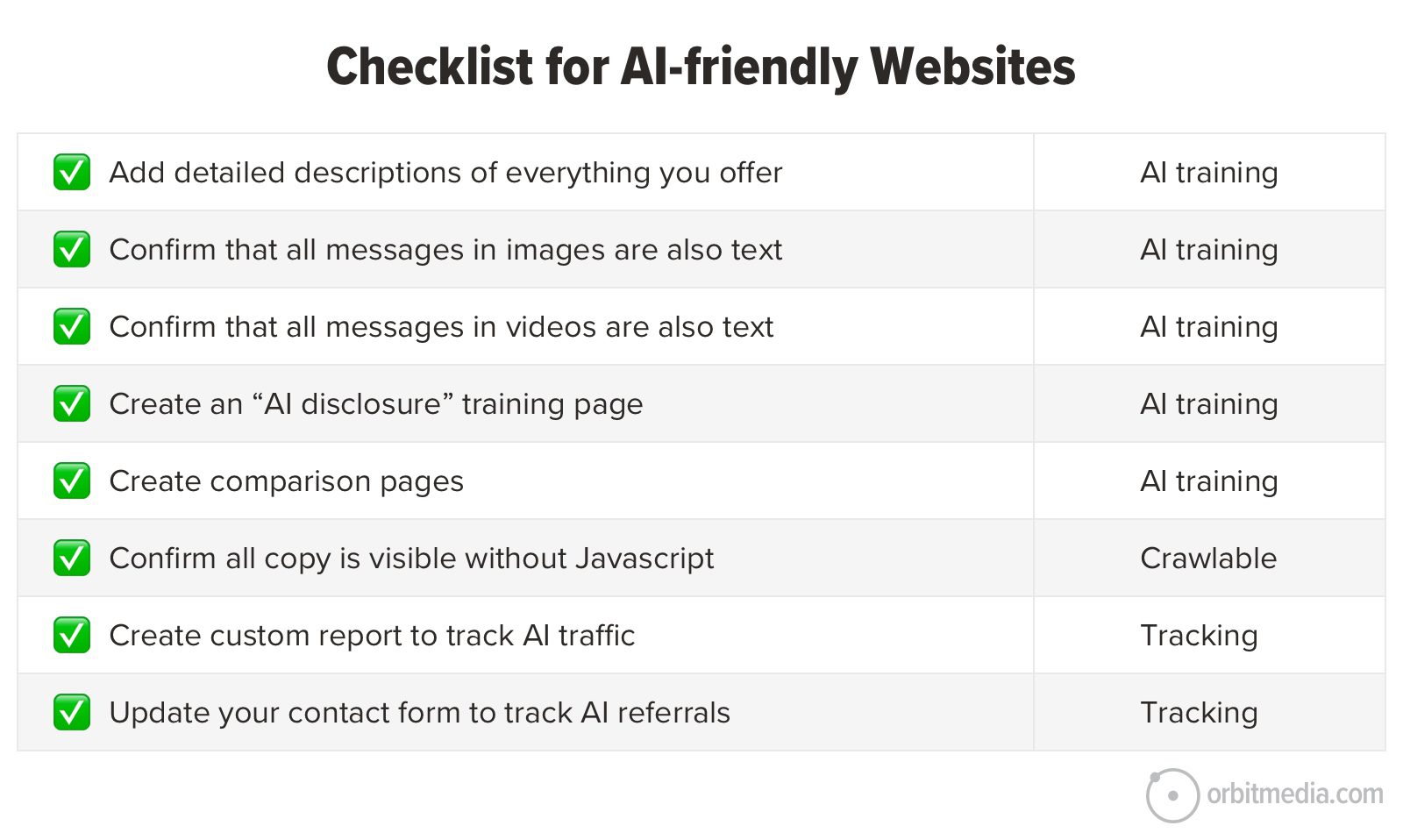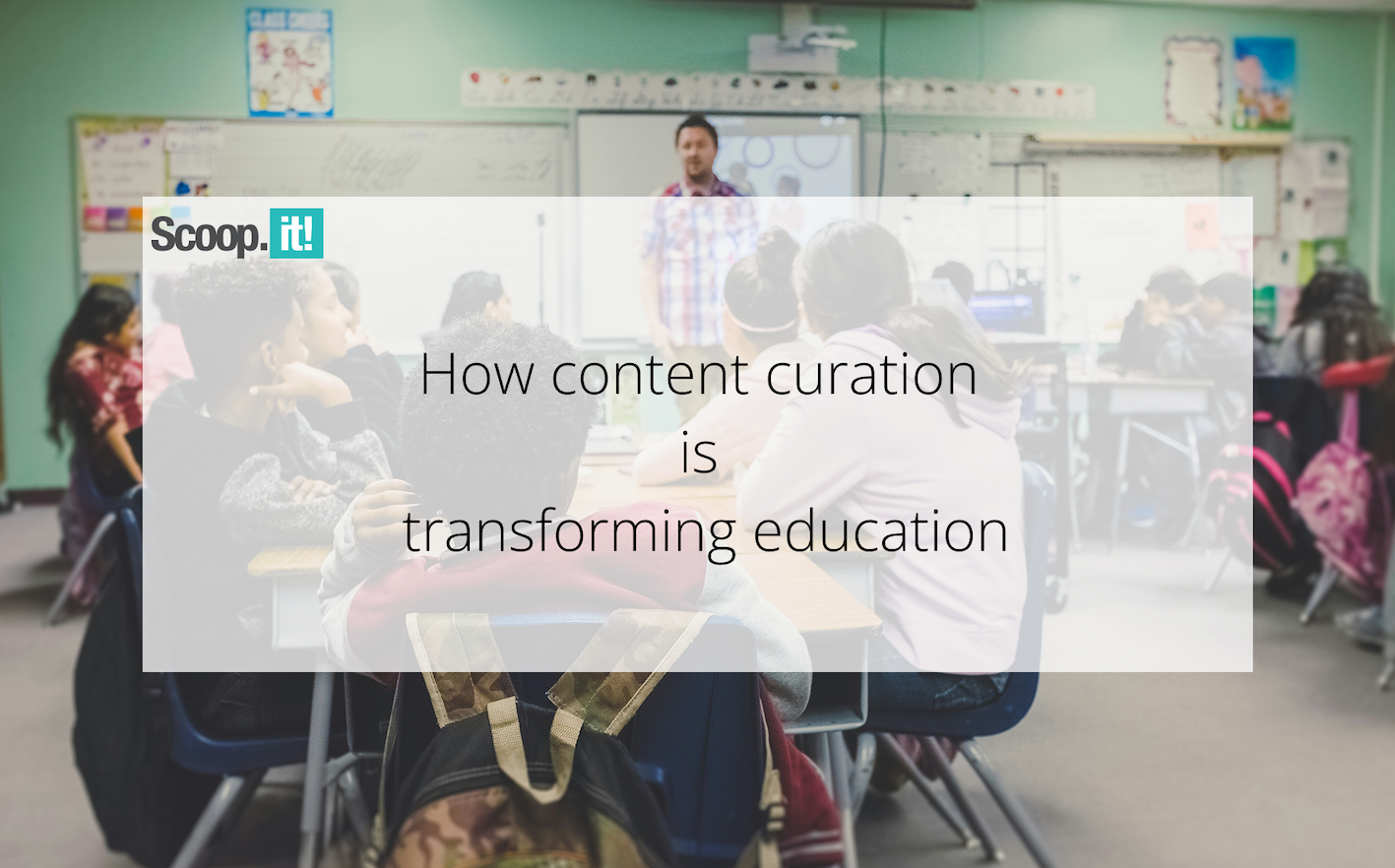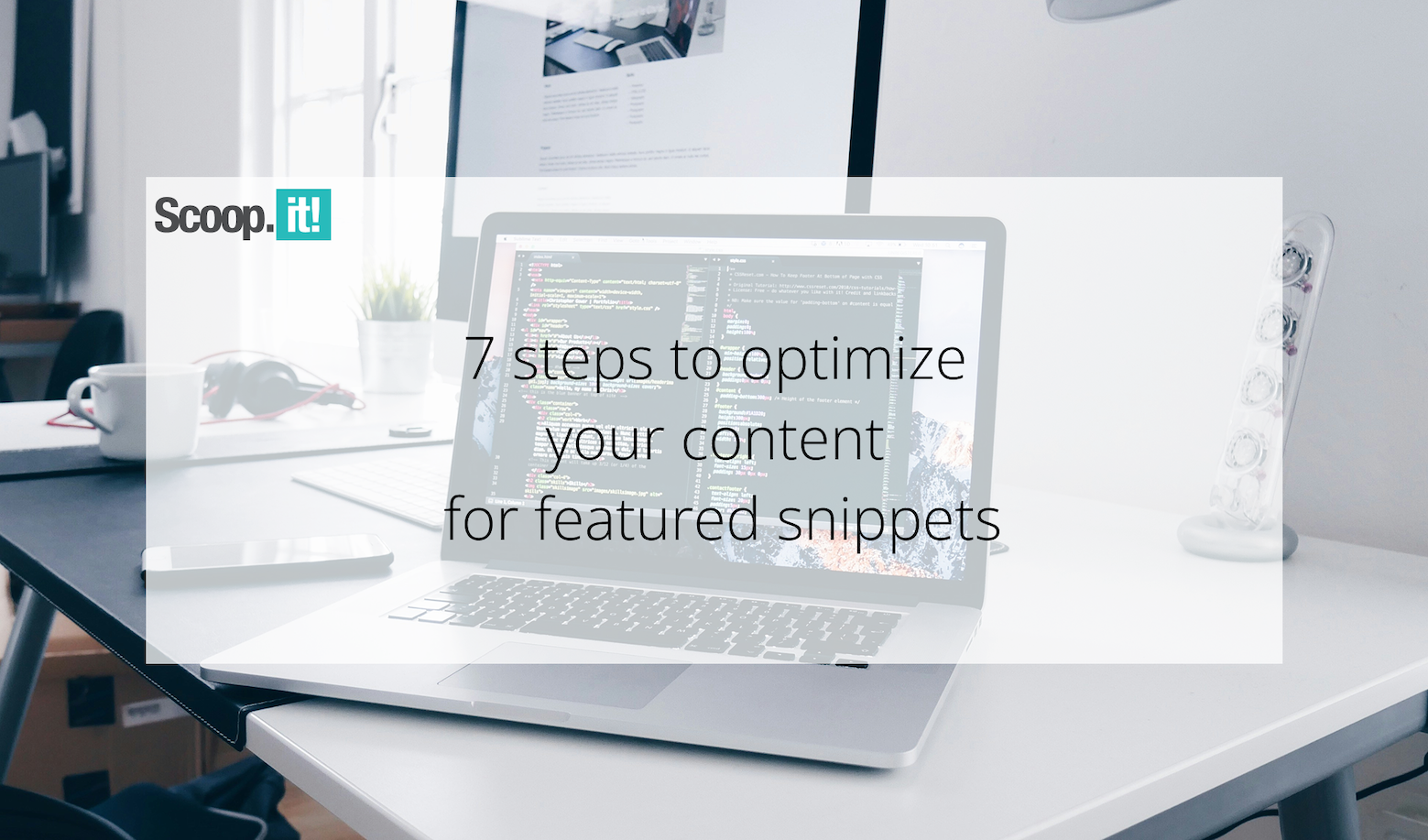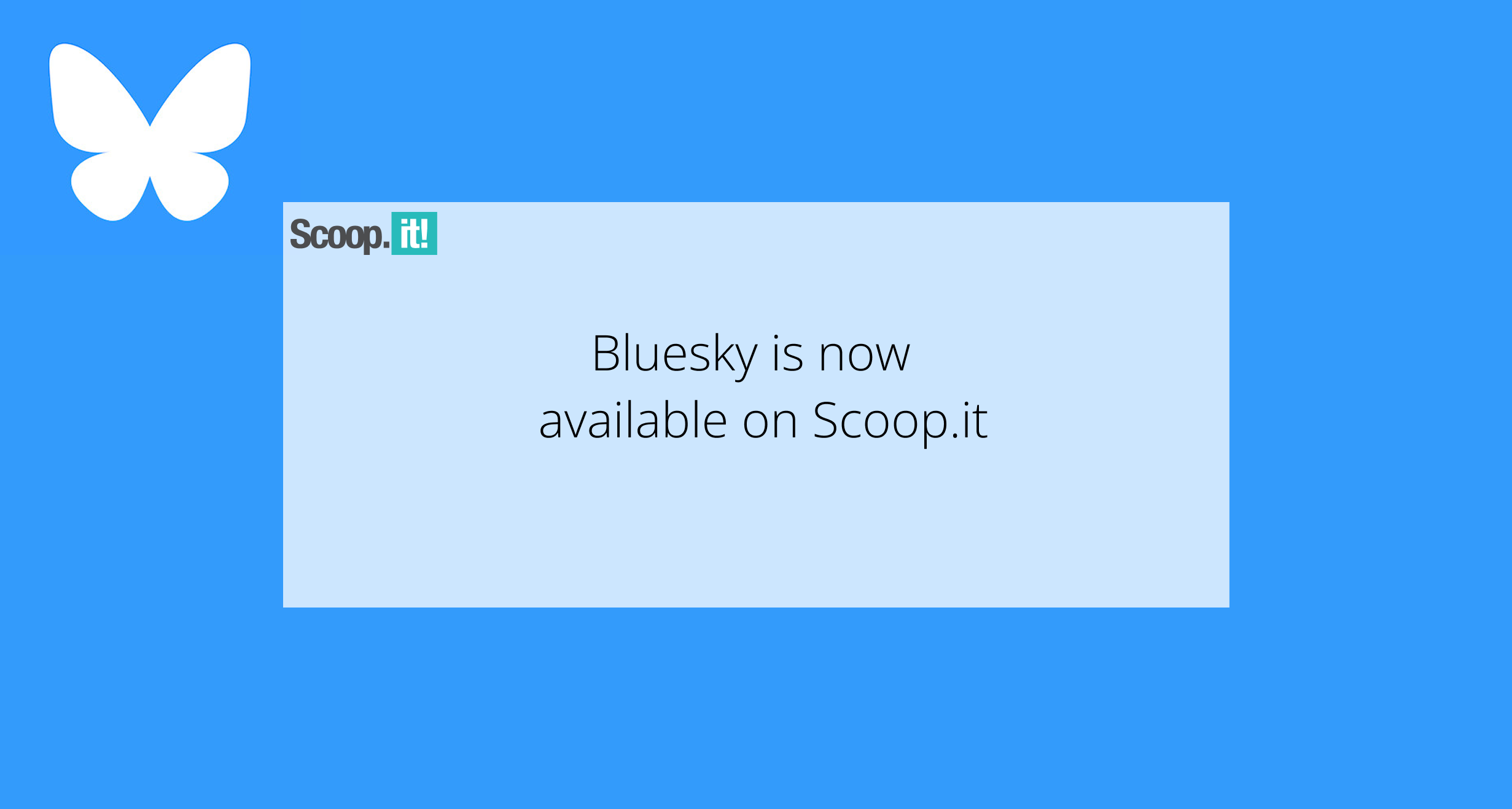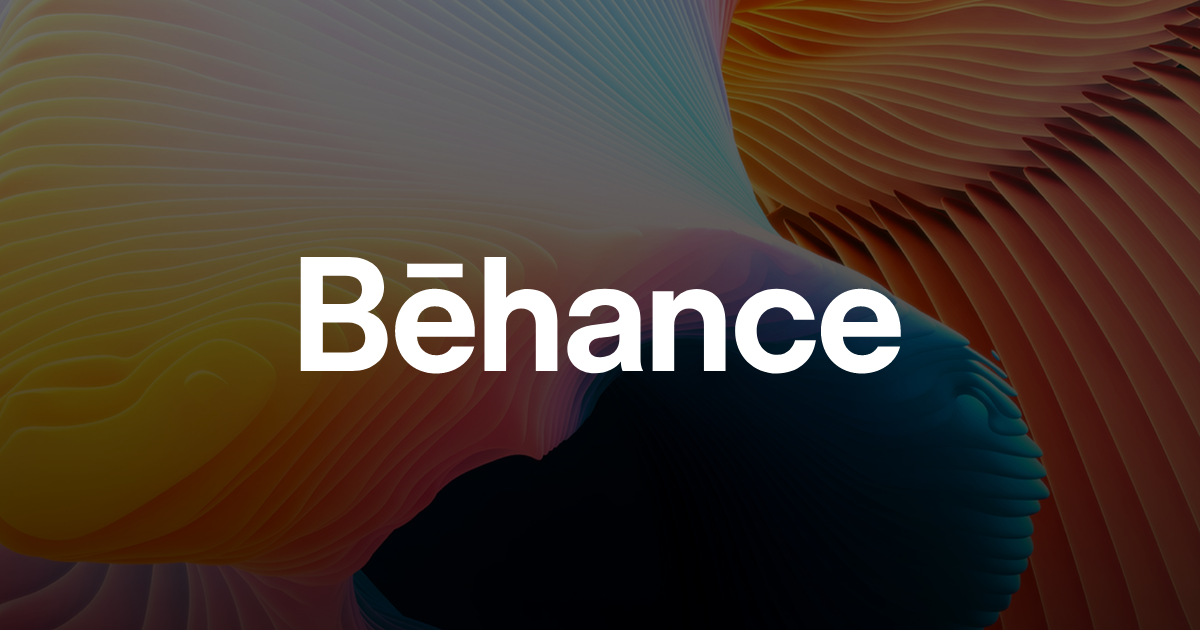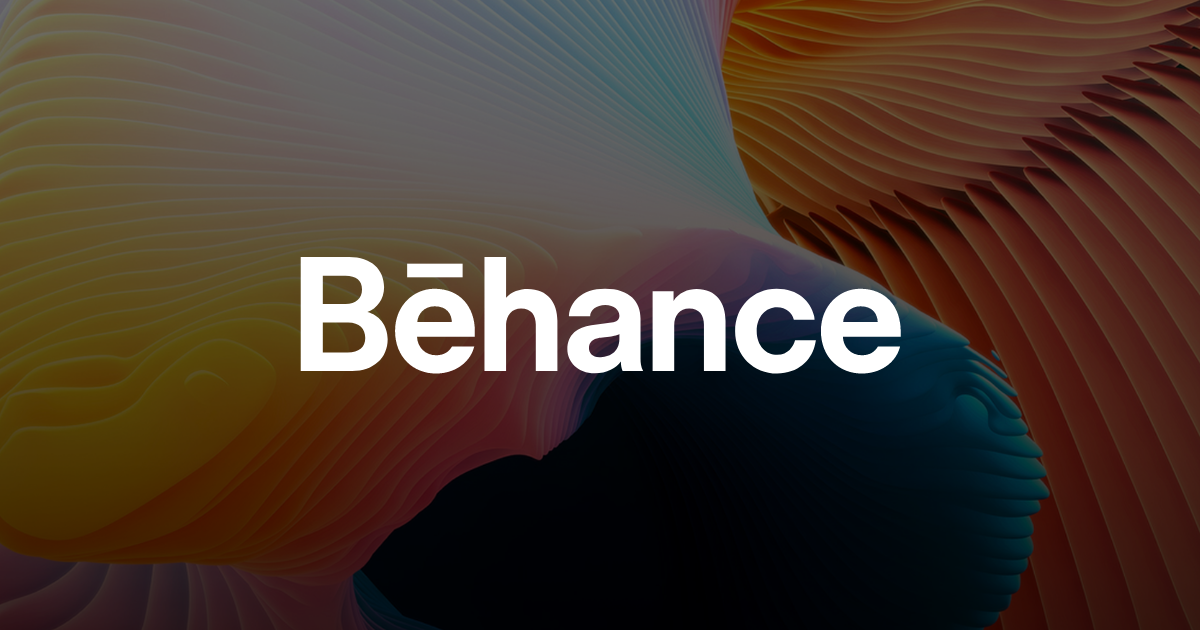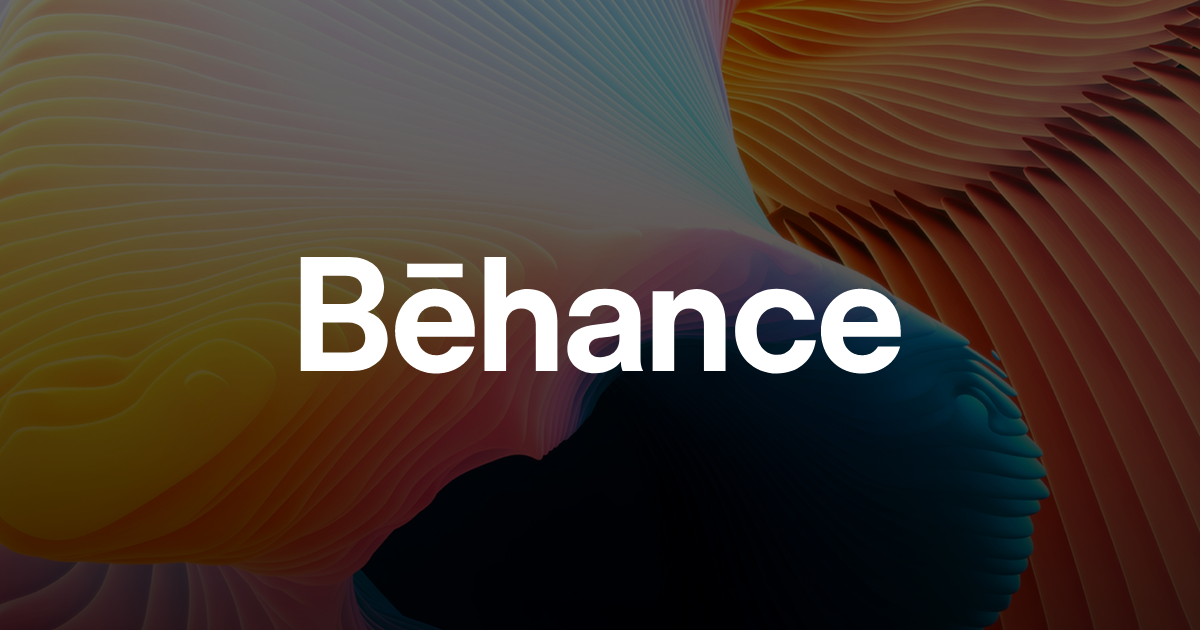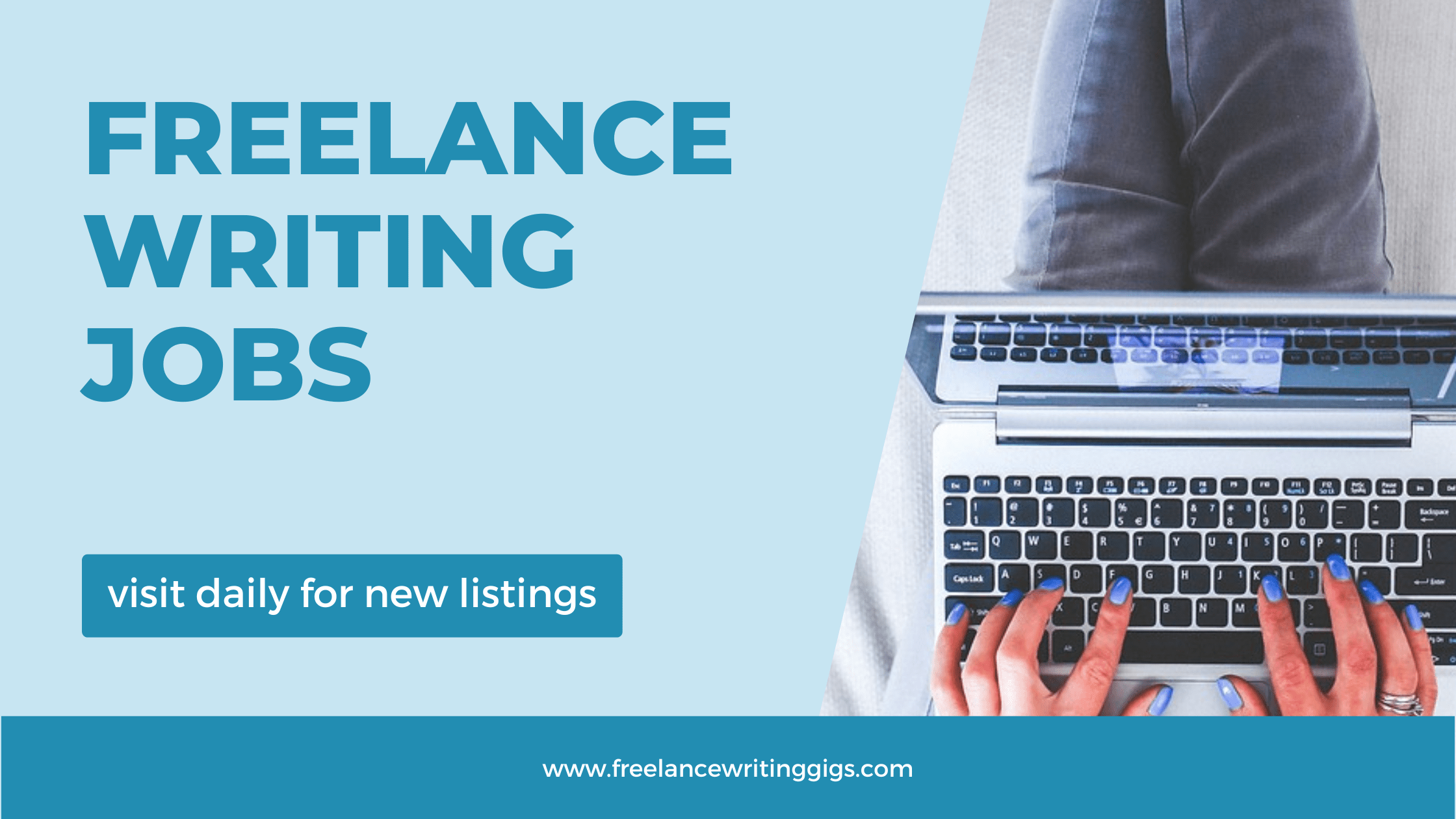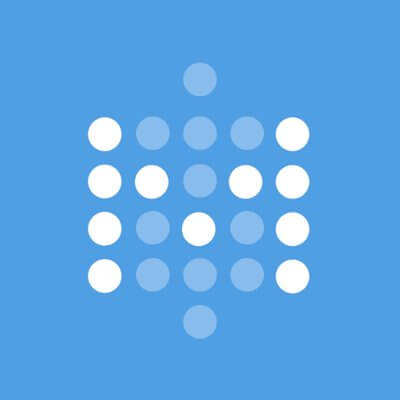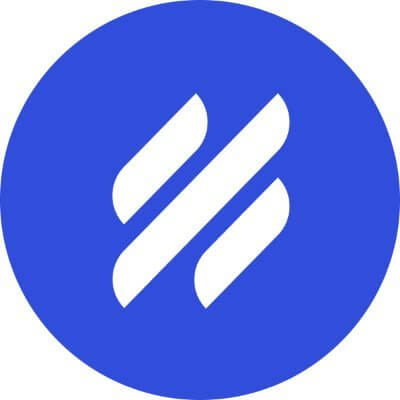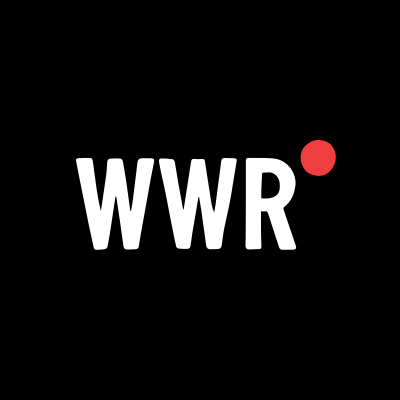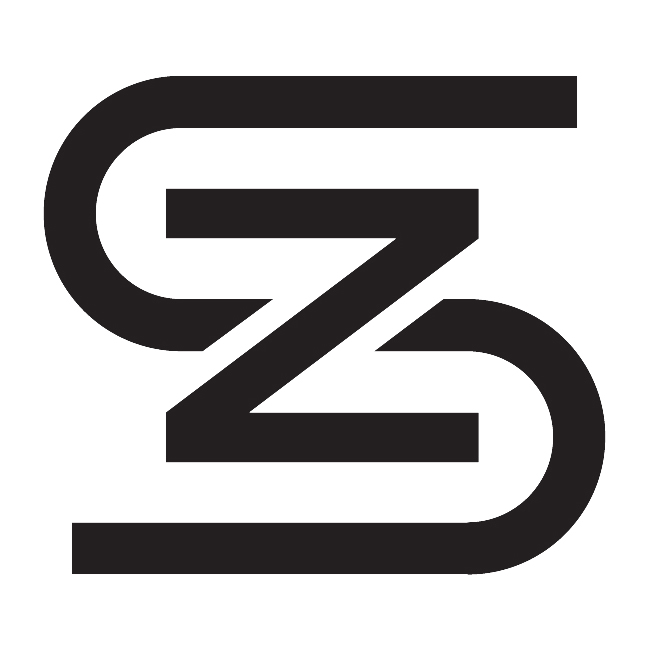Google Photos Now Lets You Convert Standard Photos to Ultra HDR
You can make your SDR photos pop a bit more.

Ultra HDR is a cool image format. Like traditional HDR, this format packs more image data into each media file, which translates into brighter highlights, darker shadows, and more vibrant colors. However, Ultra HDR files also contain the standard dynamic range (SDR) version of the image as well. That way, you can share Ultra HDR files with friends who don't have HDR-compatible displays, and the image will show up just fine.
But there's a difference between being able to display an Ultra HDR image on a non-HDR display and converting an SDR image to HDR (or Ultra HDR, for that matter). Traditionally, the latter has been a more complicated endeavor, and not something offered through easy means to consumers. If you wanted your images to have a high dynamic range, you needed to shoot in HDR from the start.
As it happens, Google Photos is changing those rules. Android Authority reported that Google is now rolling out an option to its default photo app to let users upgrade their SDR images to Ultra HDR. Here's how it works.
How to convert images to Ultra HDR in Google Photos
There are two things that need to happen before you can try out the new option. First, you need to be running Google Photos version 7.24.0.747539053 or newer. Second, Google needs to update your app with the feature itself. This is what's known as a server-side update, as the feature isn't something necessarily contained in a specific software version. If you're running the right version, Google can then update your app on its end, and include the option for you to use. In other words, if your Google Photos app is fully updated and you still don't see the new option, wait a bit for the update to roll out.
Once the feature does land on your version of Google Photos, open an image, then tap Edit launch the editor. Here, scroll left on the tools along the bottom of the display, then tap Adjust. You'll find the new "Ultra HDR" option in this menu, replacing the "HDR Effect" option that was previously available in the editor.
In Android Authority's testing, the image is clearly labeled as "Ultra HDR," which you can find adjacent to the photo's resolution and size information. Speaking of file size, Ultra HDR images may end up smaller than the original image you were working with, since the gain map (very simply, the HDR data of the image) is smaller than the original photo. If you want to make sure you preserve the full information of the image, it might be a good idea to save the original photo after applying the effect—even if it does cost you a bit of storage.
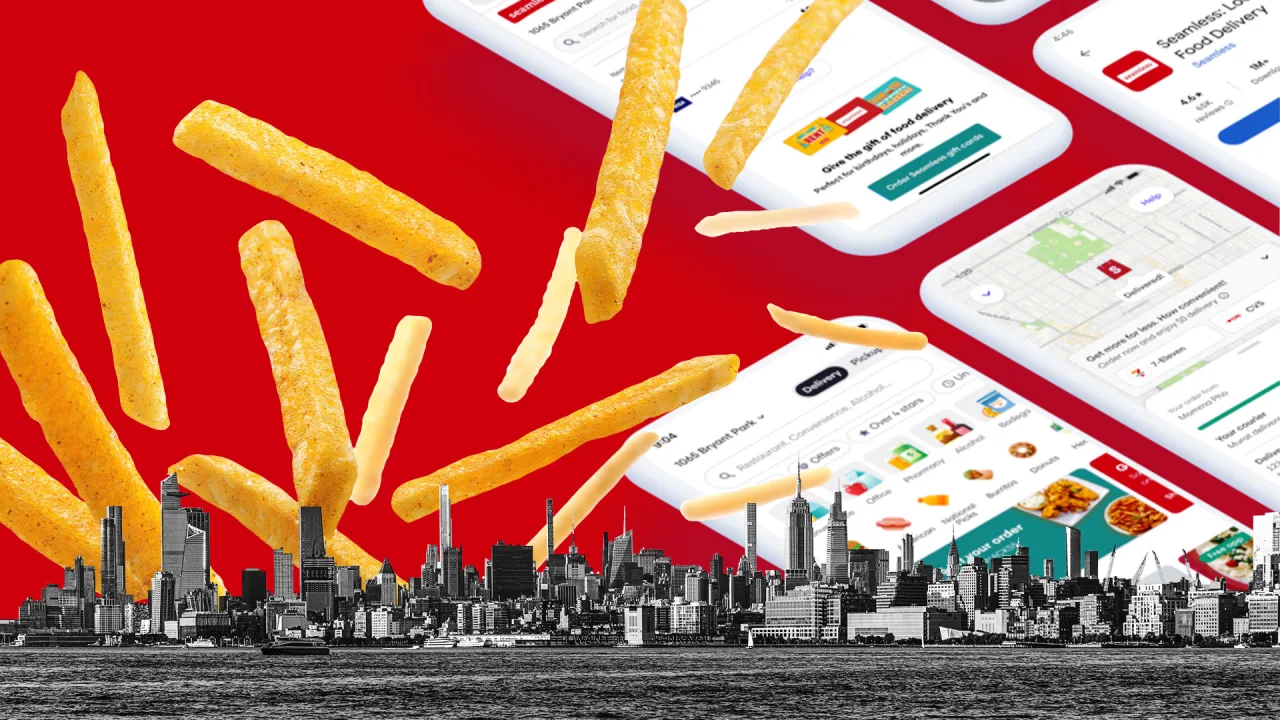









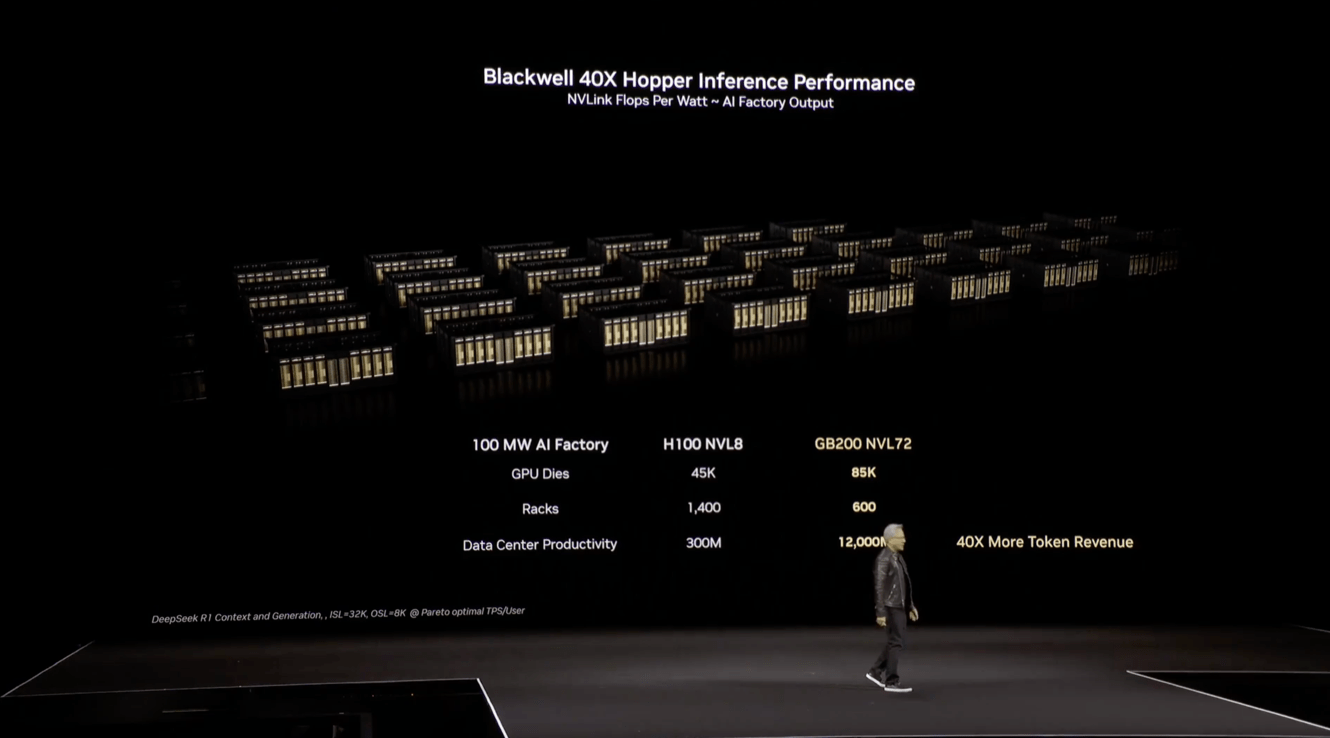


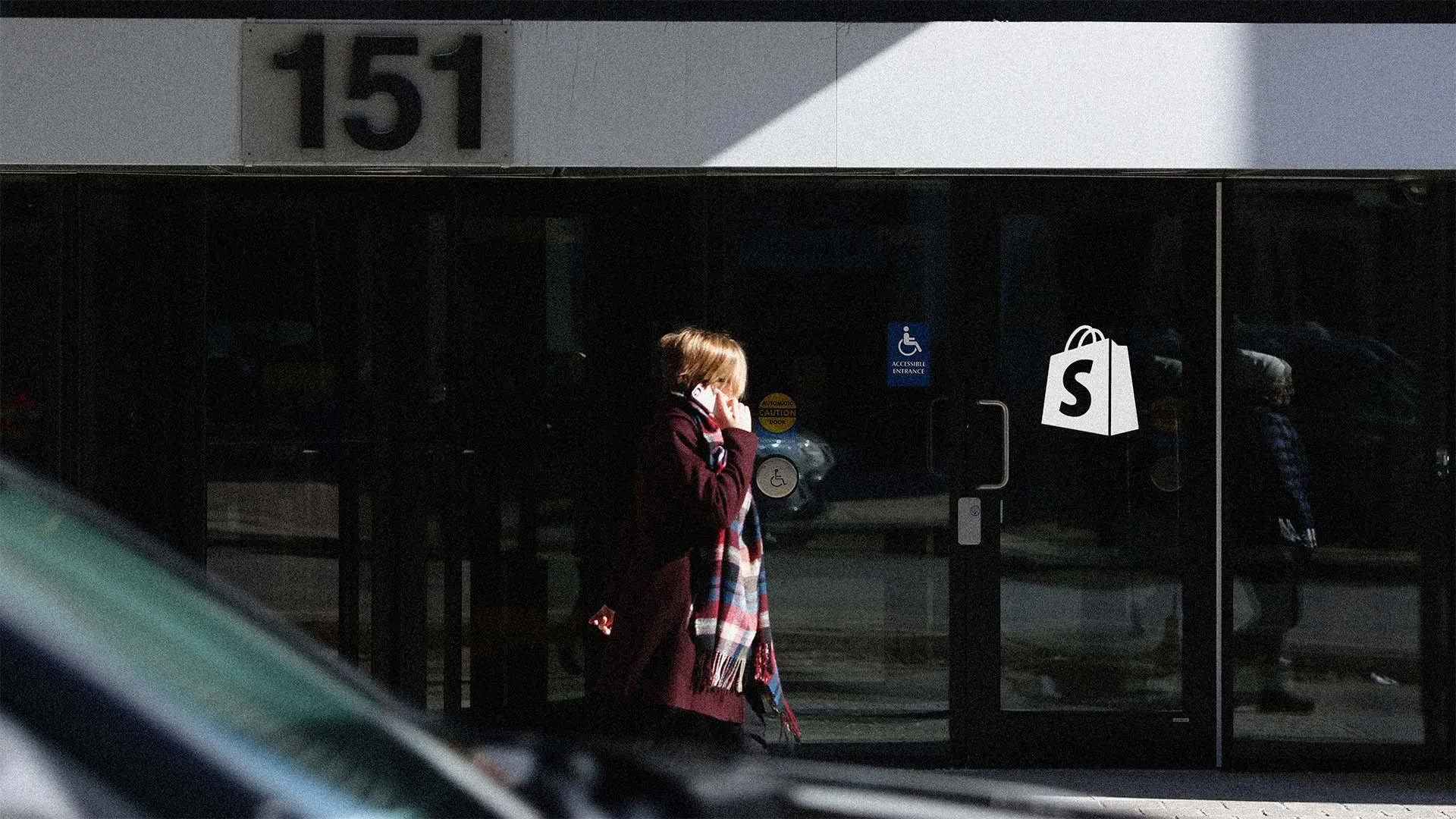











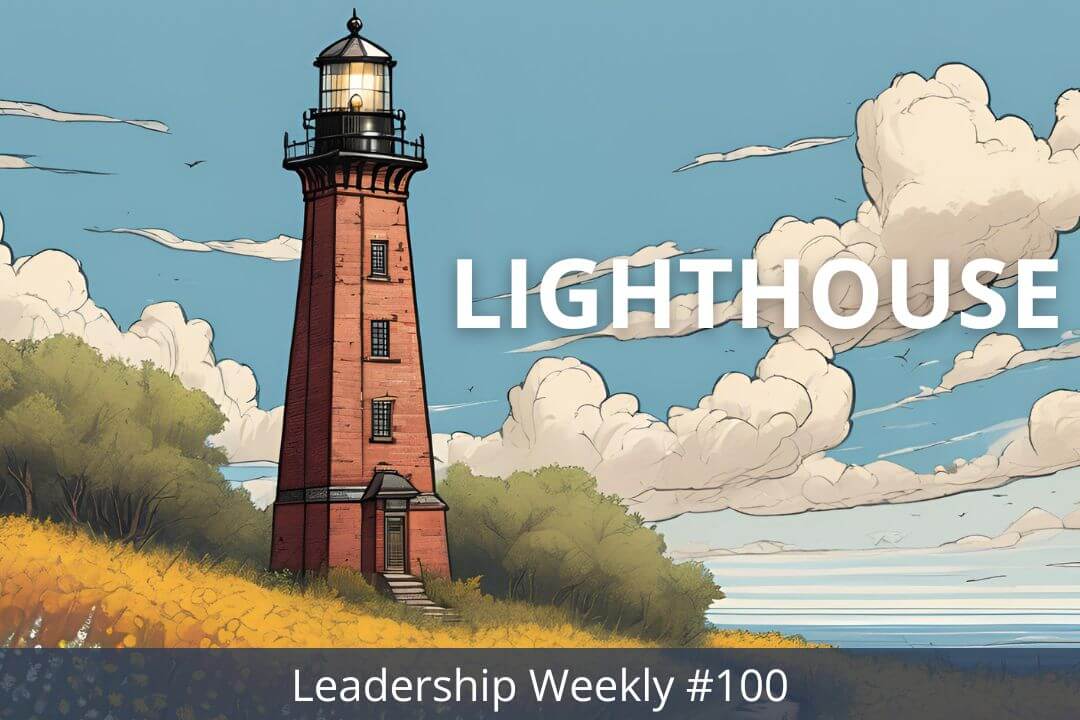

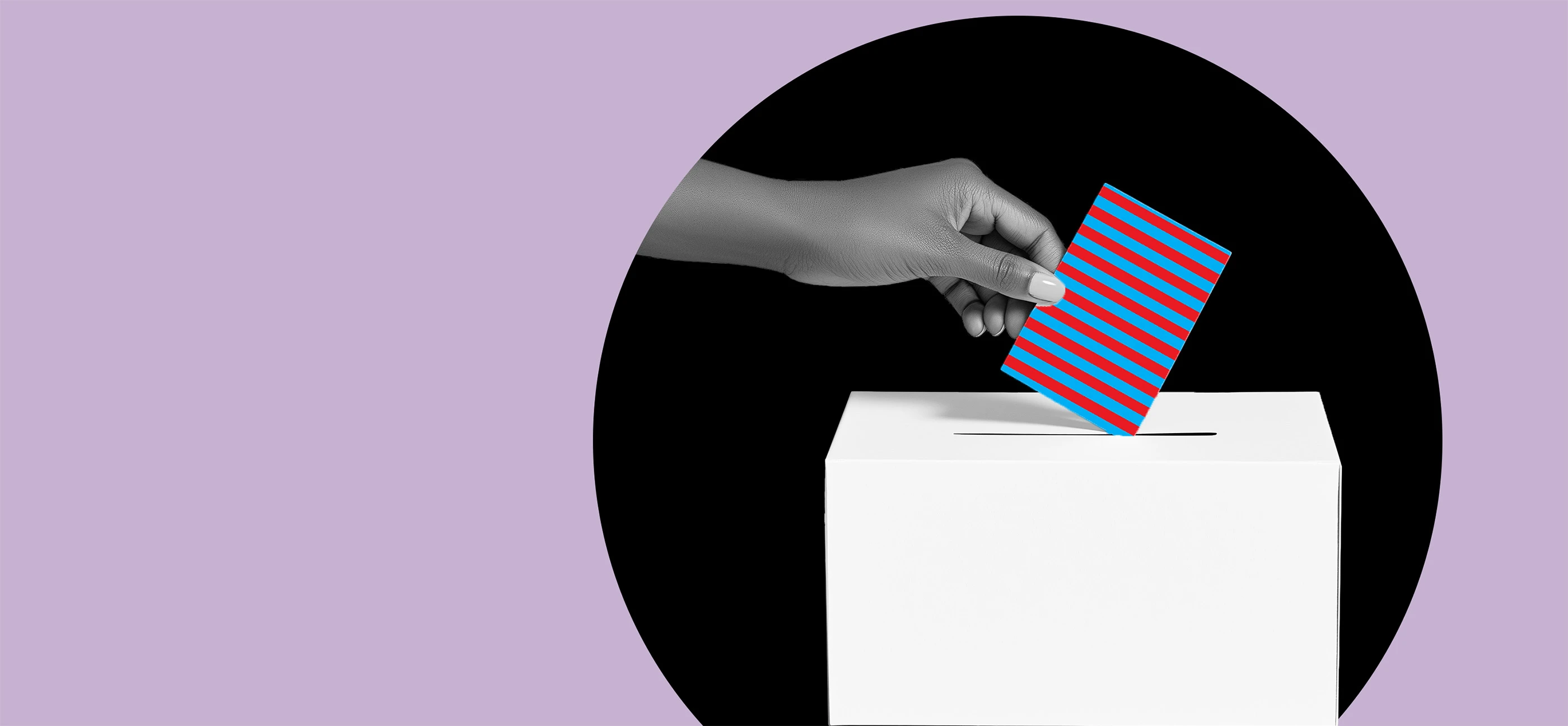
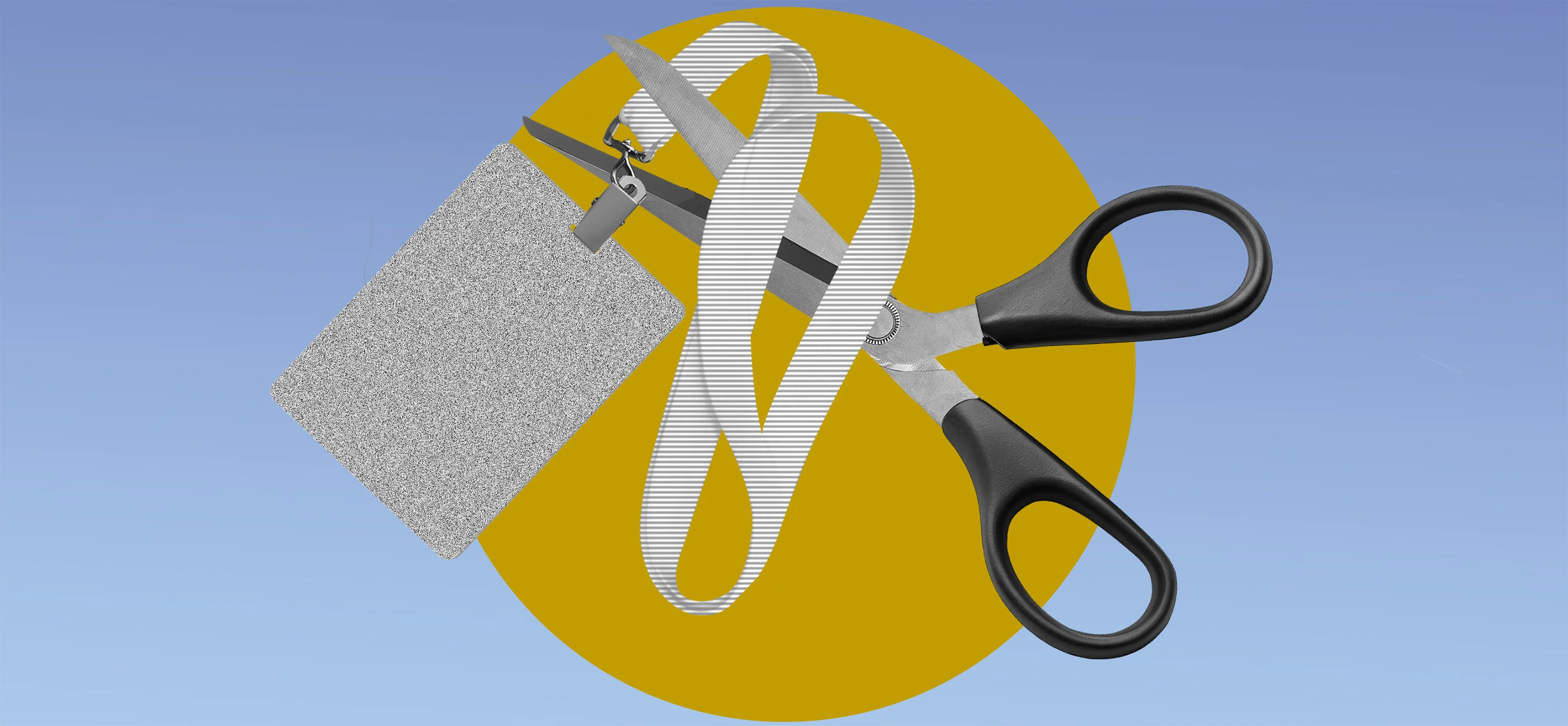







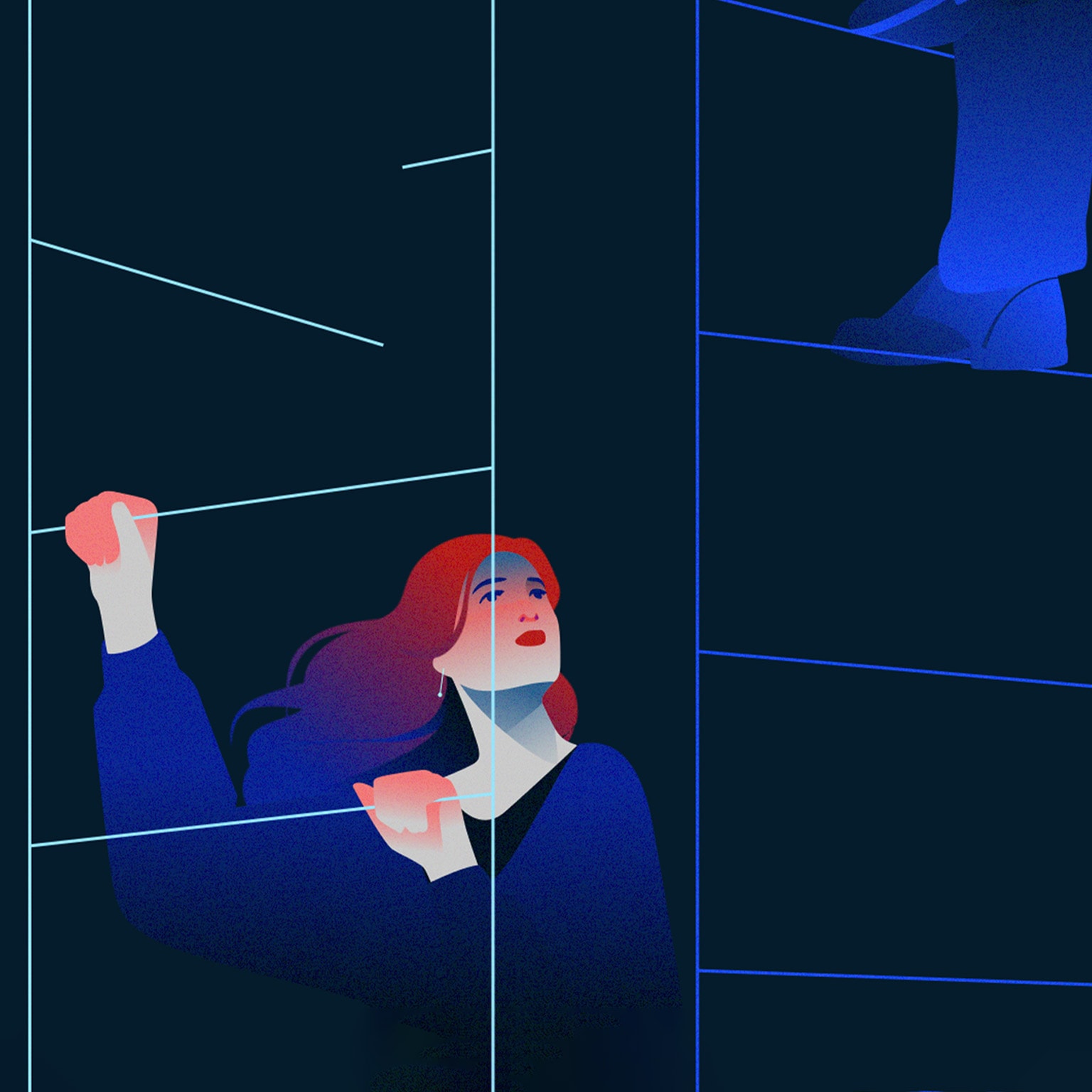





















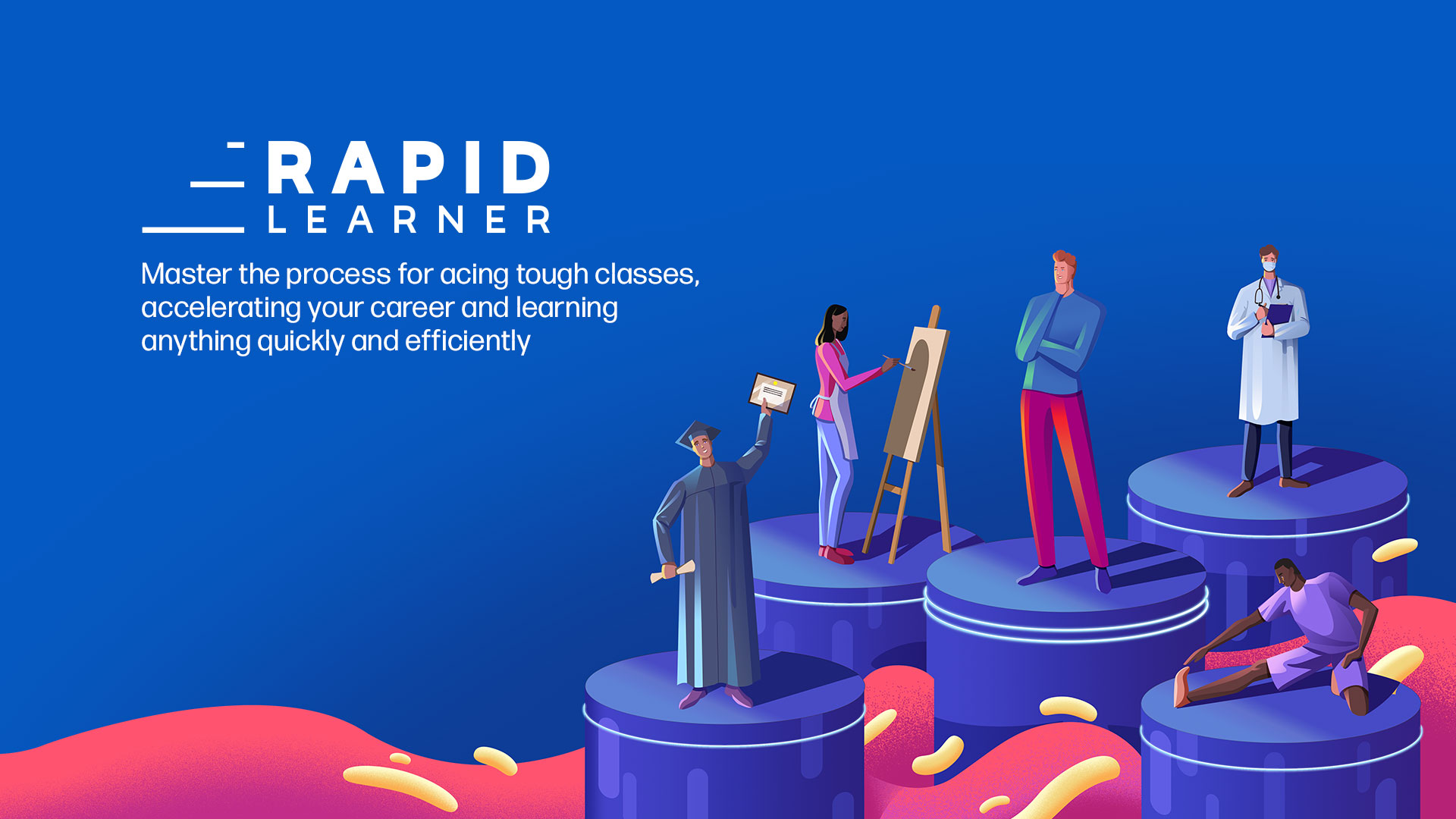
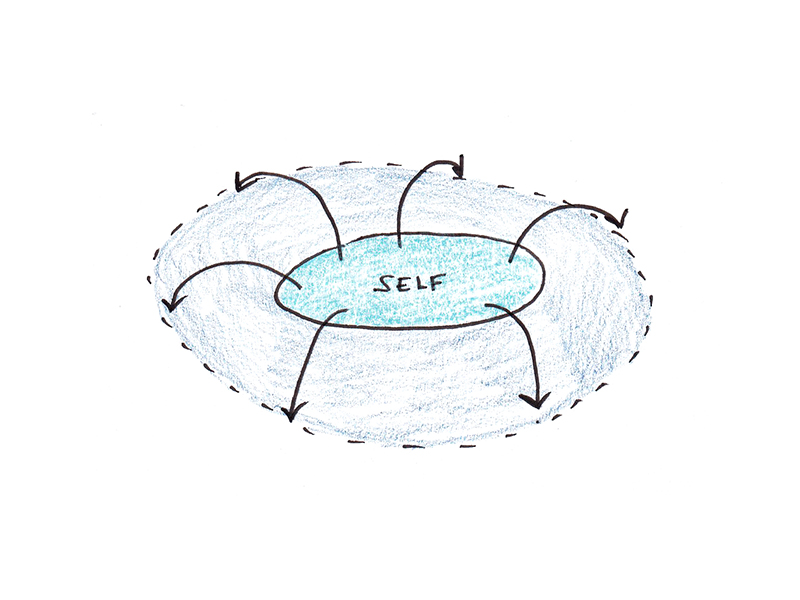
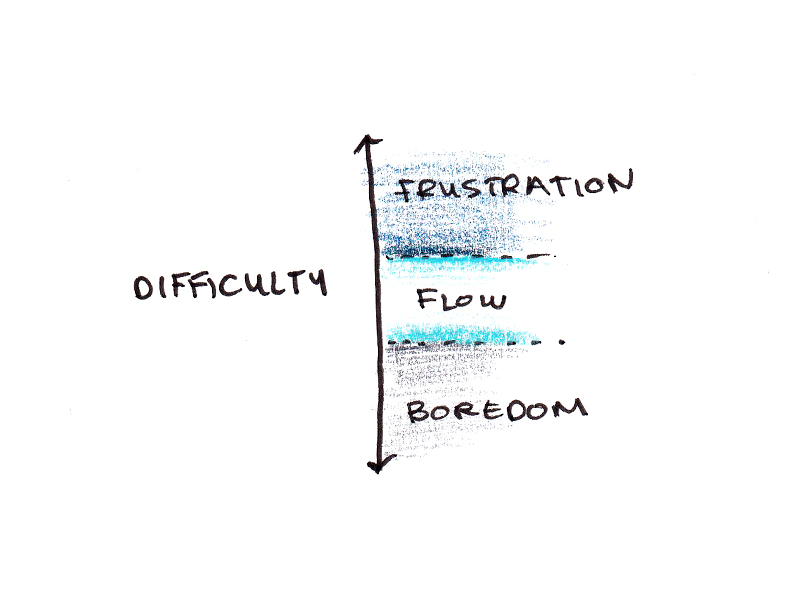
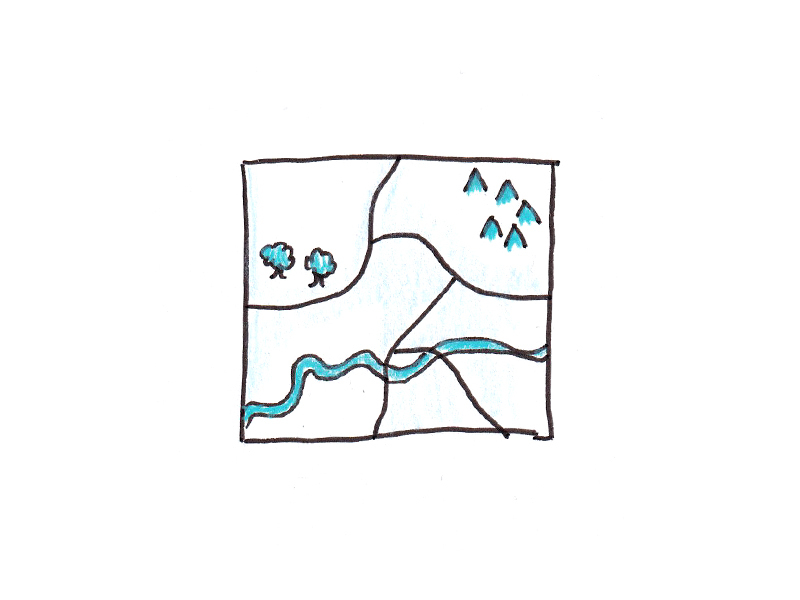
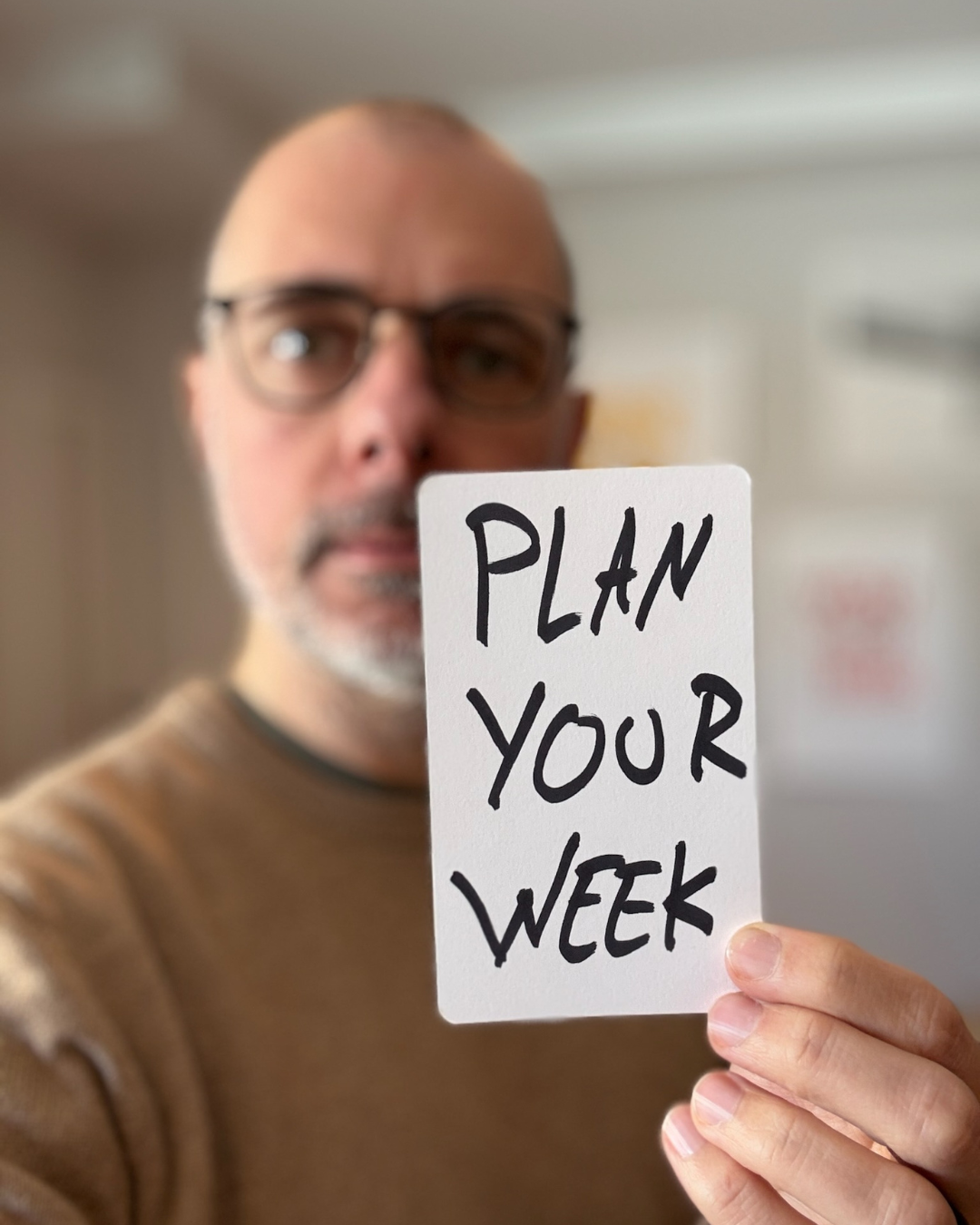
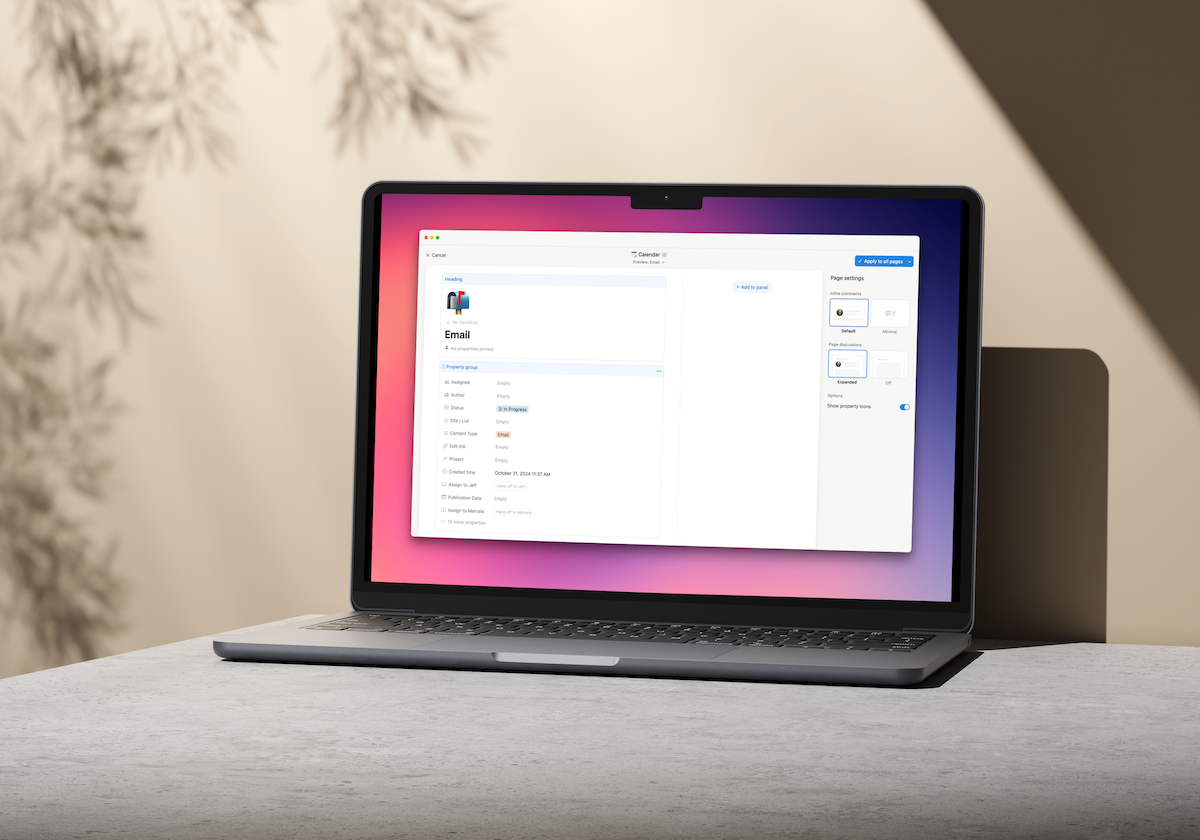

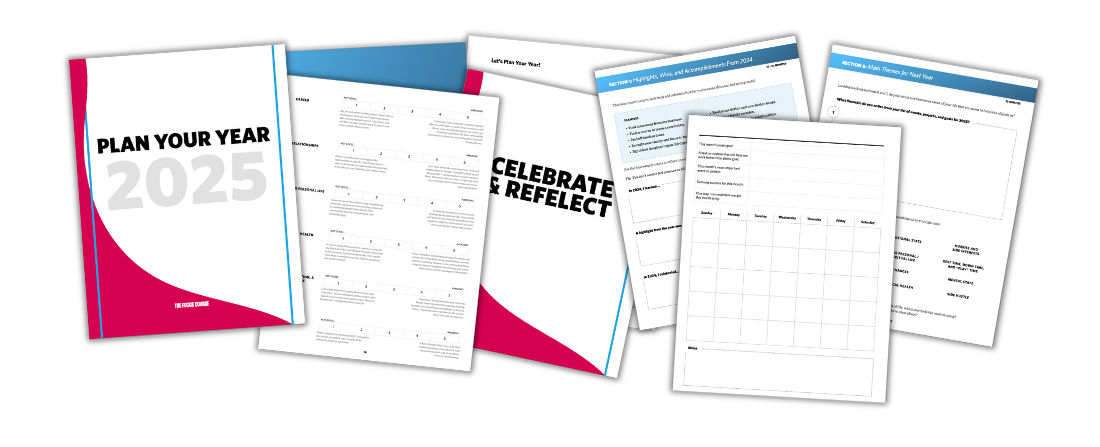





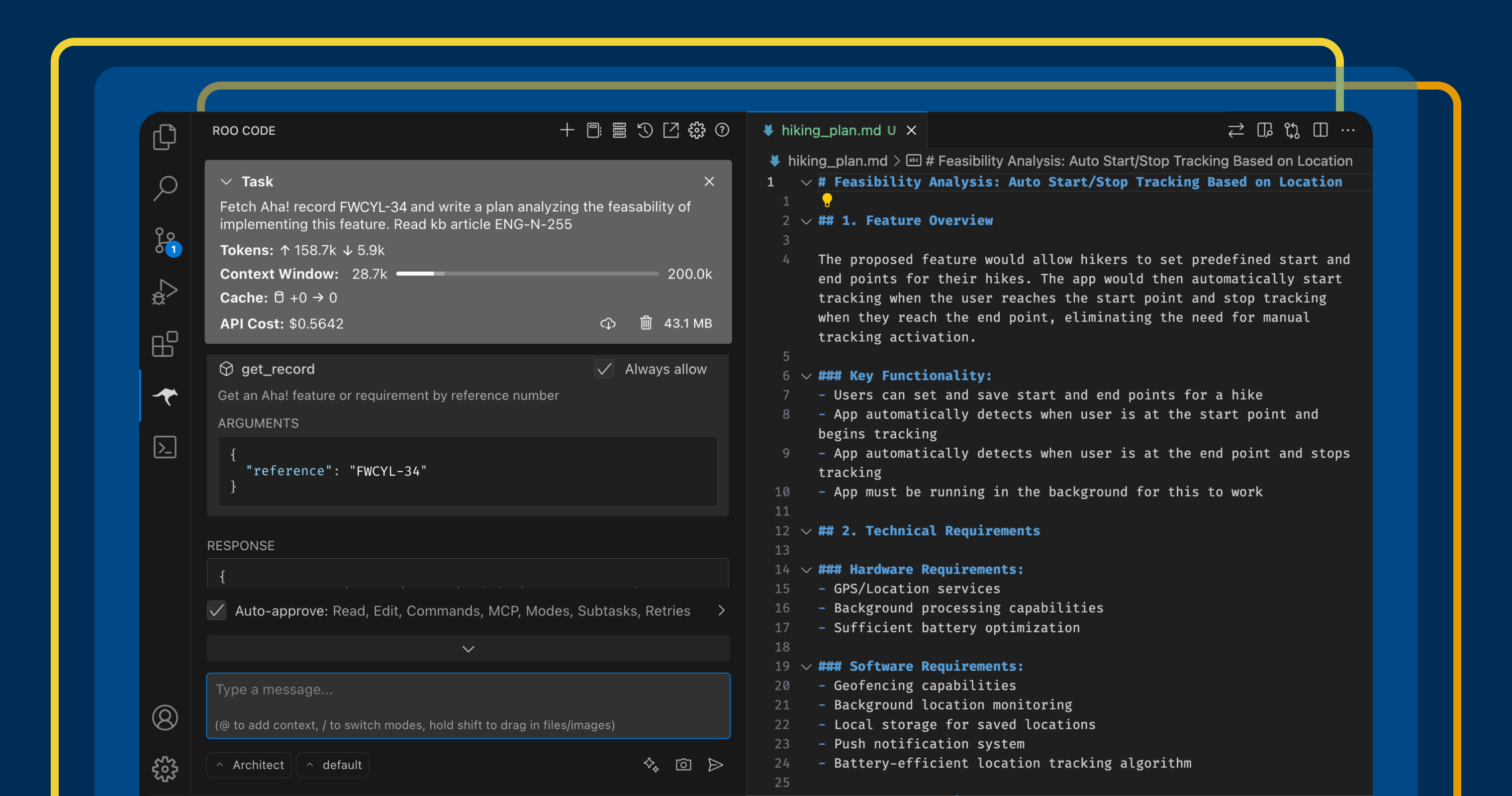
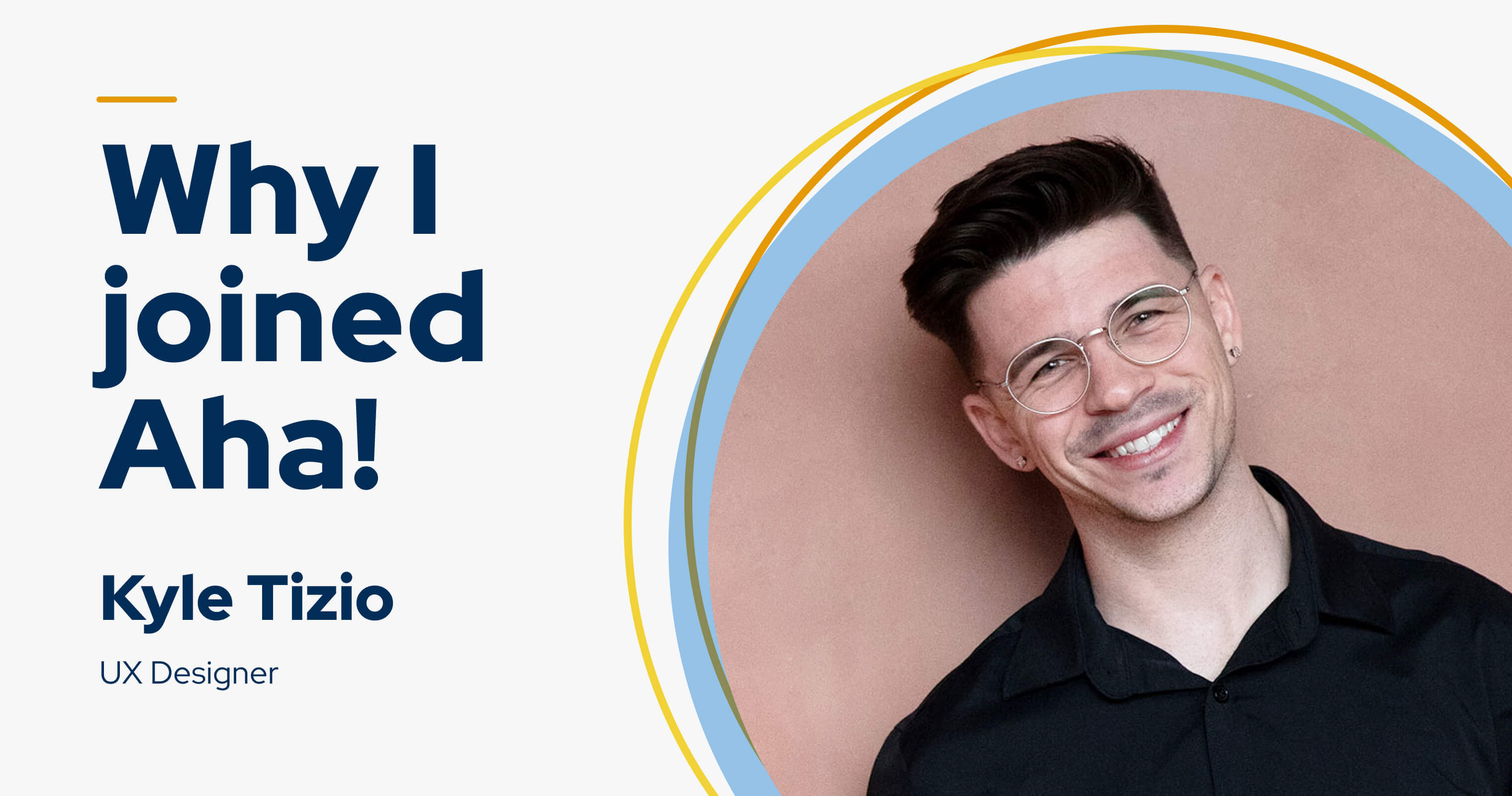





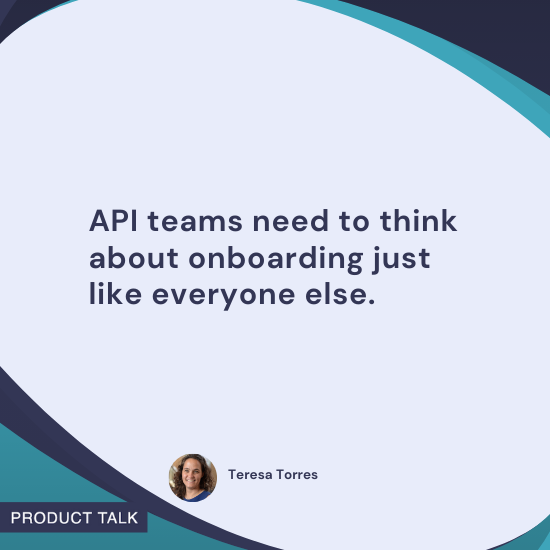
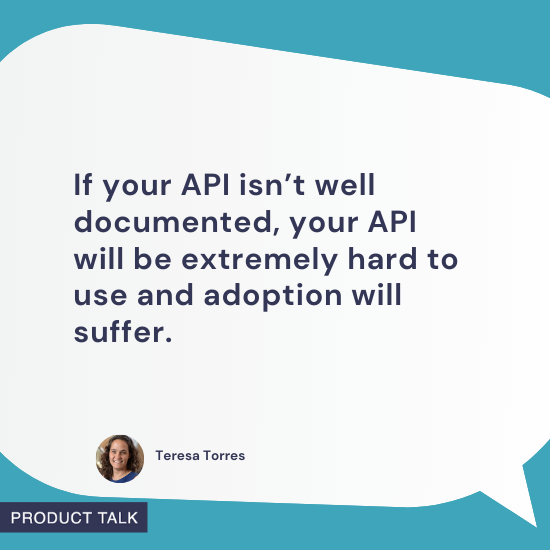
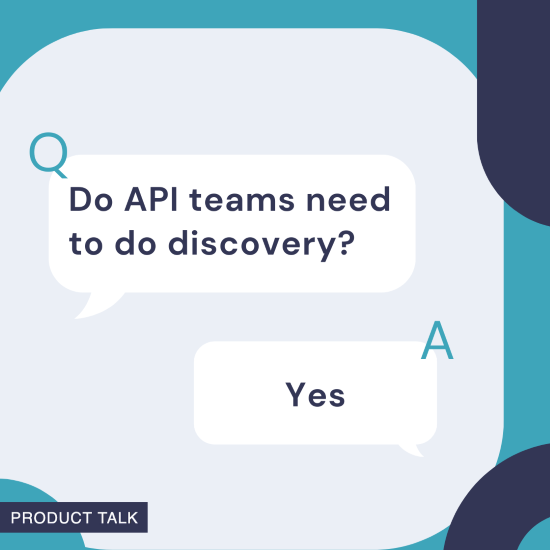
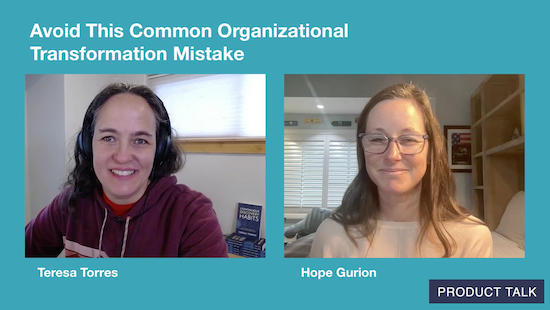
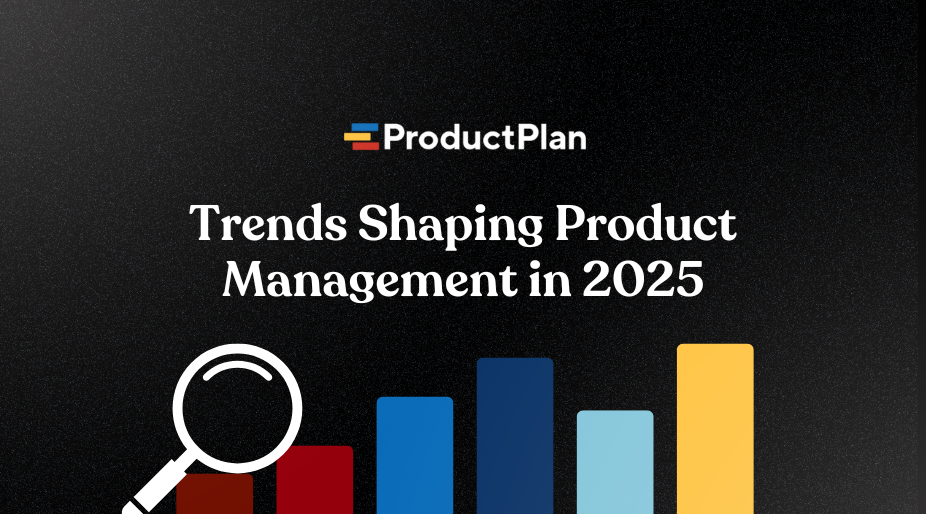













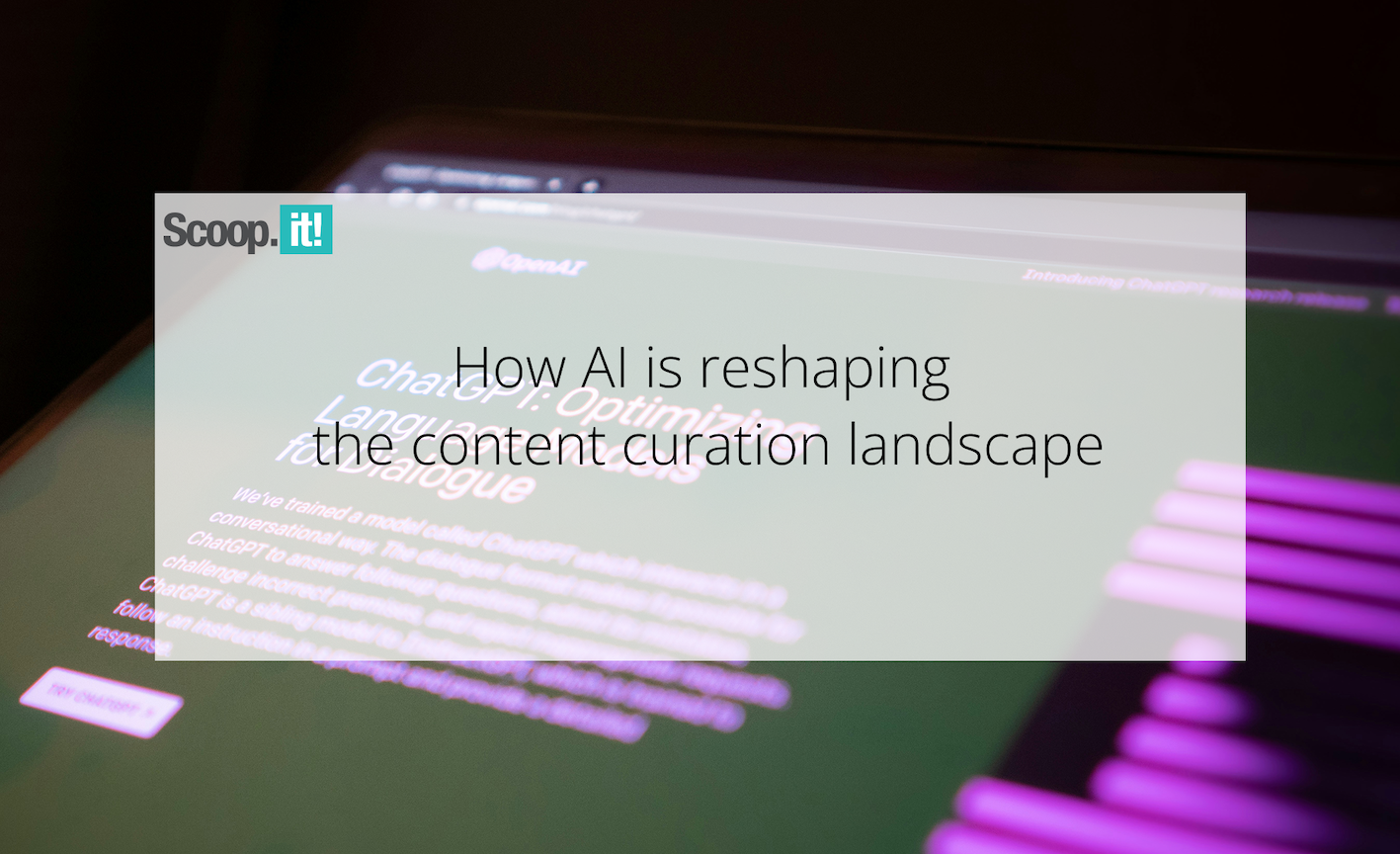
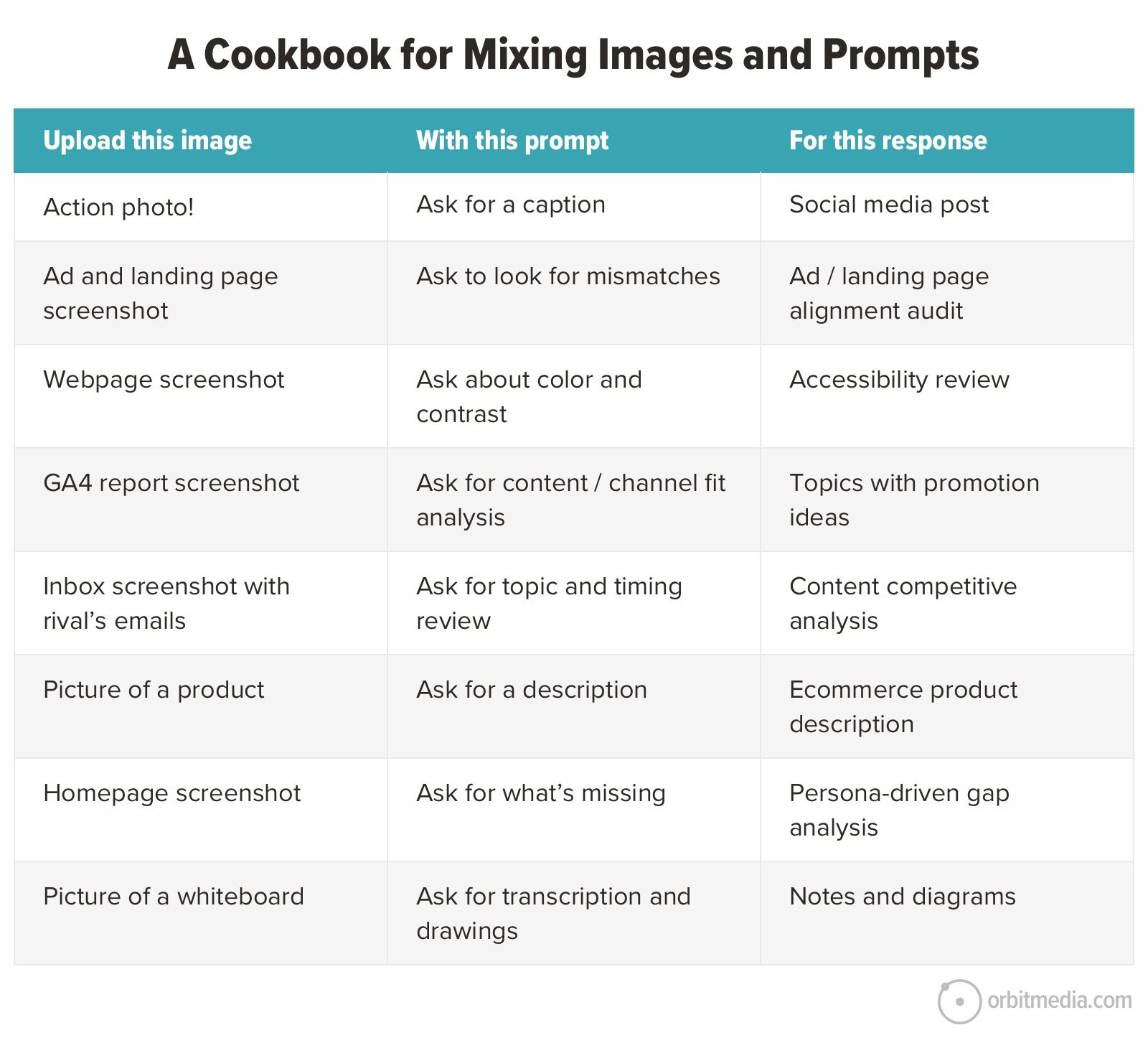
![Building A Digital PR Strategy: 10 Essential Steps for Beginners [With Examples]](https://buzzsumo.com/wp-content/uploads/2023/09/Building-A-Digital-PR-Strategy-10-Essential-Steps-for-Beginners-With-Examples-bblog-masthead.jpg)
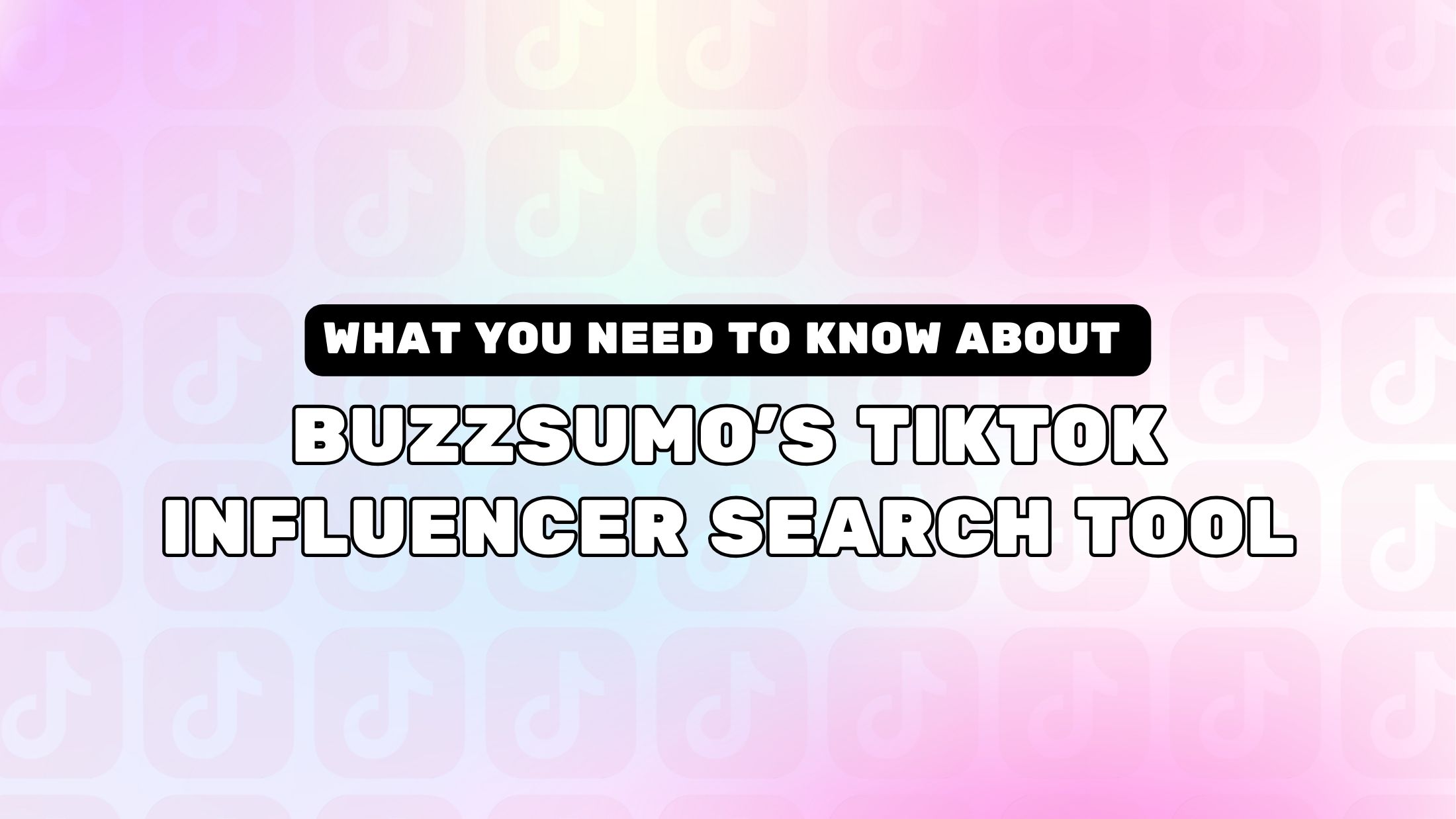
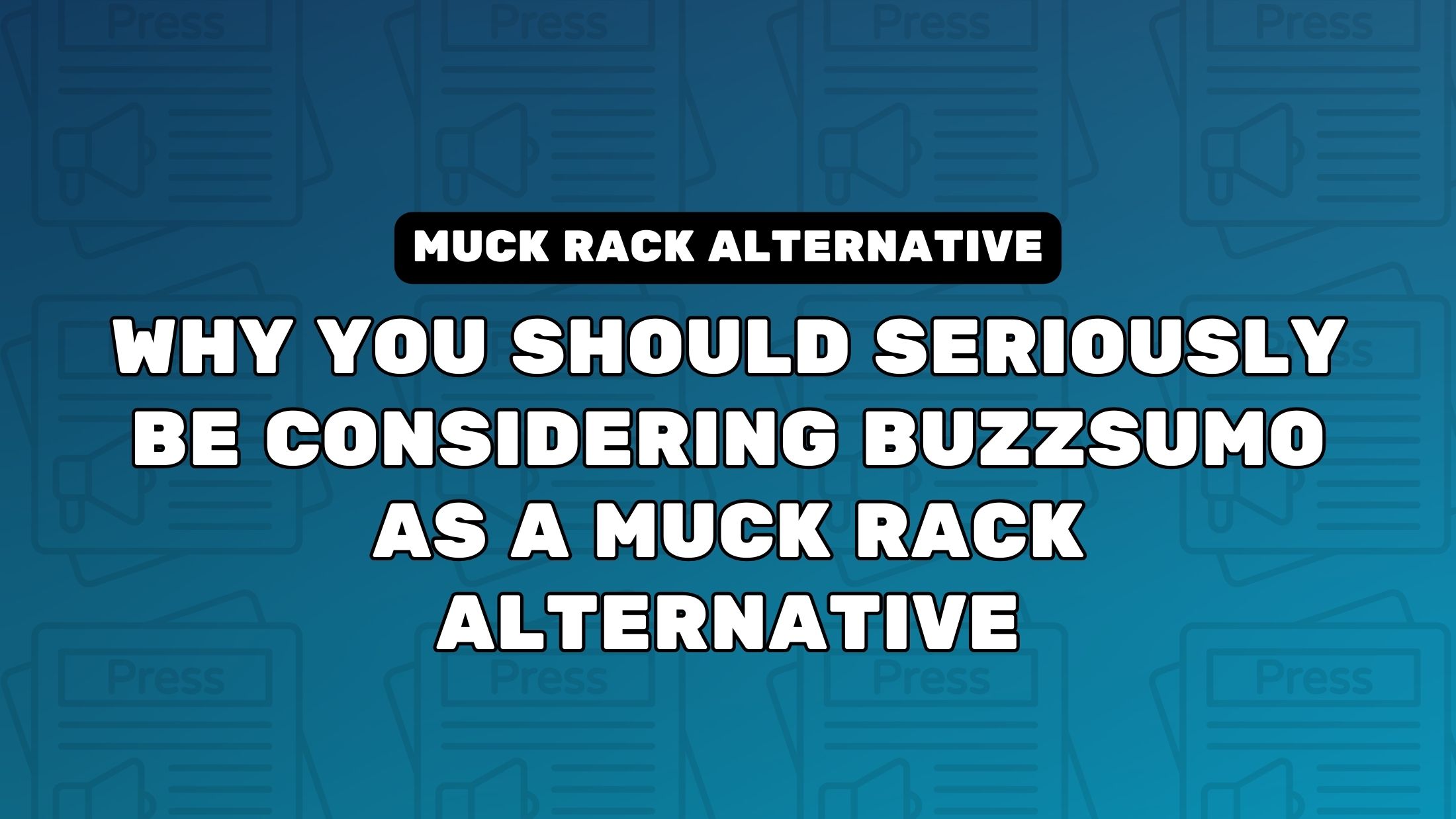
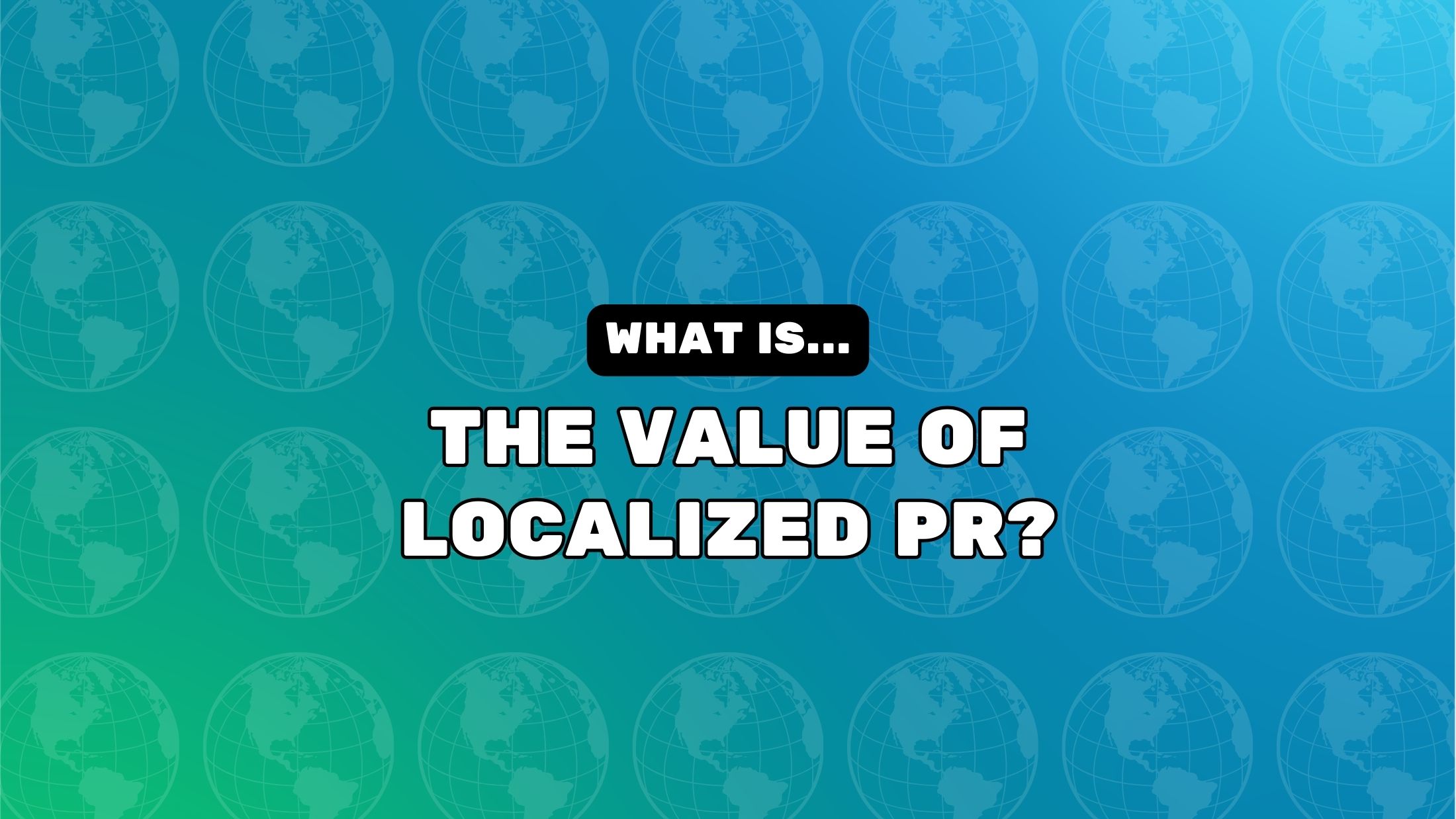


![How One Brand Solved the Marketing Attribution Puzzle [Video]](https://contentmarketinginstitute.com/wp-content/uploads/2025/03/marketing-attribution-model-600x338.png?#)