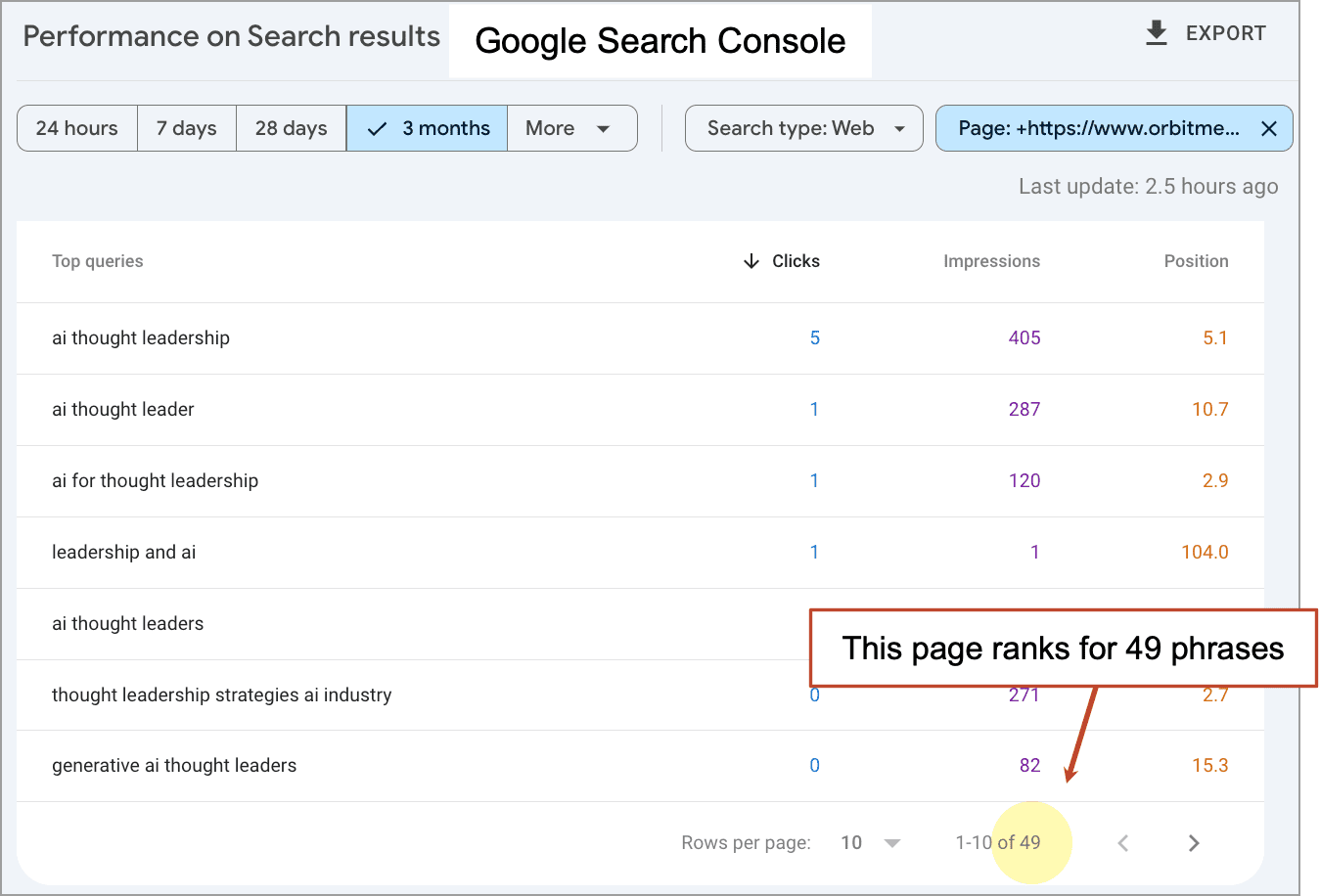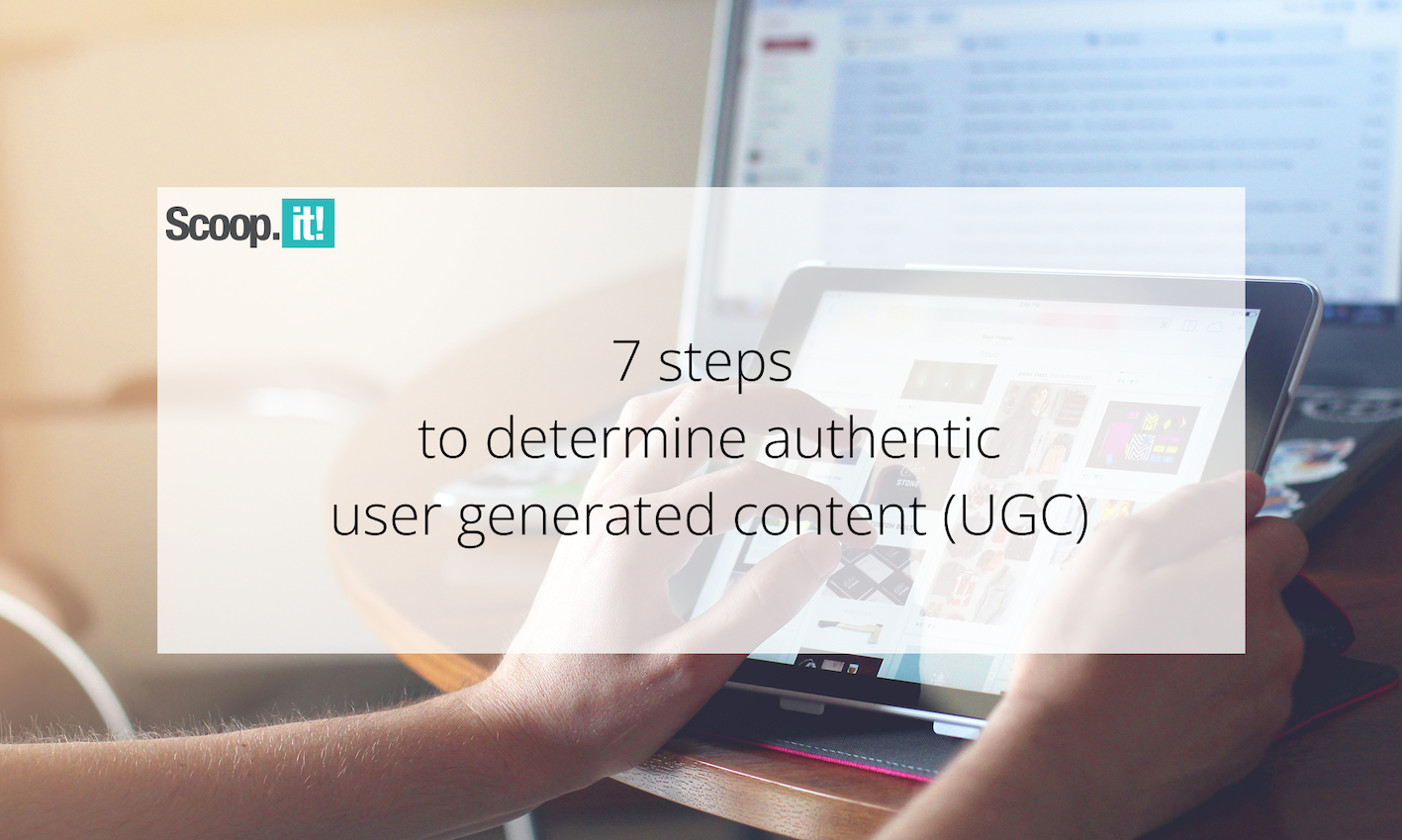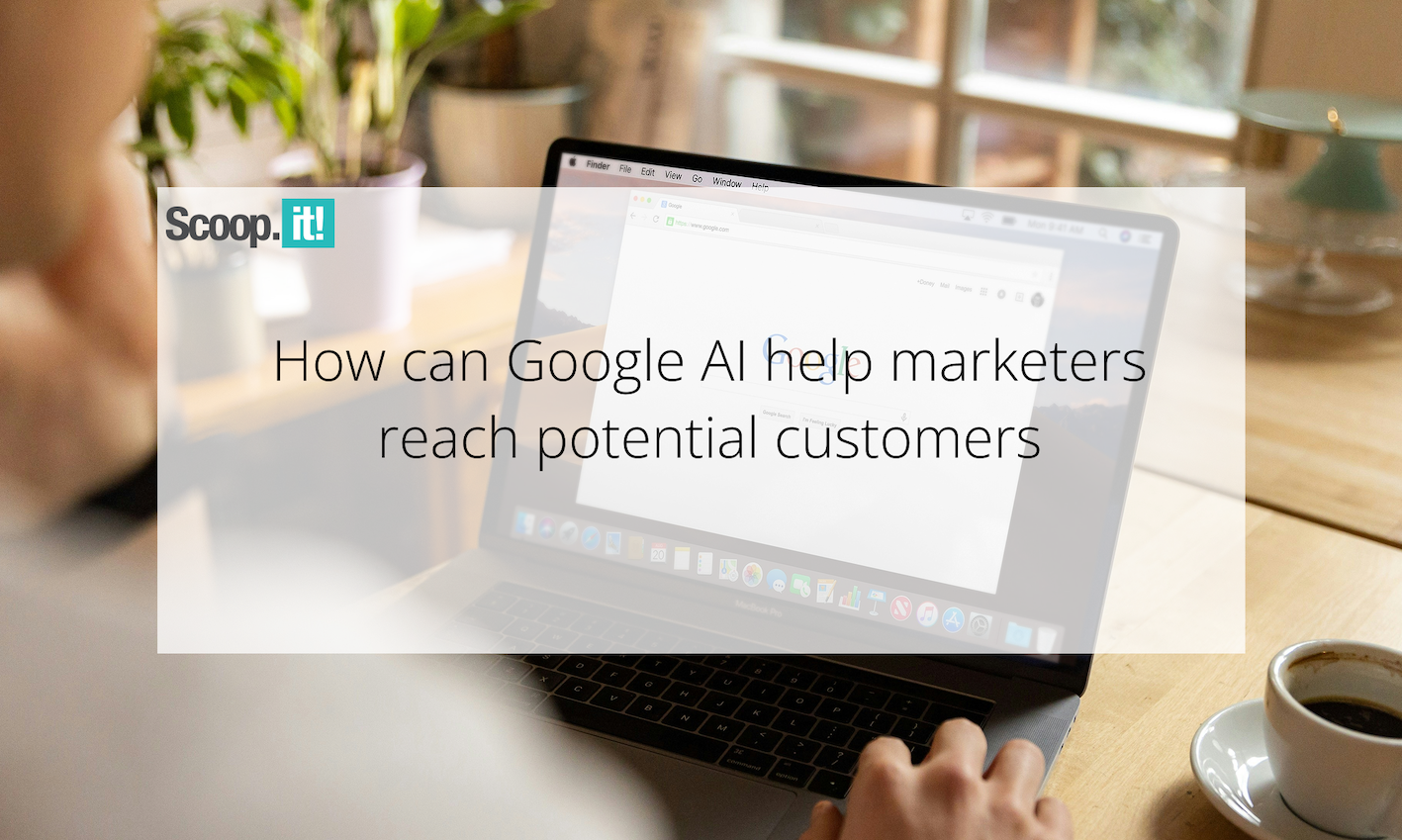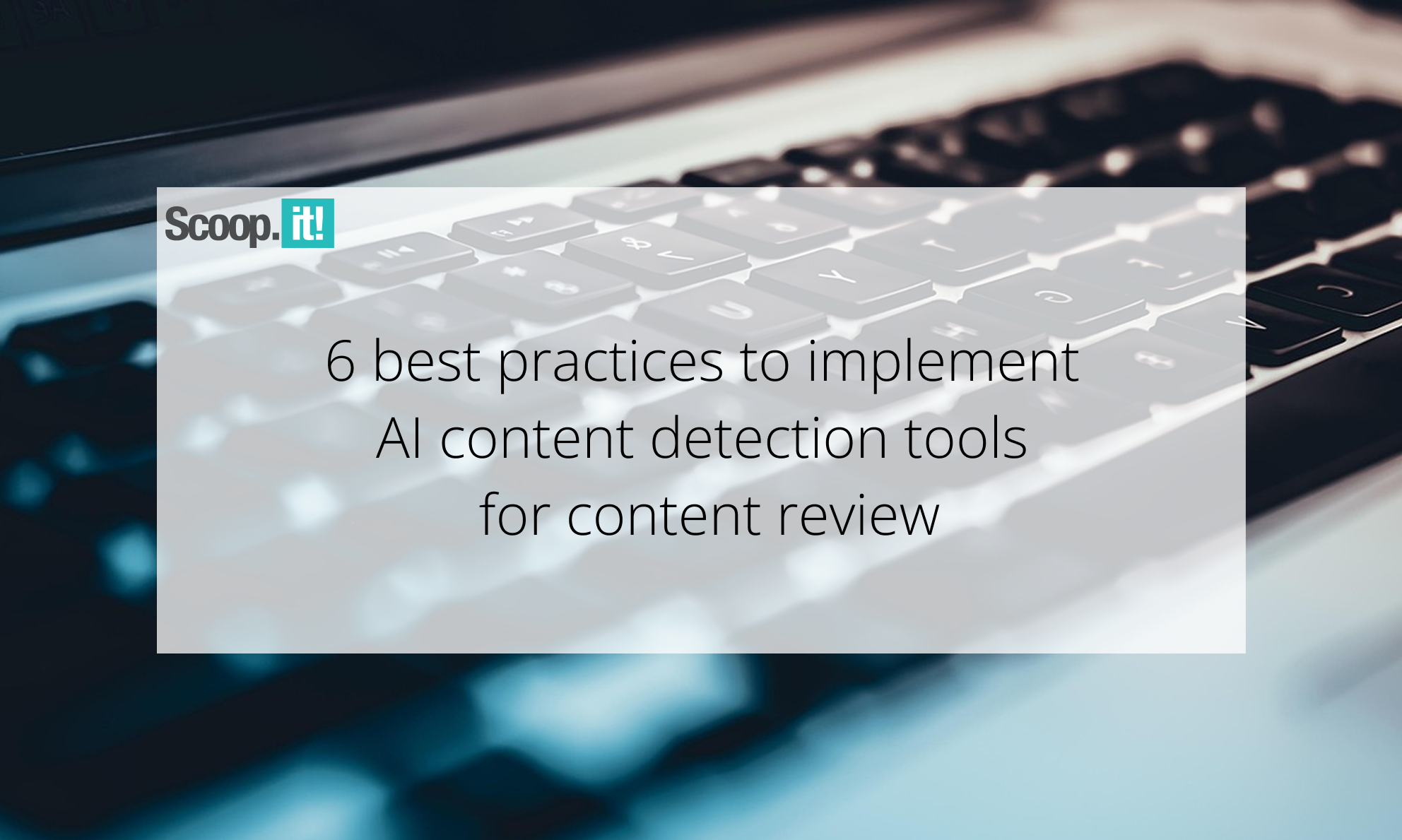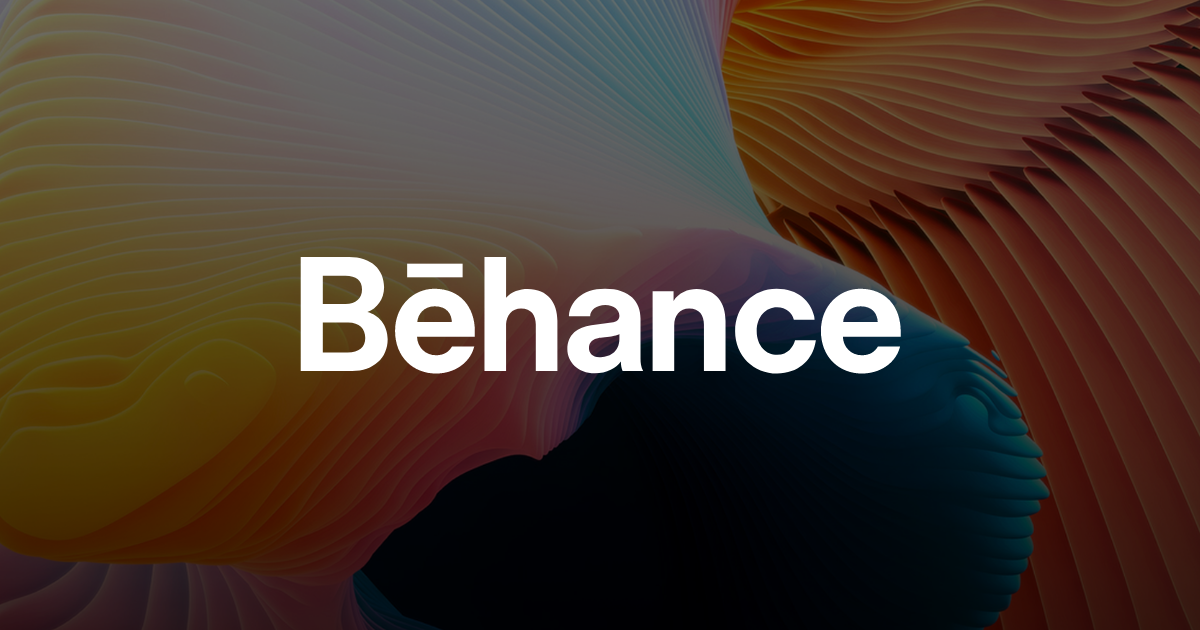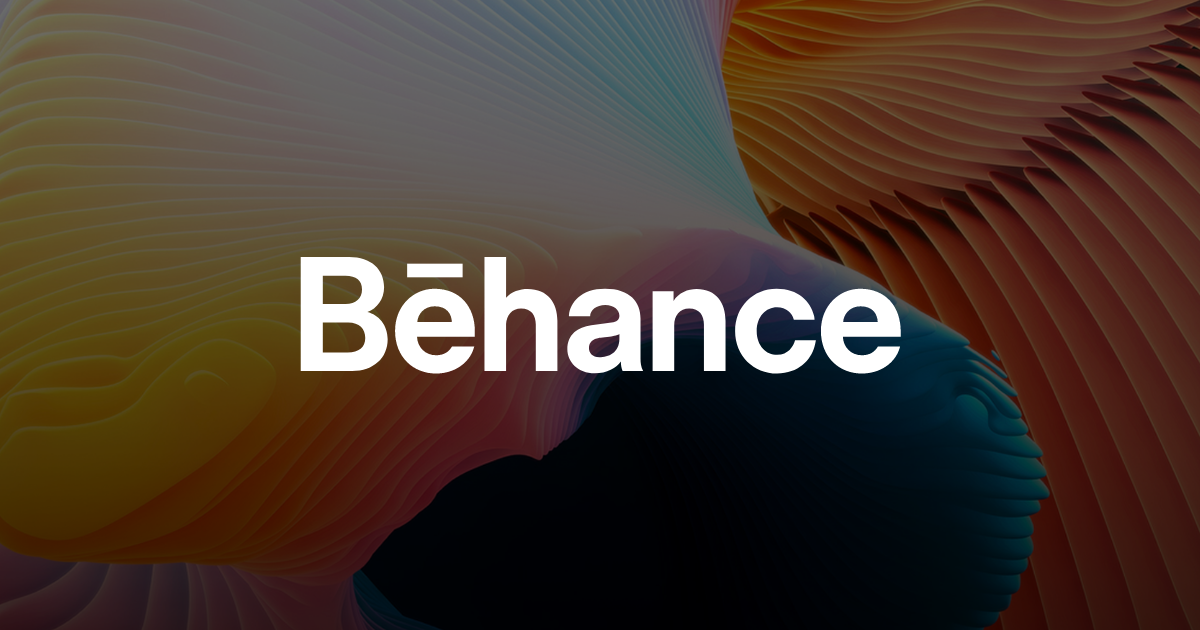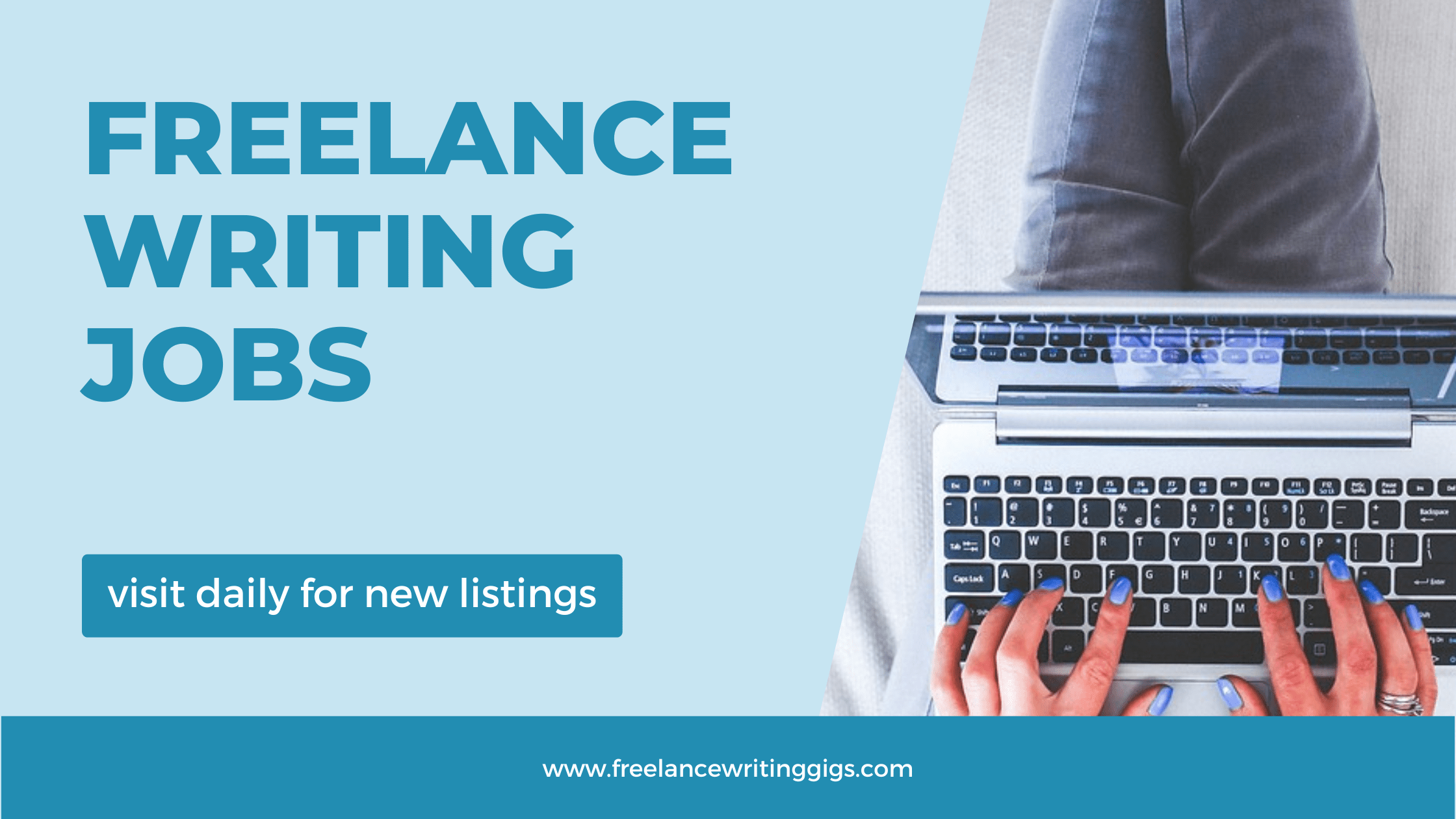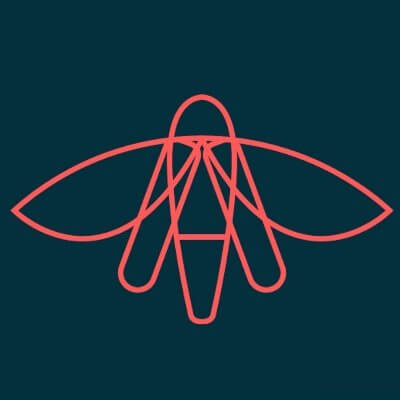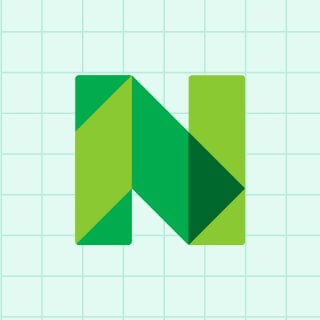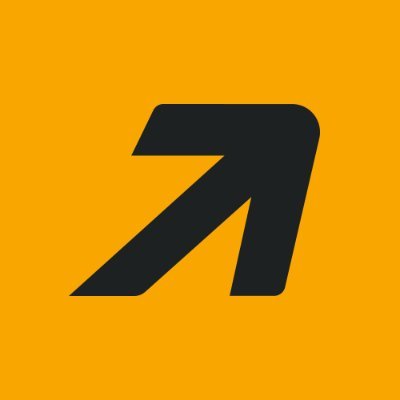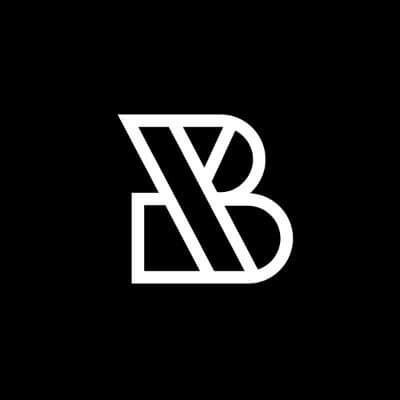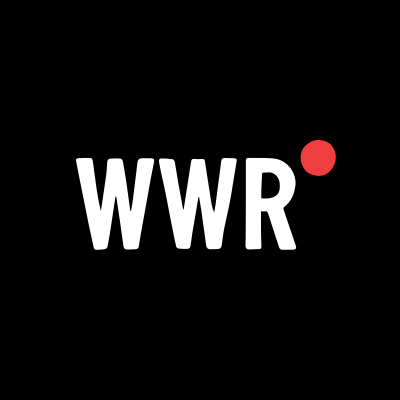Use this trick to watch March Madness while you work
If you’re trying to keep an eye on March Madness but you still need to get some actual work done, Google’s Picture-in-Picture Extension feels like a secret weapon. This free Chrome browser extension lets you move any video into a resizable, floating window that sits on top of anything else you’re doing. It’s perfect for keeping the games on in the background while still doing other things on your computer. How to use the Picture-in-Picture Extension Start by downloading the picture-in-picture extension from the Chrome Web Store. In addition to Google Chrome, it also works with most other Chromium-based browsers, including Brave, Vivaldi, Opera, Arc, and Microsoft Edge. Once you’ve installed the extension, here’s how to use it: Start playing a video. Click on the puzzle piece icon near the top-right corner of your browser. Click on the Picture-in-Picture Extension button. (You can also optionally click the pin icon so the extension appears right next to your address bar in the future.) Alternatively, you can skip the previous two steps by pressing Alt+P in Windows or Option+P on a Mac. Drag the floating video player to a convenient spot on your desktop, and drag the corners of the player to resize it. To exit picture-in-picture mode, click the “X” or “Back to tab” buttons in the floating window. Watch several games at once Chrome’s Picture-in-Picture Extension works only with one video at a time, which isn’t ideal for March Madness. The work-around is to use more than one web browser, each with its own Picture-in-Picture Extension. For instance, you can use Google Chrome to play one game, Microsoft Edge to play another, and Vivaldi to play a third. You’re limited only by the number of web browsers you’ve installed and how many simultaneous videos your computer can handle. What about Safari and Firefox? Apple’s Safari browser has its own picture-in-picture mode, no browser extension required: Right-click the audio icon on any tab that’s playing video. Select “Enter Picture-in-Picture.” This works only with one video at a time, so you’ll need to use additional browsers to watch multiple games. Mozilla Firefox has as built-in picture-in-picture mode as well, and it even works with multiple videos. Hover your cursor over any video, then click the small picture-in-picture icon that pops up. A word of advice, though: Keep the sound down, or you may have trouble getting anything done.

If you’re trying to keep an eye on March Madness but you still need to get some actual work done, Google’s Picture-in-Picture Extension feels like a secret weapon.
This free Chrome browser extension lets you move any video into a resizable, floating window that sits on top of anything else you’re doing. It’s perfect for keeping the games on in the background while still doing other things on your computer.
How to use the Picture-in-Picture Extension
Start by downloading the picture-in-picture extension from the Chrome Web Store. In addition to Google Chrome, it also works with most other Chromium-based browsers, including Brave, Vivaldi, Opera, Arc, and Microsoft Edge.
Once you’ve installed the extension, here’s how to use it:
- Start playing a video.
- Click on the puzzle piece icon near the top-right corner of your browser.
- Click on the Picture-in-Picture Extension button. (You can also optionally click the pin icon so the extension appears right next to your address bar in the future.)
- Alternatively, you can skip the previous two steps by pressing Alt+P in Windows or Option+P on a Mac.
- Drag the floating video player to a convenient spot on your desktop, and drag the corners of the player to resize it.
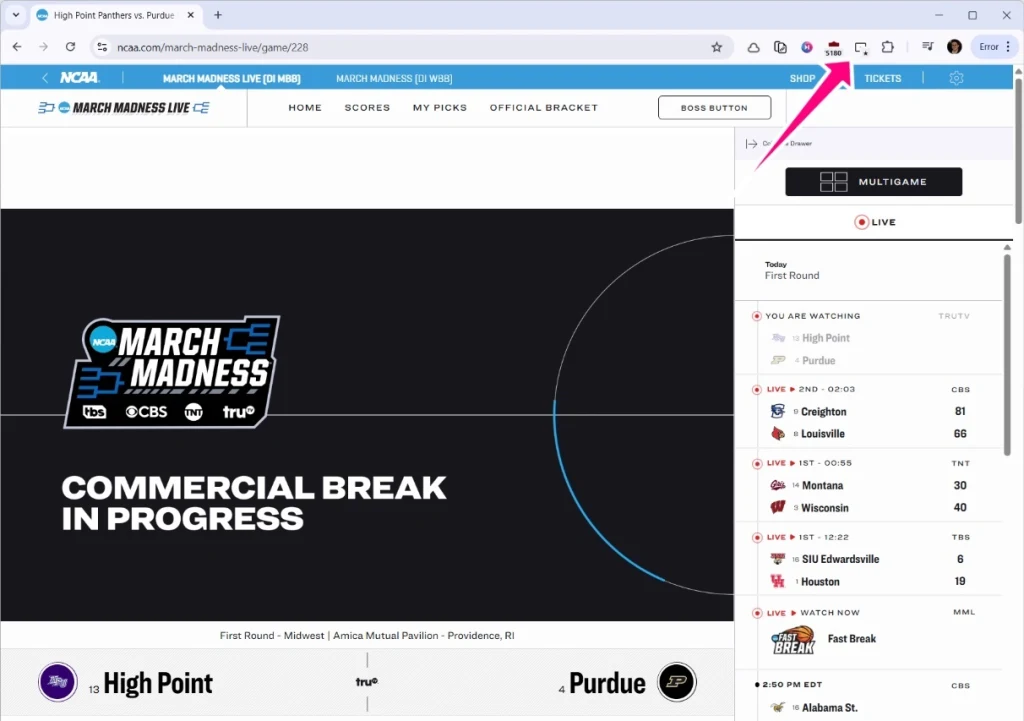
To exit picture-in-picture mode, click the “X” or “Back to tab” buttons in the floating window.
Watch several games at once
Chrome’s Picture-in-Picture Extension works only with one video at a time, which isn’t ideal for March Madness.
The work-around is to use more than one web browser, each with its own Picture-in-Picture Extension. For instance, you can use Google Chrome to play one game, Microsoft Edge to play another, and Vivaldi to play a third. You’re limited only by the number of web browsers you’ve installed and how many simultaneous videos your computer can handle.
What about Safari and Firefox?
Apple’s Safari browser has its own picture-in-picture mode, no browser extension required:
- Right-click the audio icon on any tab that’s playing video.
- Select “Enter Picture-in-Picture.”
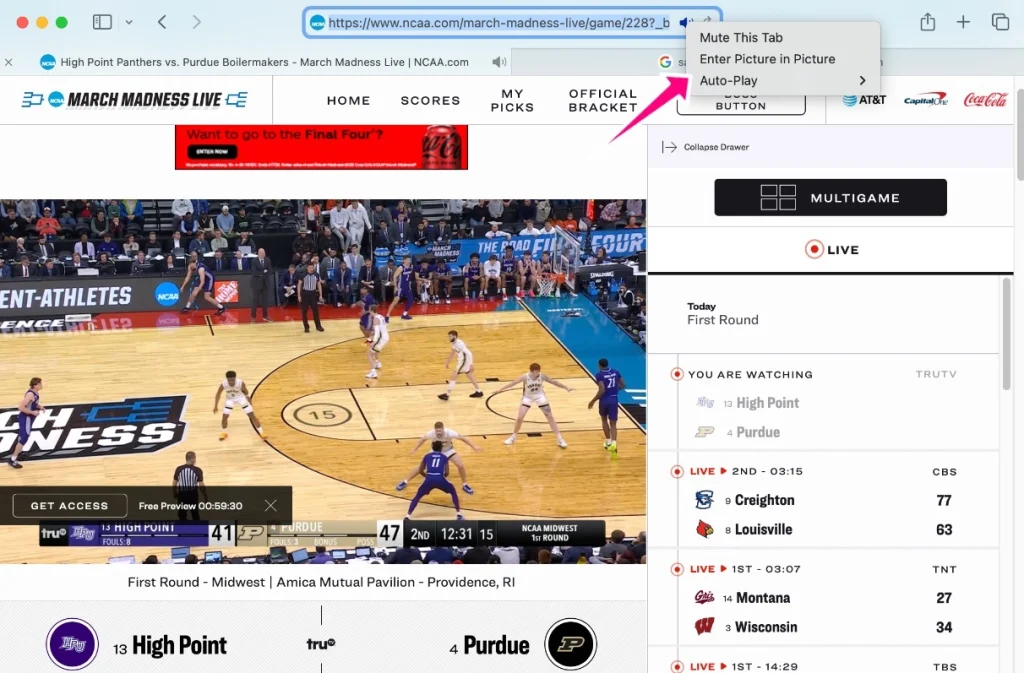
This works only with one video at a time, so you’ll need to use additional browsers to watch multiple games.
Mozilla Firefox has as built-in picture-in-picture mode as well, and it even works with multiple videos. Hover your cursor over any video, then click the small picture-in-picture icon that pops up.
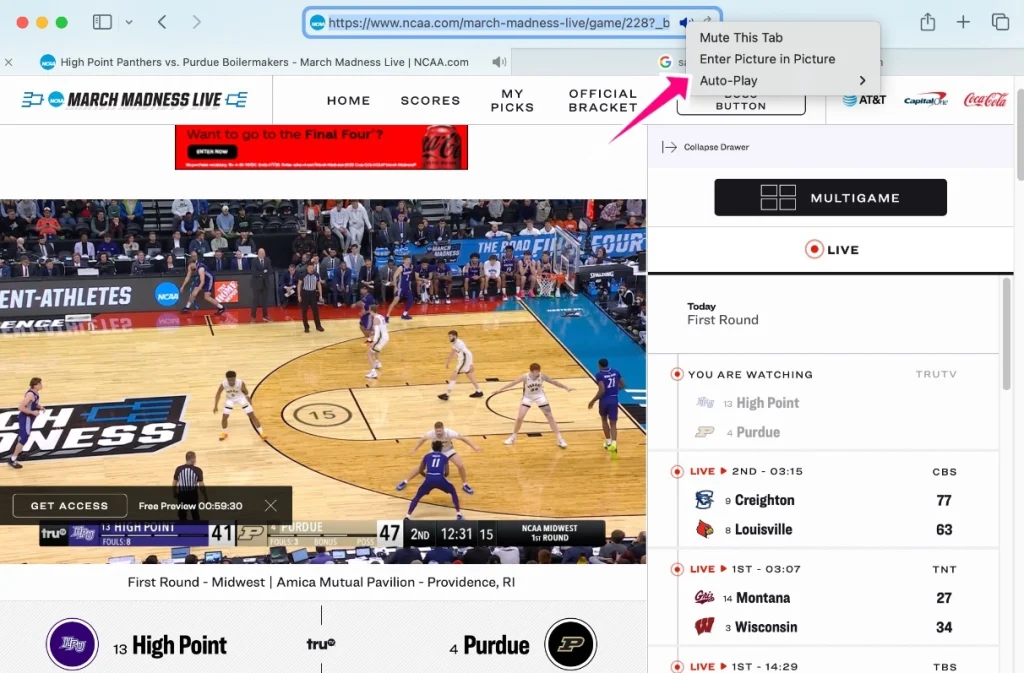
A word of advice, though: Keep the sound down, or you may have trouble getting anything done.









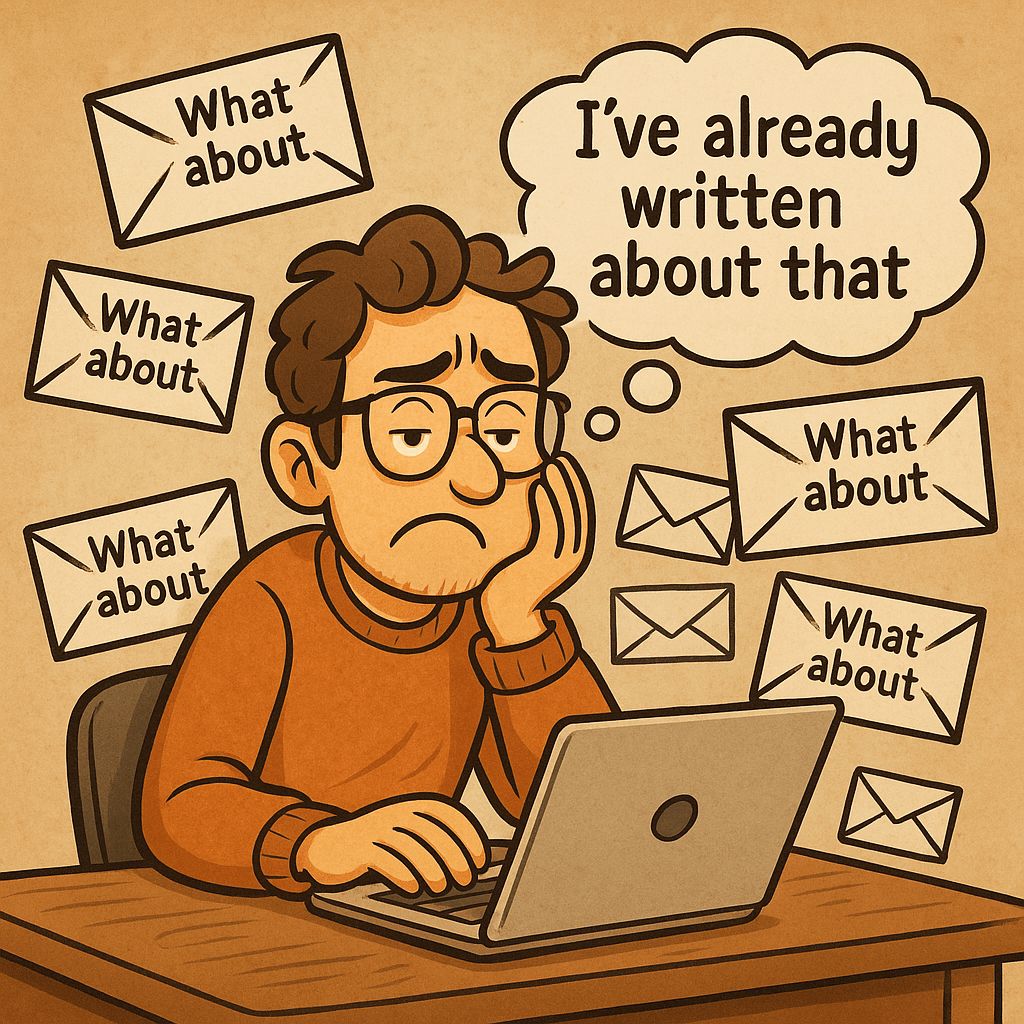

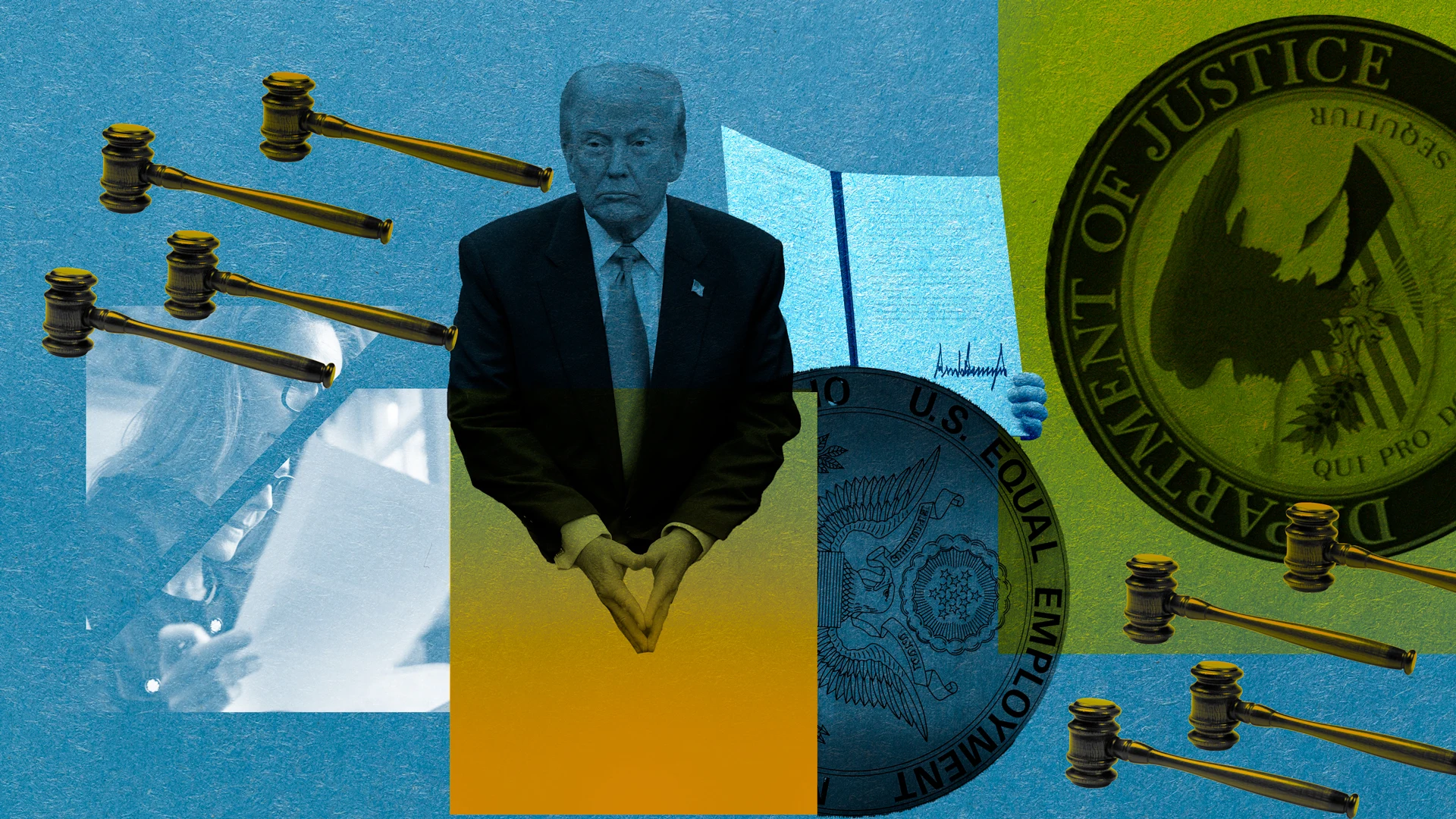

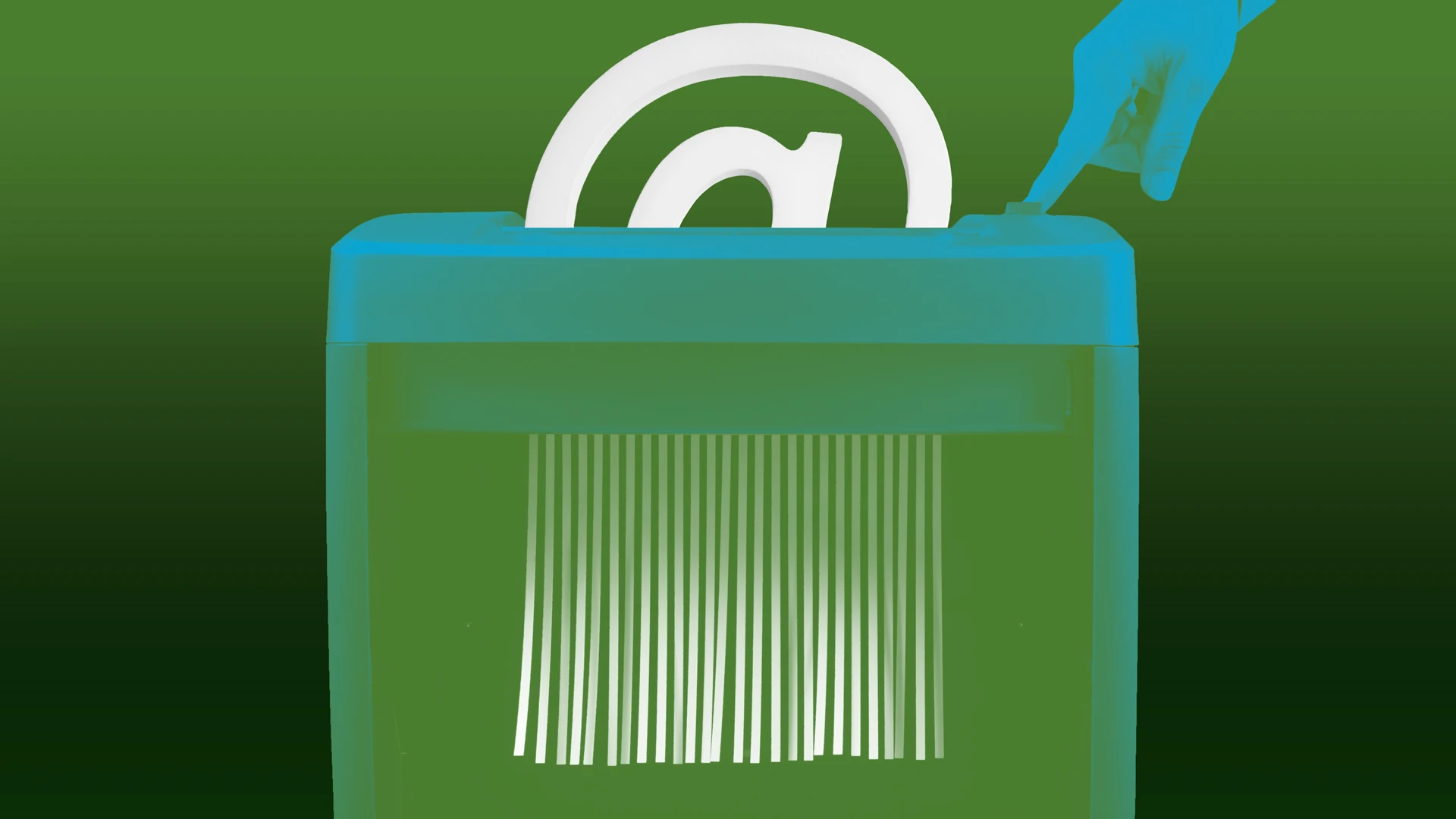



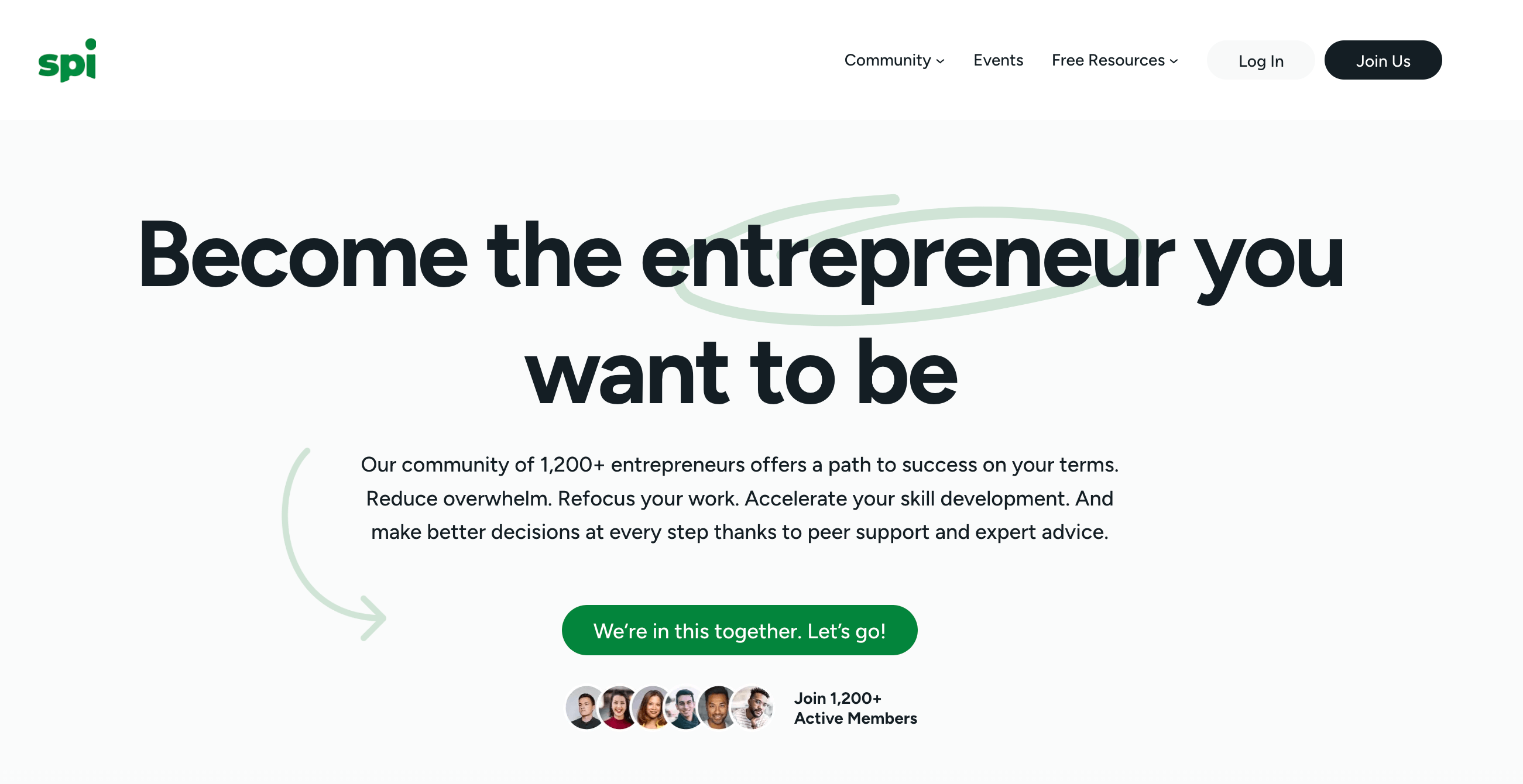








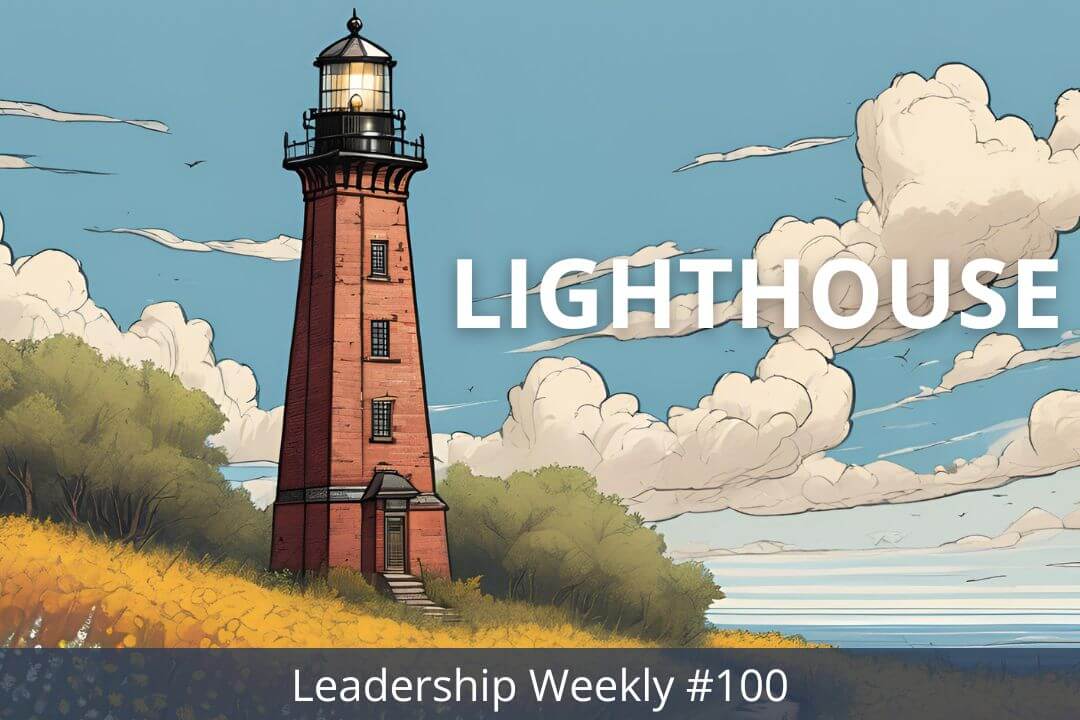

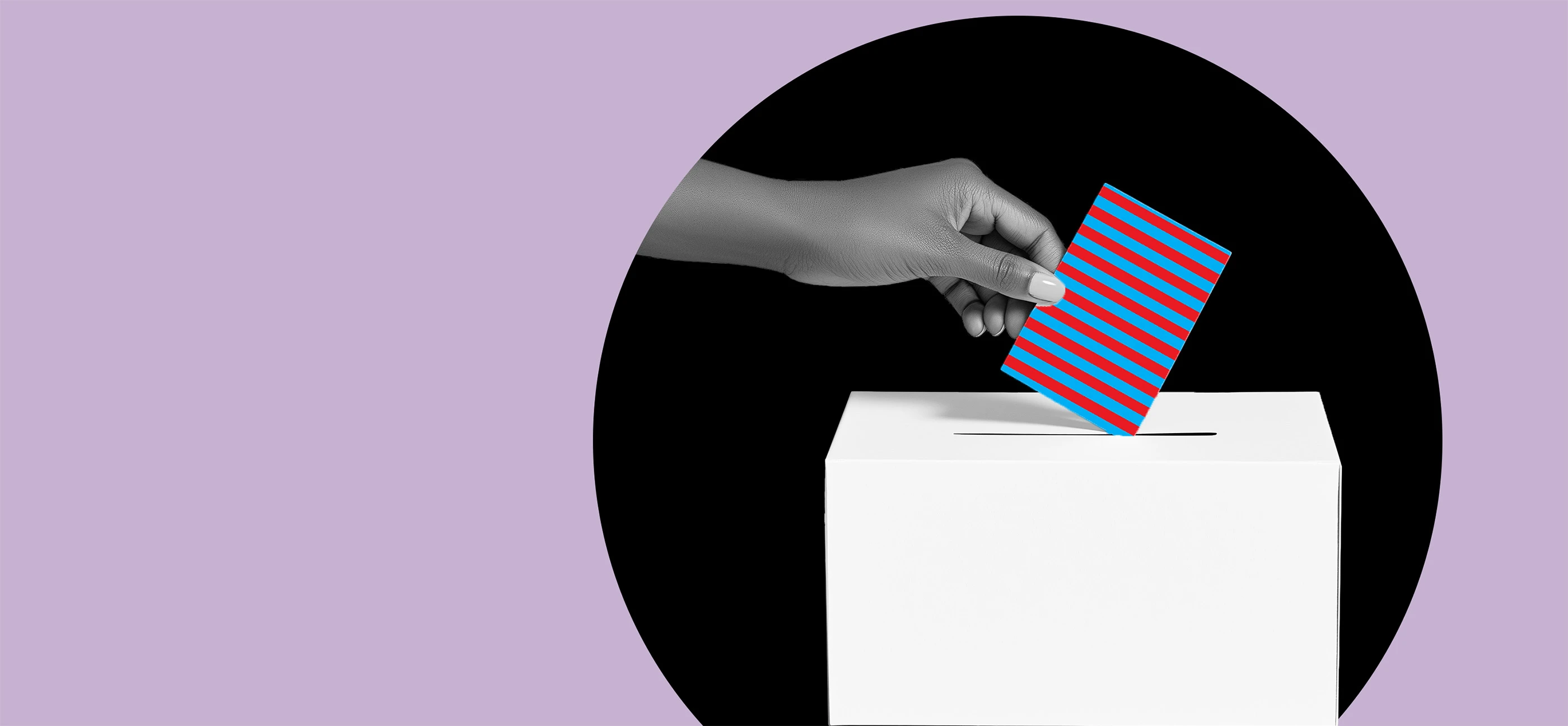
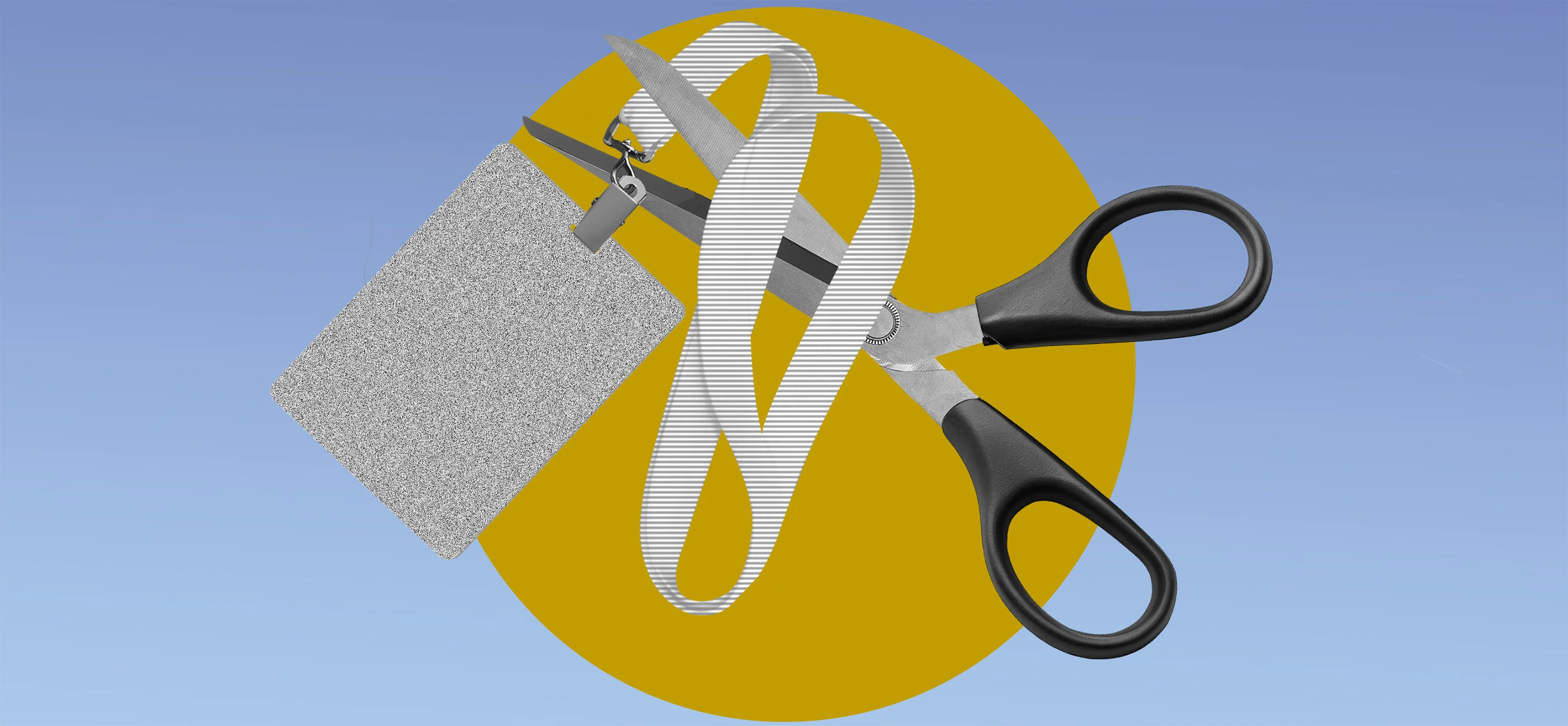






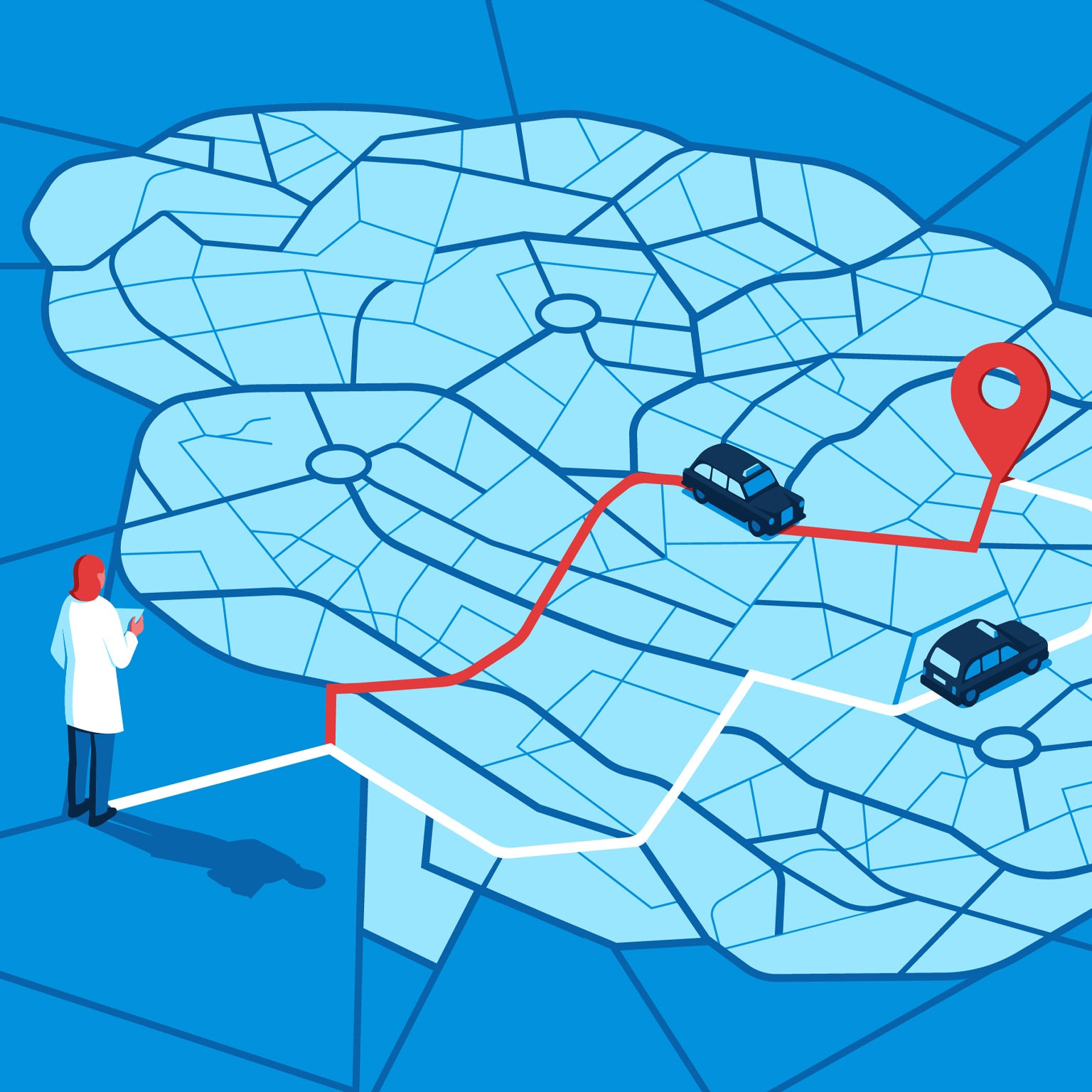

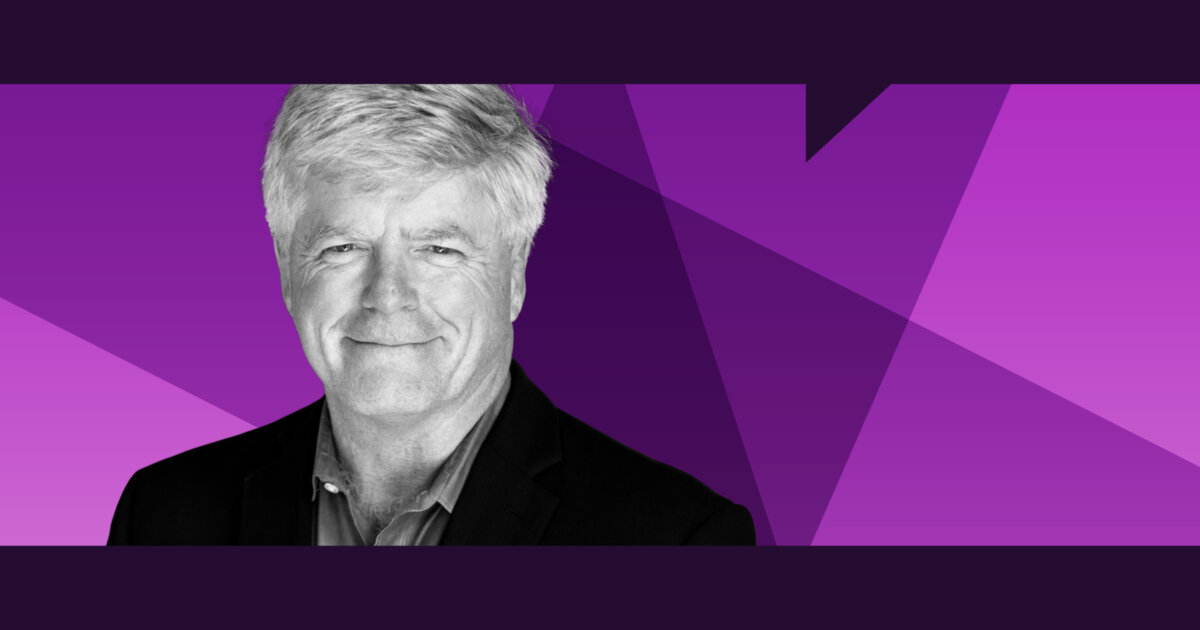




















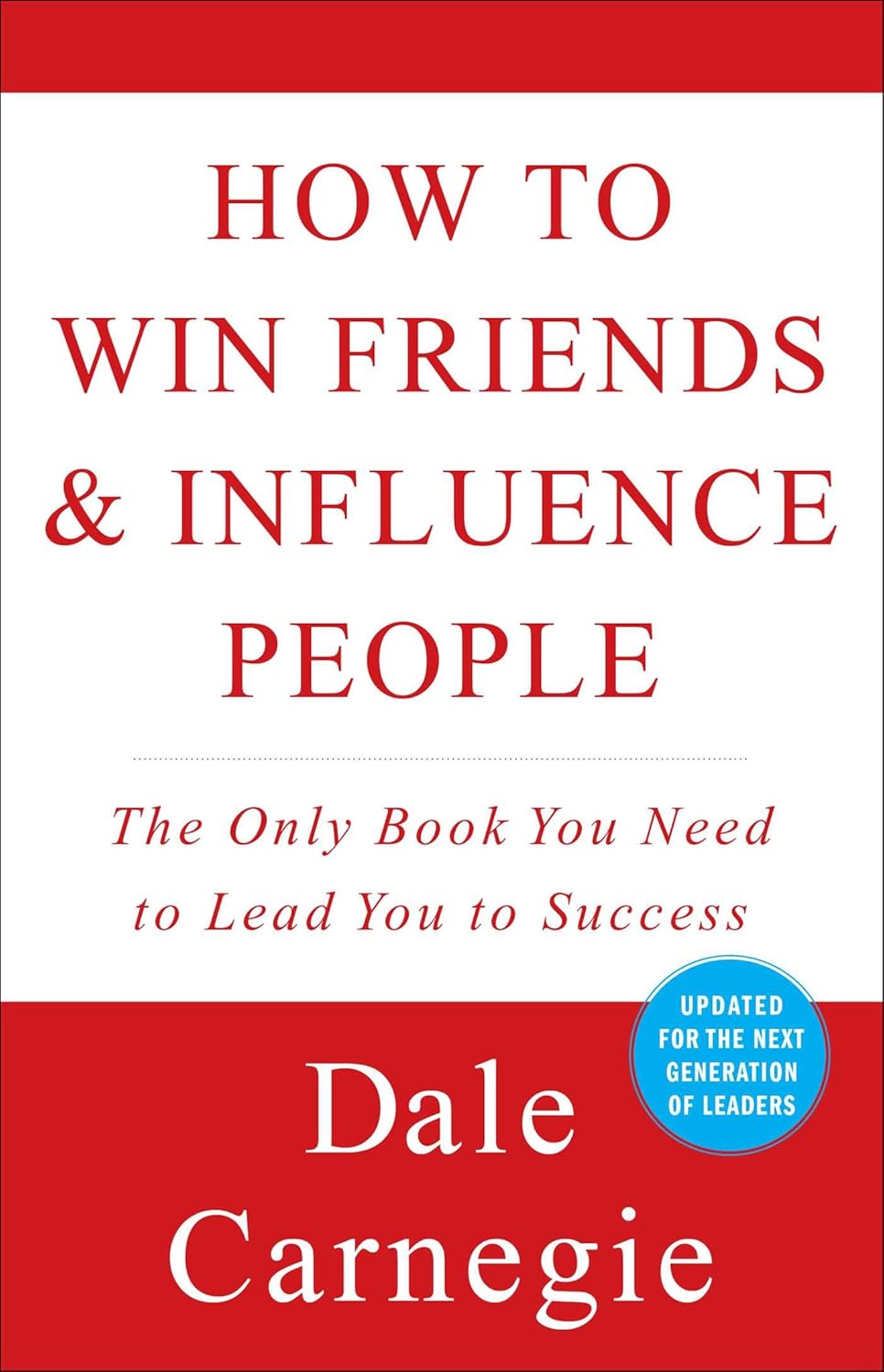
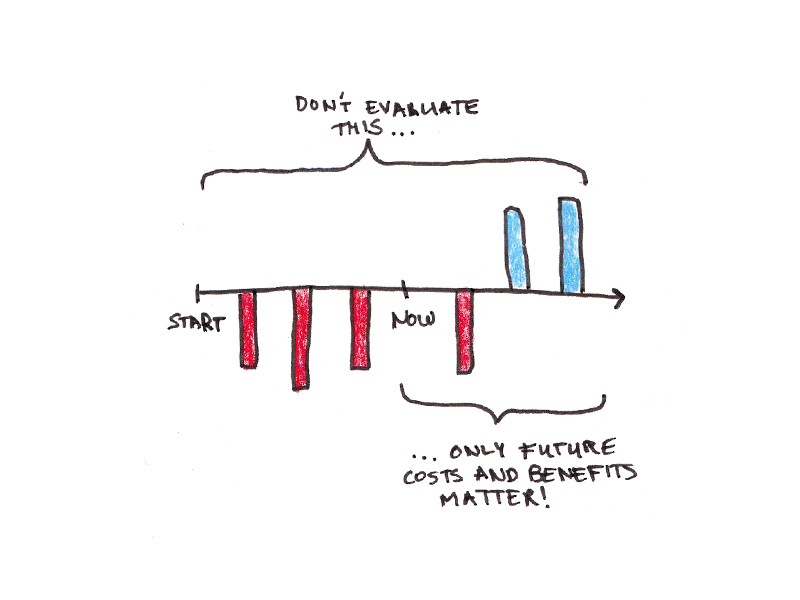
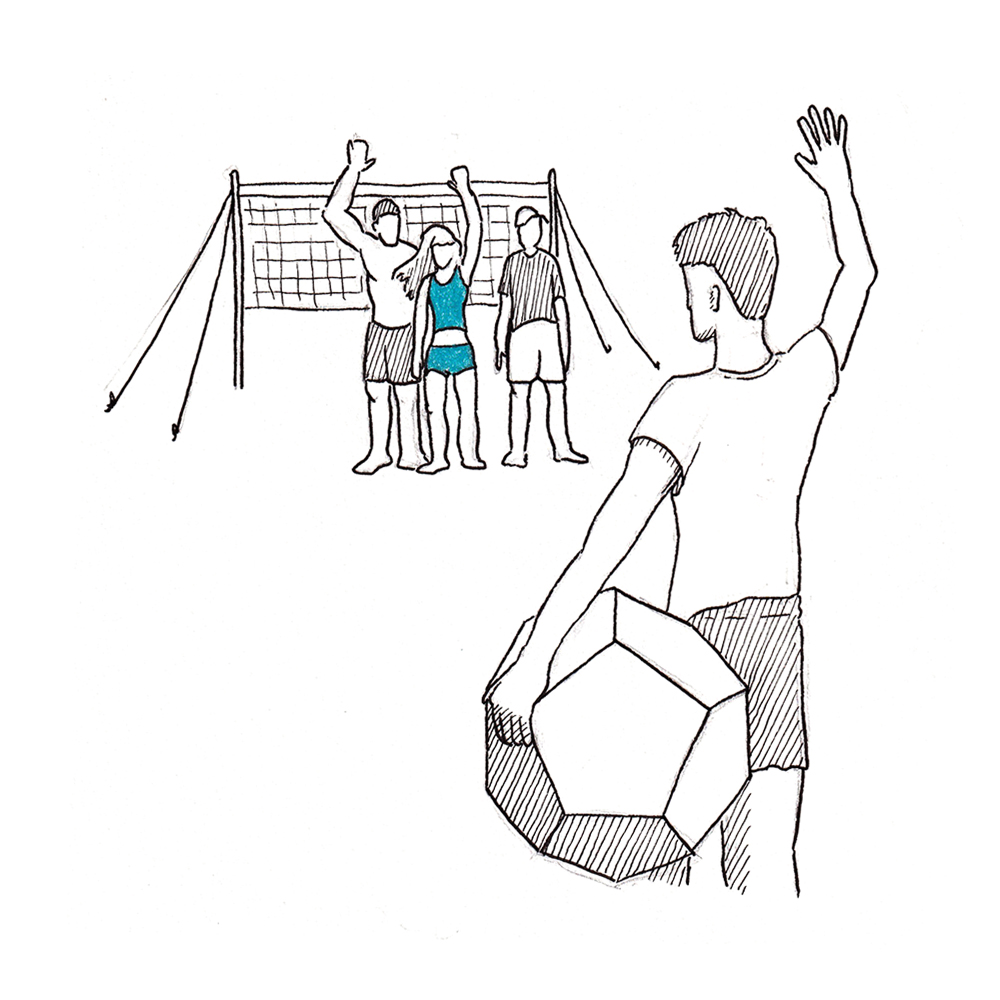
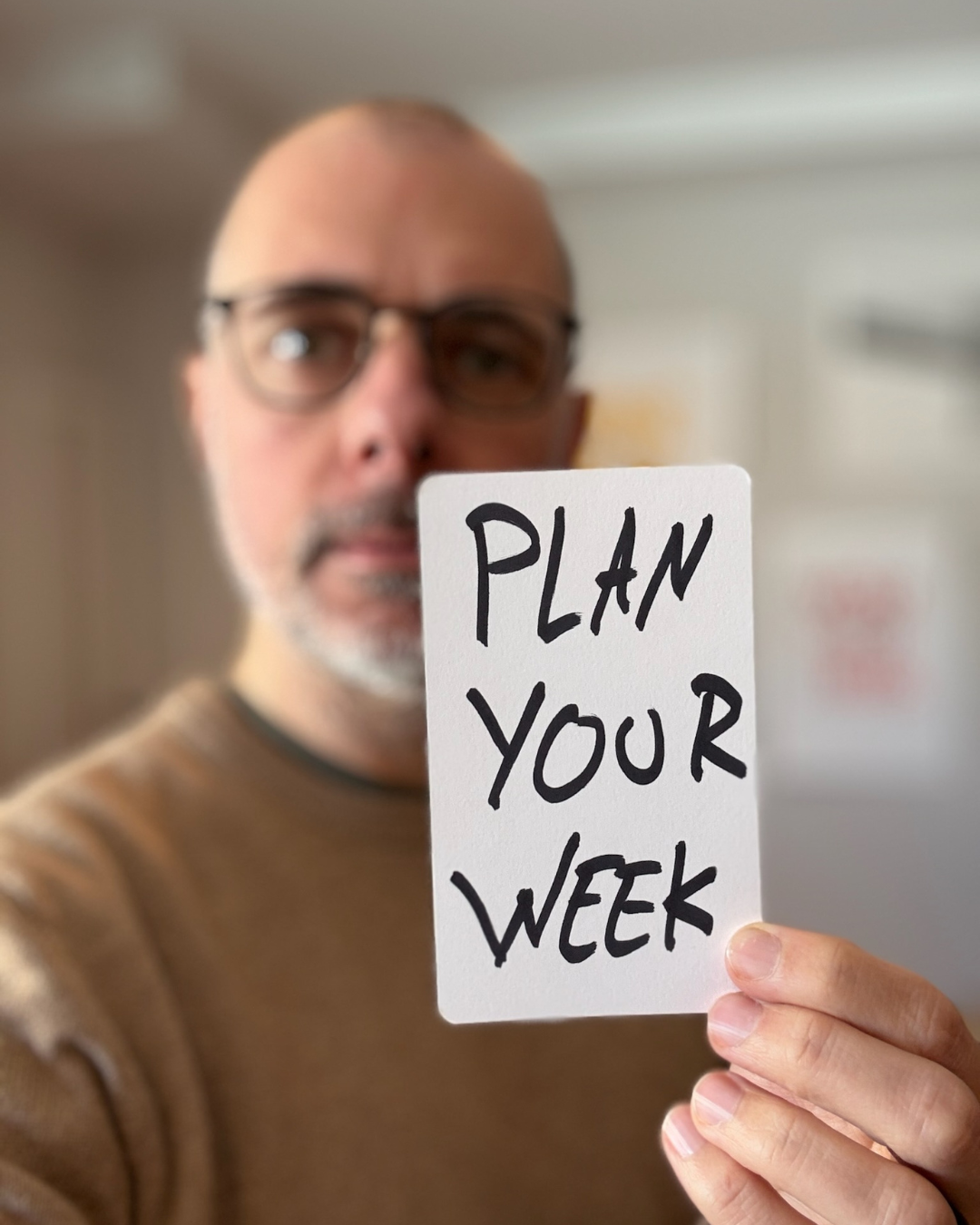
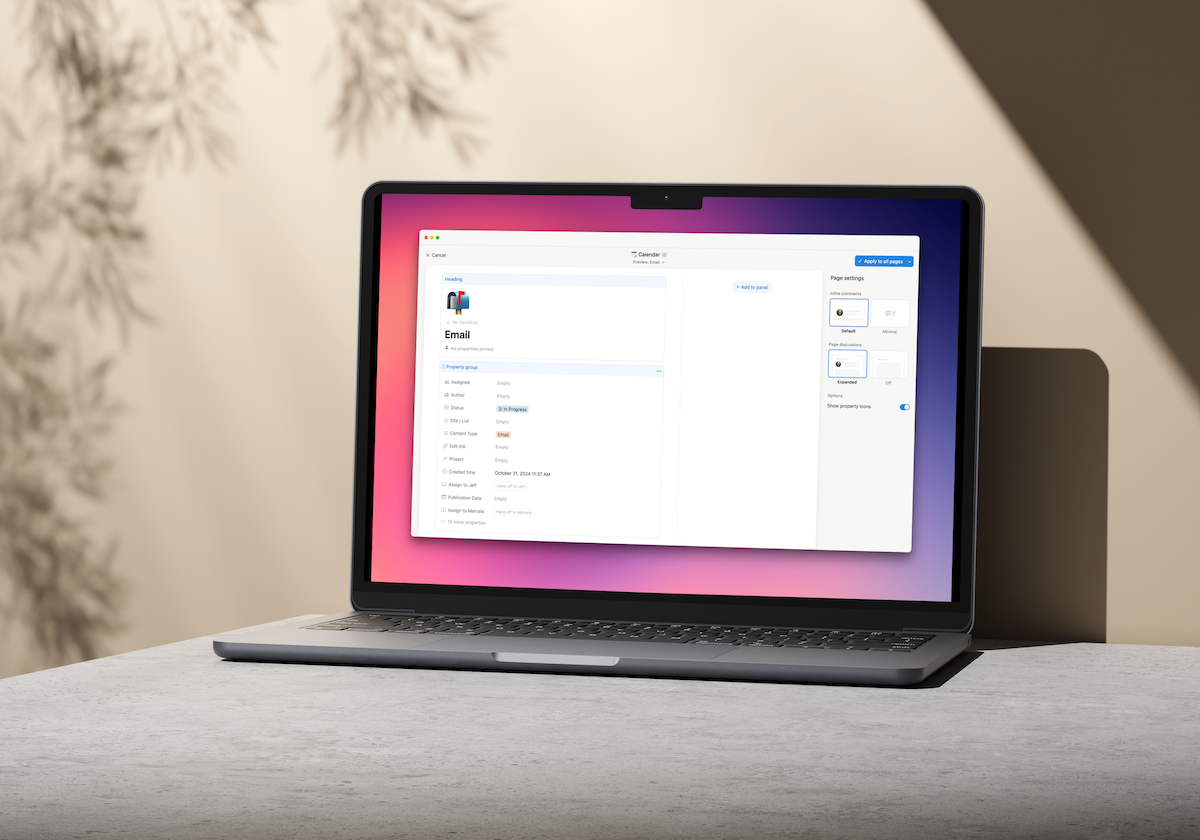

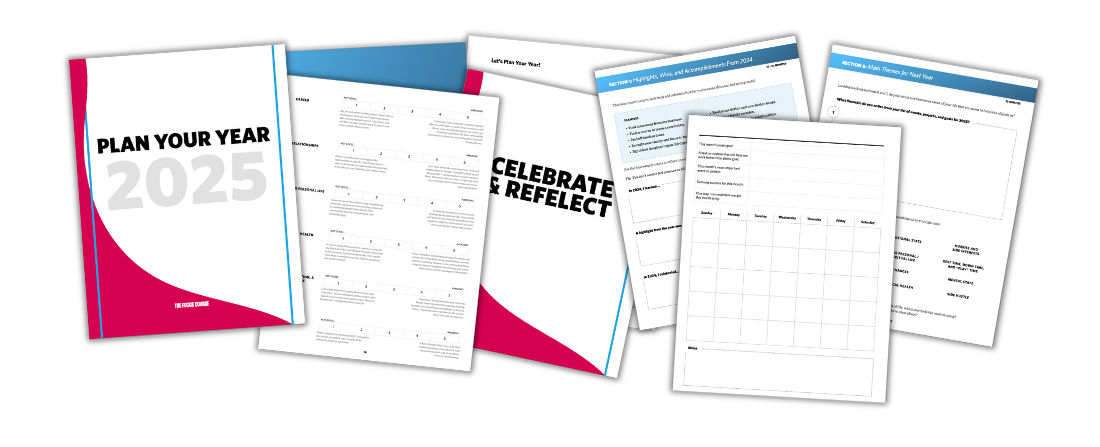





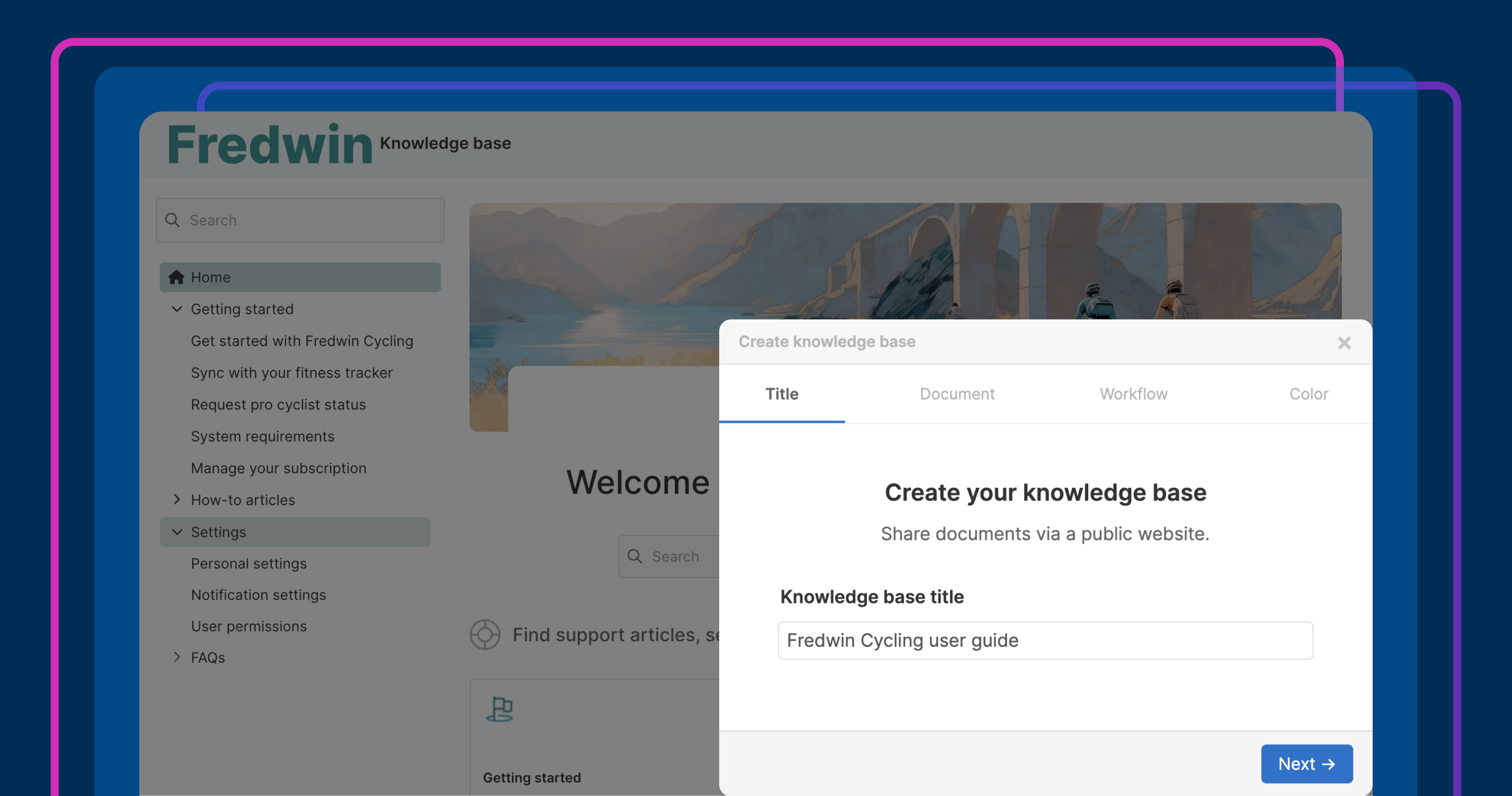

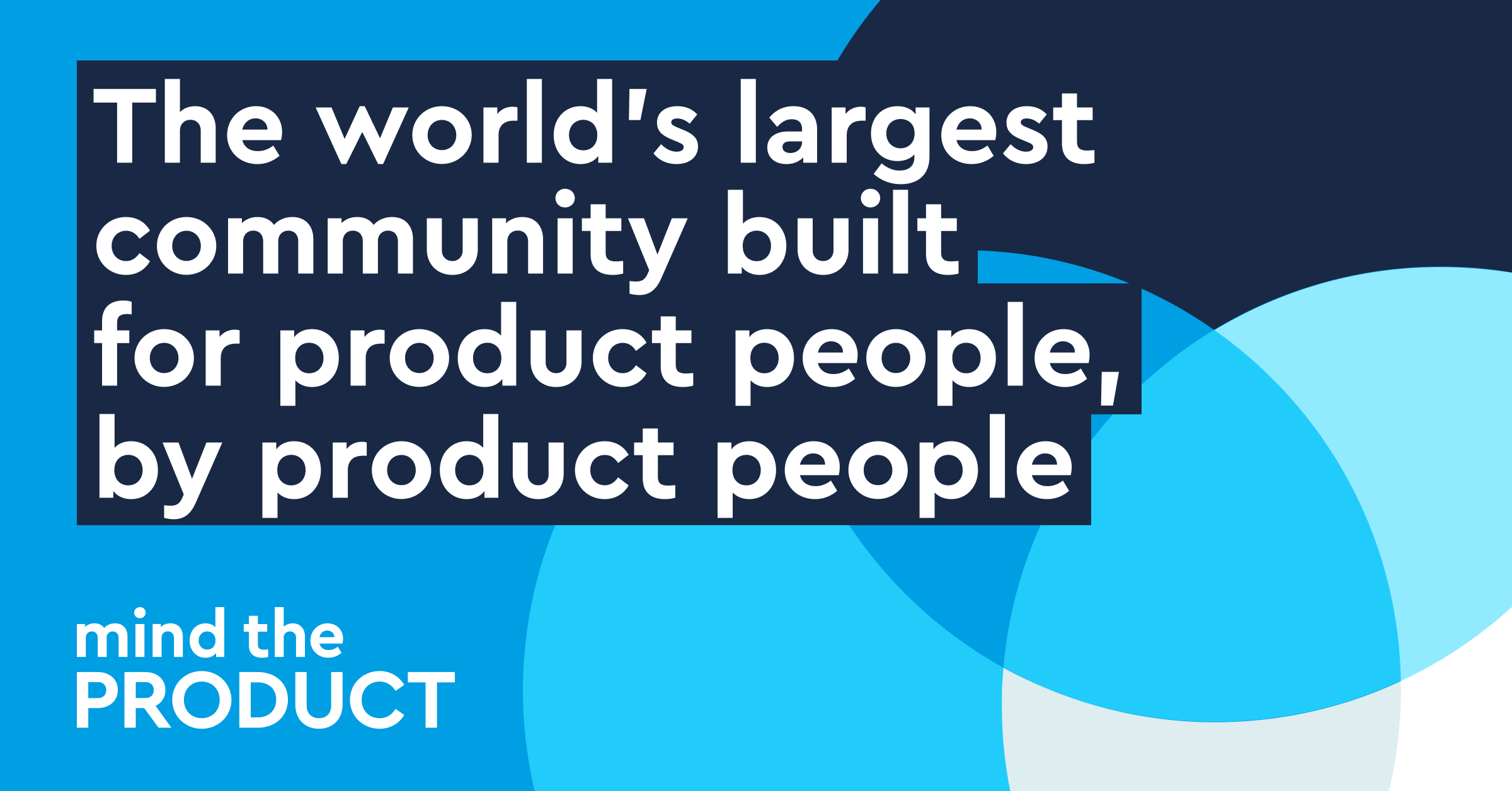



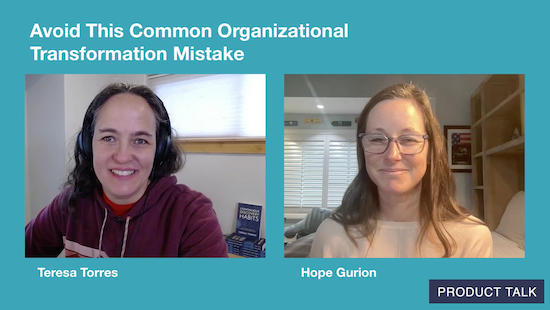
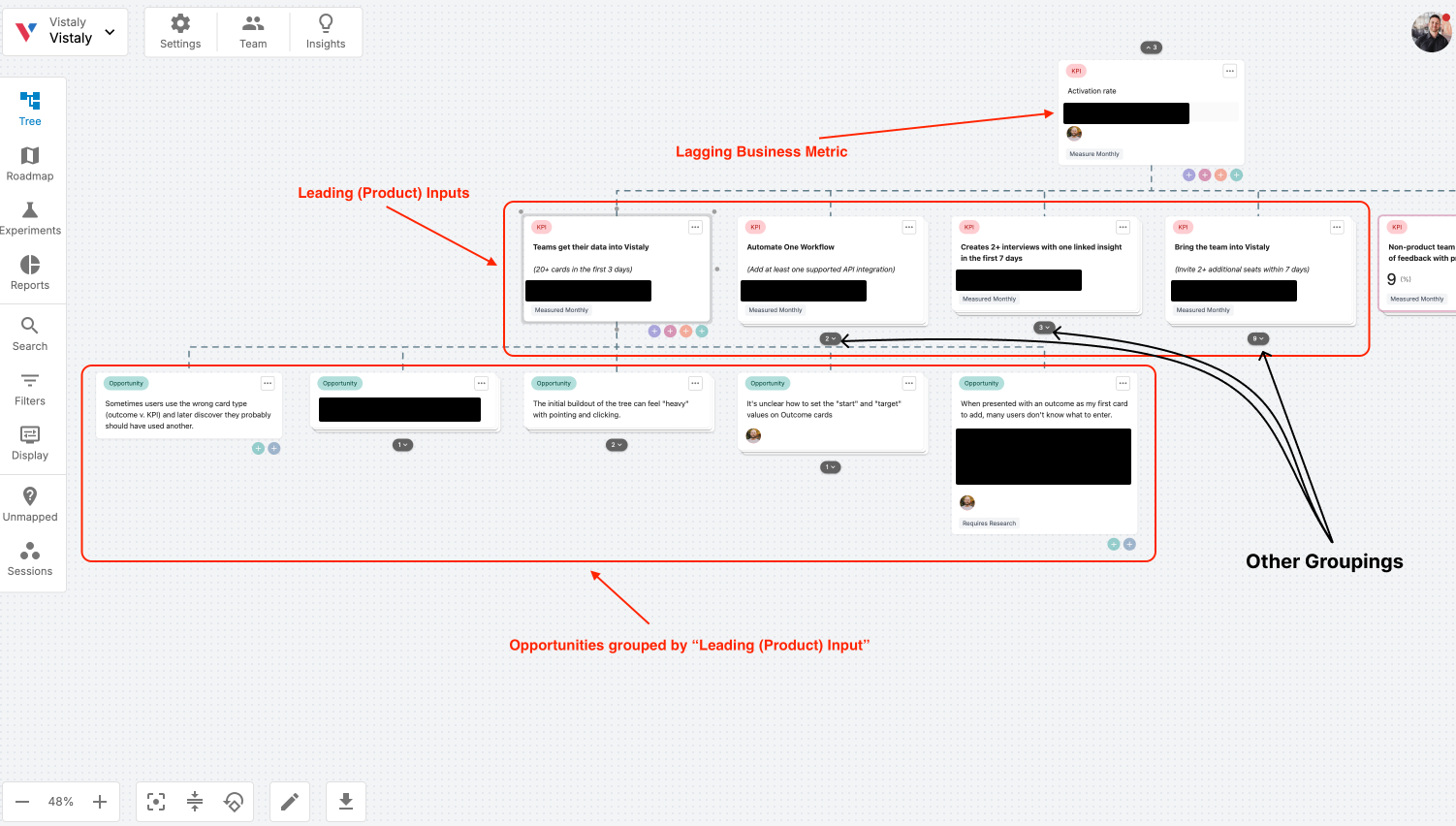
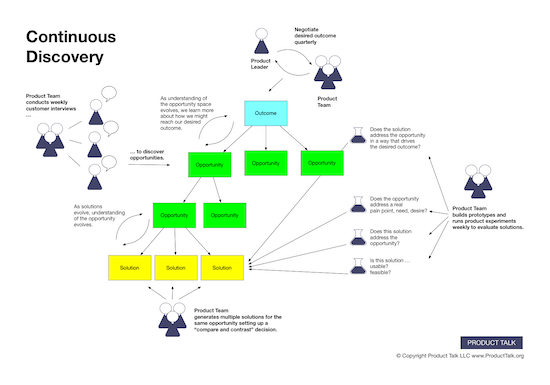
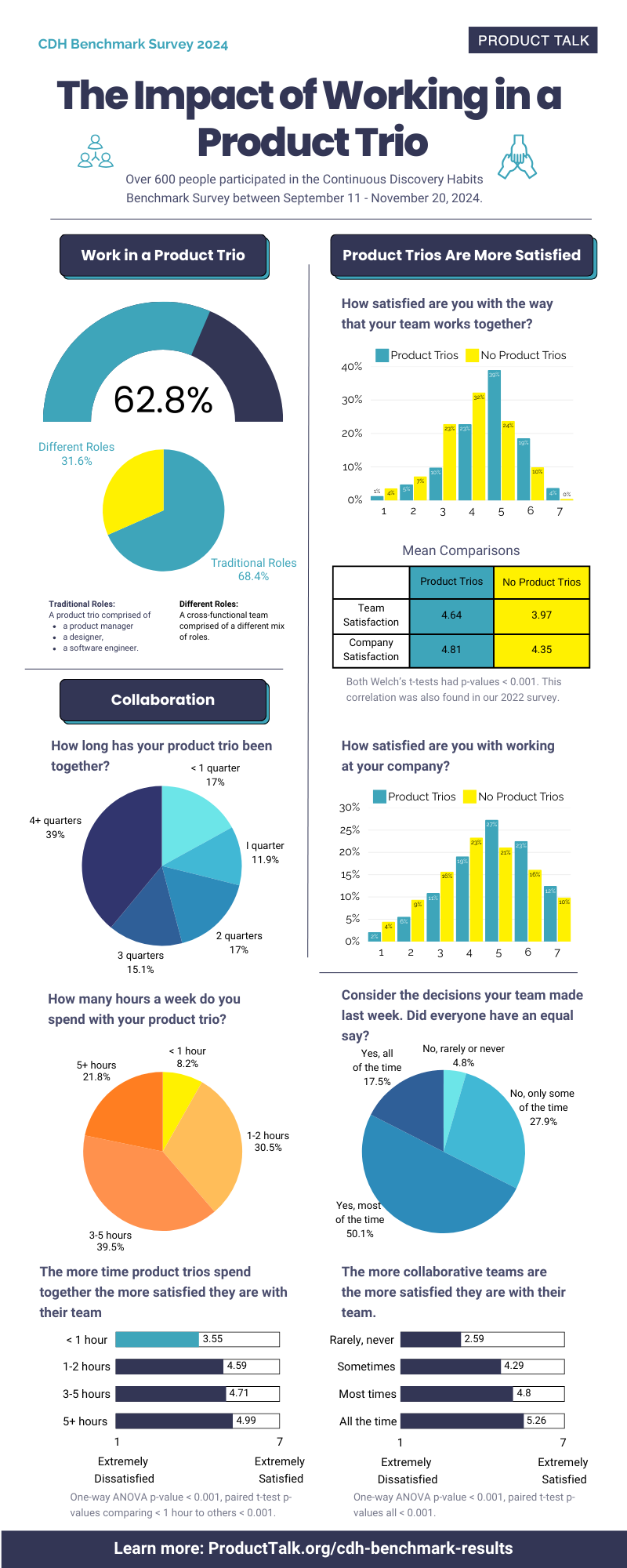
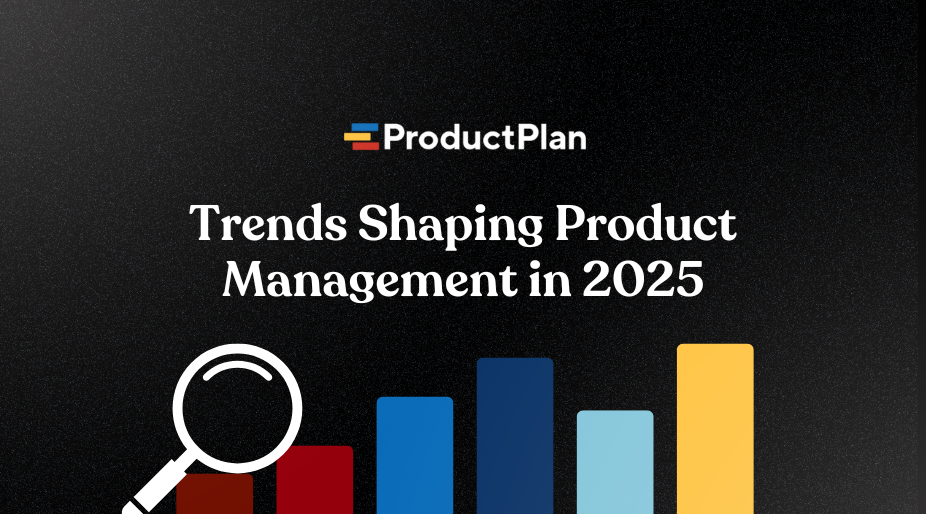












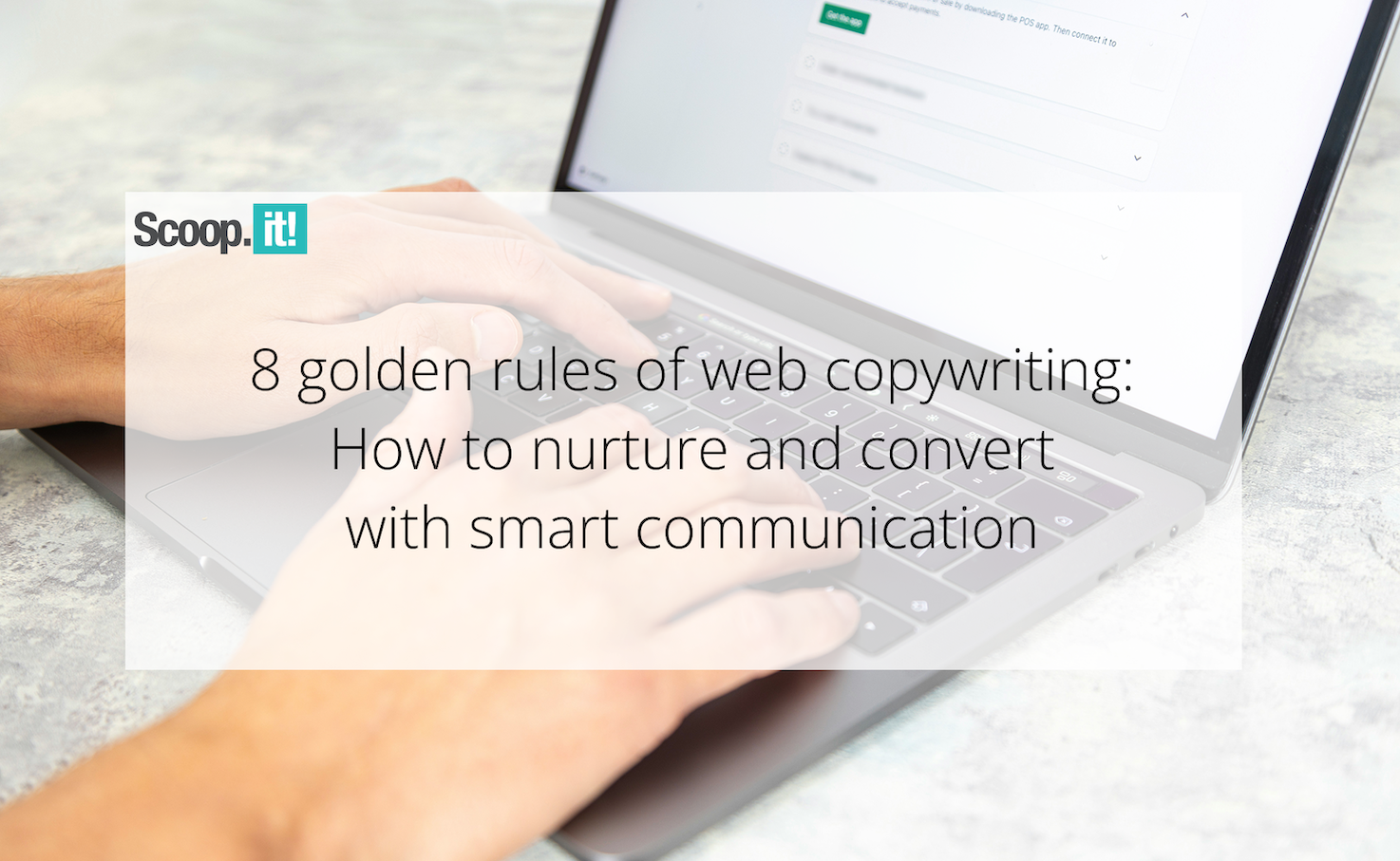
![How One Brand Solved the Marketing Attribution Puzzle [Video]](https://contentmarketinginstitute.com/wp-content/uploads/2025/03/marketing-attribution-model-600x338.png?#)
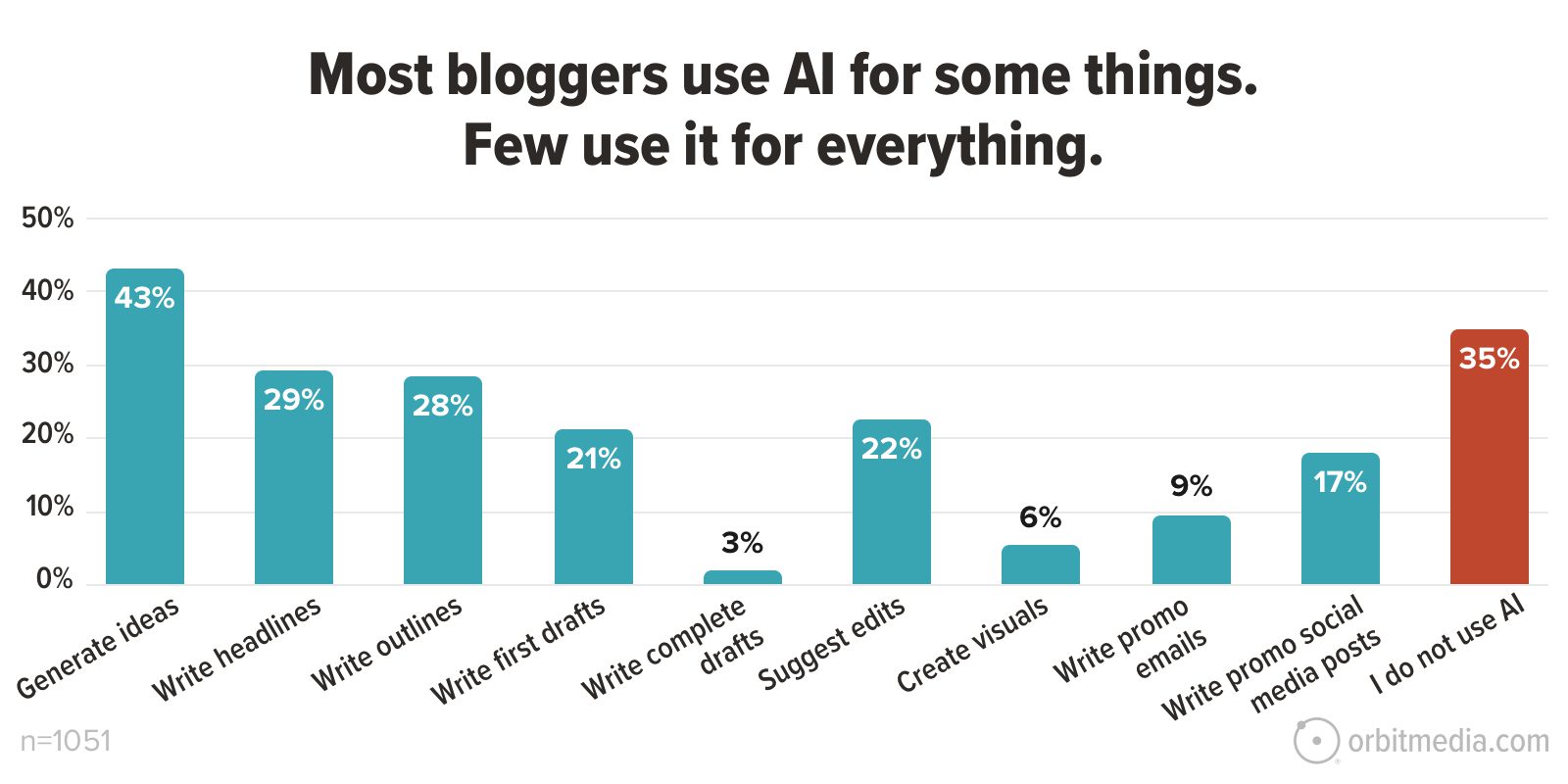

![Building A Digital PR Strategy: 10 Essential Steps for Beginners [With Examples]](https://buzzsumo.com/wp-content/uploads/2023/09/Building-A-Digital-PR-Strategy-10-Essential-Steps-for-Beginners-With-Examples-bblog-masthead.jpg)
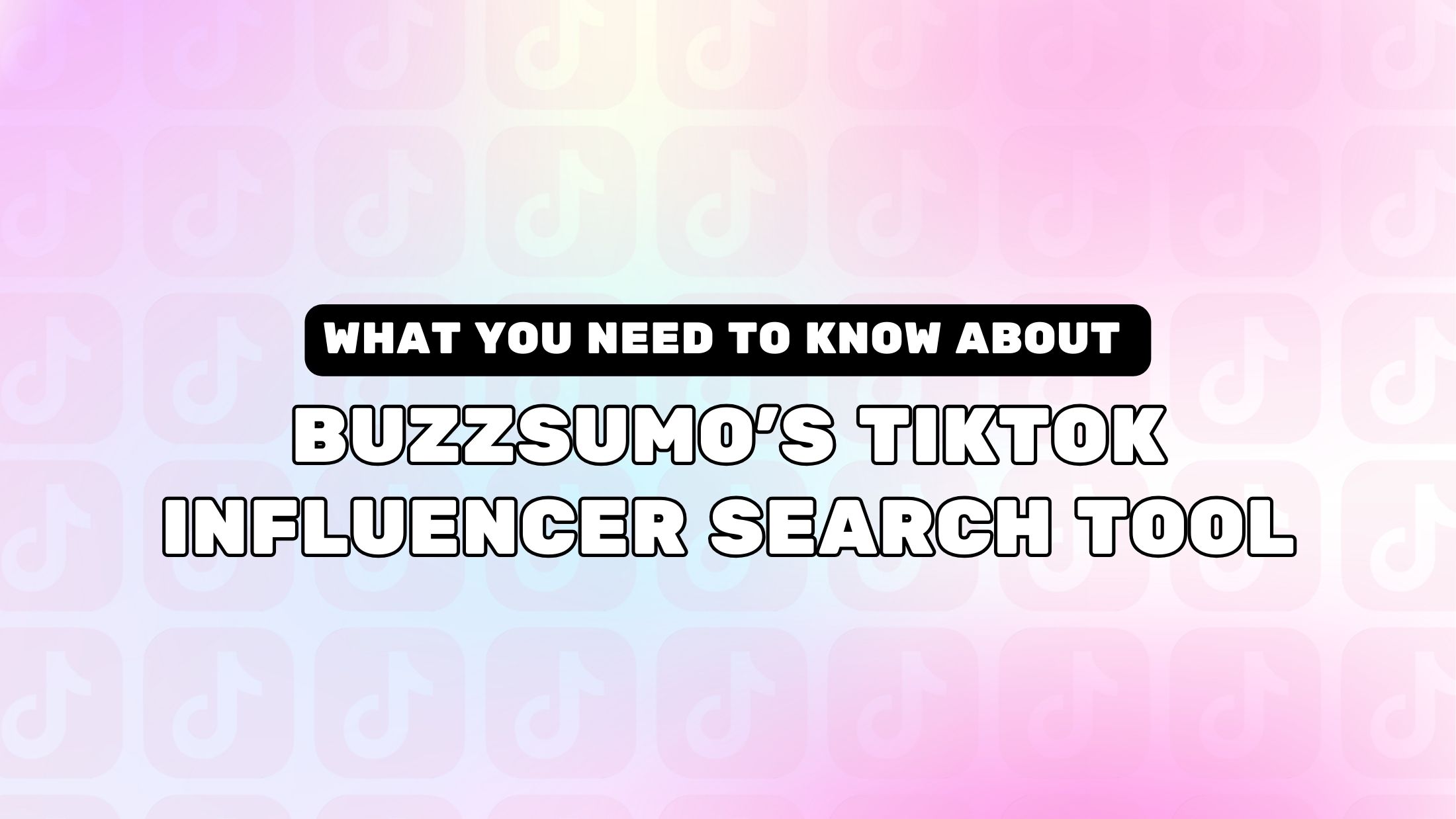
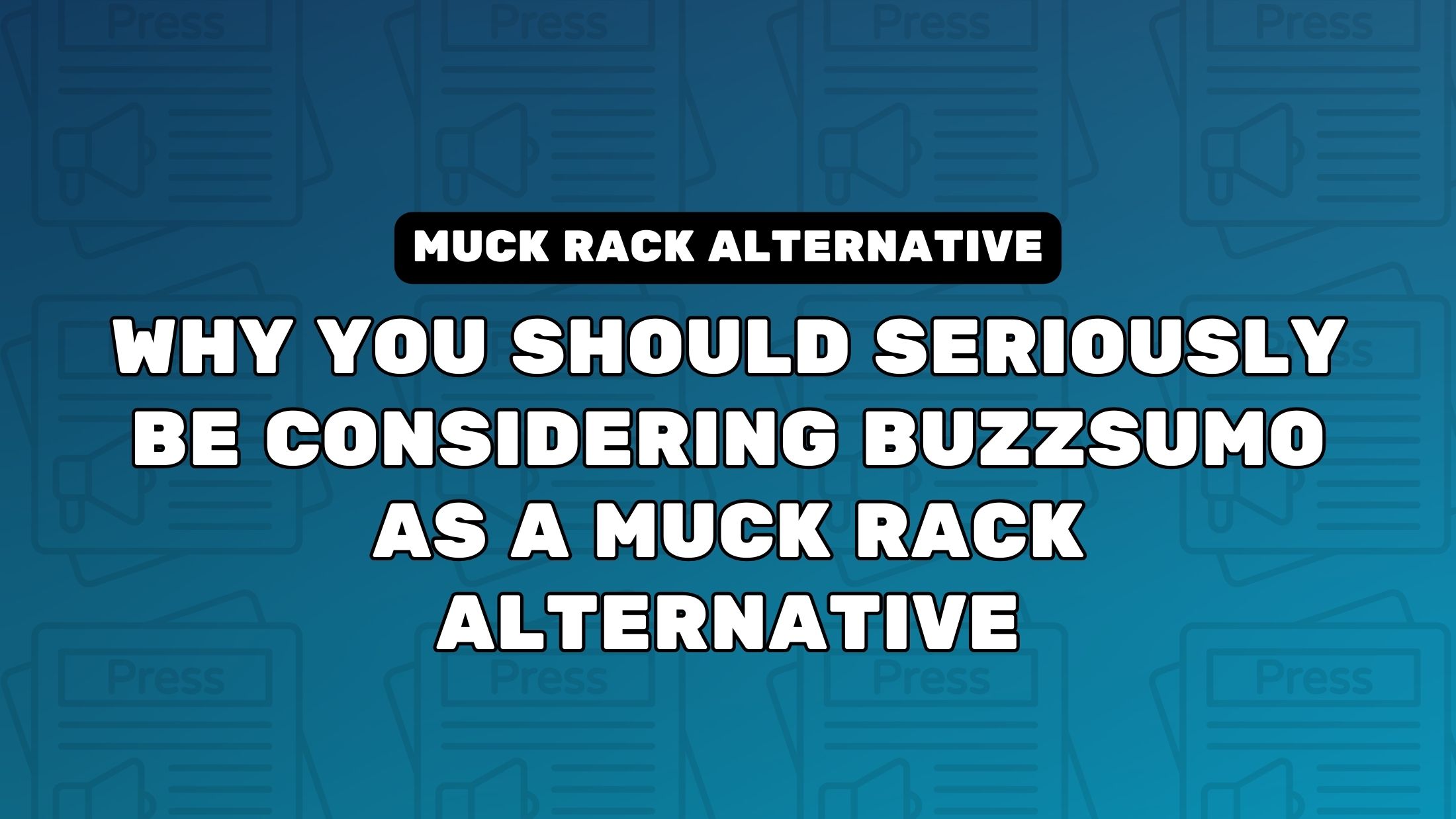
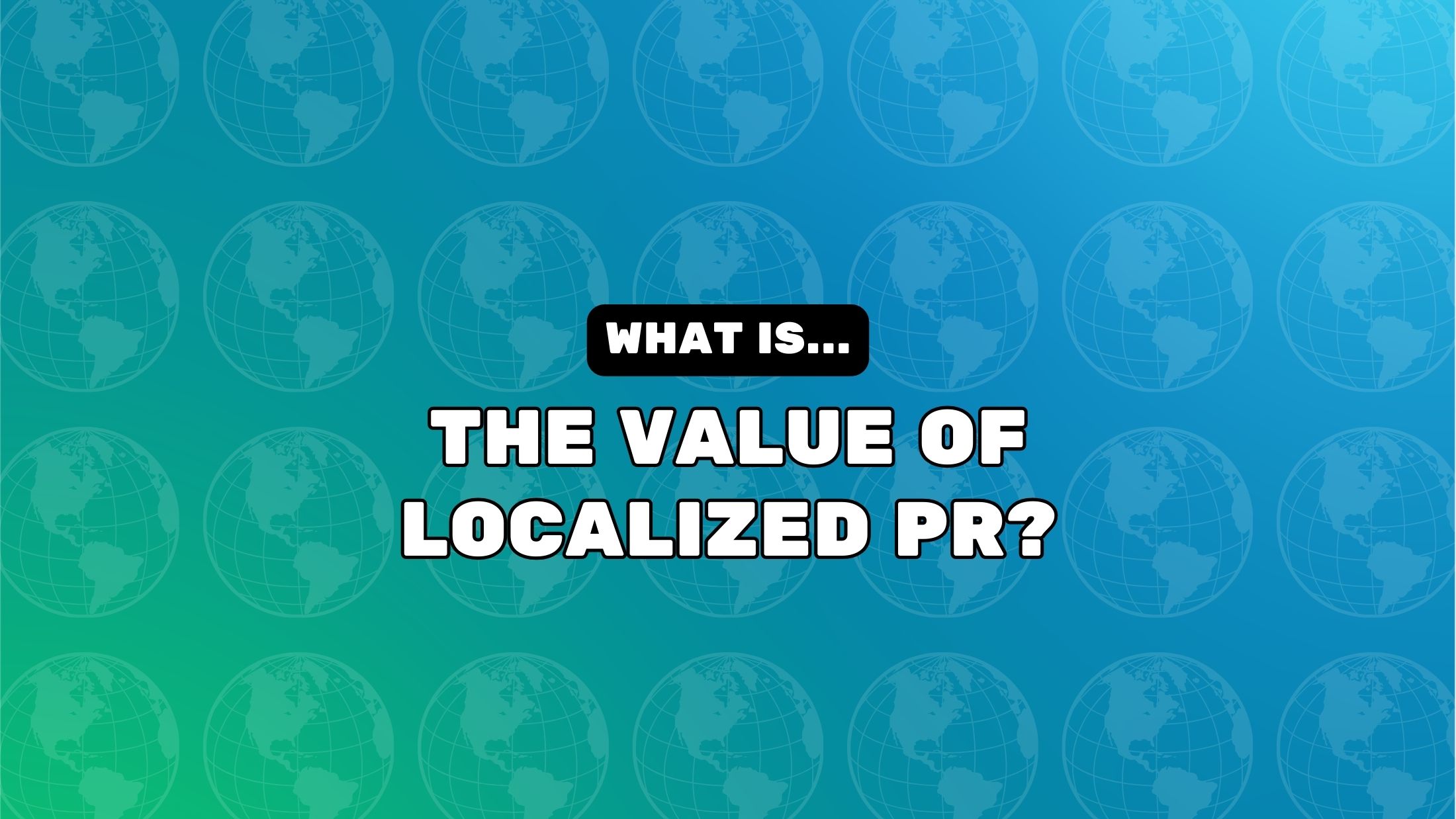






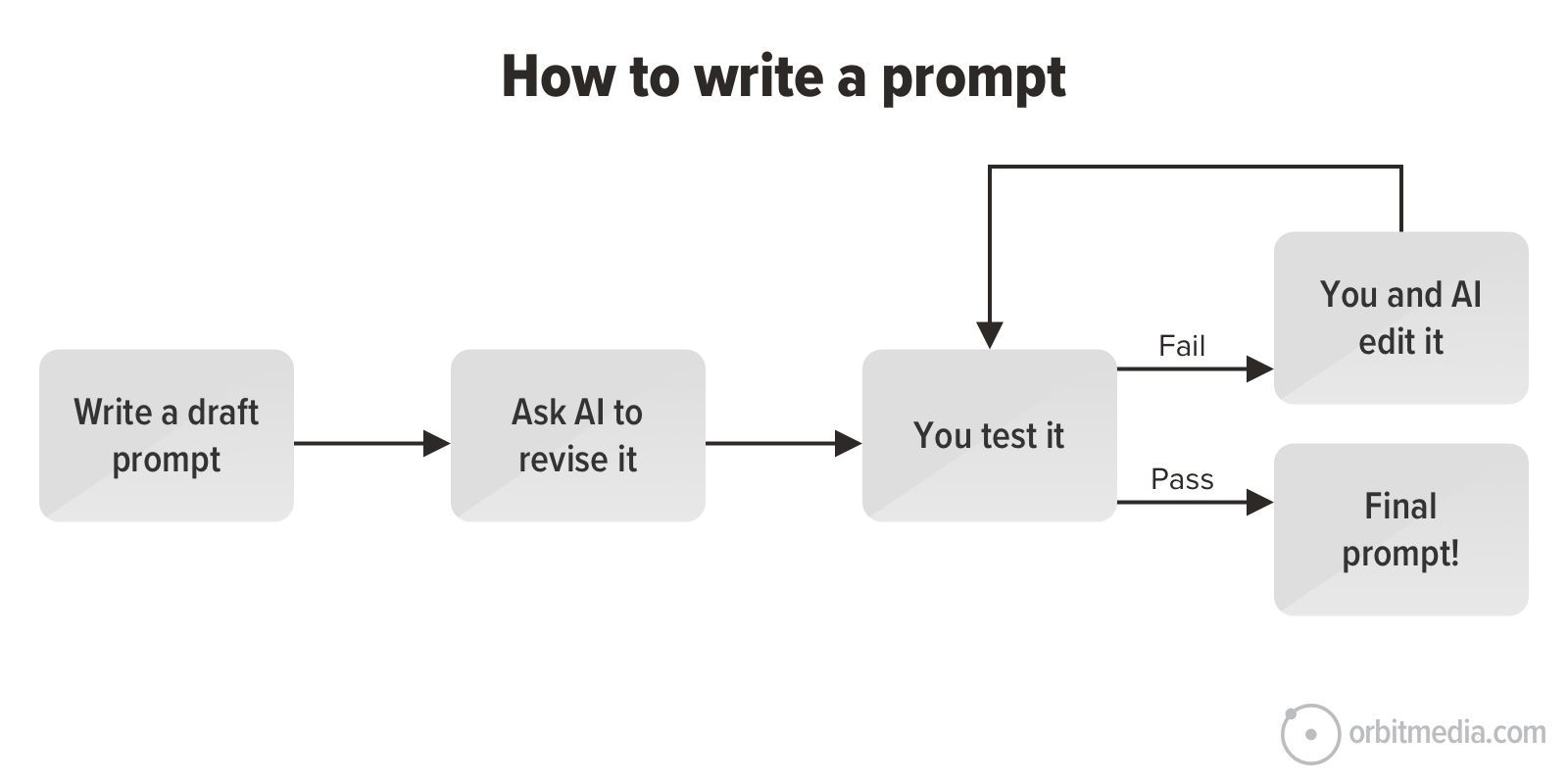
![How to Use GA4 to Track Social Media Traffic: 6 Questions, Answers and Insights [VIDEO]](https://www.orbitmedia.com/wp-content/uploads/2023/06/ab-testing.png)