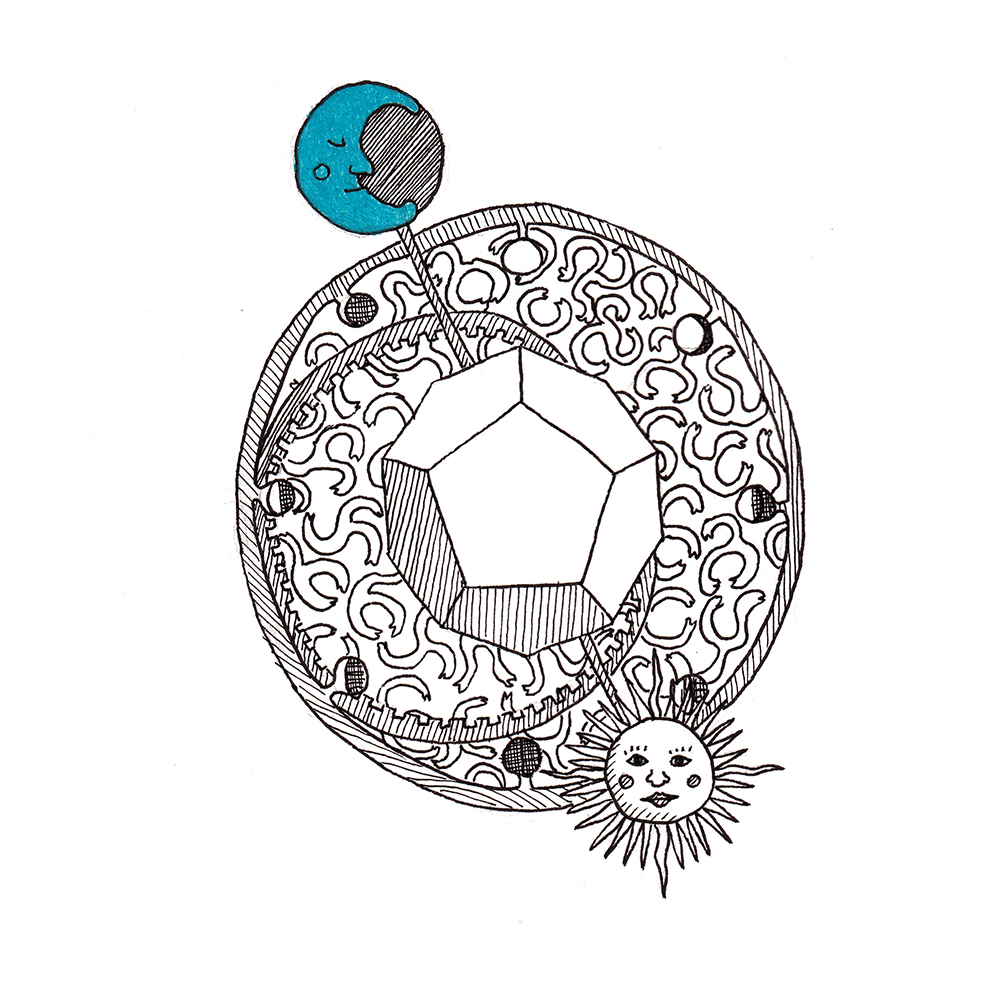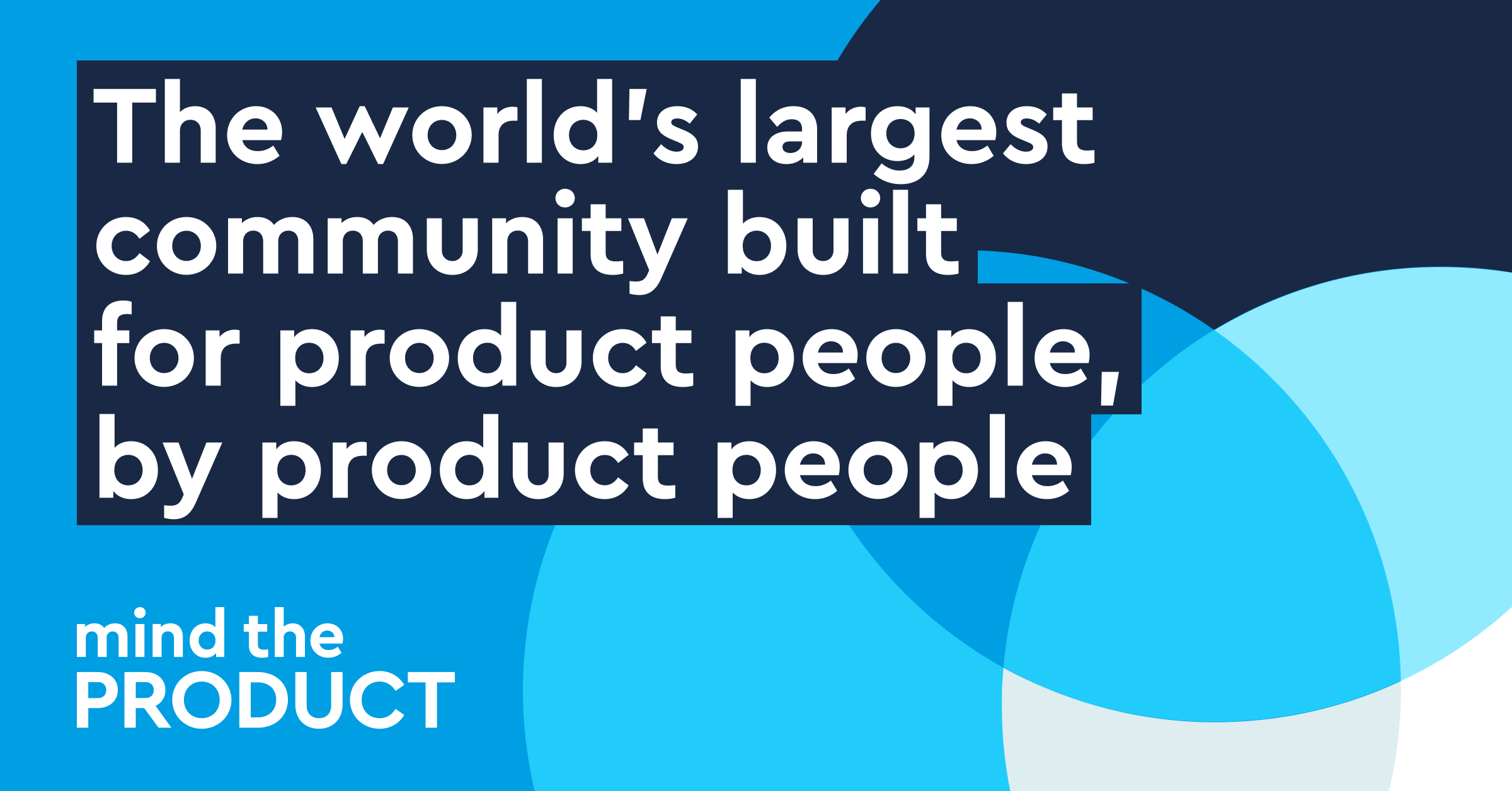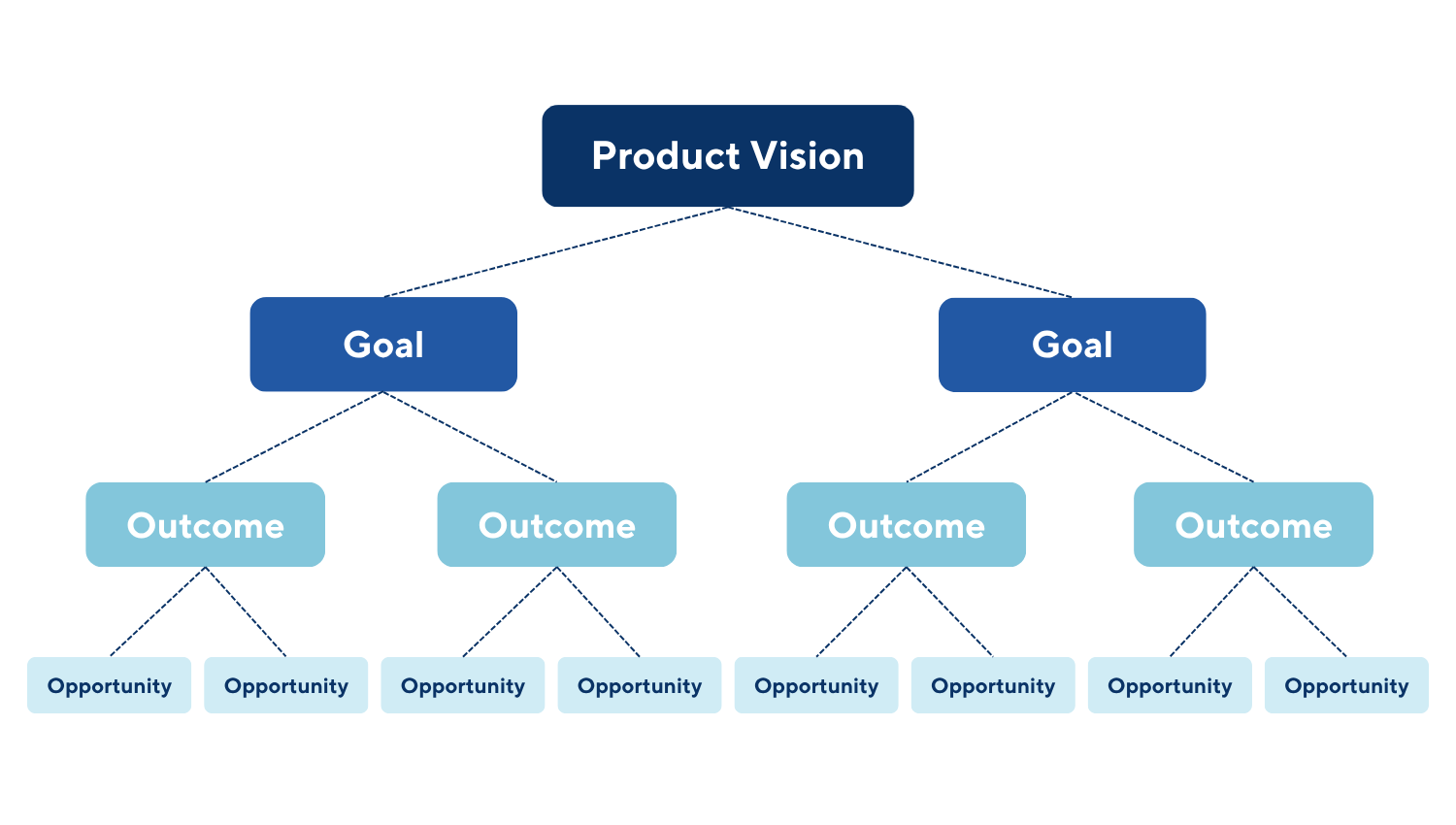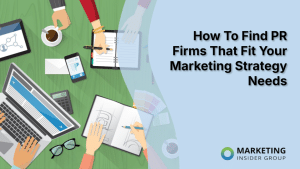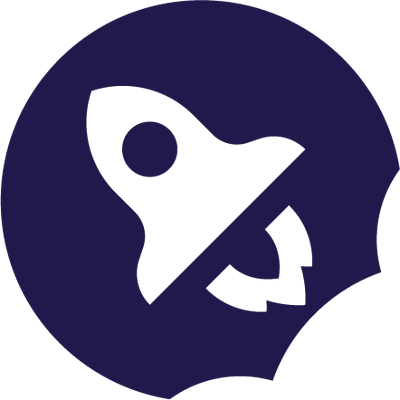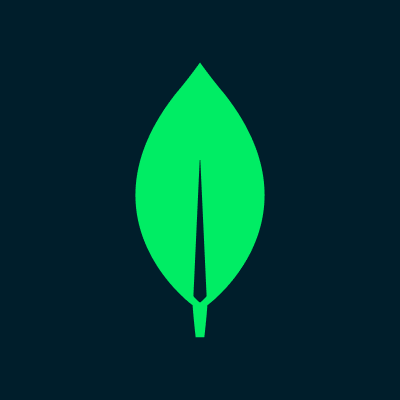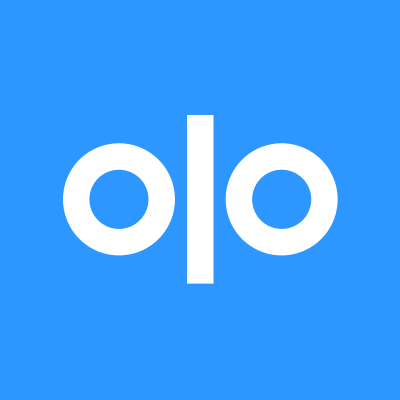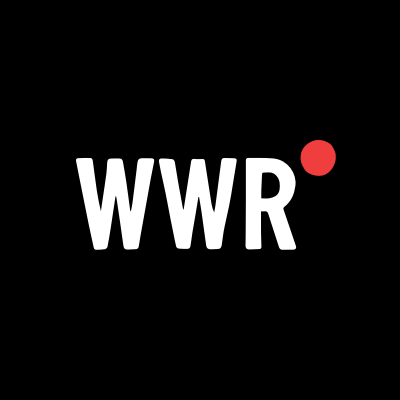How to Install iOS 26 (and Why You Shouldn't)
You can try out Apple's newest update for iPhones, but I wouldn't recommend it.

iOS 26 is official: Apple finally announced the newest update for iPhones during WWDC 2025. After months of leaks and rumors, we now know that the new "Liquid Glass" redesign is real, the Camera app is getting its first major overhaul in years, and live translation is coming to all supported Apple devices.
Apple isn't planning on releasing iOS 26 to the public until some time this fall. However, you can try it out right now, if you have a compatible iPhone. That's because Apple has officially released the first developer beta for iOS 26. The thing is, I wouldn't recommend you try it out.
You probably shouldn't install the iOS 26 developer beta
Betas, by their nature, are unfinished software. The whole point of a beta is to test a new update to look for bugs, instability, and incompatibility. Developers then fix those issues before releasing the software to the public at large.
Apple's latest beta is even more specific, though—it's a developer beta, which means it's exclusively meant for software developers to install and test their apps with iOS 26. That way, they can update their own apps to work well with the new OS update, and report any OS-level issues back to Apple.
This is the buggiest iOS 26 will ever be, since Apple has another three months or so until their public release. As such, I recommend you avoid this version of iOS 26. It's tempting, considering all the new features and changes Apple added this year, but you'll be introducing an unstable version of iOS to your iPhone. You might find your iPhone difficult to use, or, in the worst case scenario, impossible to use. And if you need to wipe the beta from your iPhone, you'll likely need to install a clean version of iOS 18, which could result in data loss if you normally rely on a backup.
Unless you have a spare iPhone lying around to test, I wouldn't risk it. Apple will release the public beta in July, which, while not perfect, has at least gone through more testing and debugging than this beta.
How to install the iOS 26 developer beta
Apple's developer betas used to be exclusive to developers with a paid $99 license. That barred most of the public from trying it out early, though some found downloads on the internet anyway. But in recent years, Apple made it free to at least sign up to be a developer, which is now all you need to access the dev beta.
To start, you'll need to enroll your Apple ID in the Apple Developer program. Sign in with your Apple ID here, and agree to any terms. From here, open the Settings app, then go to General > Software Update > Beta Updates. Here, you should have the option to select iOS 26 Developer Beta once it's available. Hit Back in the top left, allow iOS to load the beta, then hit Update Now.
Which iPhones are compatible with iOS 26?
Of course, in order to install iOS 26, your iPhone needs to be compatible with it. Unfortunately, Apple axed the iPhone XS, XS Max, and XR from this year's update. That means the following iPhones are compatible with iOS 26:
iPhone 16e
iPhone 16
iPhone 16 Plus
iPhone 16 Pro
iPhone 16 Pro Max
iPhone 15
iPhone 15 Plus
iPhone 15 Pro
iPhone 15 Pro Max
iPhone 14
iPhone 14 Plus
iPhone 14 Pro
iPhone 14 Pro Max
iPhone 13
iPhone 13 mini
iPhone 13 Pro
iPhone 13 Pro Max
iPhone 12
iPhone 12 mini
iPhone 12 Pro
iPhone 12 Pro Max
iPhone 11
iPhone 11 Pro
iPhone 11 Pro Max
iPhone SE (2nd generation)
iPhone SE (3rd generation)
What's new with iOS 26?
Apple announced a host of new features for this software update. There's an all new design called "Liquid Glass," which is based on the way light and objects appear through glass. That might sound pretentious, but, to be honest, I dig the design: It's minimalist, and seems to have some great attention to detail. I'm looking forward to testing this one out.
Live Translation can translate audio and text alike, so you can have bilingual conversations without knowing another language. Visual intelligence, which lets you analyze subjects with your camera, now works with anything on your iPhone's screen, which should make the feature even more useful. Genmoji and Image Playground now lets you combine two AI images into one, and Shortcuts now has Apple Intelligence support.
The Phone app gets a redesign, as well as some new features that should cut down on spam: Call Screening, which asks callers for their info before patching them through to you, and Hold Assist, which lets you know when a live agent is available on a call. You can screen texts in the Messages app, too, and implement custom backgrounds and generate polls. Group chats now support typing indicators.