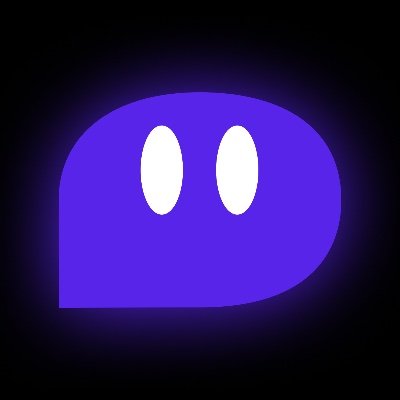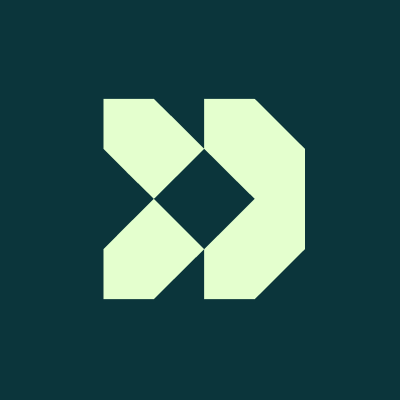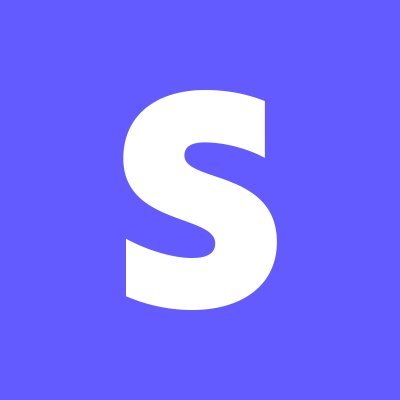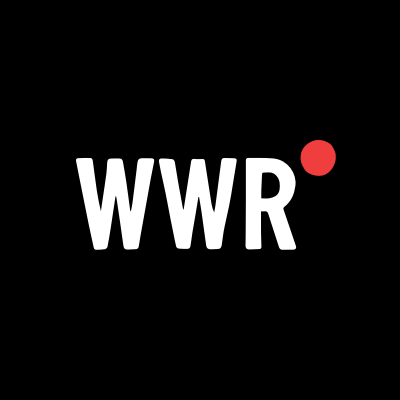You Should Be 'Stacking' Your Peloton Classes
Creating a "stack" of classes in Peloton is an easy way to get a full, customized workout.

I am a huge fan of Peloton's various at-home workout offerings, especially the company's classic Bike and its incredibly versatile mobile app. Both of those offer me a gigantic archive of on-demand classes as well as access to live ones, all of which come in various lengths, intensity levels, and structures.
Because I am an iPad baby in an adult's body, I can get bored pretty easily when I do any one thing for too long, so I rely on the 10- and 15-minute classes to spice up my life and keep me engaged. On days when I have enough time, I like to take these back-to-back—especially because Peloton offers warm-up and cool-down rides in the 10-minute length—but it's always thrown me off my rhythm to stop one class, spend time looking for another, and then start that one up. This week, I discovered a feature I've somehow overlooked and it solves this problem handily: stacked classes.
What are stacked classes?
Think of Peloton's stacked classes as a playlist. Just like you might pre-plan your perfect music playlist before heading to the gym, you can create a playlist of classes using Peloton's app, which is accessible on your phone or the touchscreen tablet of your Bike, Bike+, or Tread. (Unfortunately you can't stack classes on streaming devices like the Roku or on the Peloton Row.)
The goal here is to create the full workout upfront so you avoid the decision paralysis that accompanies having to choose each class right before it starts. When you've just finished a 15-minute ride and are looking for one of Peloton's "extra 10" rides or post-ride stretches, it can pull you out of the zone to have to sort through the hundreds of options available. If you add them to your stack, however, they're queued up and ready to go. They just play one after the other.
Here are some things to keep in mind before you build your first stack:
You can stack any combination of cycling, running, strength, yoga, meditation, and stretching classes as well as Lanebreak game levels and scenic rides or runs. That means you can stretch, warm up, complete a run, cool down, and then finish with some yoga, if you'd like.
You can put together a series of strength classes for a full-body workout day.
Live classes can't be stacked, but once they hit the archive and become on-demand, they can be.
You can't put the same class in your stack twice and you can only have one stack active at a time, but it's easy to customize and modify. That leads me to...
How to create and modify your Peloton class stack
Creating the stack is really easy. Under the Start button for any class, you'll see an icon with two stacked rectangles and a plus sign that pretty clearly represents Stack. Tap that to add the class to your stack. Once you add all the classes that you want, find the Stack icon on the Home screen. You'll start the first class as normal and, when it finishes, will see a pop-up prompting you to enter the second one you've lined up.
It works basically the same on the mobile app. Once you create a stack, navigate to the home page and you'll see the stack icon—but instead of having a plus sign in the middle, it will have a rightward facing arrow to indicate "play."
When you tap that icon, you can then hit a big orange play button to start your queue from the beginning or tap the Modify button, which will allow you to edit the order of the stack or remove a class you added by accident, for example. Once you complete a class, it's removed from the stack automatically, so keep that in mind. If you want to take it again, you have to go back and re-add it.
Why I like this feature
I like this feature because, as I said, it keeps your head in the game. When working through a stack, I don't have to pause in between workouts. Instead, my heart rate stays up, I stay focused, and I don't have to think about what I want to do next. After each class in your stack is over, you're given the choice to keep going, so you can stop or make modifications if you want to, but you don't need to do anything but hit Play if you want to keep on.
I also appreciated that this worked so seamlessly. You can go from a ride to a stretch easily, which is pretty important for your safety and cooldown, but most Peloton cycling classes only feature a small stretch at the end with the expectation you'll load up a more involved stretching class after. I also appreciated that each class still counts individually toward the amount of workouts I've completed; I was worried that if I took classes back-to-back-to-back in a stack, they'd show up as one megaworkout in my Peloton account history or in my Apple Health data. I'm very particular about keeping my health data granular and accurate (and am trying to complete 28 cycling classes this month because that's the "May Challenge" my Apple Health app set for me) so this was important to me.
Finally, this keeps you motivated to complete a more well-rounded workout. It's easy to hop on the bike, sort by class length, and call it a day after taking a 10-minute ride. I won't lie: I do that sometimes! But even on days I only want to do 10 minutes, I know I should do more. The stacking feature makes it very easy to do that and gives you fewer opportunities to quit just because your class is over.



































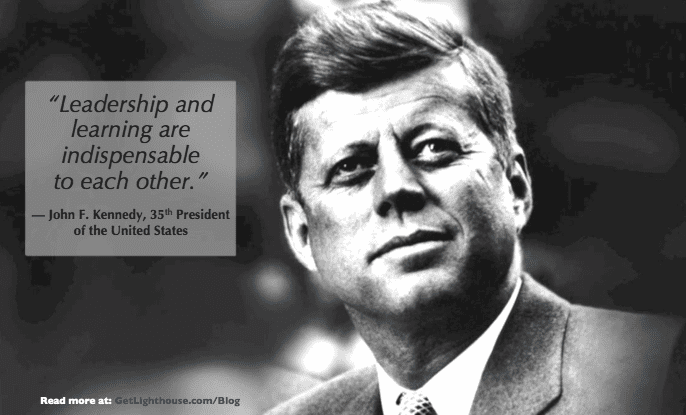
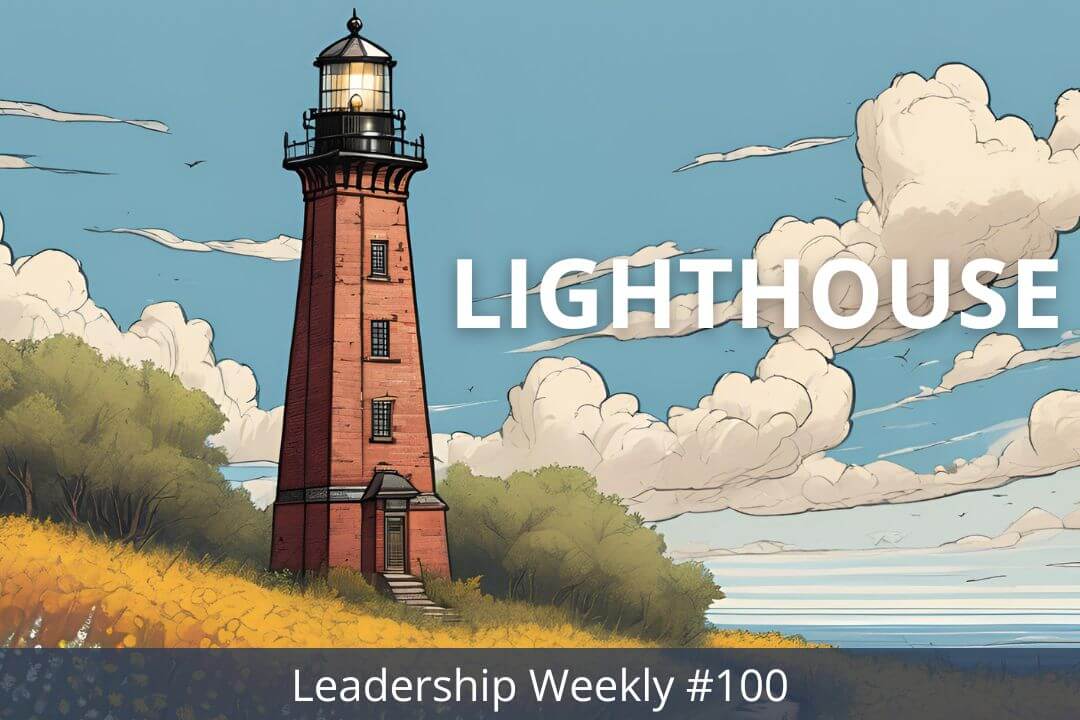

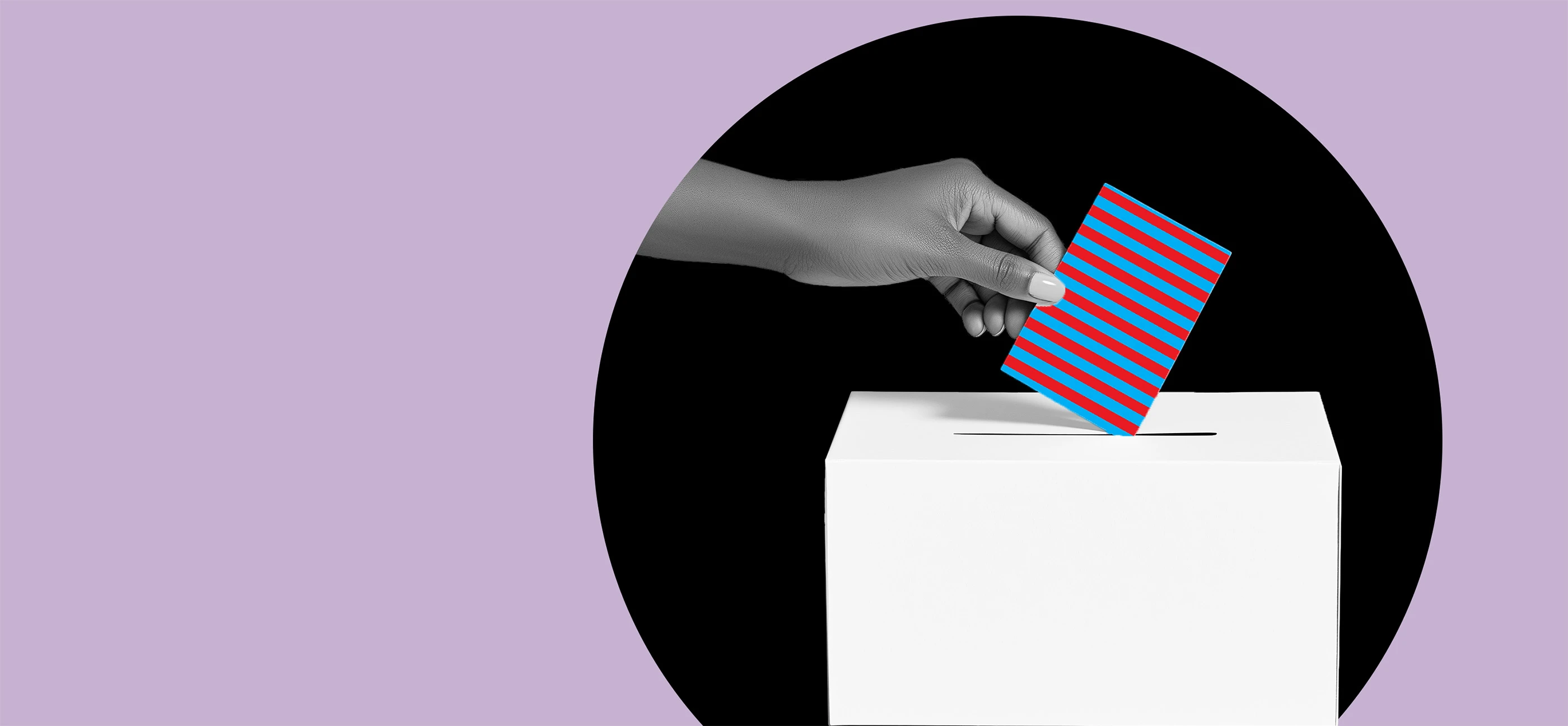































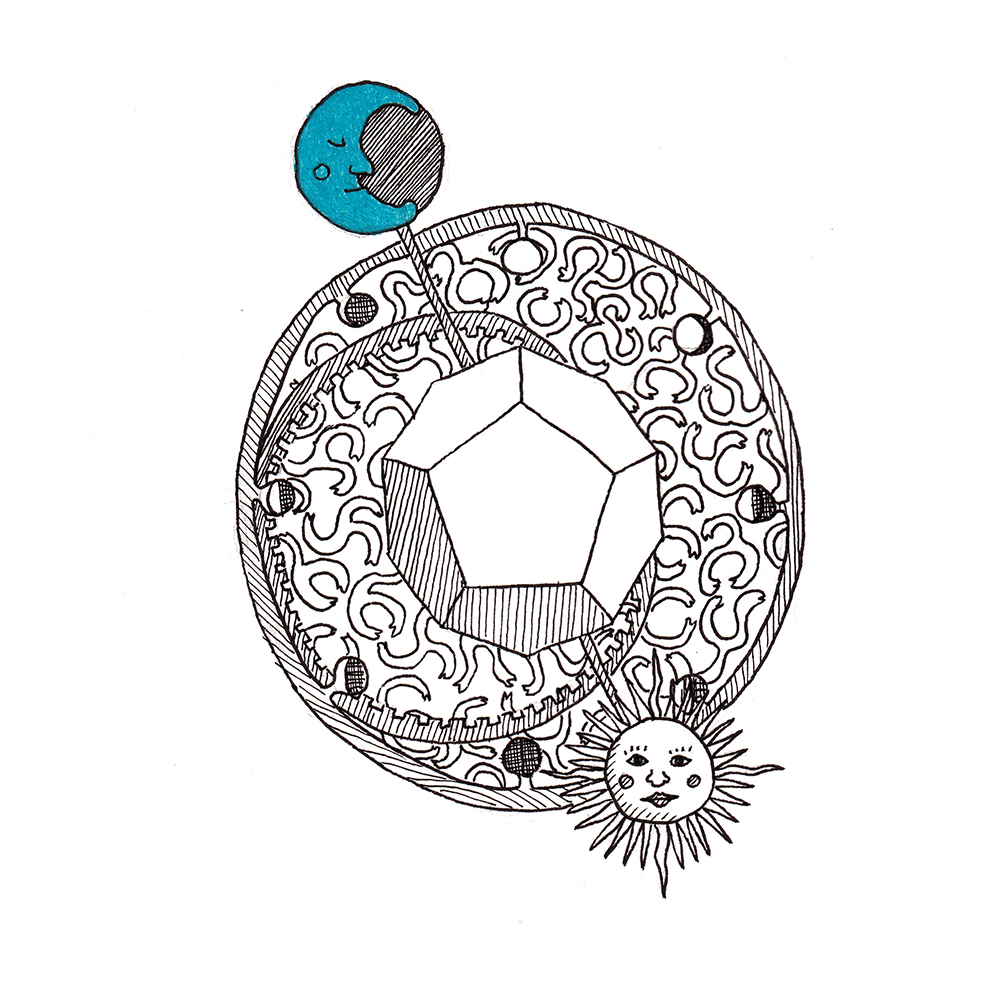
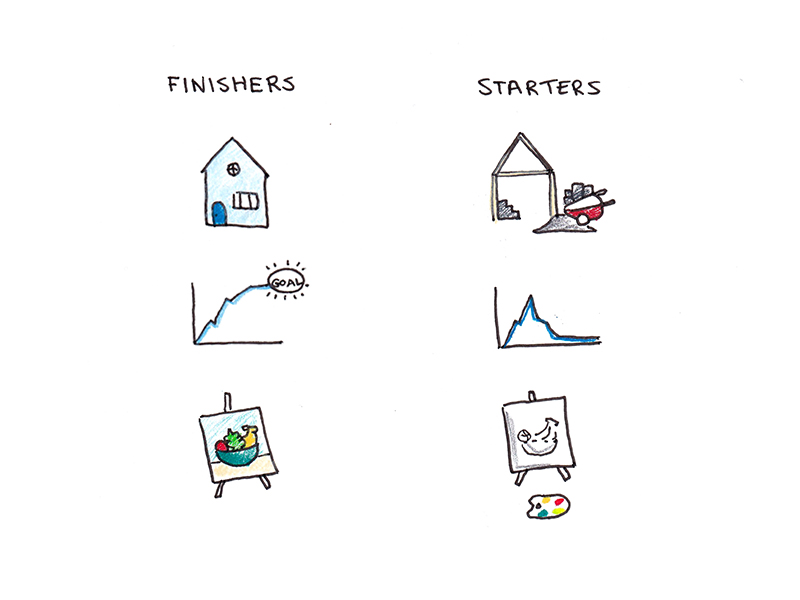
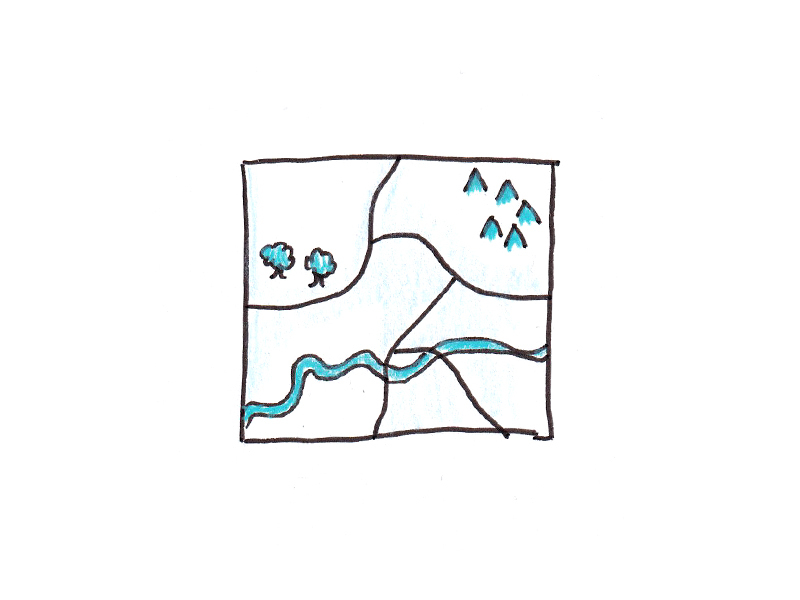

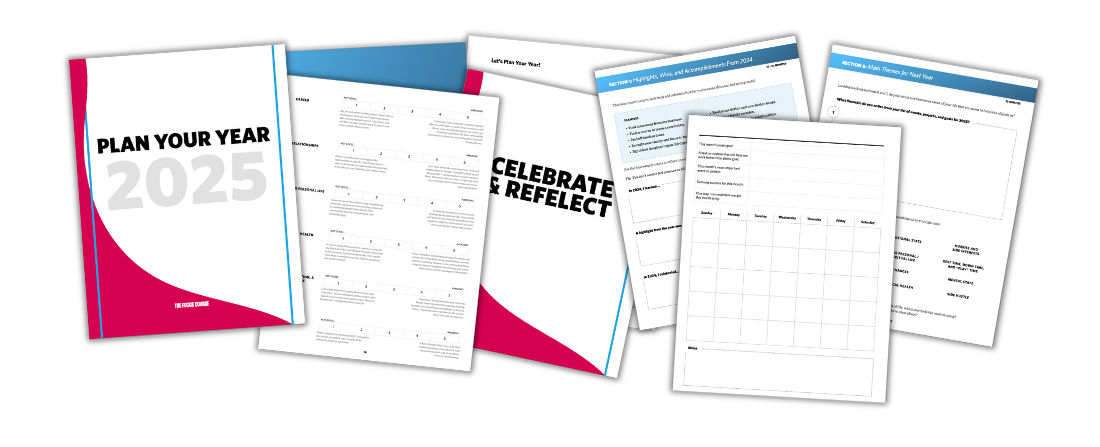
















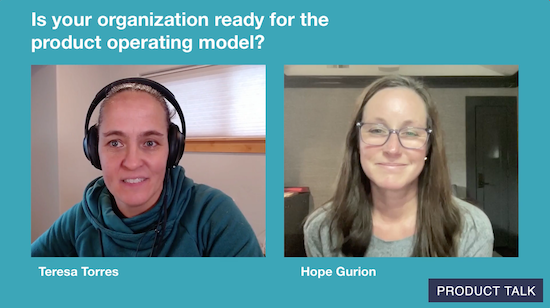
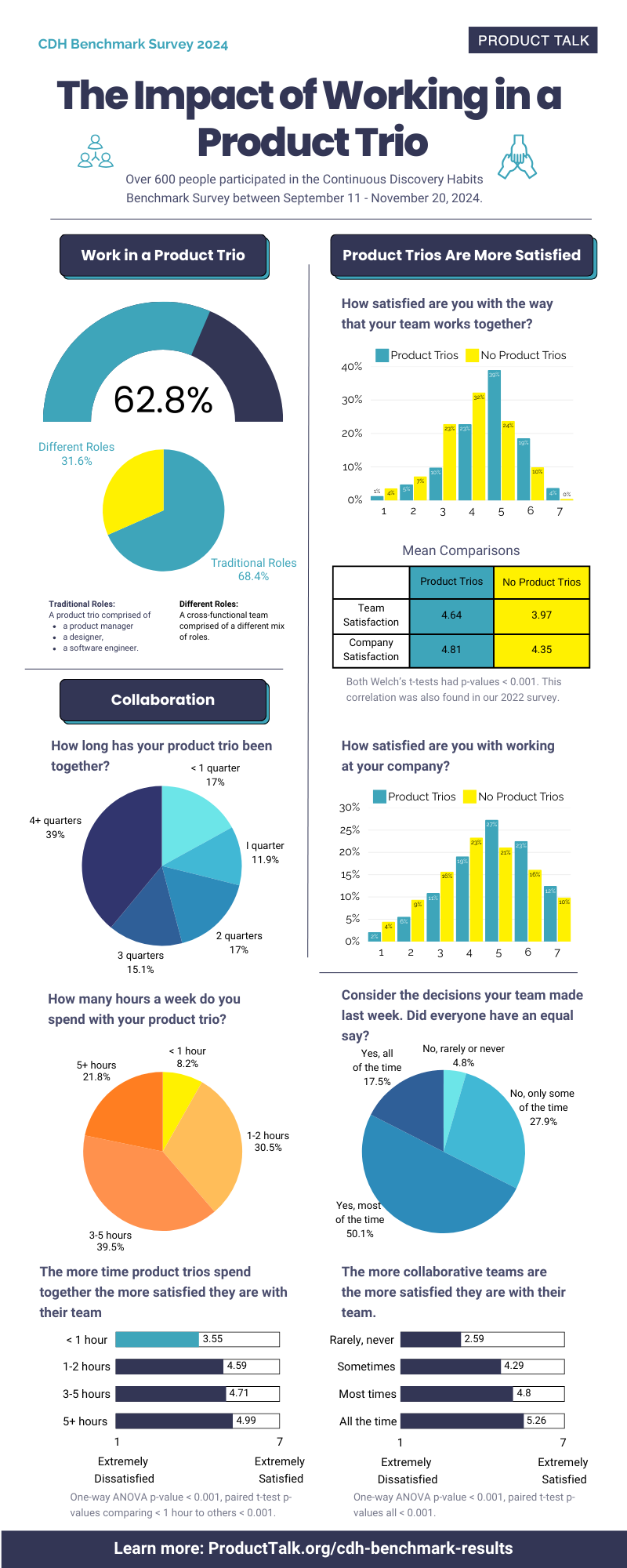


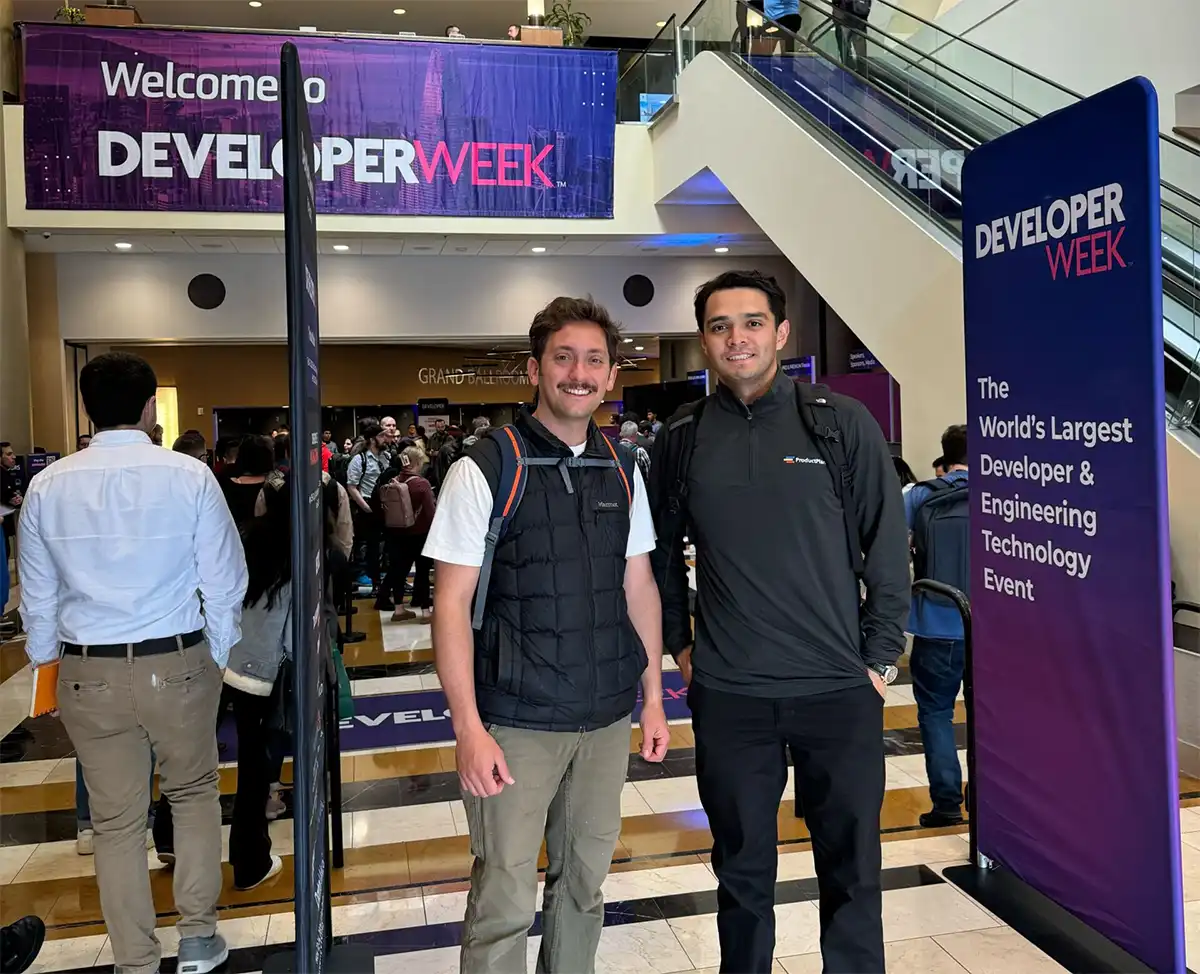








![Building A Digital PR Strategy: 10 Essential Steps for Beginners [With Examples]](https://buzzsumo.com/wp-content/uploads/2023/09/Building-A-Digital-PR-Strategy-10-Essential-Steps-for-Beginners-With-Examples-bblog-masthead.jpg)
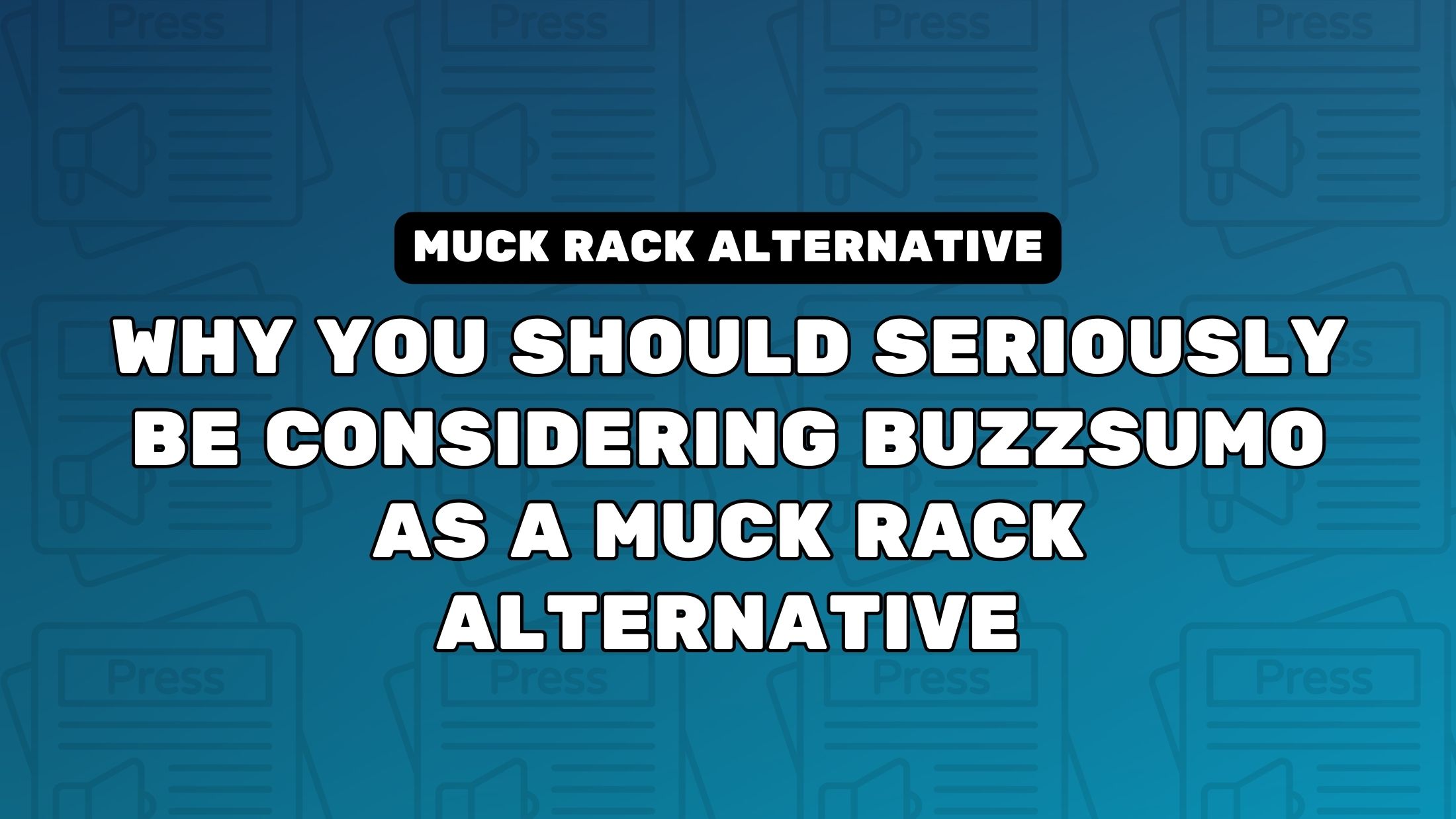
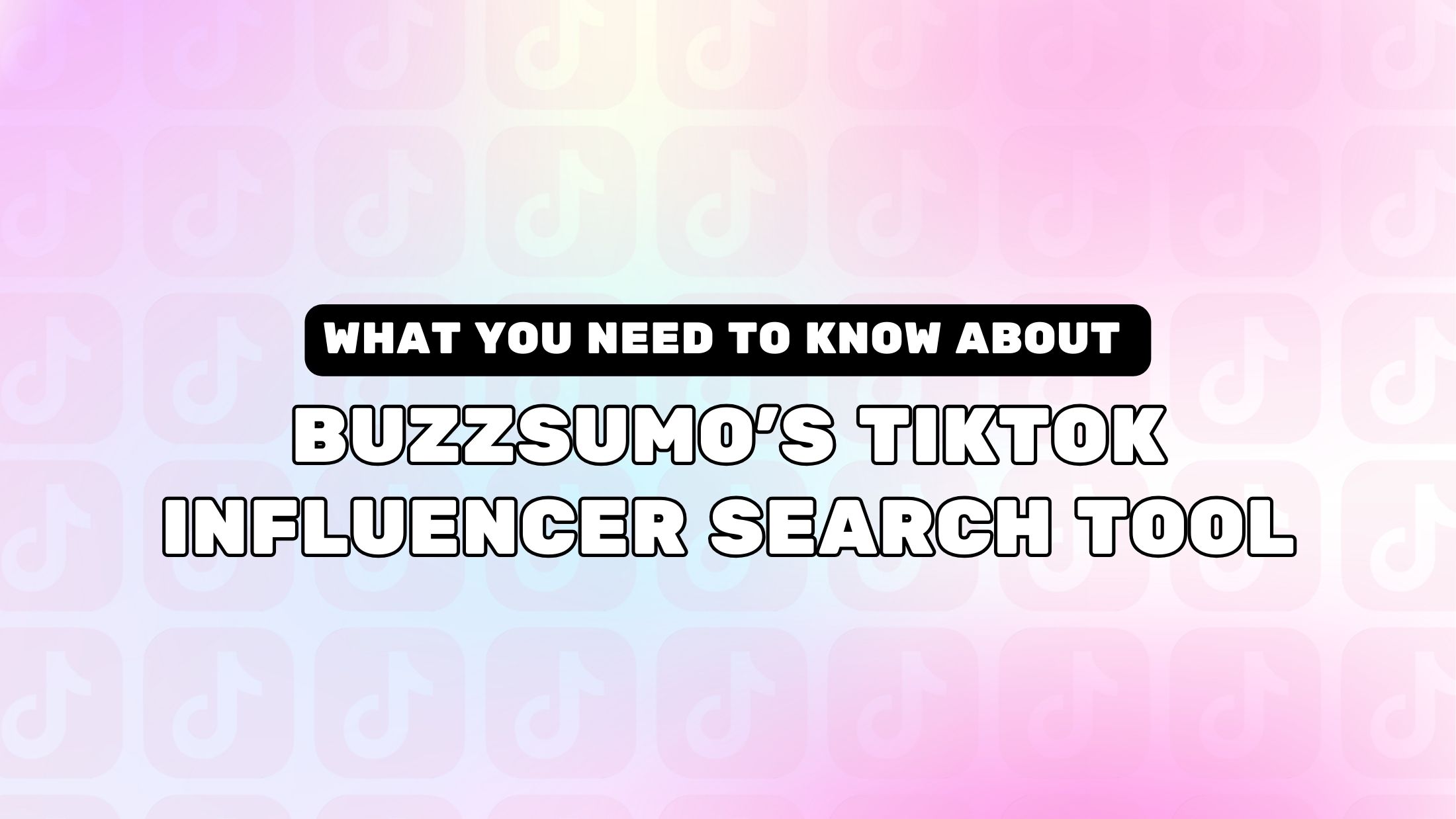
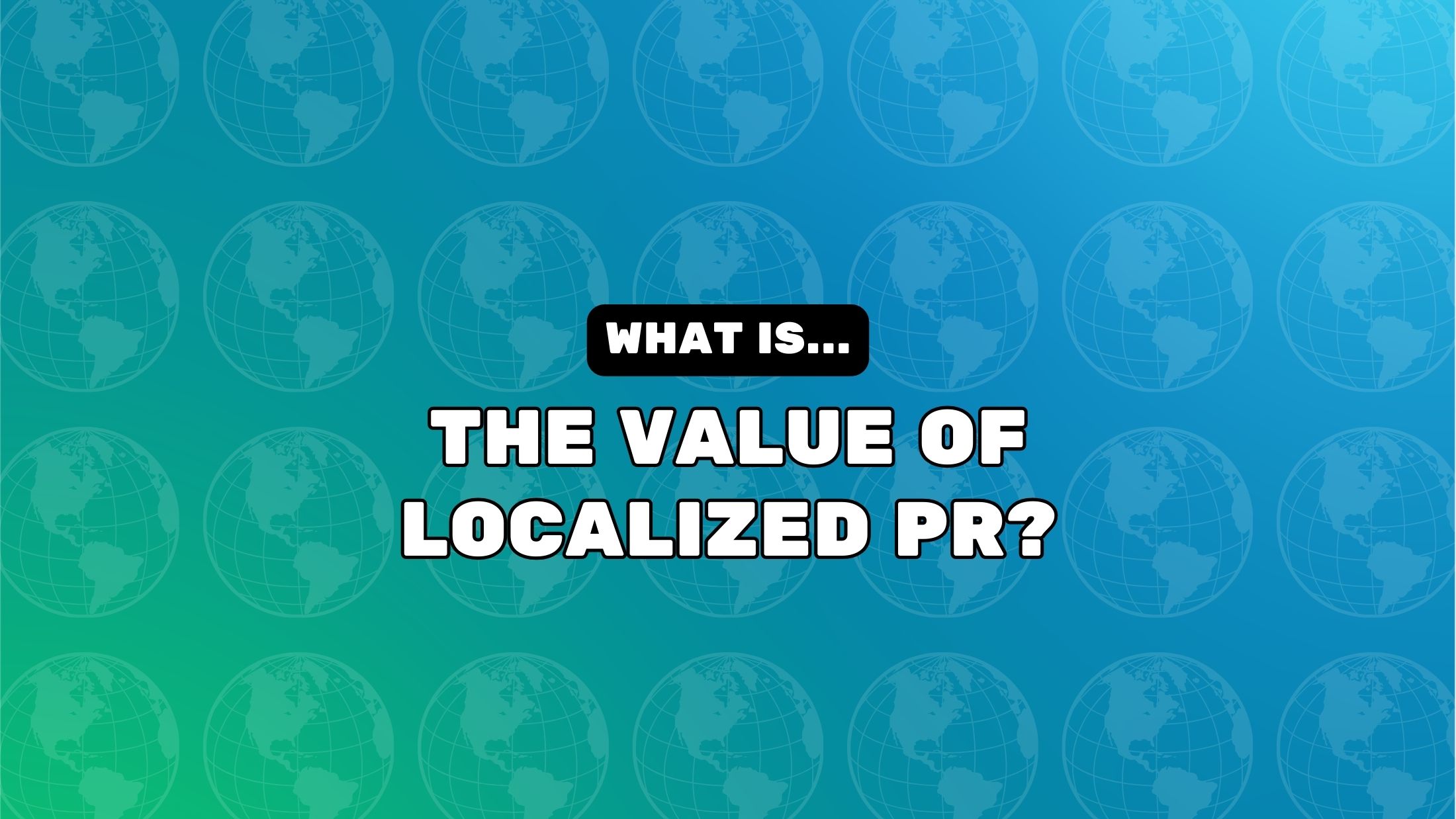






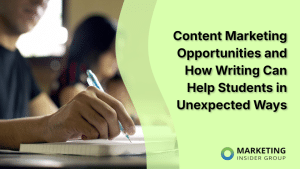


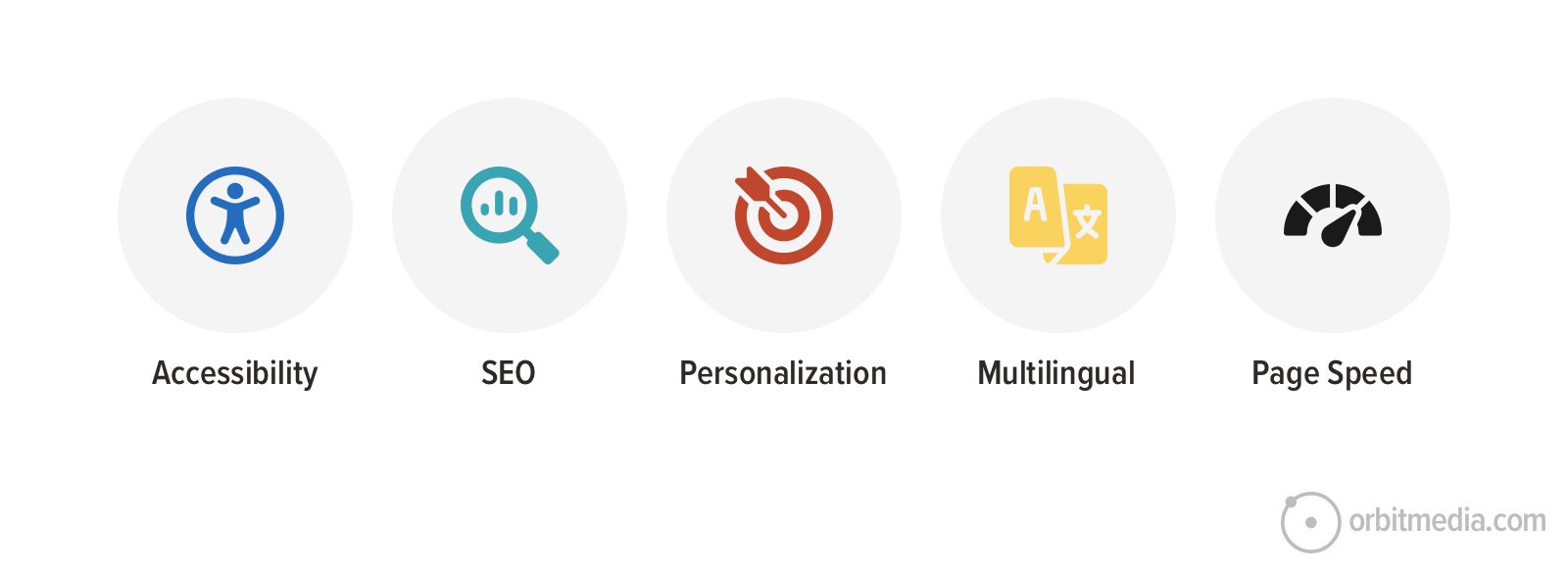
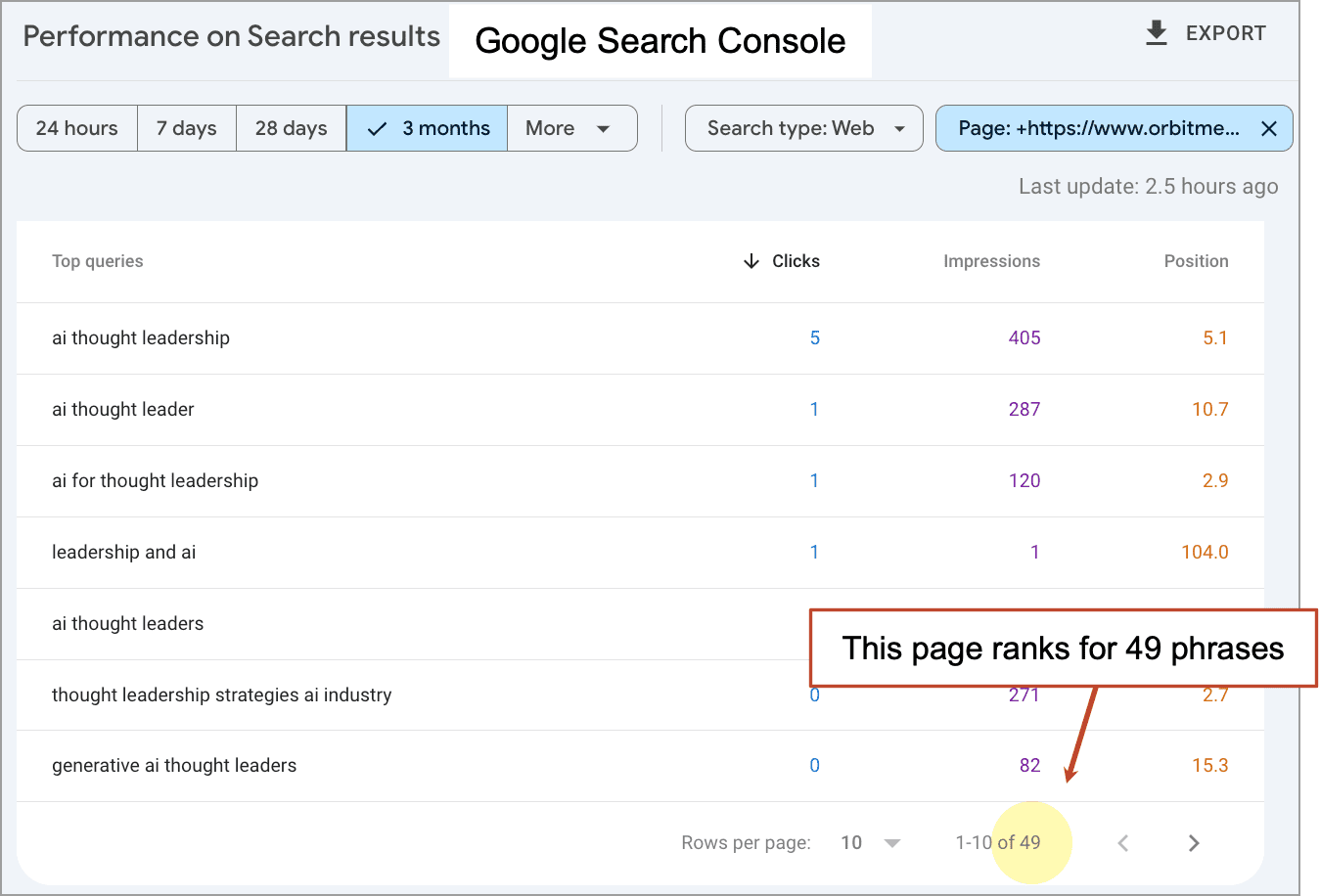
![How to Use GA4 to Track Social Media Traffic: 6 Questions, Answers and Insights [VIDEO]](https://www.orbitmedia.com/wp-content/uploads/2023/06/ab-testing.png)
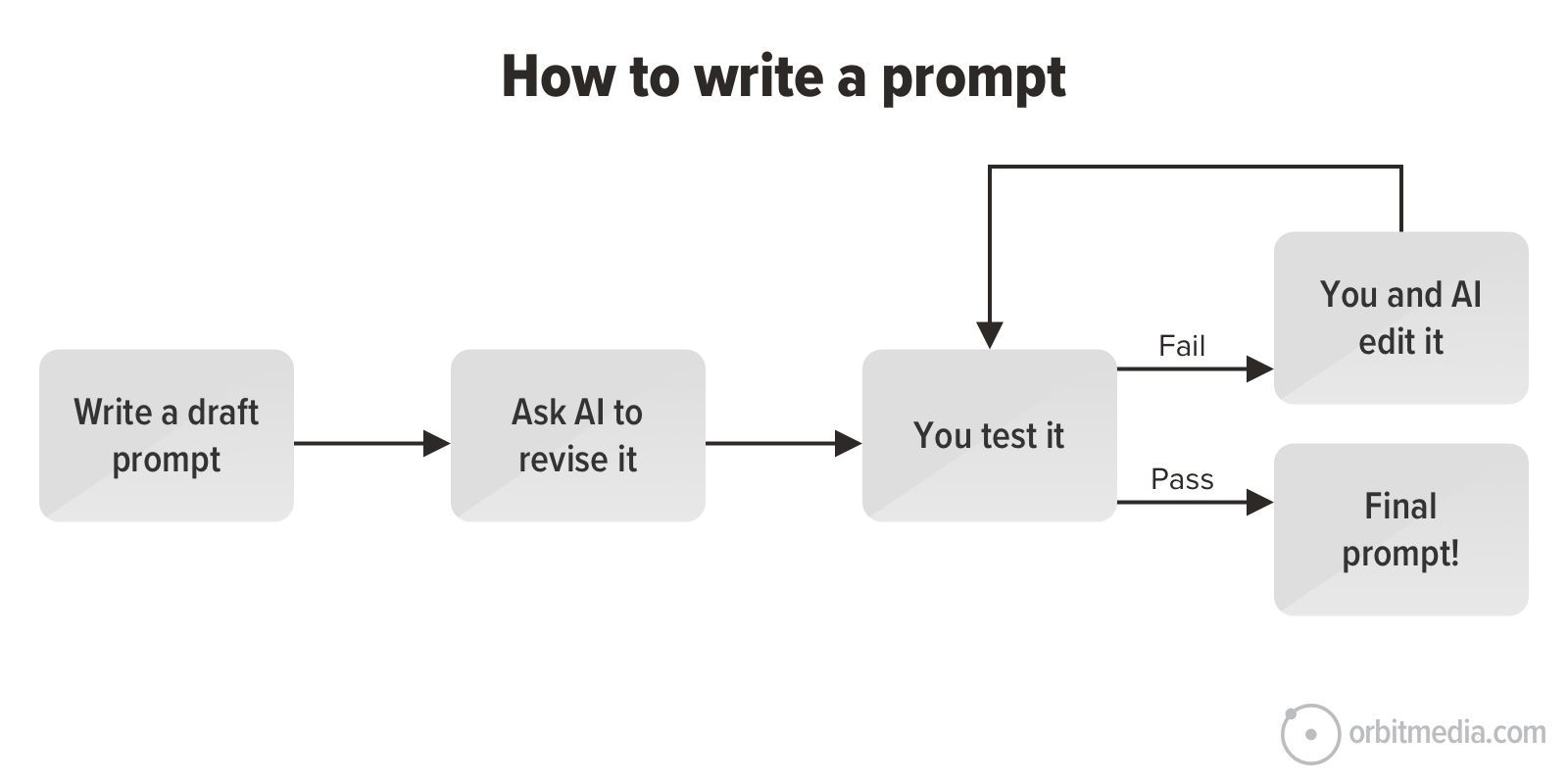




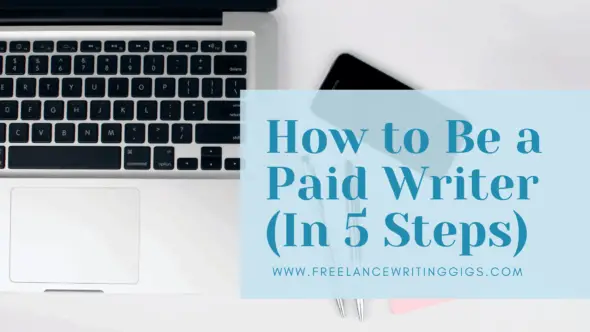

![Technical Sourcer [United Kingdom] at Olo](
https://nodesk.co/remote-companies/assets/logos/olo.e9c56827507b669046f71750846f8032542be84192a2248413f8421b2e5a2769.jpg
)