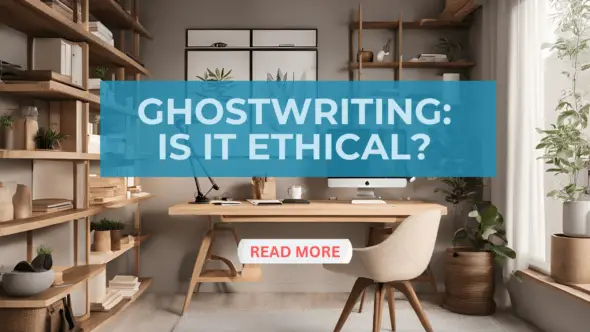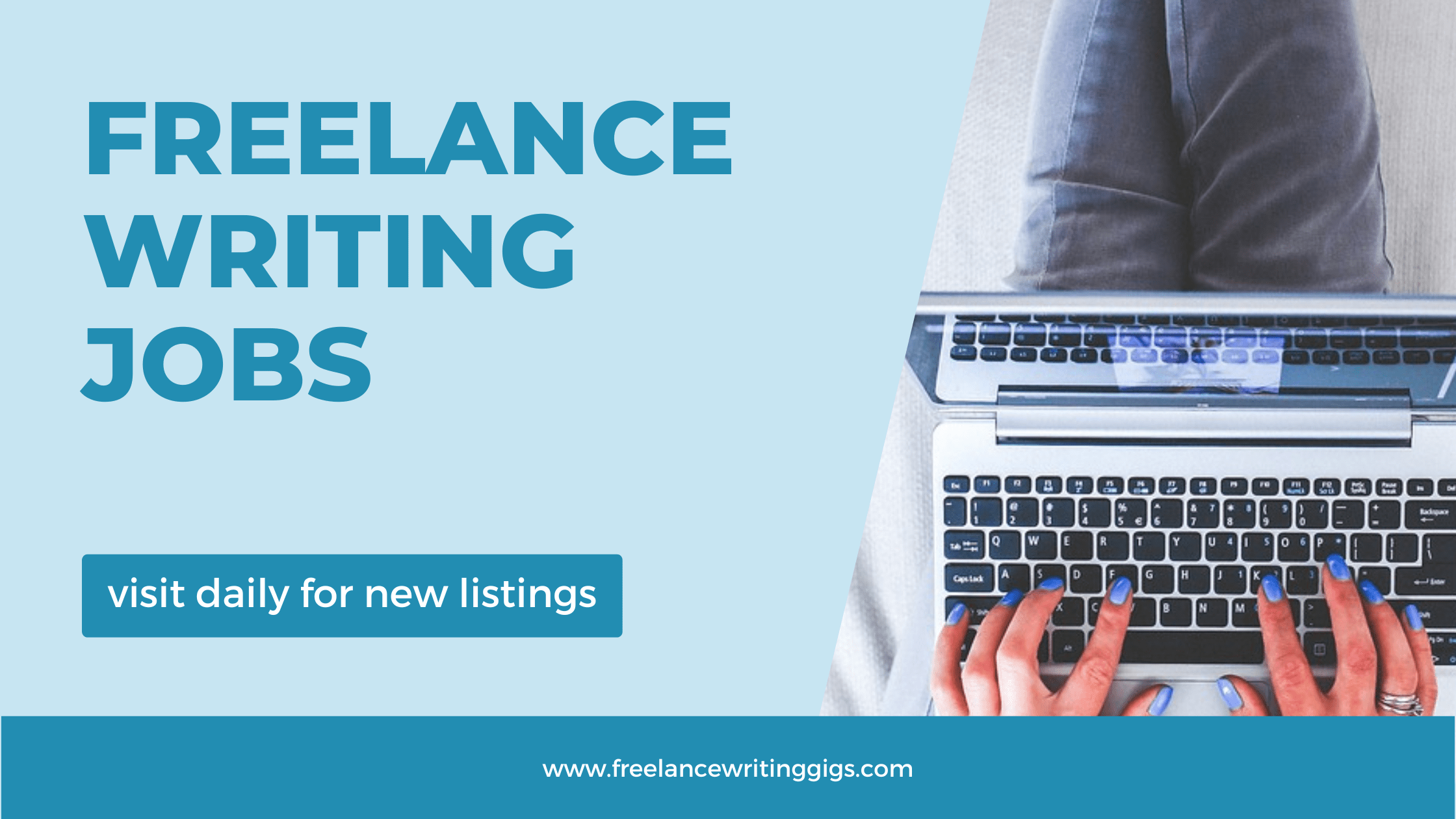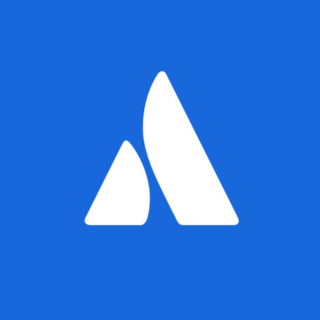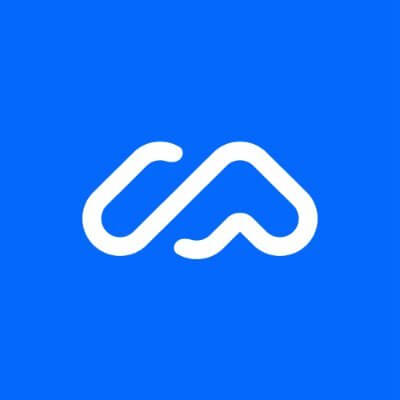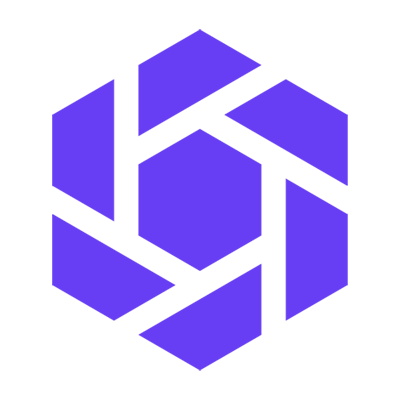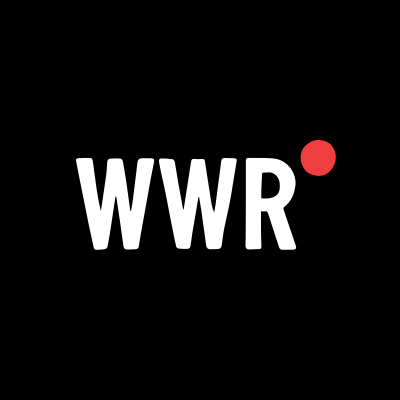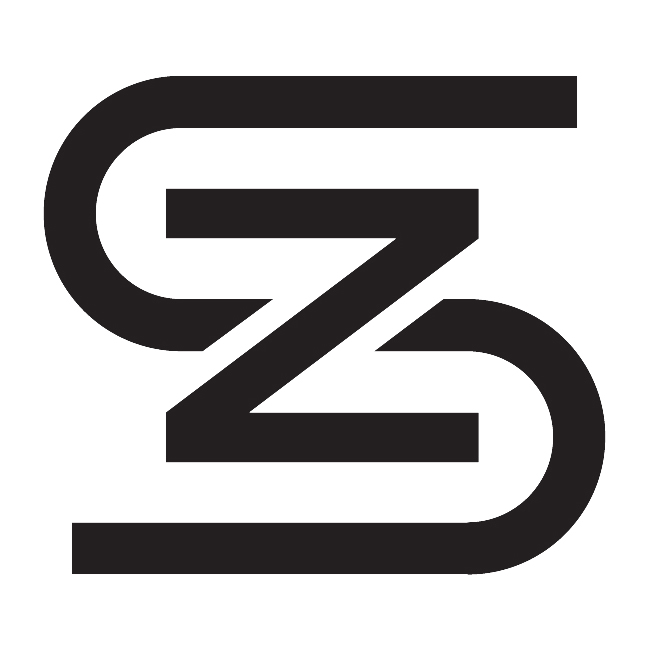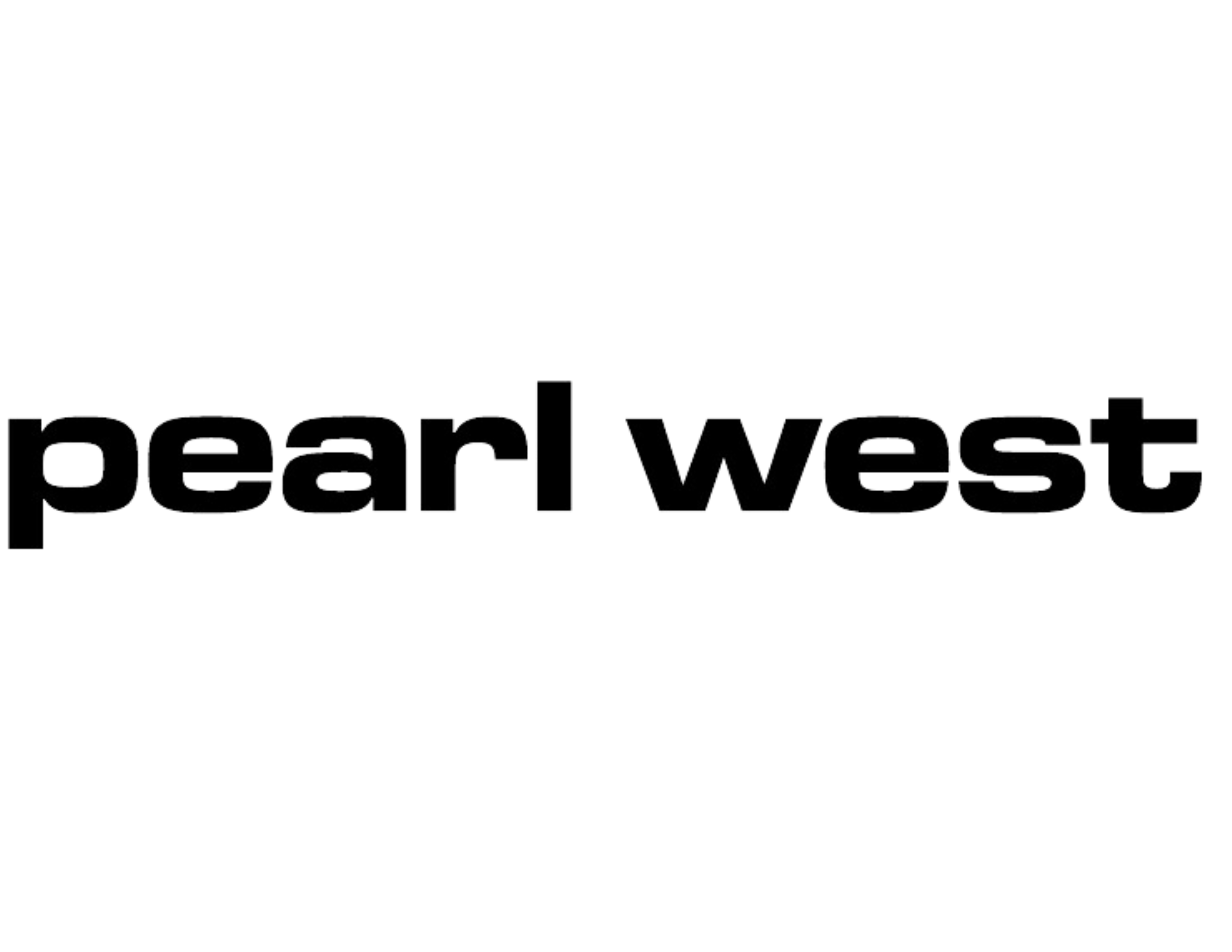Your Apple Watch Alarm Doesn’t Have to Be Silent
Make sure you hear your Apple Watch alarm, even in Silent mode.

On Monday, Apple released iOS 18.4, iPadOS 18.4, and macOS Sequoia 15.4 for compatible devices. But Apple Watch owners might have noticed watchOS 11.4 curiously missing from the list. Apple pulled the update at the last minute, something of a rarity from the company that likes to release all software updates together.
But now, the new watchOS update is finally available to everyone, and the slight delay was worth it. This update enables a feature that many Apple Watch users have wanted for a long time: the ability to break through Silent mode when an alarm goes off.
The iPhone already does this really well. You're in Silent mode, or you have Do Not Disturb enabled, but your morning alarm still sounds. Apple Watch, on the other hand, had no such option. So if you like using a Silent mode to protect yourself from notifications and other dings, you had to make do with the vibration alarm. Starting with watchOS 11.4, you can keep your notifications at bay, while relying on an audio alarm to sound alongside the gentle vibrations.
Which Apple Watches are supported?
The feature is available only for users who have watchOS 11.4 or newer. That means it's only available for Apple Watch Series 6 and above, Apple Watch Ultra and above, and the Apple Watch SE 2. If you're rocking the original Apple Watch SE, or the older Series 5 Apple Watch, you're left out in the cold here.

If you have one of the supported Apple Watches, first update your iPhone to iOS 18.4, and then head over to the Watch app. In the My Watch tab, go to General > Software Update. Here, download and install the latest watchOS 11.4 update.
How to enable Break Through Silent Mode for any alarm

The feature isn't necessarily ideal, since you need to enable it for every alarm that you set. The news is good if you rely on the same repeating alarm each day, since those settings are preserved, but if you frequently set new alarms, make sure this setting is enabled each time. Hopefully, Apple will create a system-wide toggle for this, or even make this a default option down the line.
Go to the Alarms app on your Apple Watch, and choose the alarm that you want to customize. Here, in the Edit Alarm menu, scroll down and enable Break Through Silent Mode.
How to enable Break Through Silent Mode for Sleep Mode

If you wear your Apple Watch in bed, chances are you use Sleep mode, and the alarm associated with your sleep schedule. If you want to break through Silent mode here, you'll need to enable the feature separately.
On your watch, open the Sleep app and scroll all the way down to your alarm schedule. You'll see two alarms here—one for setting your Bedtime, and one for Wake Up. Choose one of the alarms, and in the Edit Schedule view, scroll down and choose Sound & Haptics. Here, enable Break Through Silent Mode.
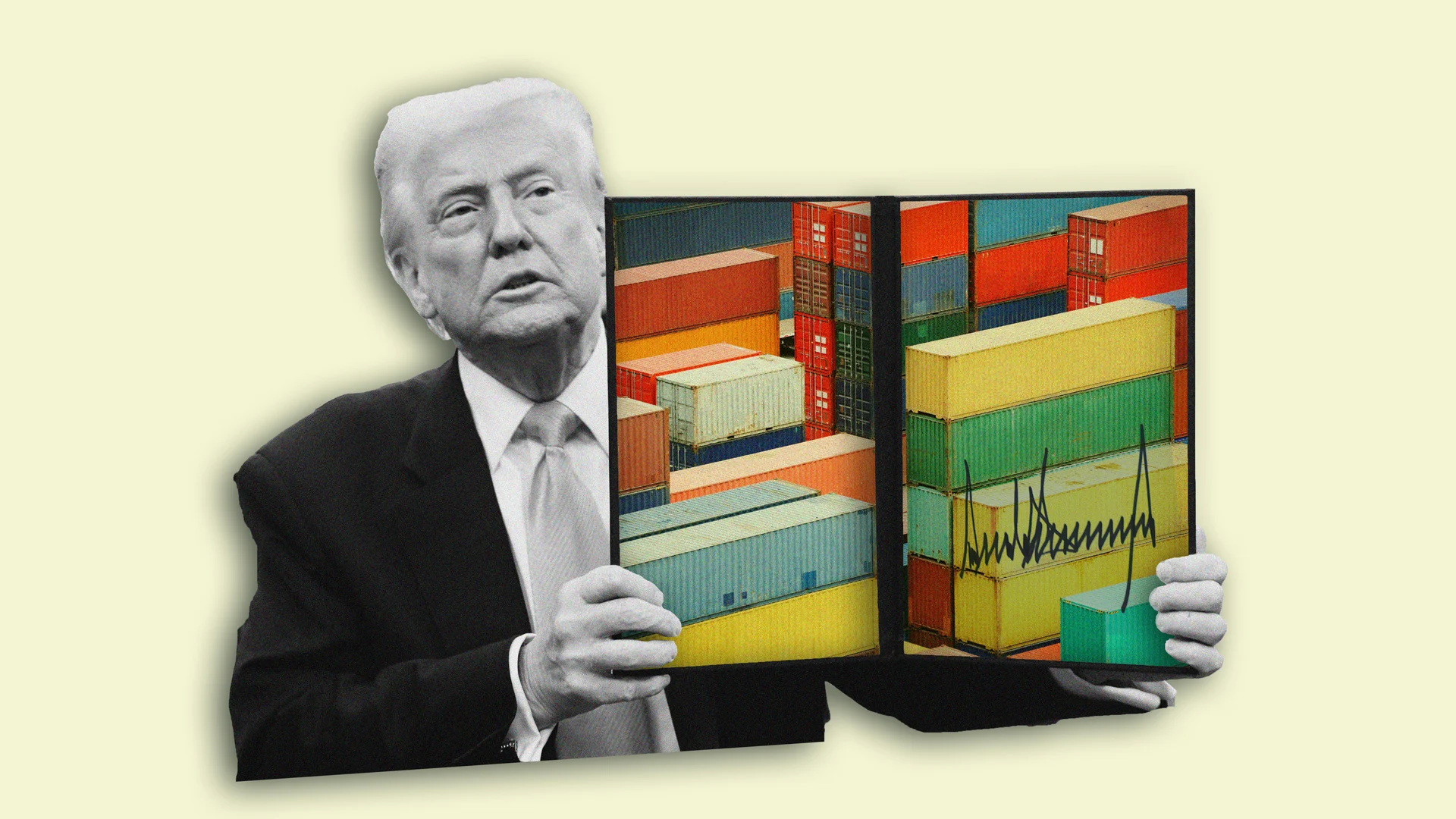










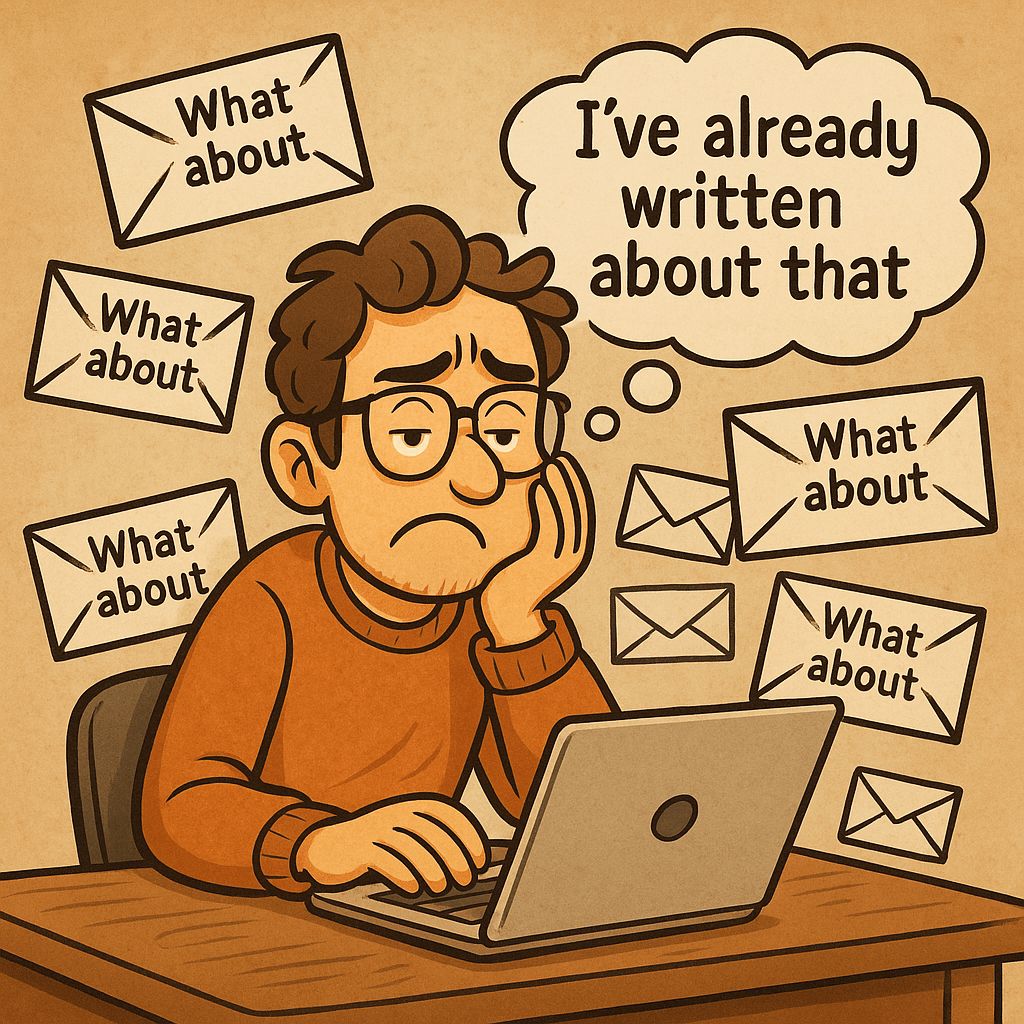

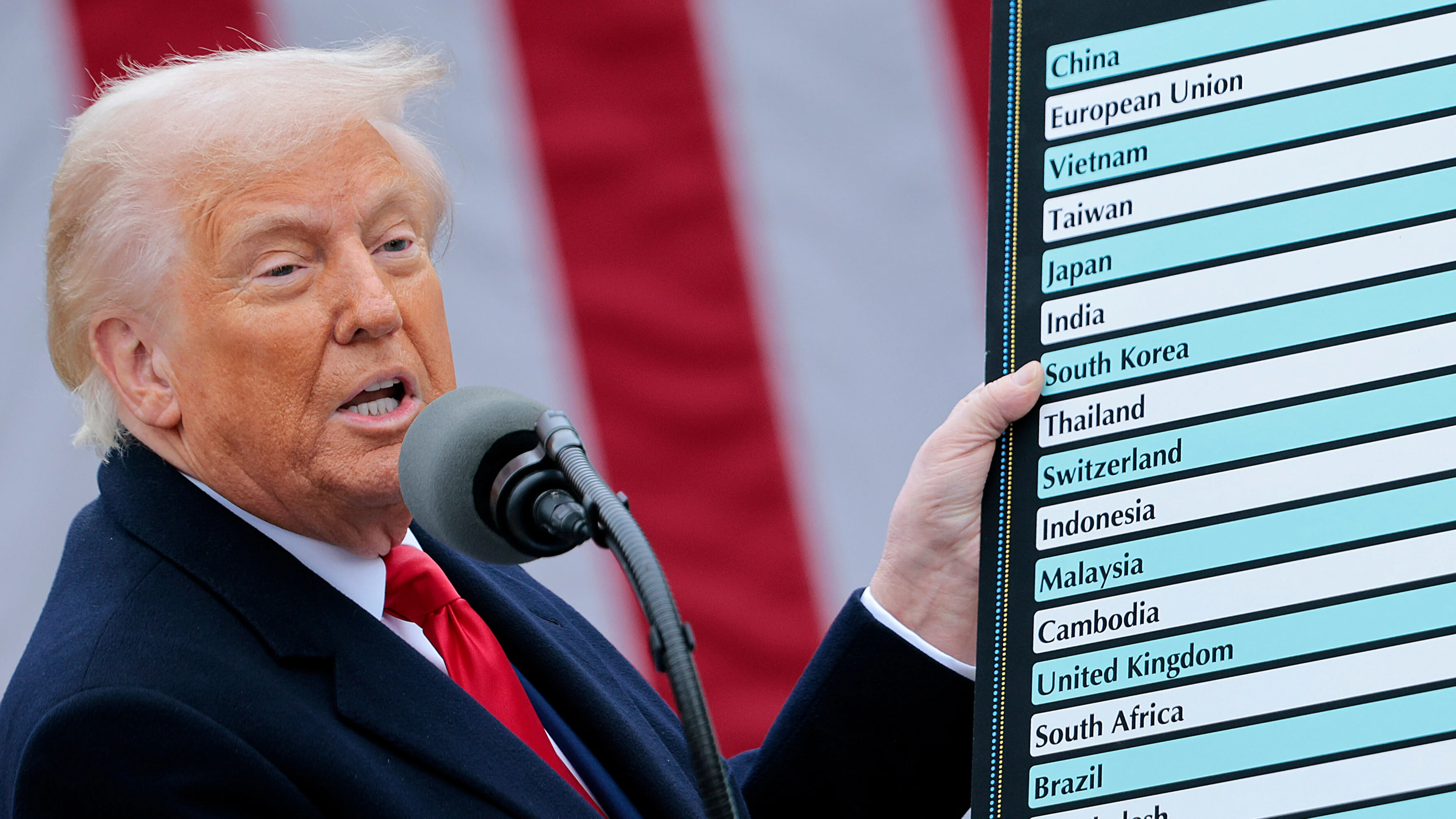



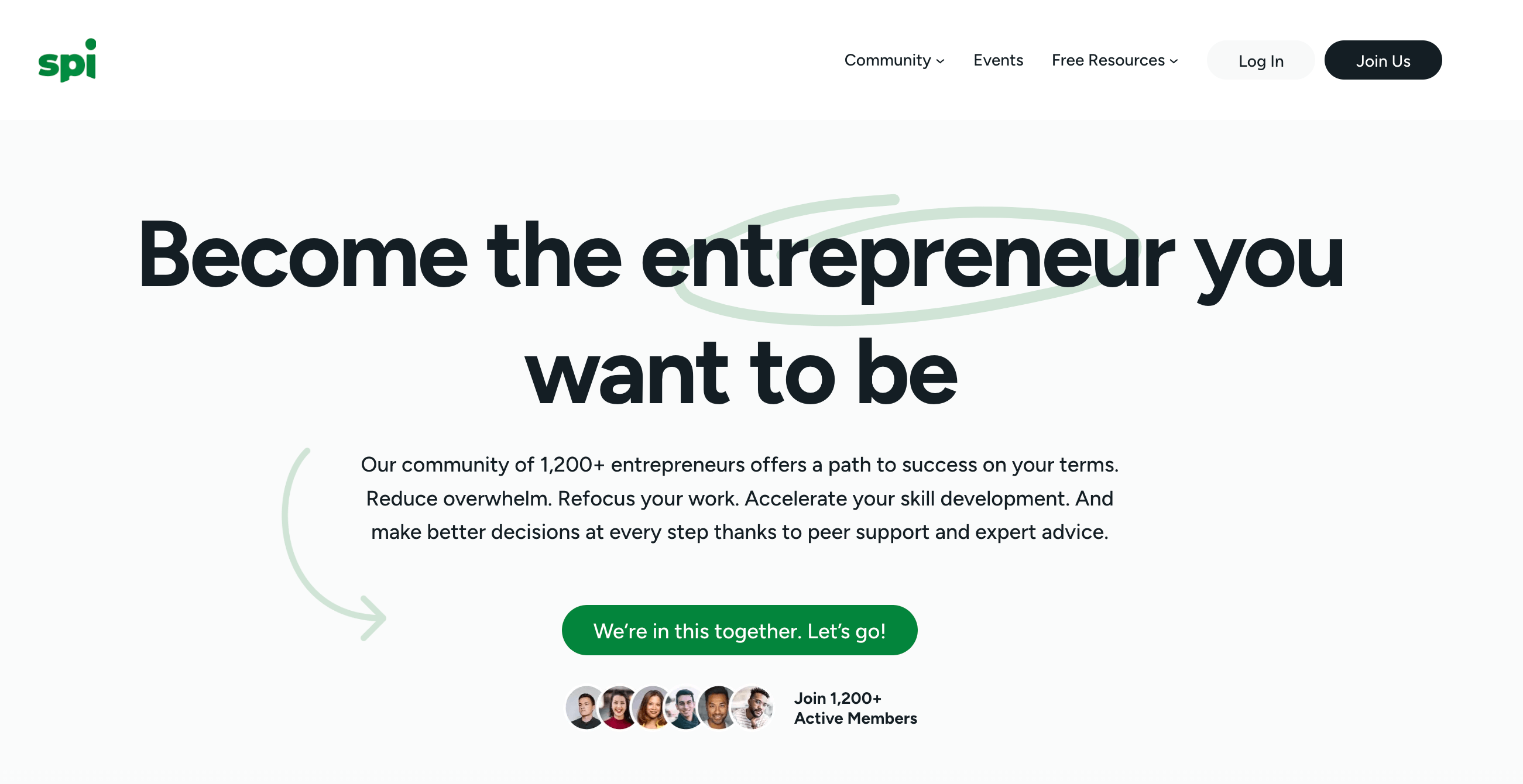









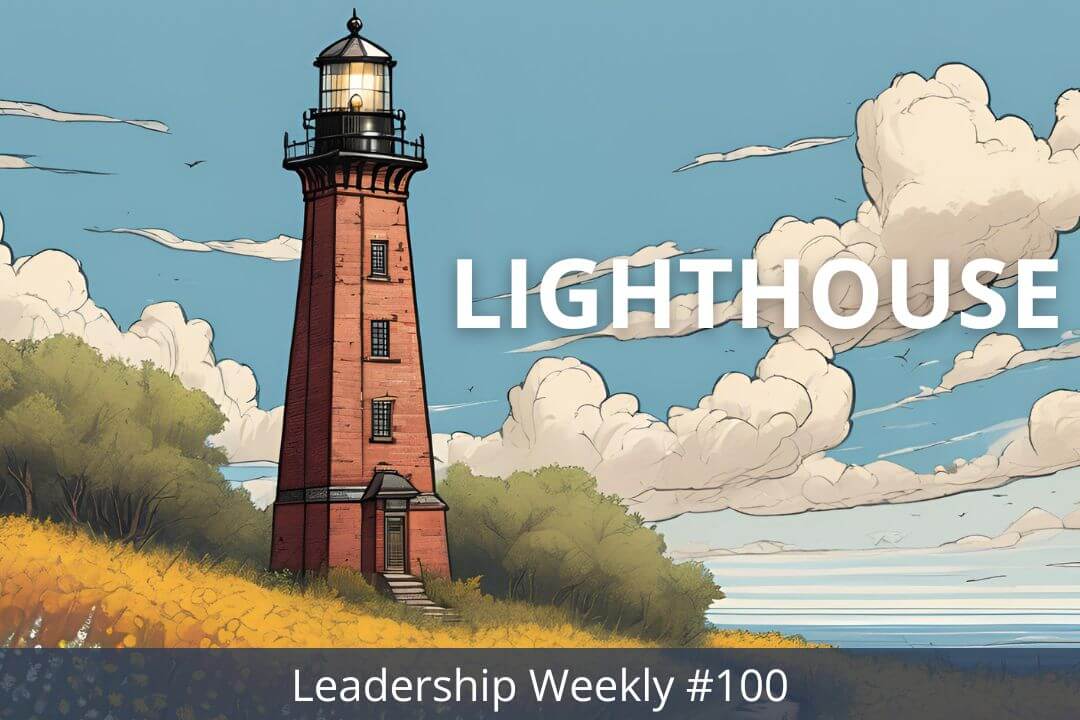

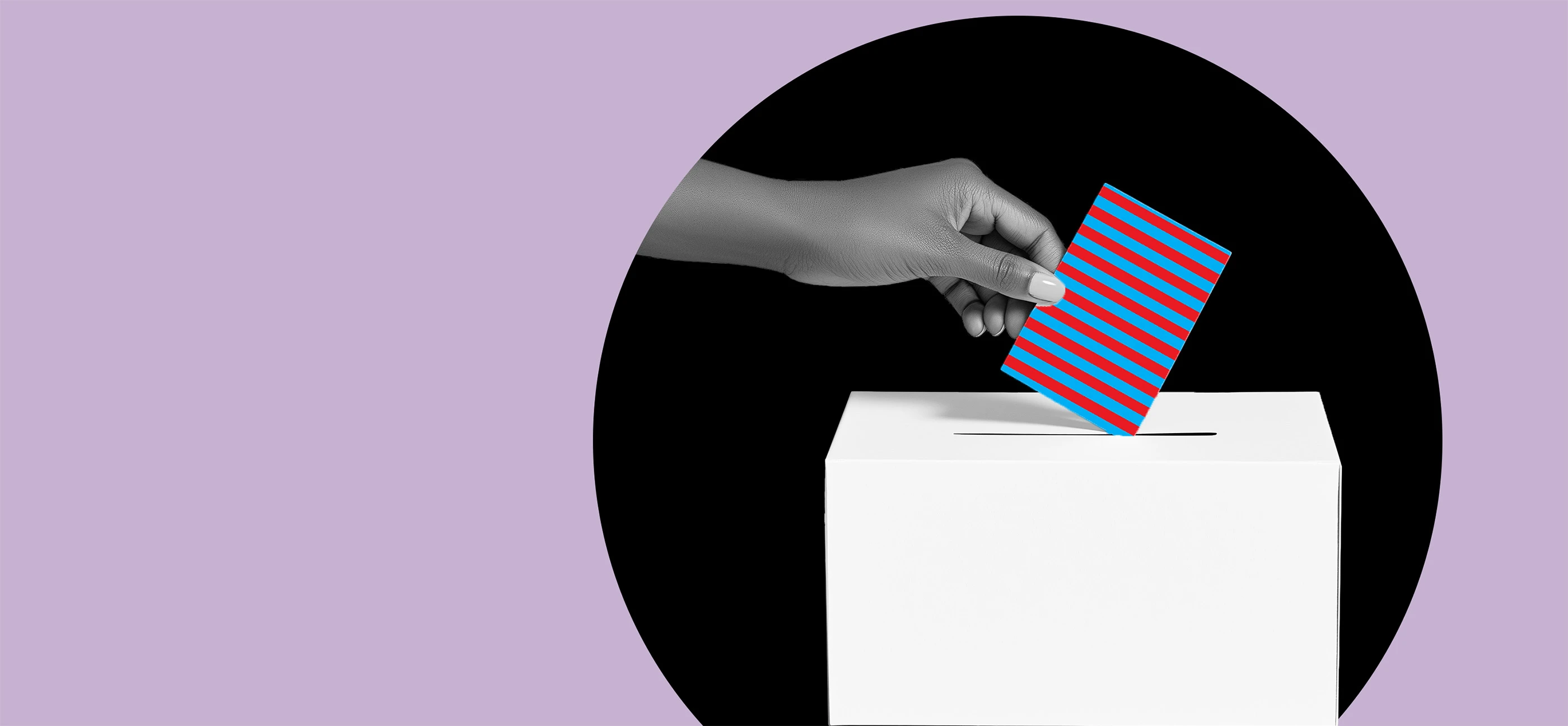
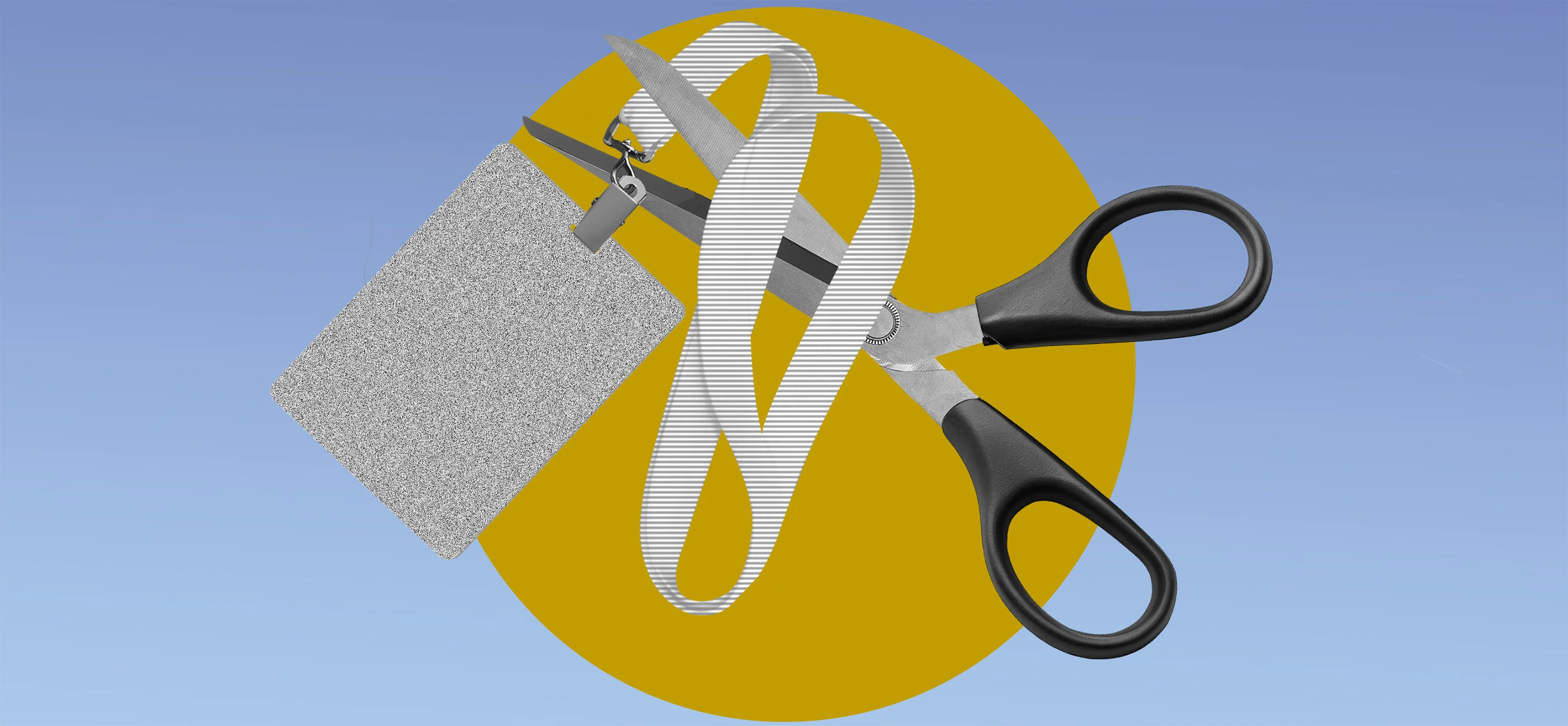









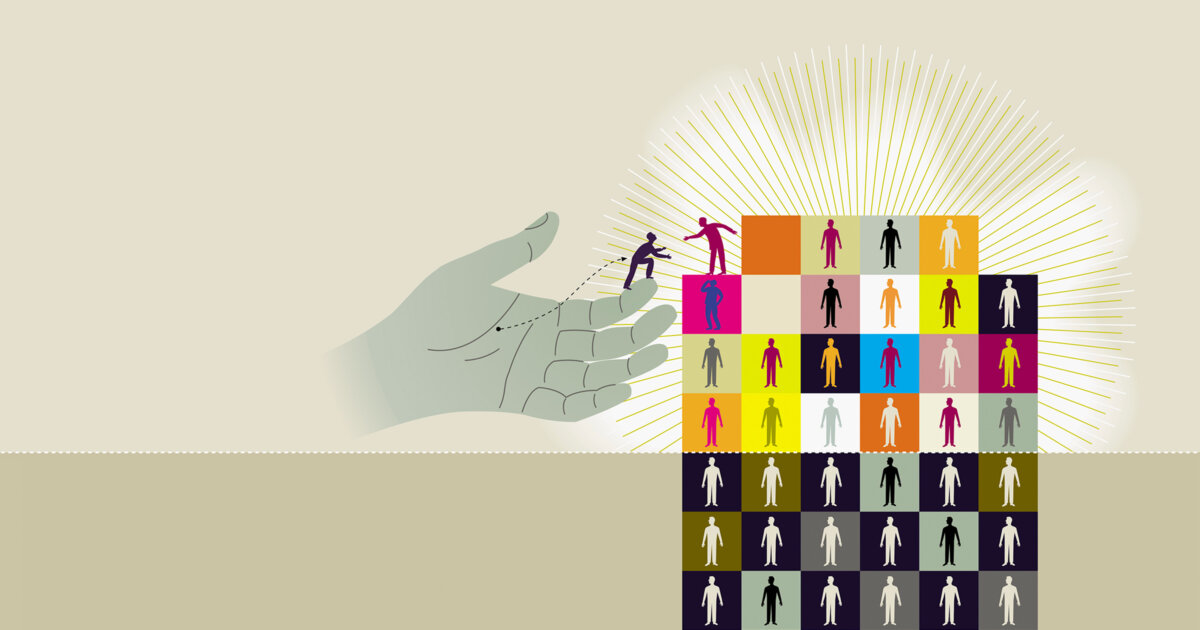
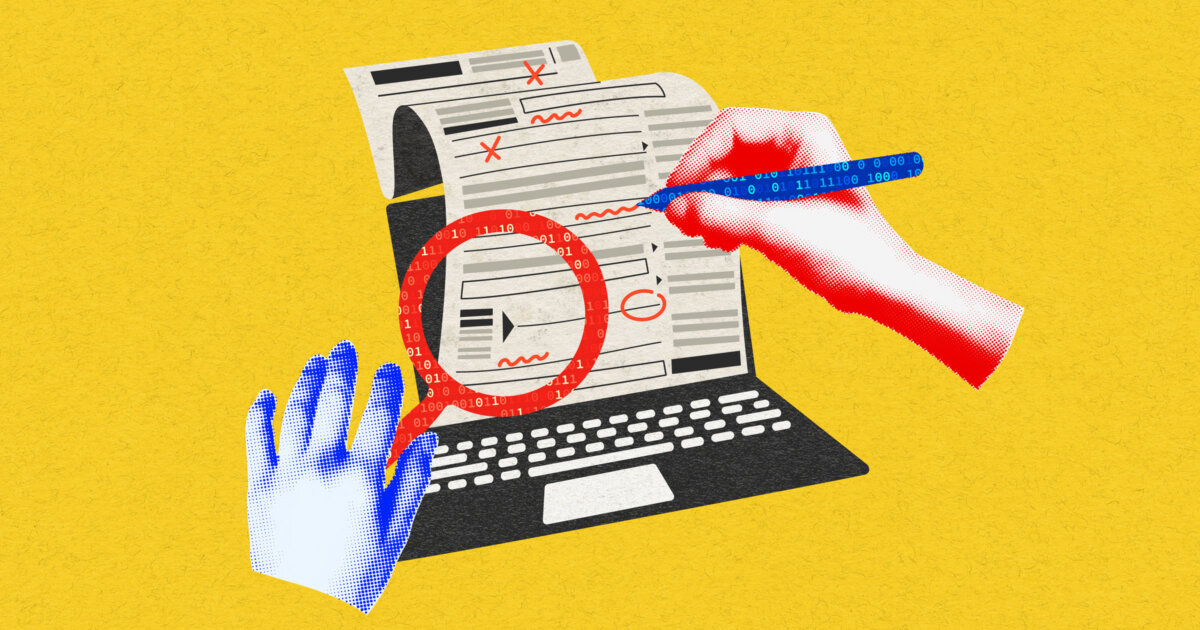


















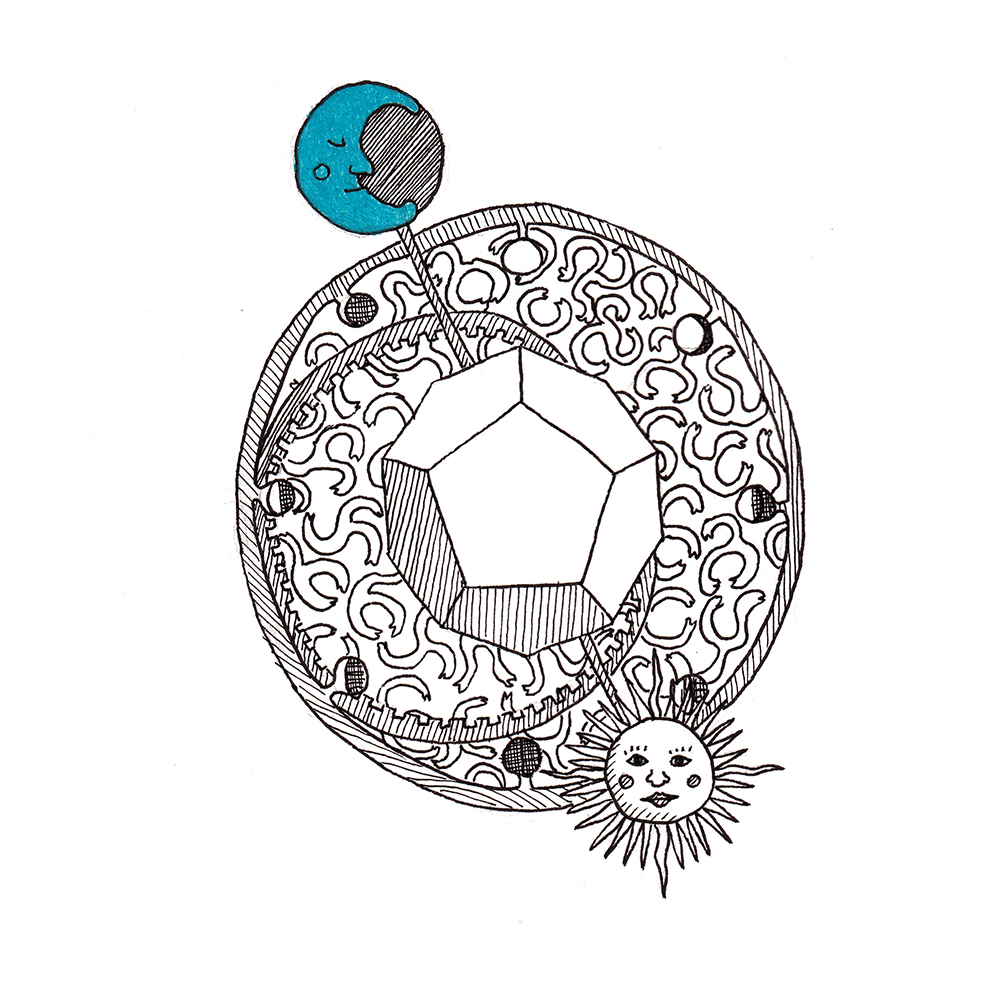
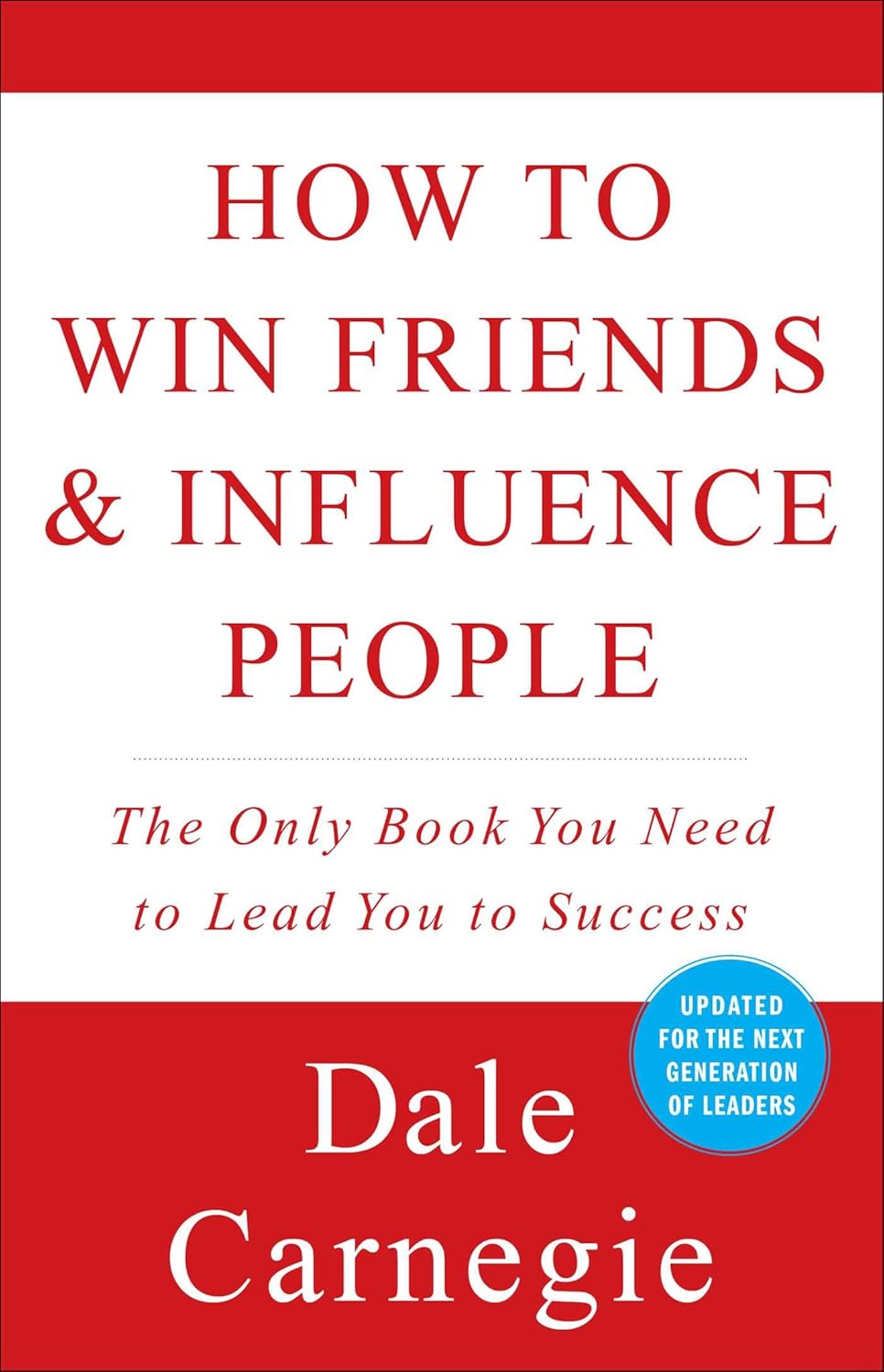
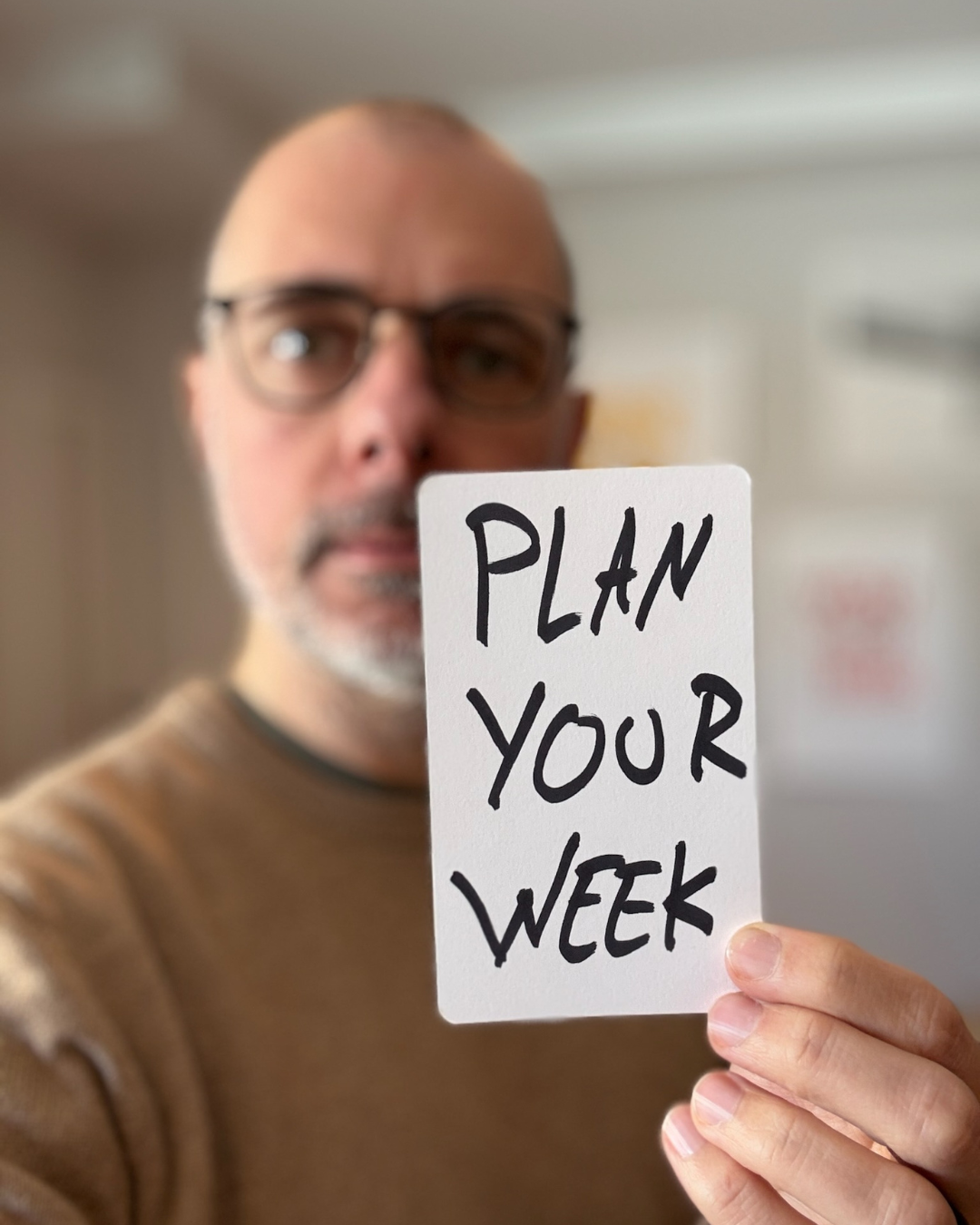
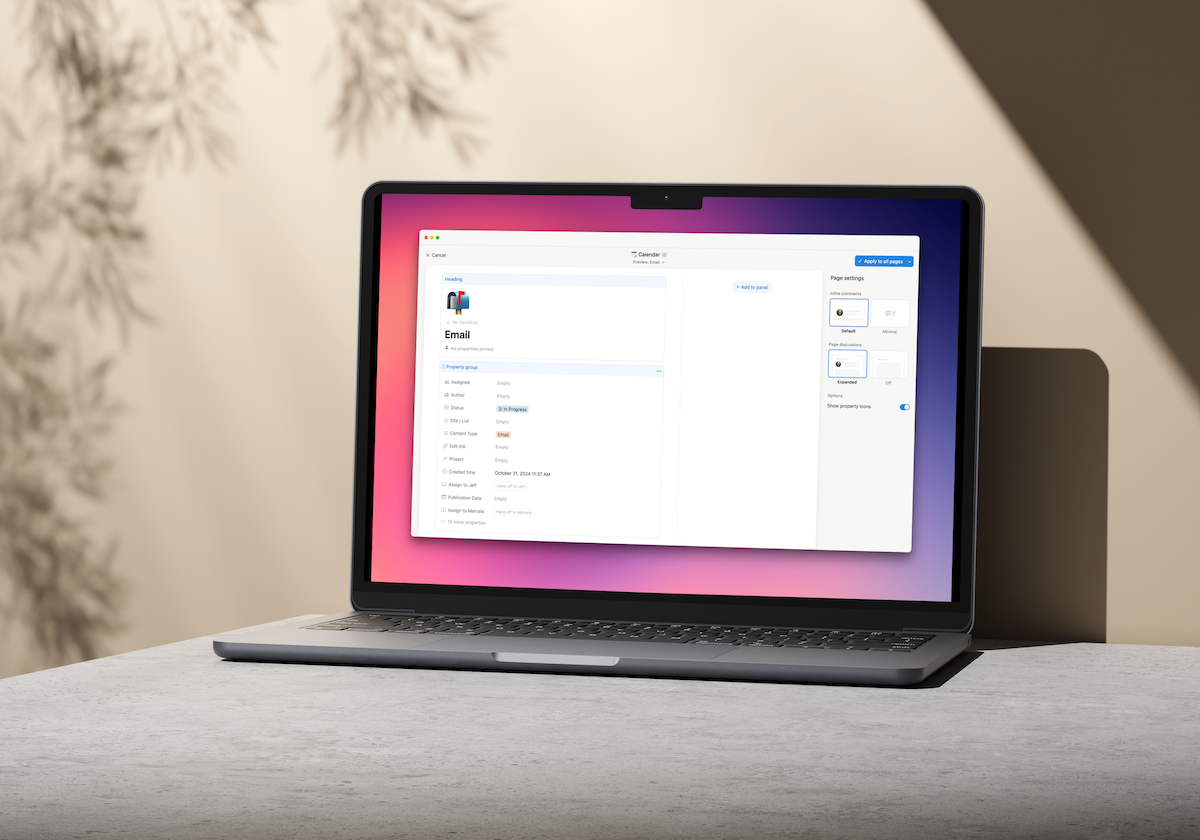

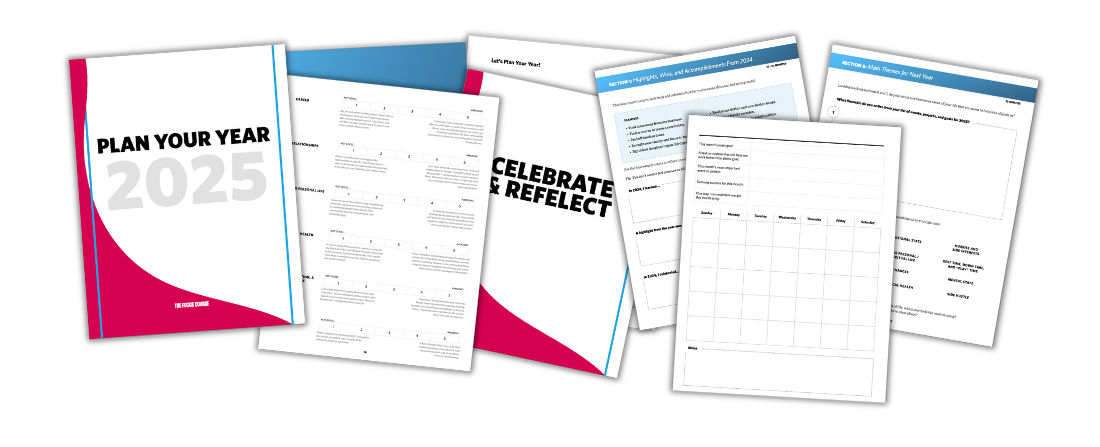







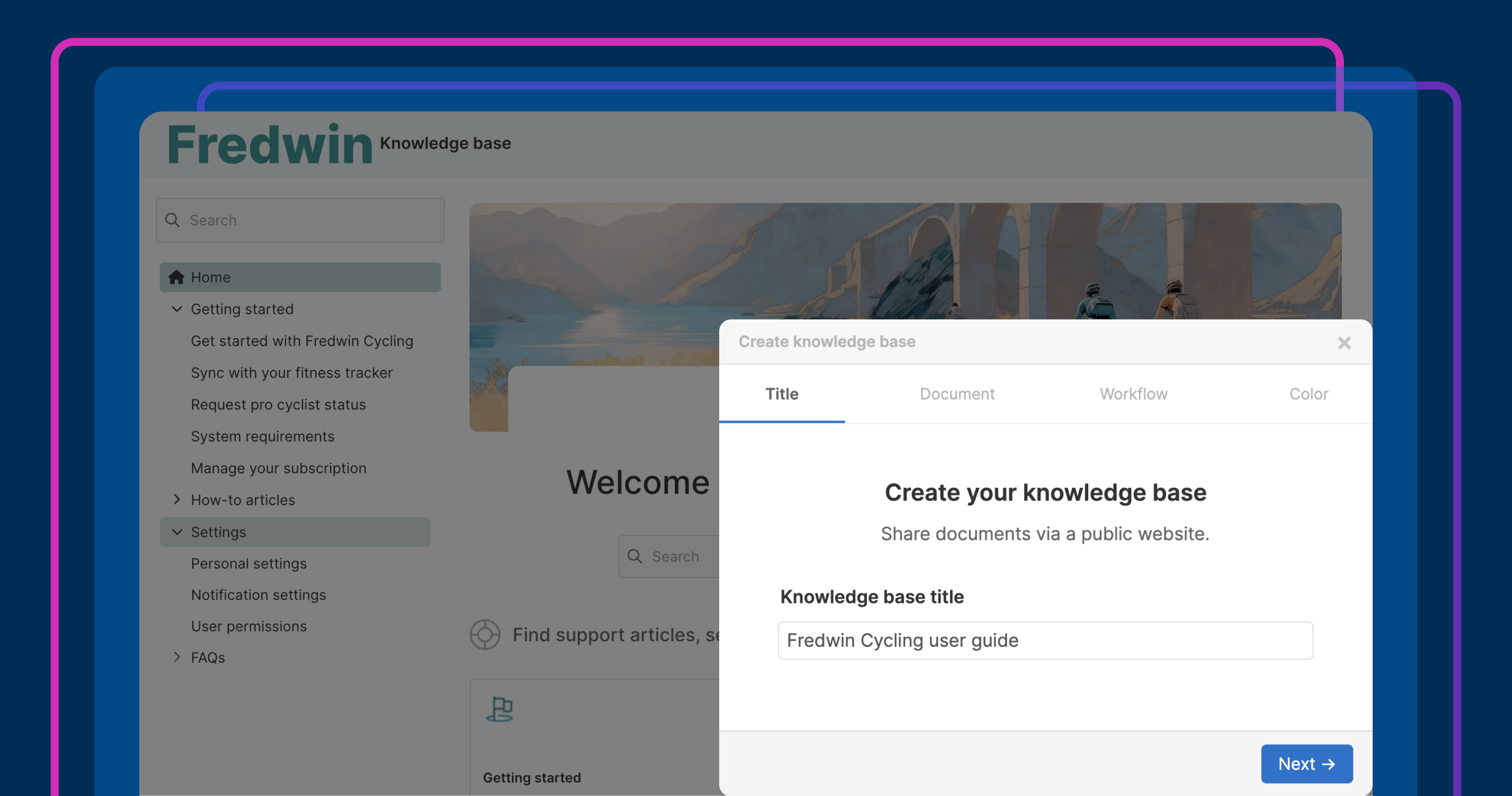

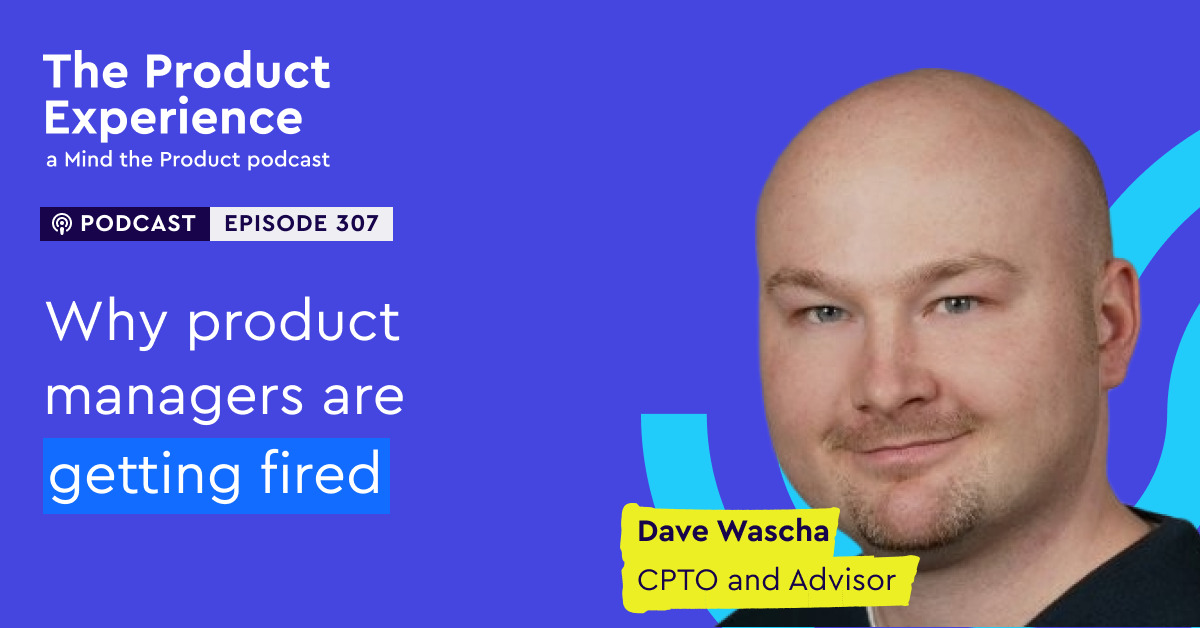


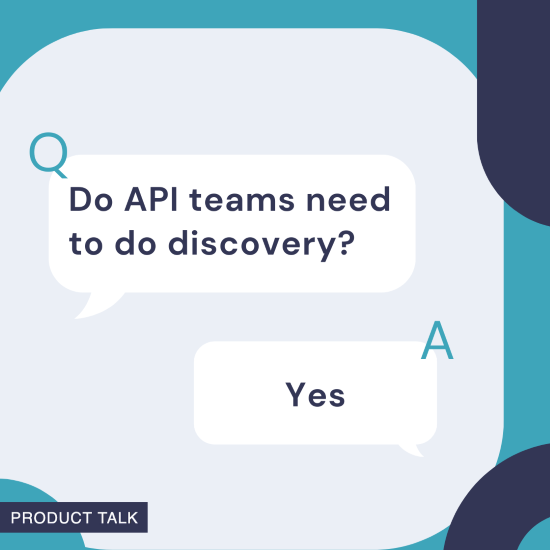
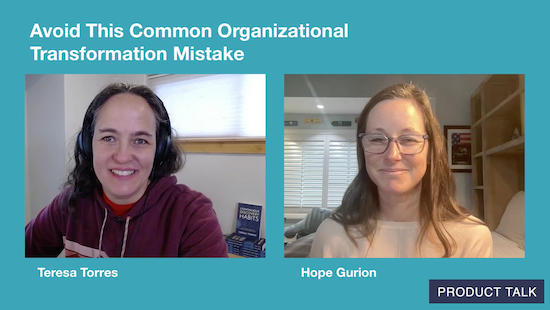
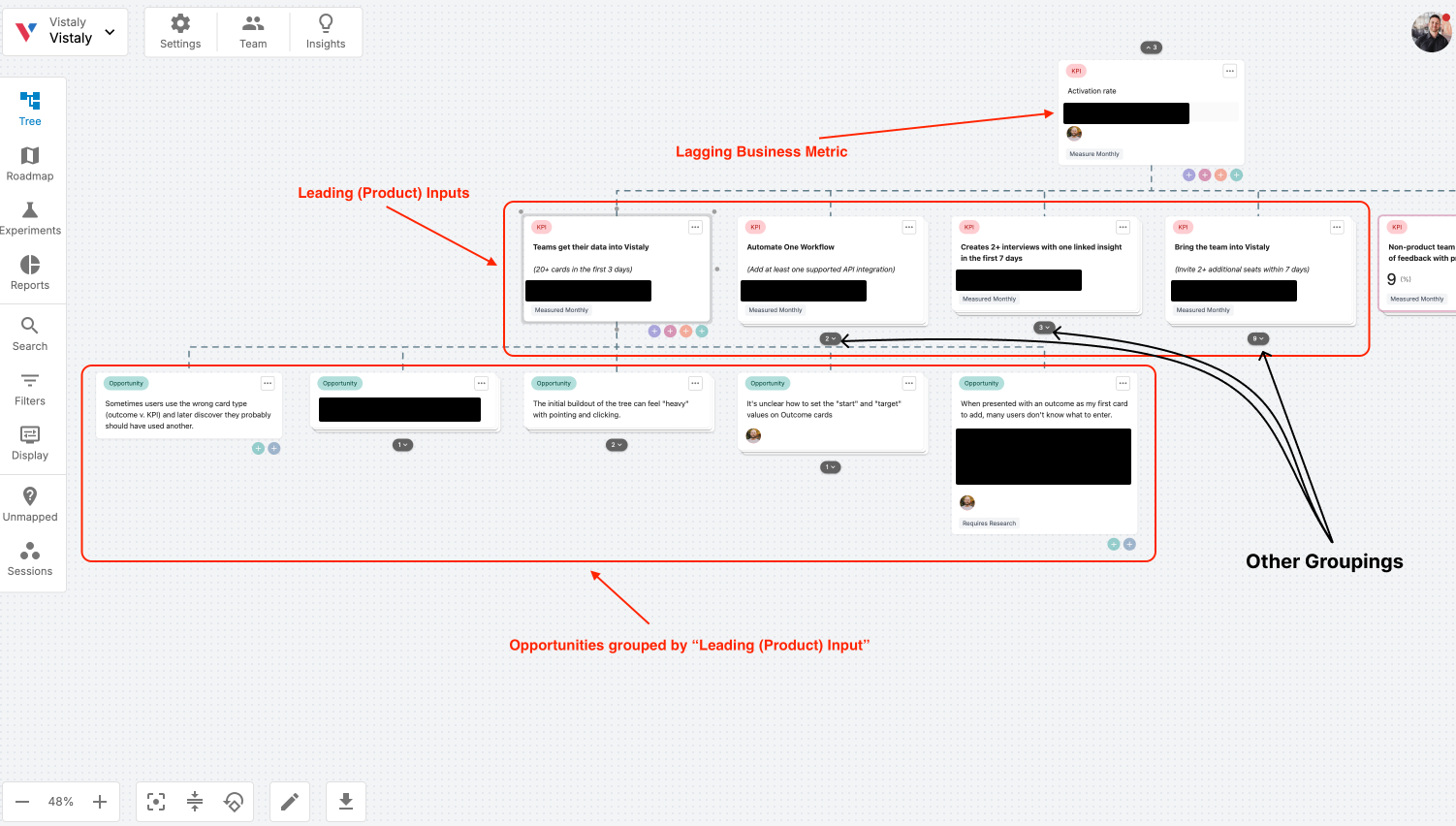
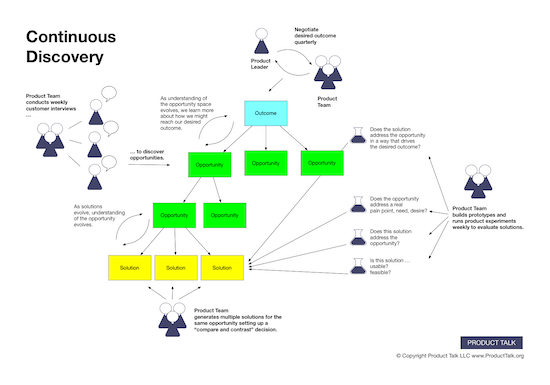
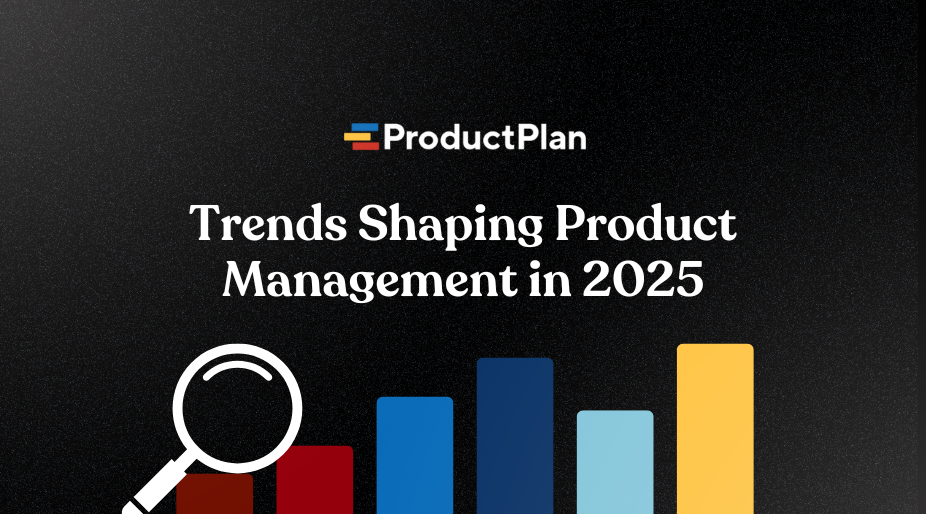









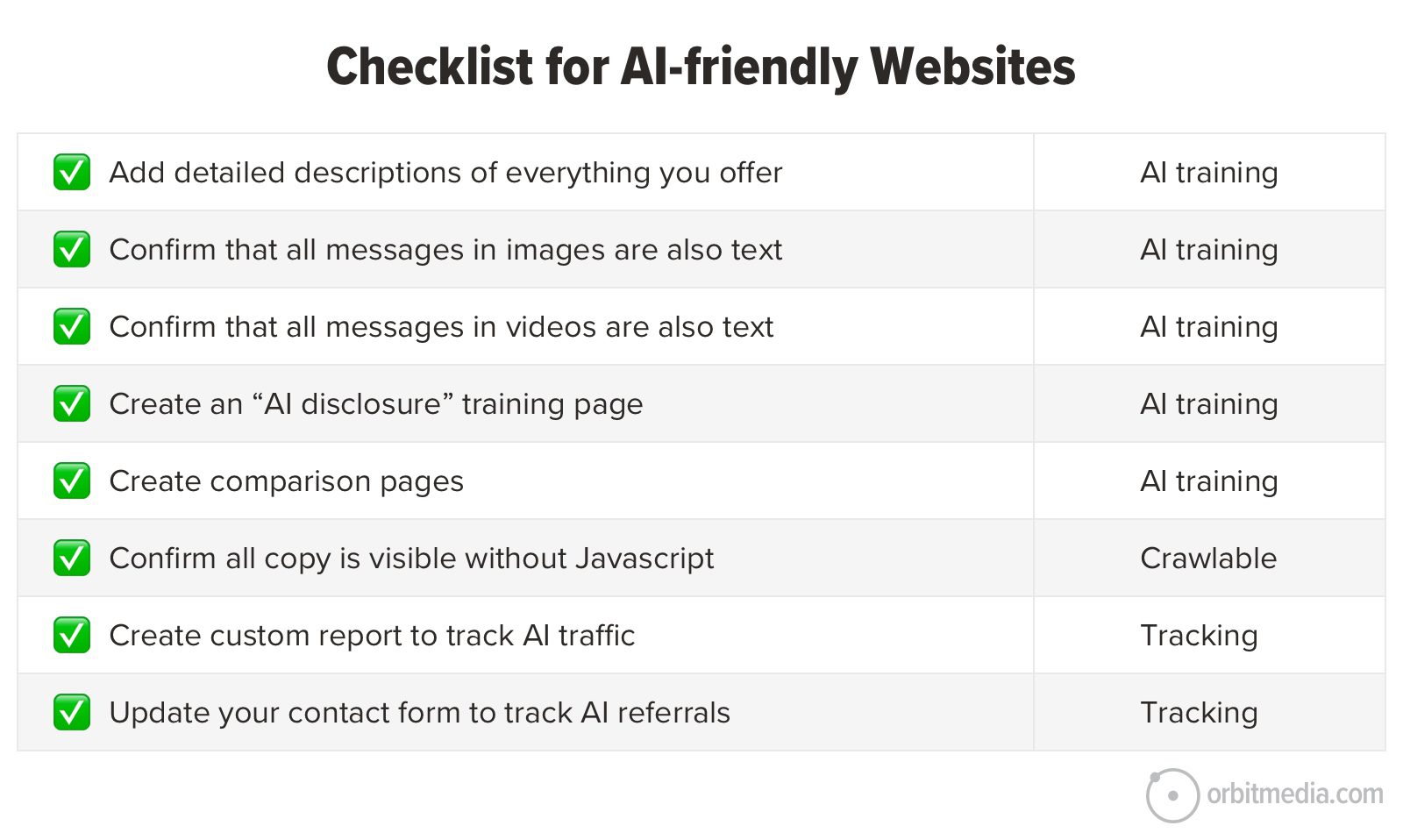



![Building A Digital PR Strategy: 10 Essential Steps for Beginners [With Examples]](https://buzzsumo.com/wp-content/uploads/2023/09/Building-A-Digital-PR-Strategy-10-Essential-Steps-for-Beginners-With-Examples-bblog-masthead.jpg)
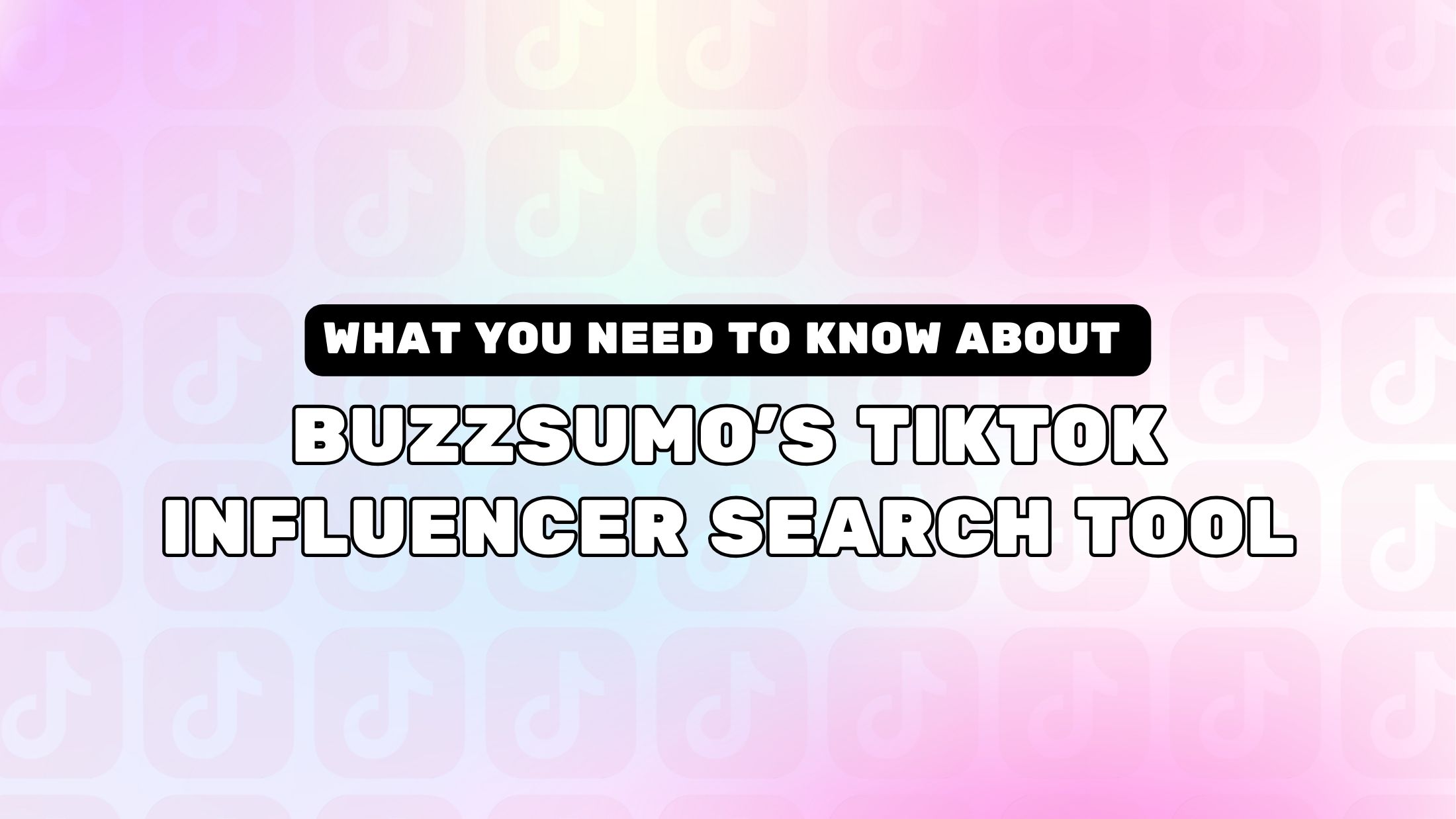
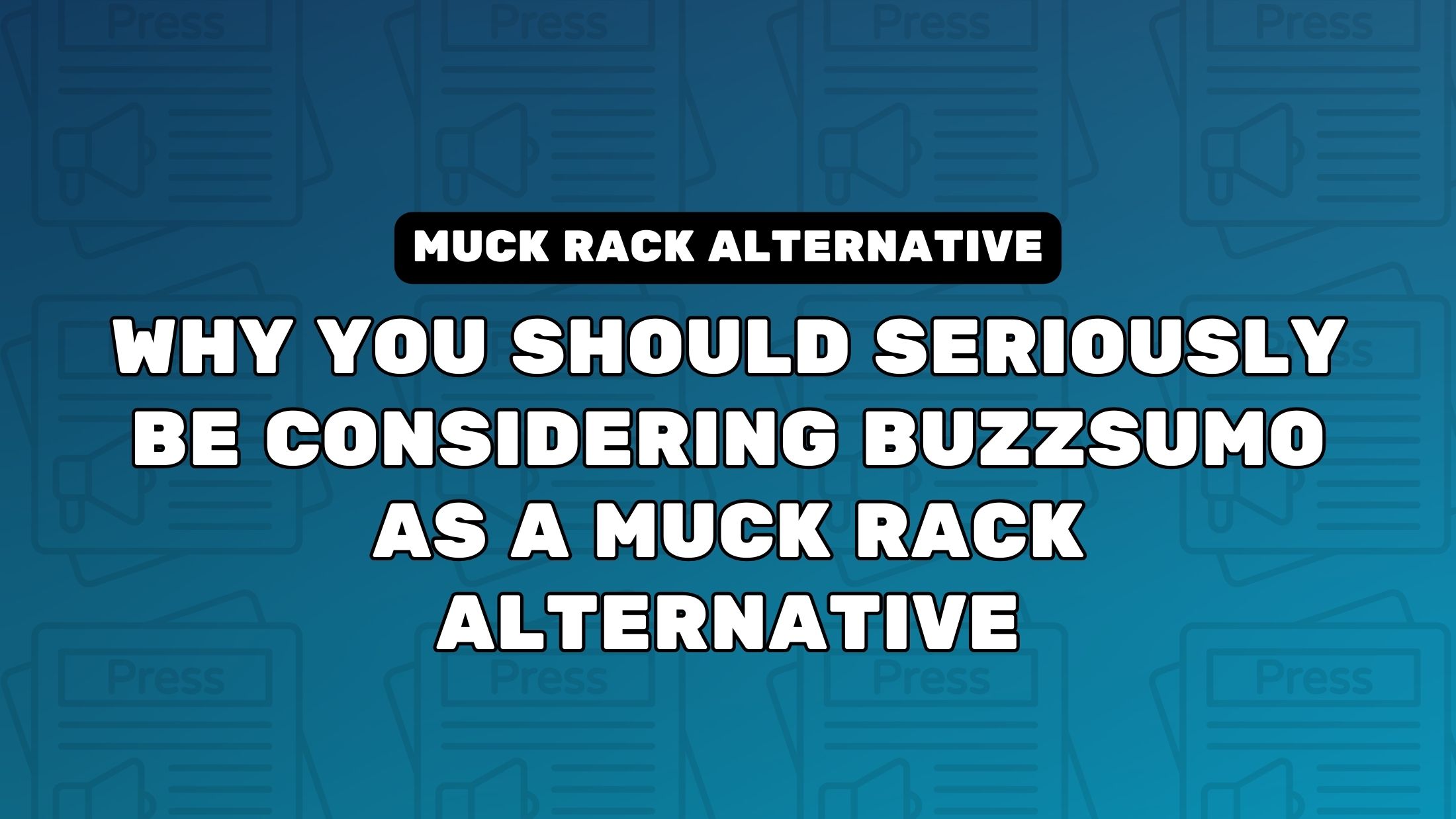
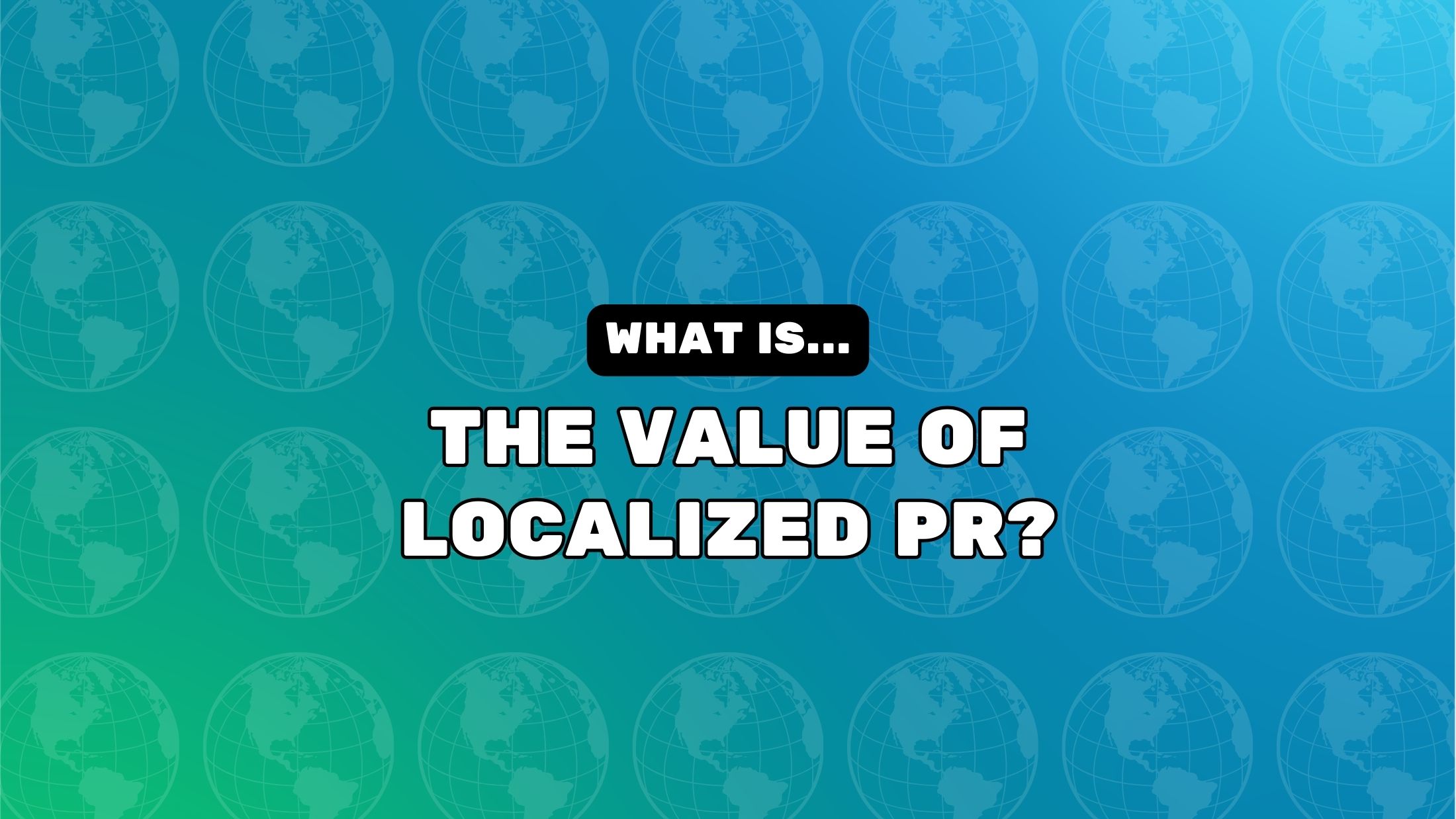
![How One Brand Solved the Marketing Attribution Puzzle [Video]](https://contentmarketinginstitute.com/wp-content/uploads/2025/03/marketing-attribution-model-600x338.png?#)




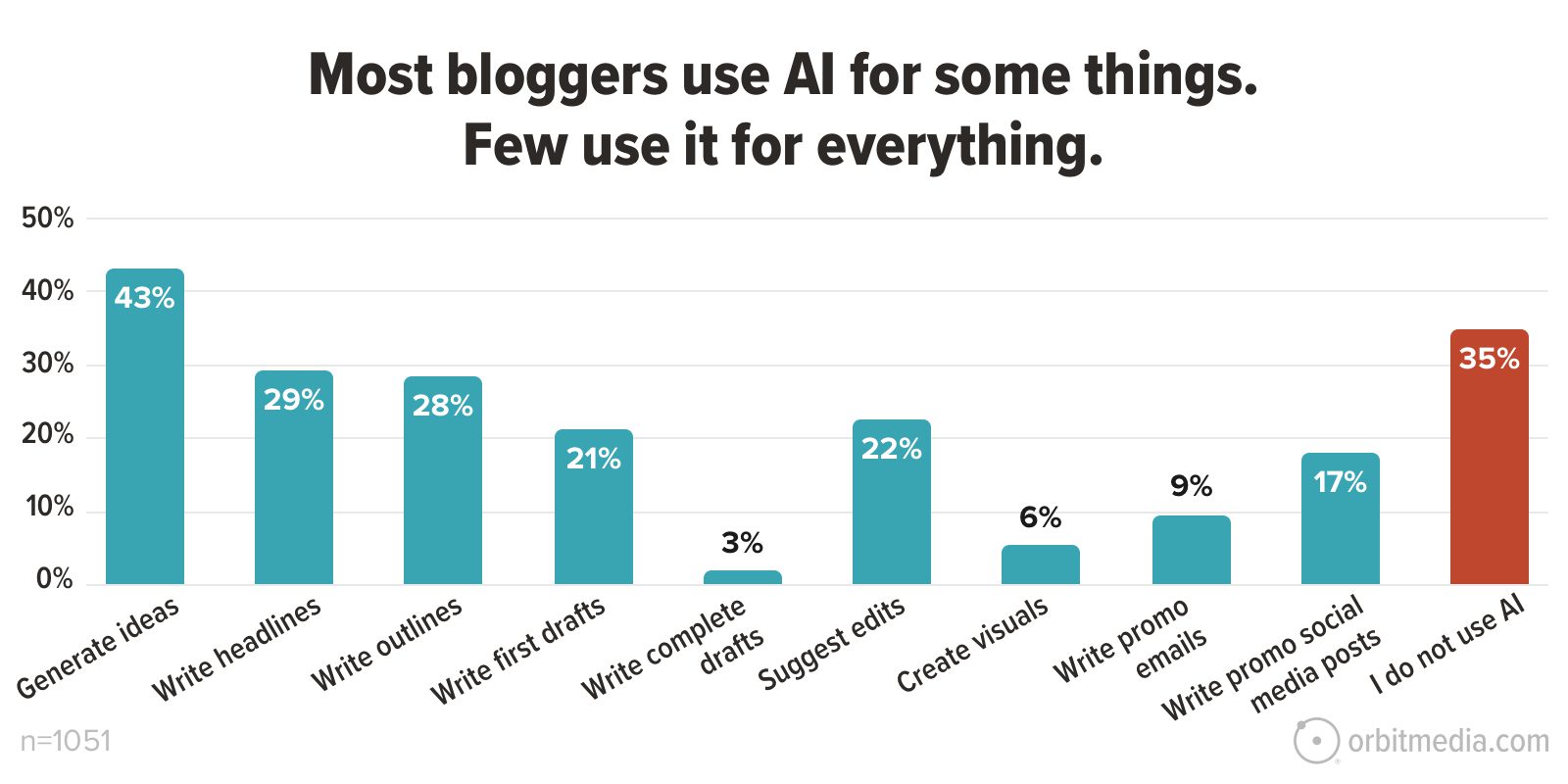
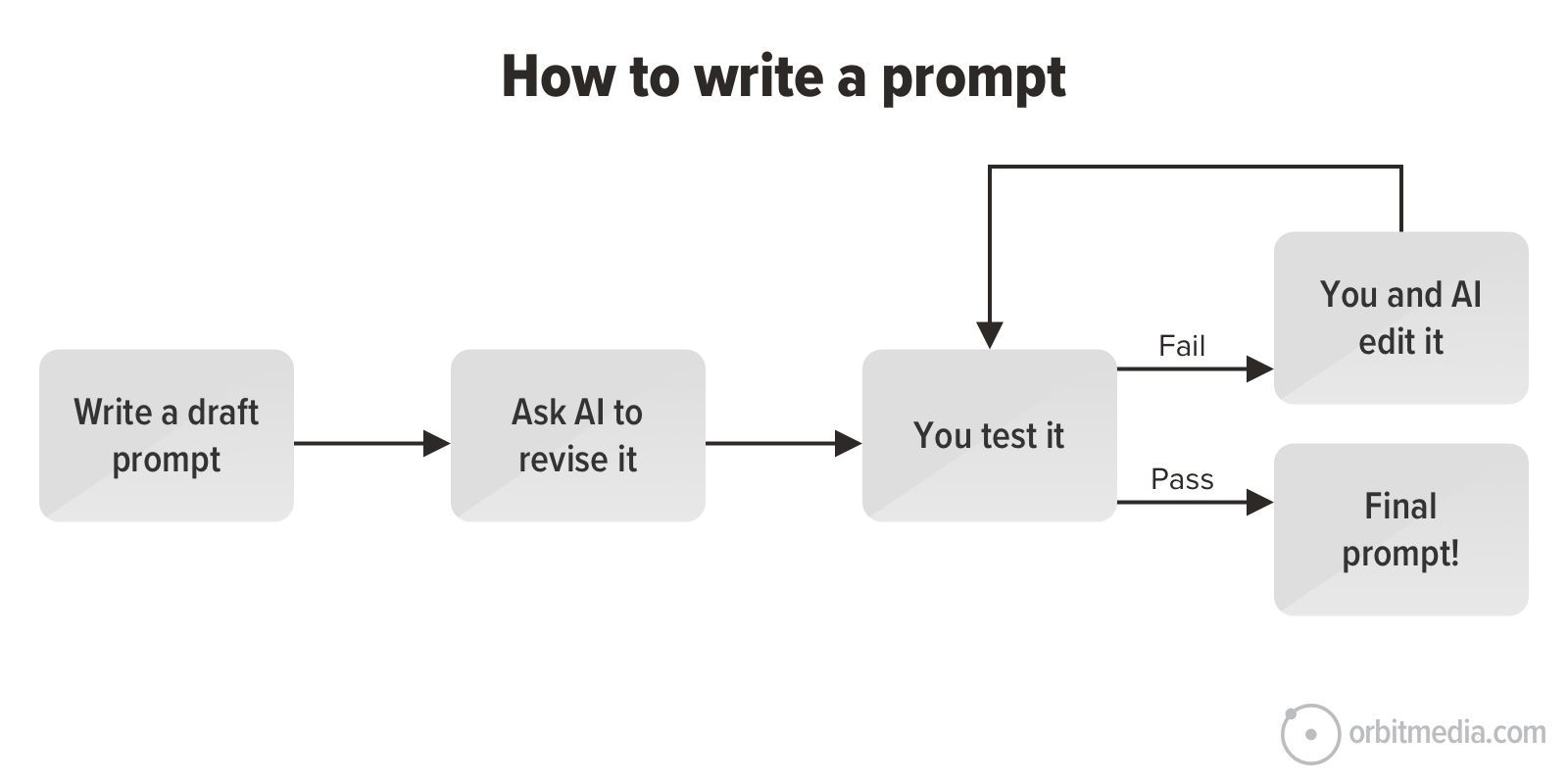
![How to Use GA4 to Track Social Media Traffic: 6 Questions, Answers and Insights [VIDEO]](https://www.orbitmedia.com/wp-content/uploads/2023/06/ab-testing.png)
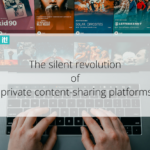
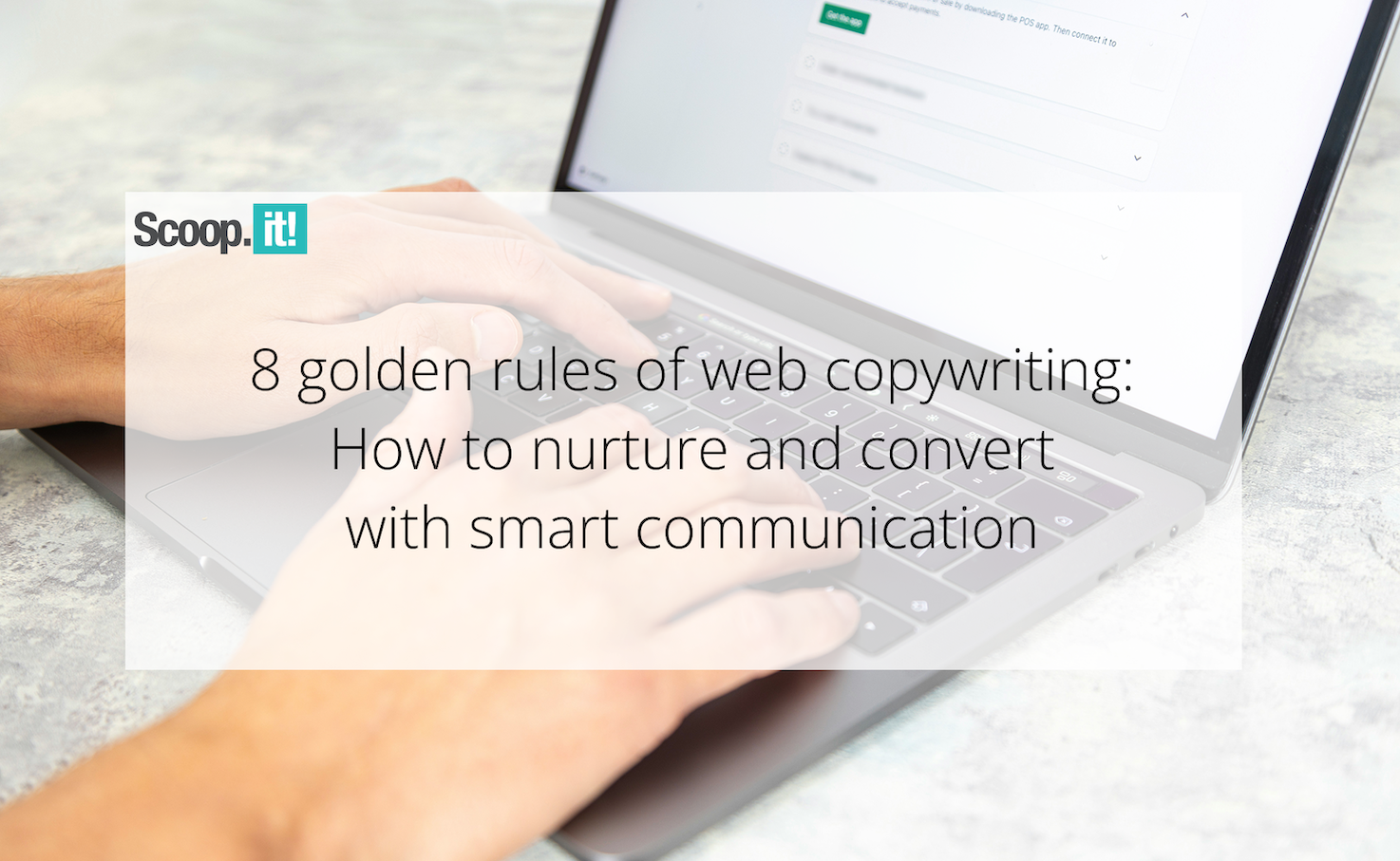
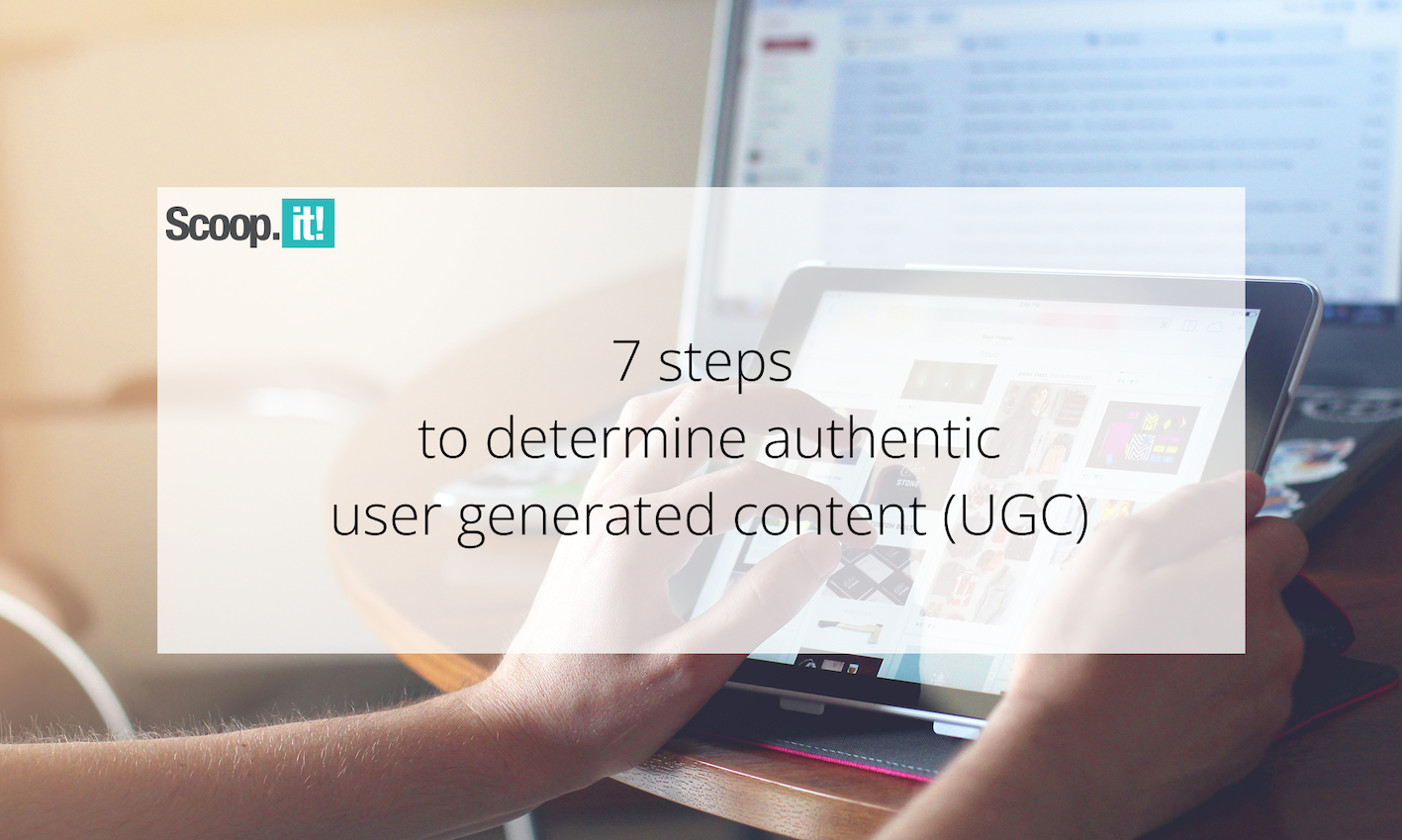
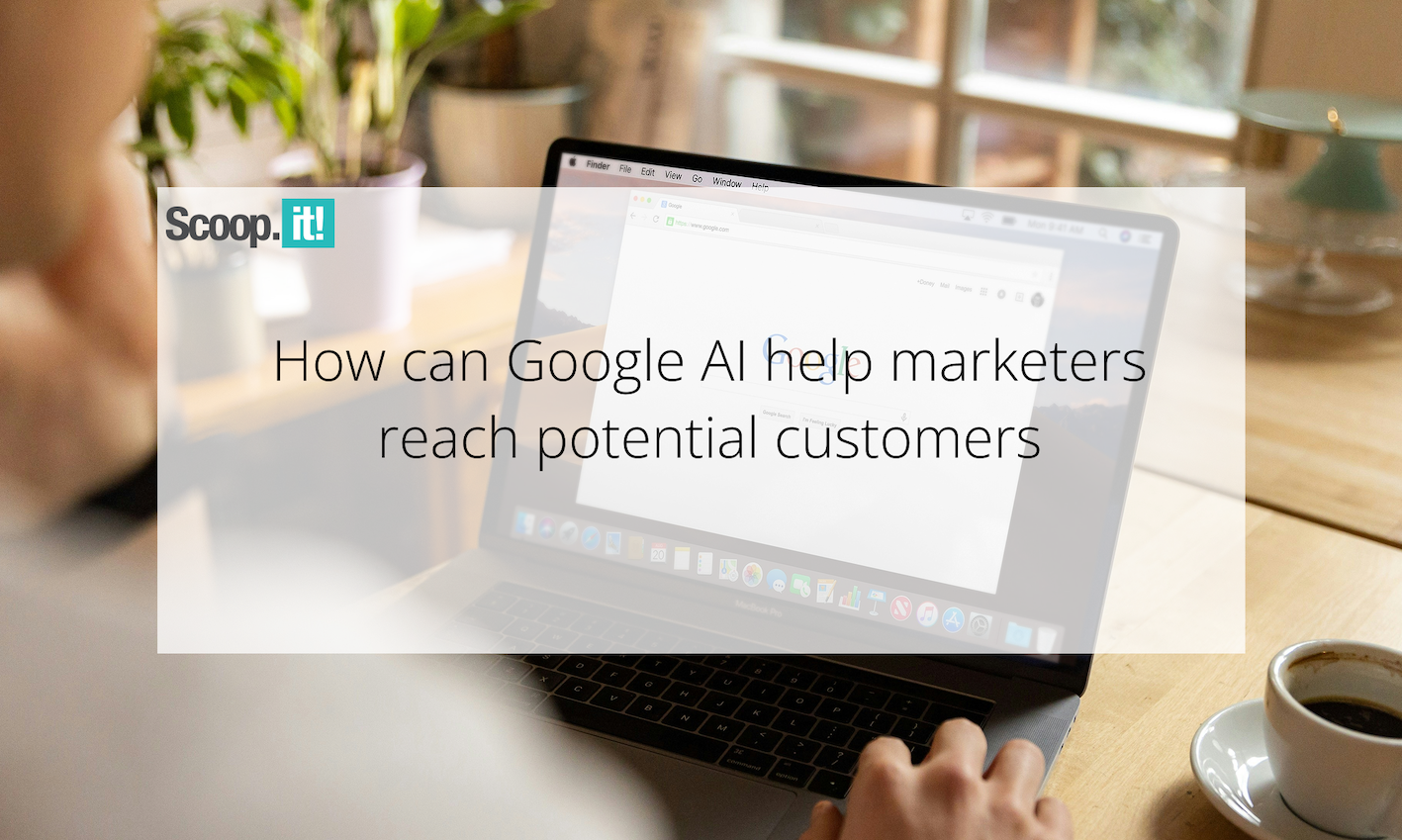
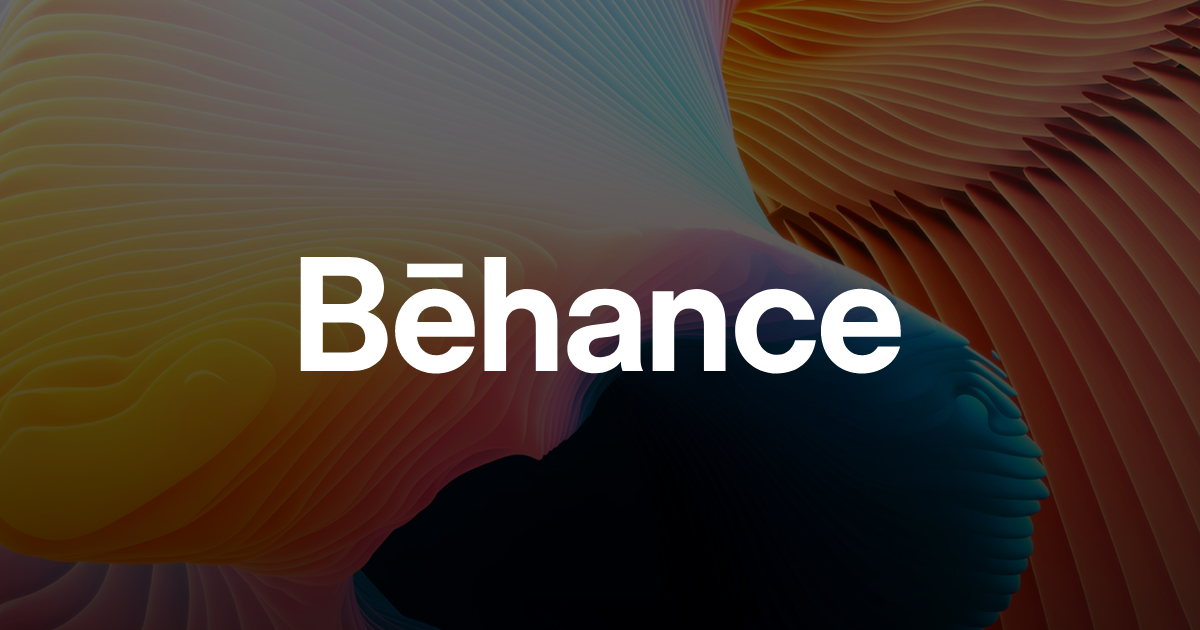
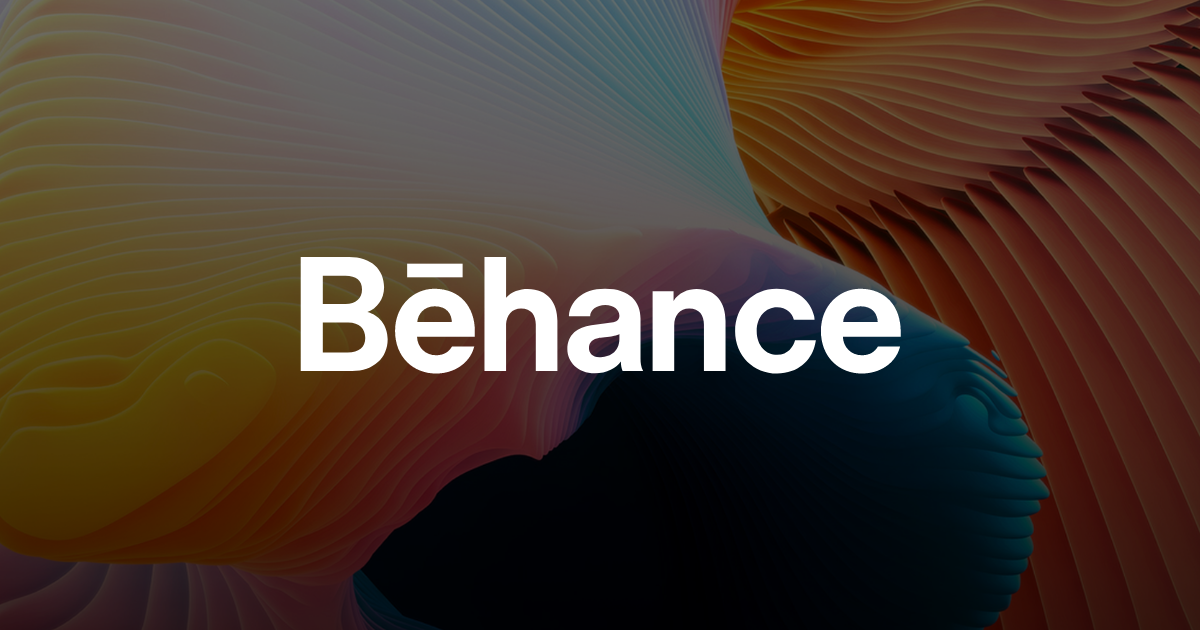
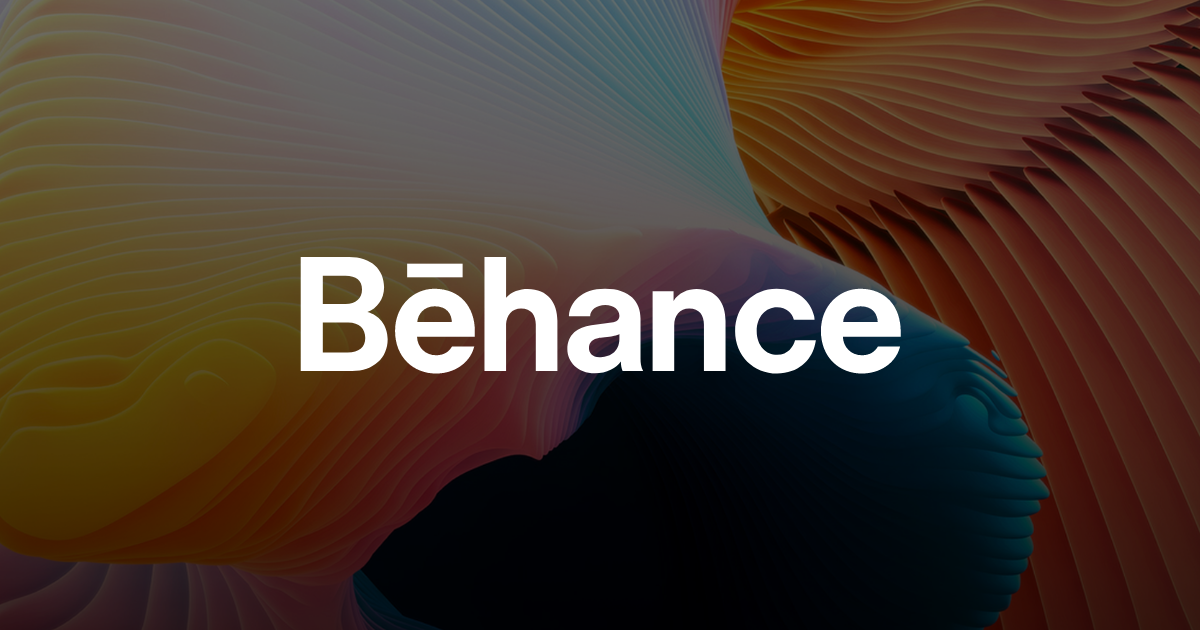
![[Hybrid] Graphic Designer in Malaysia](https://a5.behance.net/920d3ca46151f30e69b60159b53d15e34fb20338/img/site/generic-share.png)